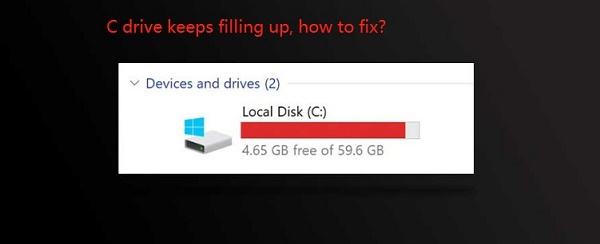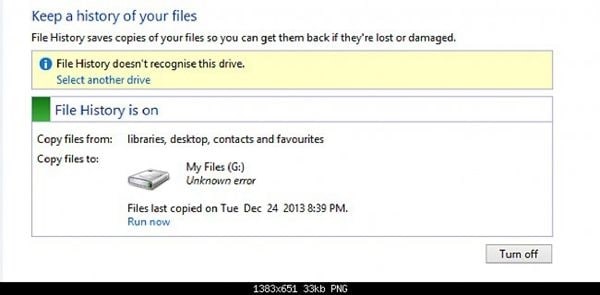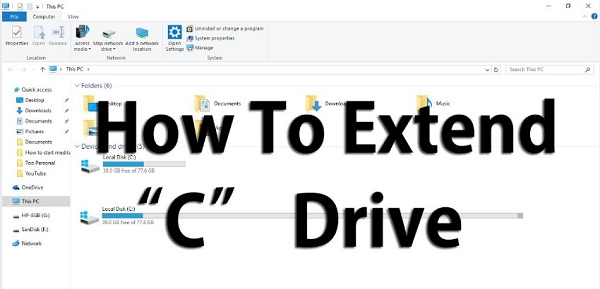Hard Drive Click of Death? How to Avoid Data Loss?
What is ‘hard drive click of death’ and how to avoid data loss? Don’t worry! Download 4DDiG Partition Manager to safeguard your data!
The haunting specter of the hard drive click of death looms ominously in front of your already delicate dealings with the world of digital storage, posing a danger to the very foundations of your data. What can you trust if you can’t trust your hard drive?
That’s why you must understand the gravity of the click of death hard drive dilemma and learn to overcome it before it devolves into a total data catastrophe. To do so, we’ve compiled this article with three sections.
We’ll first explore the meaning of external hard drive click of death, then consider how to avoid data loss as a preventative measure, and then, finally, consider how to fix hard drive click of death so you don’t have to worry about the data in case the external hard drive click of death does happen in the end.
Regardless, join us as we jump through the hoops and figure out the details of this story!

Part 1: What is ‘Hard Drive Click of Death’?
The external hard drive click of death generally resonates with a hard disk experiencing failure, affecting the computer hard drives. Users generally encounter this after power failures or improper shutdowns.
This may not be as prevalent in laptops, but computer disk-based hard drives remain susceptible to the click of death hard drives.
This can come from three primary causes:
- If the actuator arm malfunctions and collides against the disk.
- If there are loud clicking noises produced by the collision of two magnetic disks within the hard drive.
- If the read-write head fails to initiate properly, it creates a distinct clicking noise (as above).
These are then more specifically divided into the following reasons for the drive reaching the end of its life:
- The hard drive has reached the end of its life
- There has been an abrupt power loss or an improper shutdown
- There are bad sectors or viruses
- There is insufficient cooling in the computer
- The gradual buildup of dust or corrosion around the hard drive
- The peril of overheating caused by either excessive or inadequate power
Part 2: How to Avoid Data Loss Due to ‘Hard Drive Click of Death’?
Protecting your data is the top mission for any computer user, and this becomes especially important if you hear the hard drive click of death. So, if your hard drive starts acting slow, you must learn how to avoid data loss.
We recommend you use the powerful third-party software 4DDiG Partition Manager, which allows you to clone the entire hard drive in order to backup your data, including operating system.
But what is the 4DDiG Partition Manager, exactly? The answer is easy - it is a hard drive click of death recovery software through cloning.
Some of its features include:
- Cloning the Hard Drive: This is the most important - you can clone and, therefore, backup your data into your external drive to keep it safe.
- User-Friendly Interface: Navigate through partition management with an intuitive user interface, making your backup process and the following update easier.
- Quick Disk Format Conversion: You can leverage 4DDiG to convert disk formats quickly and precisely, simplifying system upgrades and updates.
- Fast and Safe Windows Partition Management: Make sure your Windows partition management tasks are executed safely and quickly with 4DDiG.
- Efficient and Effective Partition Recovery: If the backup doesn’t work out or misses some parts, 4DDiG also offers incredible partition recovery possibilities.
How to Use 4DDiG Partition Manager to Clone a Disk
-
After downloading and installing the application, connect the external hard drive that you’re using to clone the data onto the computer and launch 4DDiG, choosing “Clone Disk” from the options on the left.
FREE DOWNLOADSecure Download

-
Select the the target disk as the external drive so that the application knows where to clone the data on to, and then choose the “Continue” button.

-
Remember that cloning will overwrite all data on the target disk, so after you confirm that everything is correct, click on the Sure button.

-
The preview will show you exactly that and you can confirm the operation if you’re satisfied.

-
The cloning can take some time if there’s a lot of data. Let the application work its magic without shutting down the computer or doing anything else on it.

Part 3: How to Fix Hard Drive Click of Death?
To find out how to fix hard drive click of death, you need to take swift action and understand the possible remedies you can do. A definitive fix may not be guaranteed, but you can explore some possible Seagate external hard drive click-of-death fixes.
First, though, you need to consider whether a dead hard drive is even recoverable, and the quick answer is that there are professional data recovery services. Still, they charge huge amounts, and a true Toshiba hard drive click-of-death fix is often unattainable.
This means that dead hard drives are not repairable, though the data inside is. However, that means you can save your hard drive before the external hard drive click of death.
The only thing you have to do is anticipate the data loss, and though it might be challenging, it won’t be impossible. You have to note the signs, like slowed performance and sporadic detection issues, which indicate potential physical damage.
For a hard drive click of death recovery, you can employ a recovery specialist like the 4DDiG Partition Manager, which can help you clone your disk before you face the click of death hard drive issue and help you recover data when it’s lost, too.
This software stands out with its fast and flexible cloning capabilities, which allow users to upgrade to a newer hard drive without data loss, migrate the entire Windows system, and clone old HDDs to new HDDs or SSDs.
Conclusion
In short, understanding the details of the hard drive click of death problem becomes the first imperative when pursuing data preservation and protection.
It is because of exactly that we must learn how to fix hard drive click of death, and to do so, you must also understand the importance of recovery and repair software - in which case, we recommend 4DDiG Partition Manager, which helps you clone your hard drive and preempt the drive failure, which, in turn, helps you protect your data.
Good luck!


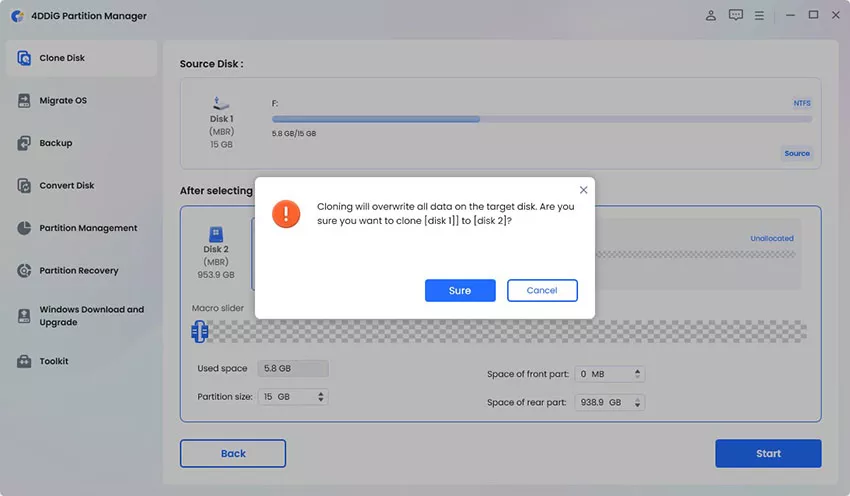
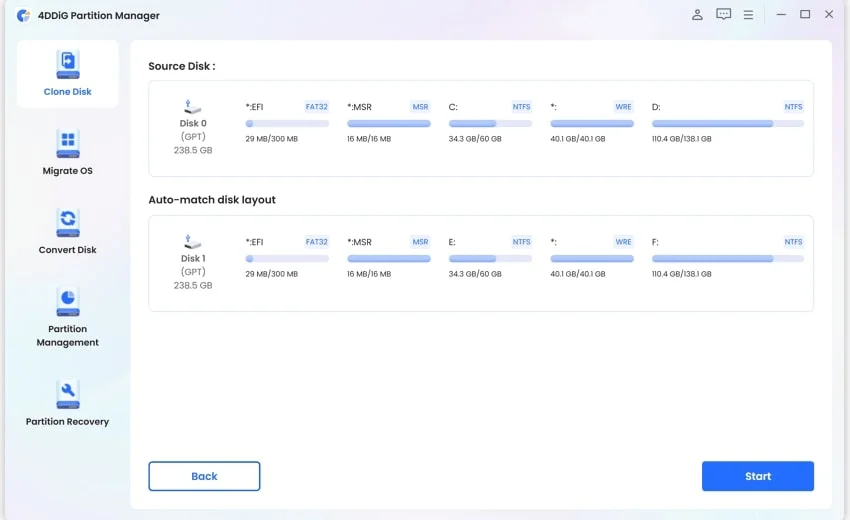
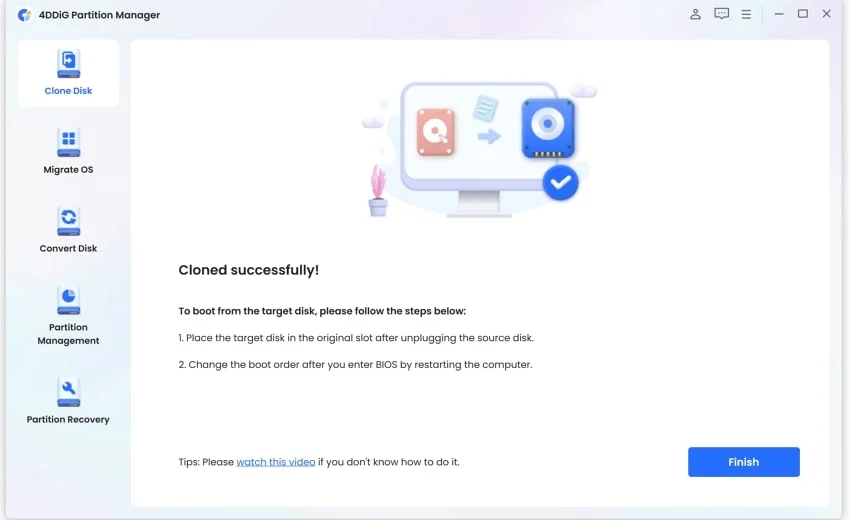
 ChatGPT
ChatGPT
 Perplexity
Perplexity
 Google AI Mode
Google AI Mode
 Grok
Grok