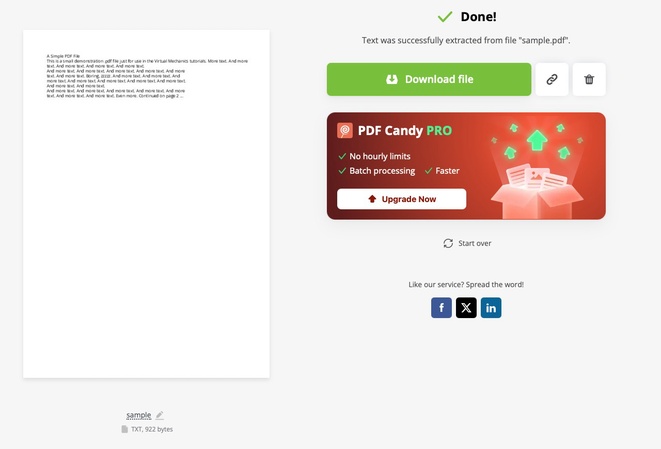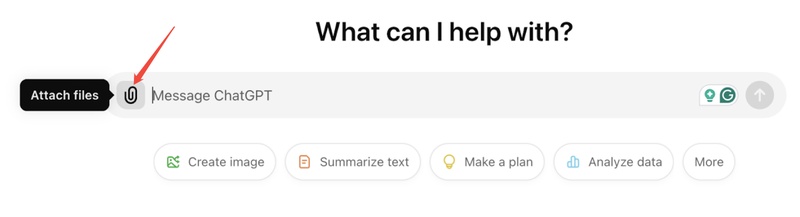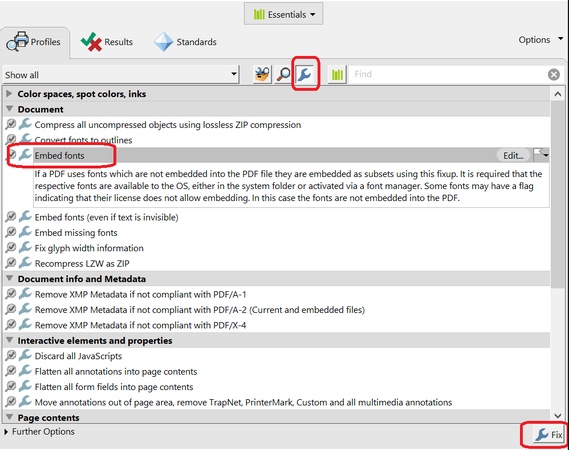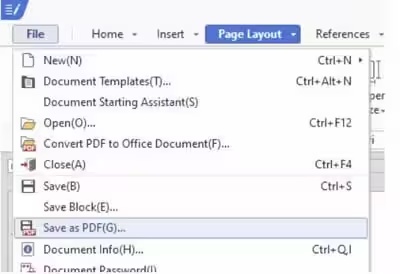Top 7 Best PDF Quality Enhancer to Optimize Your Documents
Have you ever seen blurry writing or blurry images when you’ve opened a PDF? Is there a way to enhance PDF quality? Yes, there is. A PDF quality enhancer can increase how easy they are to read, sharpen the images, and make the presentation smoother. Having the right tool always helps when it comes to academic papers, legal documents, or scanned images.
In this article, we’ll discuss the top 7 tools for improving PDF quality in 2025, making it easy for you to find the one that works best for you.
Part 1. What Can a PDF Quality Enhancer Do
In simple words, it is a tool that is used to increase PDF resolution so that the blurriness lowers and the content of your document becomes crisp. In fact, there is a lot that these tools can be used for when you enhance PDF image quality.
✅ Core Features
Below is a list of core features you will get from these tools:
- Puts a clearer focus on images or letters that are not easy to see.
- Improves how clear and detailed PDF images appear.
- Shrinks the file considerably, yet the quality is still excellent.
- OCR tools change scans into text that can be worked with and searched online.
- Makes your PDFs look better by adjusting the brightness, contrast, and balance of colors.
⭕ Use Cases
Before you move towards how to enhance PDF quality using a PDF enhancer, it is important to know the typical use cases. Below is a list of the use cases for the PDF tools:
- Making all legal contracts and papers easily readable and understandable.
- Making scanned research papers or thesis documents better.
- Better quality scans of all your invoices, receipts, and reports.
- Repairing old photocopies to restore them digitally.
To make your PDF images look better, prepare files for printing, or boost the resolution in your PDFs, these tools are helpful. Hence, you can use a PDF quality enhancer for printing documents or presenting them online.
☞ How to Make Scanned PDF a Higher Quality [Easy for Beginners]
Part 2. PDF Quality Enhancer Online Free - Top 6 Picks Worth Trying
If you search for an AI PDF image enhancer, online you will come across countless options. However, most of those tools will end up wasting your time without providing notable results. So, in this section, we have shared the 6 best tools you can use to increase the resolution of PDF online free and improve PDF quality with ease.
1. iLovePDF
- Rating: 4.5/5
- Best For: Quick and comprehensive PDF management and basic OCR tasks.
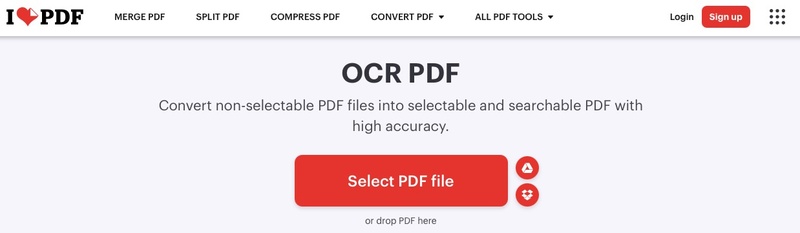
With its online tools, iLovePDF PDF Enhancer helps you manage and improve your PDF files easily. Because of its compression, merging, and OCR capabilities, it’s perfect for making PDF documents better fast.
- Pros
- Cons
-
- User-friendly interface with drag-and-drop functionality.
- Offers OCR to convert scanned images into editable text.
- Supports batch processing for multiple files.
- Integrated with Google Drive and Dropbox for seamless file management.
-
- Some advanced features require a premium subscription.
- Limited customization options for image enhancement.
- 200MB file size limit in free version
- Watermark added to free outputs
2. DocHub
- Rating: 4.3/5
- Best For: AI-enhanced editing and signing of PDFs.
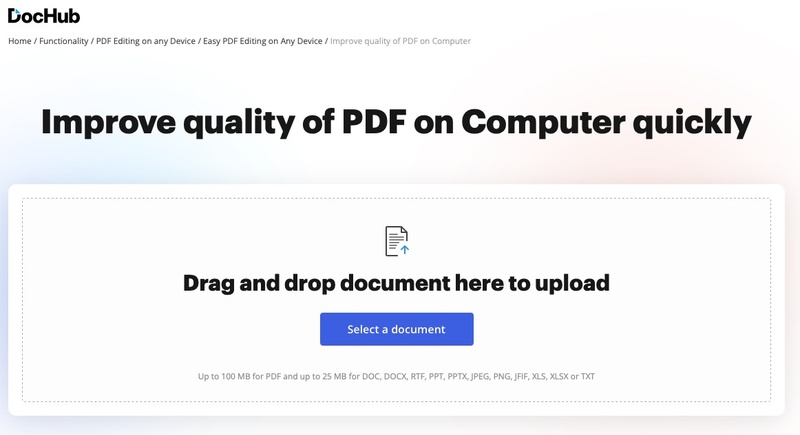
DocHub PDF Enhancer makes editing, signing, and sharing documents easy for everyone. Anyone using different devices can gain access to Canvas.
- Pros
- Cons
-
- Real-time collaboration features.
- Integrates with Google Drive and Dropbox.
- Offers annotation and signing tools.
- Includes AI tools to sharpen text and improve image vividness, ideal for scanned PDFs.
-
- The free version has limitations on document count and features.
- Advanced editing tools are behind a paywall.
- Requires stable internet connection for all features
3. pdfFiller
- Rating: 4.2/5
- Best For: High-resolution PDF outputs.
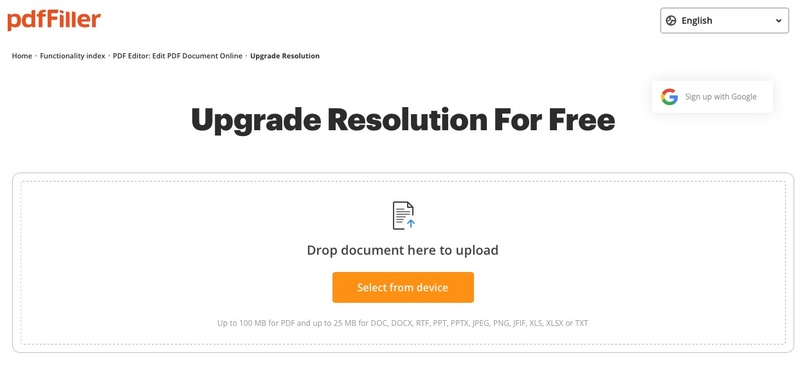
pdfFiller PDF Resolution Enhancer makes it easy for you to edit, annotate, and improve your PDF files simply through the internet. It is mainly built to streamline how organizations handle documents and the outcome.
- Pros
- Cons
-
- Comprehensive editing tools including text and image adjustments.
- Supports electronic signatures and form filling.
- Supports 300dpi+ resolution upgrades, ideal for printing contracts or design drafts
- Colors appear more vibrant and true-to-life, offering a more immersive experience.
-
- Requires account creation for full access.
- Some features may be complex for new users.
- May take longer for high-resolution enhancements.
4. Online2PDF
- Rating: 4.0/5
- Best For: Enhancing scanned documents and optimizing file size.
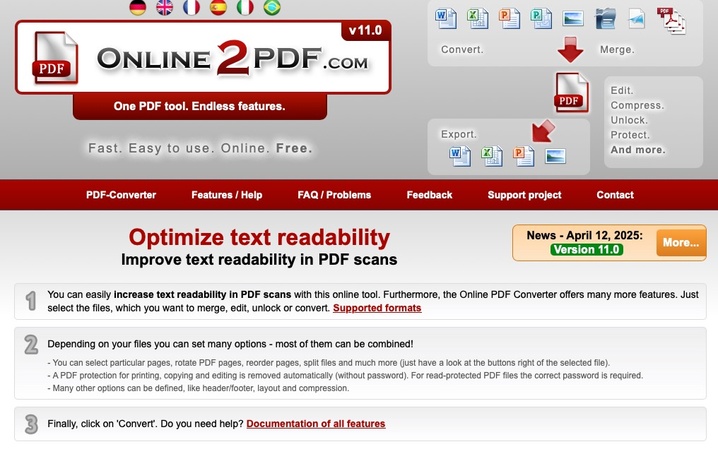
The main aim of Online2PDF PDF Optimizer and Enhancer is to update and improve the readability of words and letters on PDF documents from scanned sources.
- Pros
- Cons
-
- Offers OCR to make scanned text searchable.
- Allows customization of compression and resolution settings.
- Focused specifically on text readability improvement.
- Direct scan-to-PDF optimization.
-
- File size limitations for uploads.
- The interface may feel extremely outdated.
- Lacks AI-powered enhancements or advanced editing tools.
- Less polished compared to competitors like Smallpdf or iLovePDF.
Quick 5 Ways to Extract Text from PDF Image/Document [Step by Step]
5. i2PDF
- Rating: 4.1/5
- Best For: Improving the clarity of handwritten and scanned PDFs.
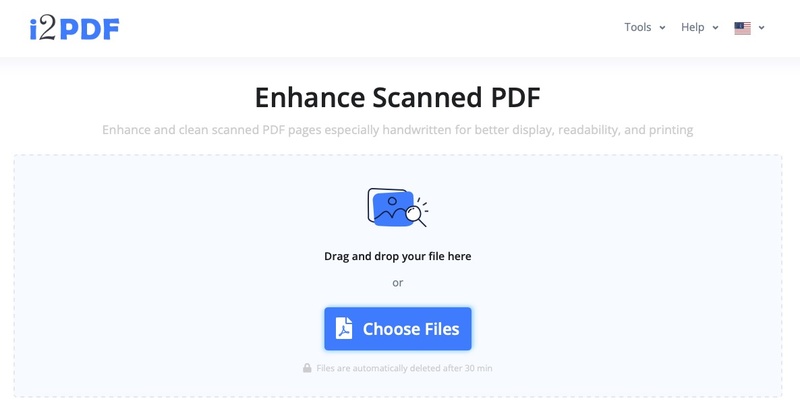
i2PDF aims to make your PDFs better by helping improve handwriting and scans that are less than perfect. I2PDF PDF Enhancer gives instant results with no long processing or waiting times making it perfect for everyone on the go.
- Pros
- Cons
-
- Specializes in enhancing handwritten and scanned documents.
- Simple drag-and-drop interface.
- No registration is required for use.
- Automatically sharpens text and removes shadows for clean, professional results.
- No cost for enhancing scanned PDFs, perfect for casual users.
-
- Limited to scanned document enhancement.
- Does not offer advanced editing features.
- Lacks integration with cloud storage platforms, limiting accessibility.
6. SmallPDF
- Rating: 4.4/5
- Best For: All-in-one PDF management and basic enhancements.
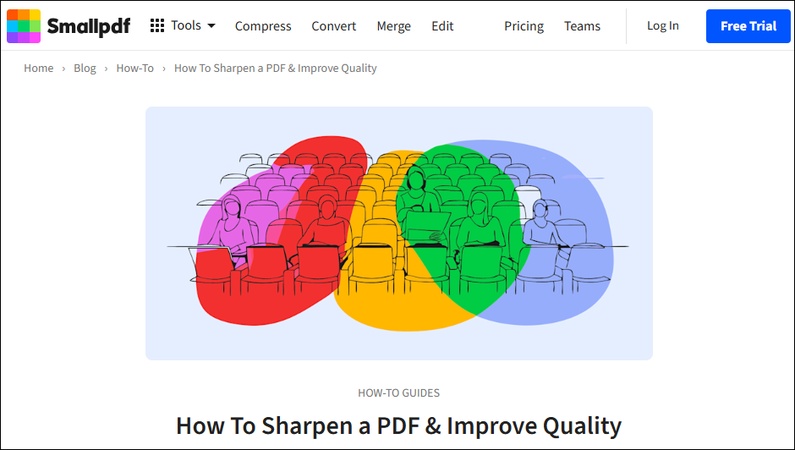
With SmallPDF PDF Enhancer, you can compress, convert, and edit PDFs with ease. Its online interface is quick, and it does not keep you waiting in queues to process and enhance your PDF documents.
- Pros
- Cons
-
- Clean and intuitive user interface.
- Offers a range of PDF tools in one platform.
- Improves text quality in scanned PDFs, making them searchable and editable.
- Available on Windows, iOS, and Android with offline working capability.
-
- The free version limits the number of tasks per day.
- Some features require a subscription.
- Recent updates to e-sign features have caused issues for some users, requiring manual guidance.
Summary Comparison Table
- Tool
- Best For
- Free Tier
- AI-Powered
- Specialization
- iLovePDF
- Comprehensive PDF management
- Limited
- No
- All-in-one platform
- DocHub
- AI-enhanced editing
- Yes (limited)
- Yes
- AI document enhancement
- pdfFiller
- High-resolution output
- Limited
- No
- Resolution upgrade
- Online2PDF
- Basic text readability & optimize file size
- Fully free
- No
- Scan text optimization
- i2PDF
- Handwritten documents
- Fully free
- No
- Scanned PDF enhancement
- SmallPDF
- All-in-one PDF management
- Limited
- Yes (AI tools)
- Complete PDF toolkit
Part 3. Best PDF Enhancer for Desktop - Adobe Acrobat
Desktop users continue to choose Adobe Acrobat for enhancing and improving the quality of PDF documents since it is the most reliable PDF Quality Enhancer out there. If you want to improve the quality of your documents, here are the steps you need to follow:
-
Open the PDF in Adobe Acrobat and go to "Scan and OCR" from the "All Tools" menu.
-
Here you will select "Enhance Camera Image” or “Enhance Scanned File" and click "Enhance".

-
When the file quality is enhanced save it by pressing “Ctrl + S”.
Part 4. How to Repair PDF Corrupted/Not Opening
Sometimes the issue lies within the file itself rather than the content quality. If your PDF file is unable to preview, then you need to use a File Repair tool rather than a PDF Quality enhancer. 4DDiG File Repair software is your best choice since it takes care of all issues with a wide range of files (including PDF, PPT, Word, Excel, ZIP, PSD, and more).
Most importantly, it comes with high success rates, no matter how seriously damaged your file is. It can deal with multiple file errors, such as corrupted, damaged, not opening, black/blank white screen, gibberish text, among others. Below is a detailed guide on how you can use it:
-
Download and open the 4DDiG File Repair tool and click the “Corrupted File Repair” > "File Repair" option.
FREE DOWNLOADSecure Download
FREE DOWNLOADSecure Download

-
Add the damaged PDF by clicking the "Add Files" button.

-
Click “Repair All” to begin repairing your damaged PDFs.

-
Once the repair is complete click “Save All” to save the repaired file and check its contents.

Part 5. People Also Ask about Enhancing PDF Quality
Q1: Can ChatGPT enhance PDF files?
No, ChatGPT is not able to modify or improve PDF files. Even so, it offers tips and suggests useful tools for making PDFs better.
Q2: How to enhance PDF image quality?
You can raise or lower the resolution and make images in PDFs clearer using iLovePDF or Adobe Acrobat.
Q3: Can Adobe Acrobat PDF Optimizer enhance PDF quality?
It is possible to reduce the file size and improve the quality of a PDF with Acrobat's PDF Optimizer by changing image resolution and font crafting.
Q4: How to make scanned PDFs of higher quality?
Add OCR and image enhancement to your scans by using i2PDF or Online2PDF software.
Q5: How to convert an image to PDF?
To convert images to PDFs, you can count on tools such as SmallPDF or iLovePDF, choosing the best quality settings throughout the conversion process.
Q6: How to compress PDF online with the same PDF quality & less file size?
You can compress your files by picking tools like SmallPDF and iLovePDF, as they help you keep the image quality while making your files smaller.
Conclusion
For documents to be well understood and to look professional, you should improve PDF quality. No matter if your files are made up of scanned papers, images, or lots of text, the right PDF document must show everything clearly. If not, then you need to use a reliable PDF quality enhancer.
Sometimes your files are corrupted, and you cannot preview or open them. In that case, you must use 4DDiG File Repair for reliable and successful results without compromising confidentiality.
Secure Download
Secure Download
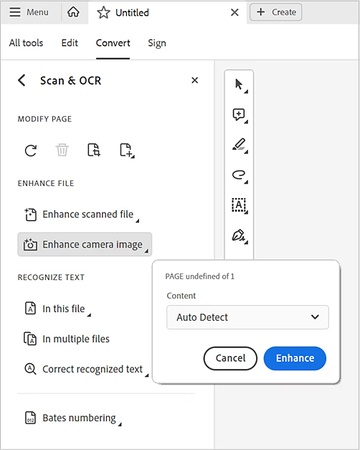

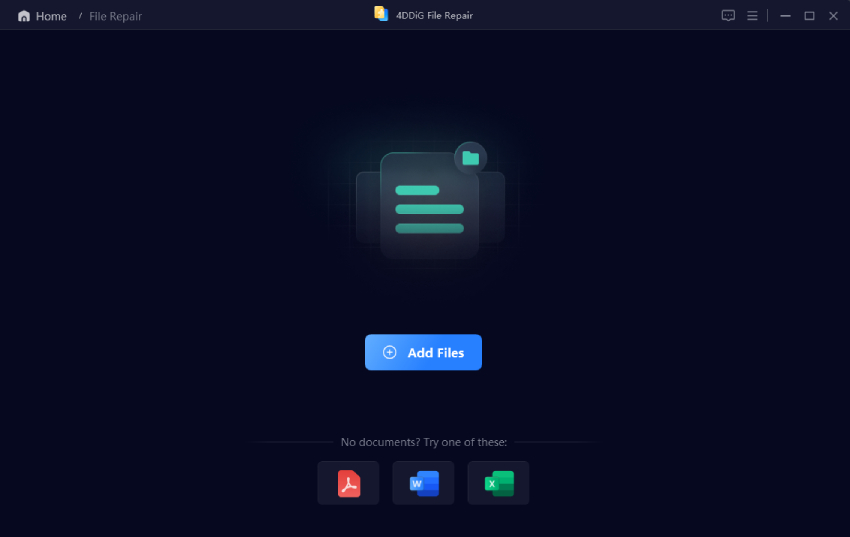
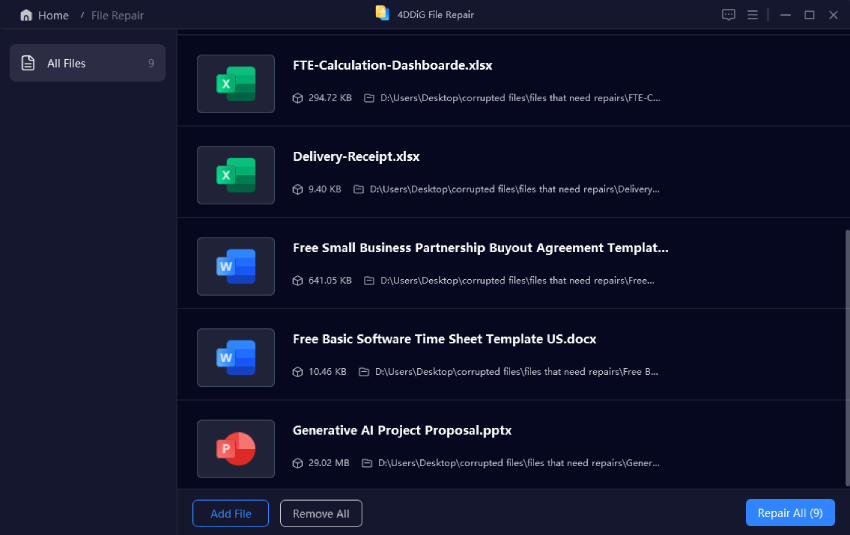

 ChatGPT
ChatGPT
 Perplexity
Perplexity
 Google AI Mode
Google AI Mode
 Grok
Grok