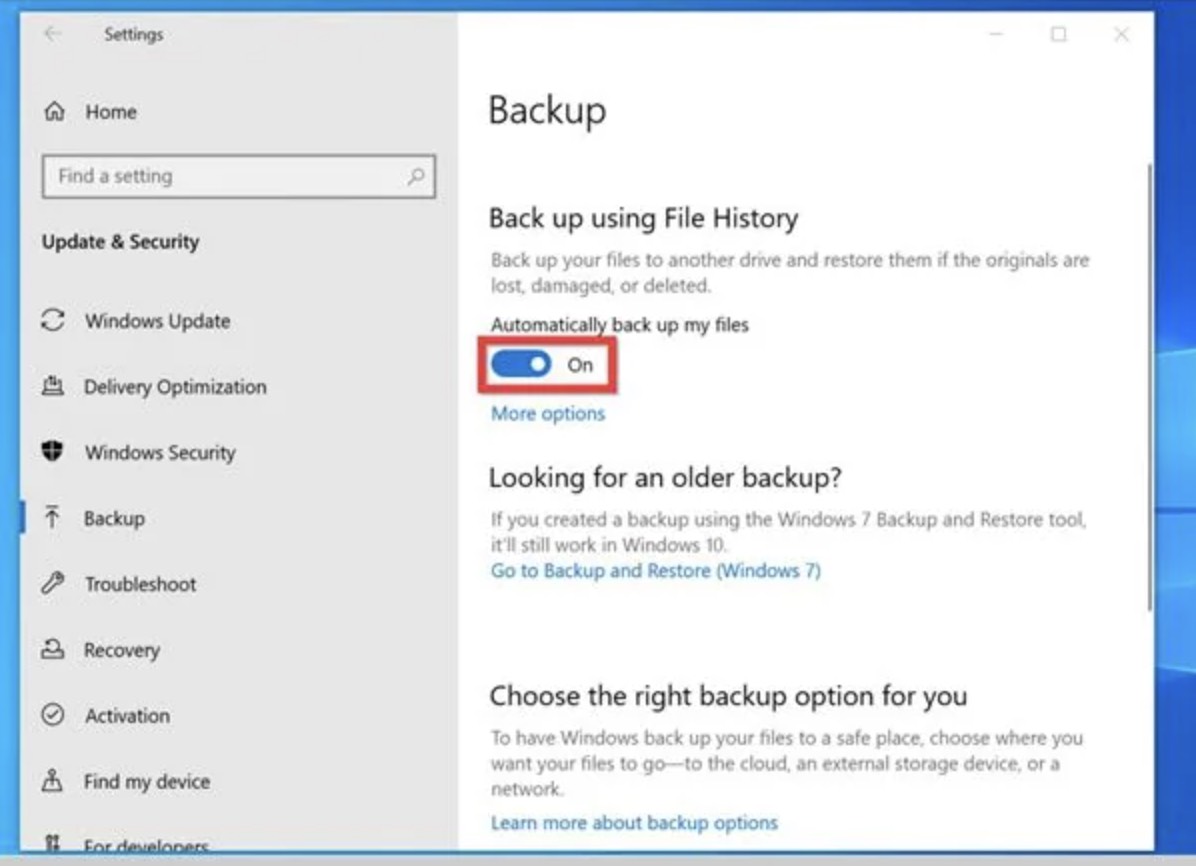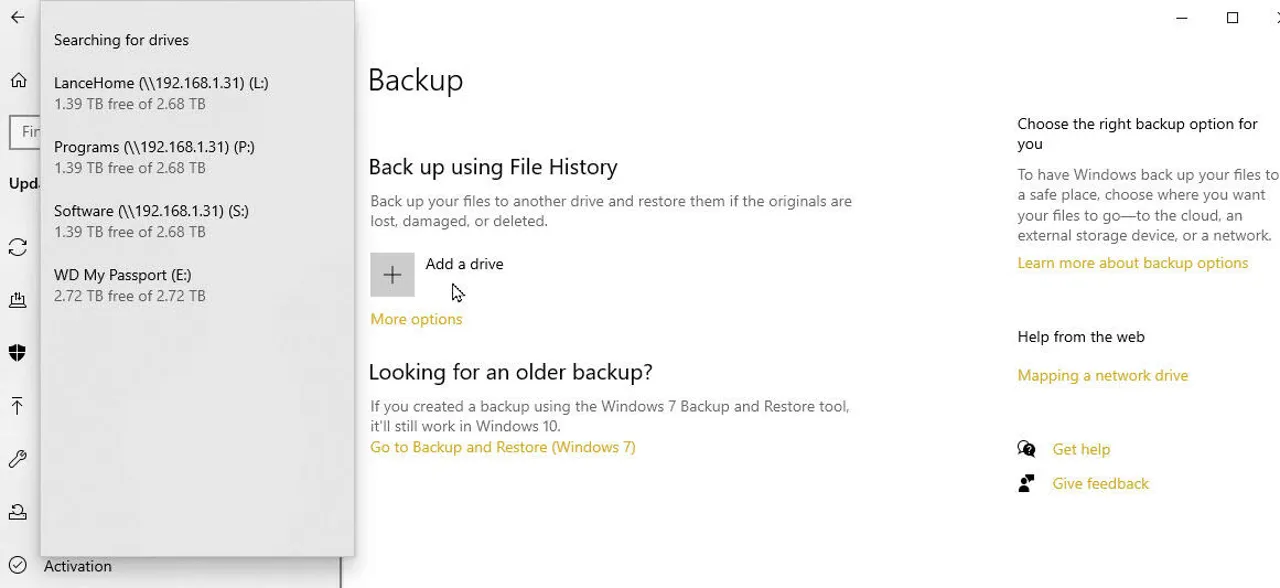Wii Backup Manager Guide 2026: Download, Install & Manage Your Game
If you enjoy your Nintendo Wii or Wii U, Wii Backup Manager will help you properly organize and access your game collection. This tutorial will help you convert ISO games, handle USBs with the best steps, and make proper backups of your games. Understand the way to use it, get good at using it, and look for simpler tools that could help you work faster.
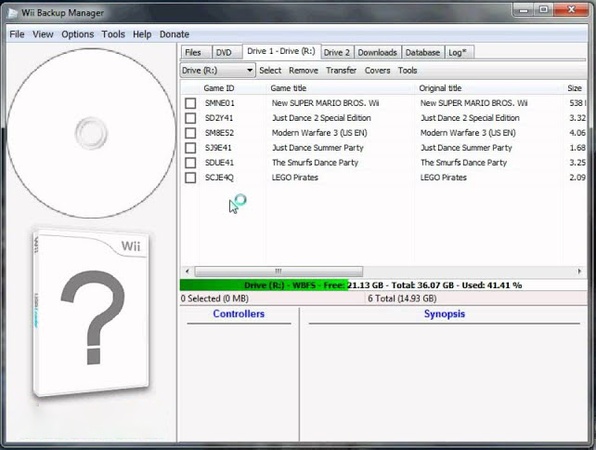
Part 1. What Is Wii Backup Manager?
Wii Backup Manager helps you organize and manage Wii game backups, and convert game files to be used with your Nintendo Wii. The system works best when paired with homebrew applications such as USB Loader GX, making gameplay from USB drives or SD cards simple. However, to use it to its fullest, you must know what files are supported by Wii Backup Manager.
Only use this software with games you legally own. Creating backups of games you don't own is illegal.
✨Key Features
- Change files from ISO to WBFS or from WBFS to ISO format.
- You can directly manage your game backups from your computer.
- Copy the games using Wii software to USB or SD cards that have been set up for Wii.
- Instant installation and application of both the titles and their art.
- Processing each game along with checking for errors whenever updating a huge collection
🕹 Compatibility
- Everything on the Wii and Wii U is 100% compatible with each console, even in Wii Mode.
- Part of GameCube ISO files can be supported (No support for WBFS format)
- They change back and forth between ISO, WBFS, and often RVZ formats
- Can be used with USB Loader GX and additional Wii loaders.
- Works on both FAT32 and NTFS formatted hard drives
📄 List of Supported File Formats
Here is the list.
- WBFS: It stands for a special Wii backup file system format used for playing games from a USB drive.
- ISO: Game image files directly from the original version
- RVZ: Saves more storage space and supports only read, not write operations
⚖️ Wii Backup Manager vs Wii U Backup Manager
Although Wii Backup Manager manages games on the Wii console (plus Wii Mode on Wii U), Wii U Backup Manager is mostly used with programs such as WUP Installer or Wii U USB Helper. These two things should not be seen as the same.
Now that you know what is a Wii backup manager for, let us discuss how to download and use it.
Part 2. How to Download Wii Backup Manager
Finding the right Wii Backup Manager file is crucial for everything to work as expected. So, this section not only discusses trusted sources for downloading the desired file but also discusses a thorough guide on Wii Backup Manager Download.
Please make sure you meet those requirements:
1) OS: Windows XP, Vista, 7,
8, 10, 11 (32-bit and 64-bit);
2) Drive: DVD drive (for reading original
discs);
3) Storage: External USB drive or SD card (FAT32 formatted
recommended)
-
Visit a trusted source like WiiBackupManager.
-
Look for the latest stable version such as Wii Backup Manager Build 78, usually in a .zip format.

-
Download the zip file and extract it to your desktop or any folder.
-
Double-click on WiiBackupManager.exe to launch the application.
After you successfully download the manager, you need to learn how to install Wii backup manager and use it for a seamless experience. The guide below explains that and simplifies your experience with Wii manager.
Part 3. How to Use Wii Backup Manager
Once you have downloaded the backup manager, you are ready to use it. In this Wii backup manager tutorial, we will explain everything from adding games to the manager, converting between formats, and transferring games to external storage.
Step 1. How to Add Games to Wii Backup Manager
After you have downloaded the ISO files for your game, the first part will be adding them to the manager even before you look for how to convert RVZ to ISO.
-
Launch the Wii Backup Manager, and click the "Add" button in the top menu.
-
Choose “Files” or “Folders” depending on your source.

-
Navigate to your ISO, WBFS, CISO, or RAR/ZIP game files and select them. Then click “Open”.
-
The files will now be visible in your game list with details like title, size, and region.
Step 2. How to Transfer Games to USB Drives/SD Card
Finally, you can transfer the game folders from your computer's drive to an external USB or SD card.
-
After adding ISO games. Connect your USB or SD card and select it from the dropdown (make sure it's FAT32 or NTFS).
-
Then switch to the “Select” tab and choose “Items not on device 1”.
-
Go to the "Drive 1" tab. Click on "Inactive" and select your USB drive or SD card from the list of available drives.
-
Click "Transfer" > "Drive 1" to copy the games to your USB drive/SD card.

Step 3. How to Convert ISO to WBFS in Wii Backup Manager
Once copied to the game files, you can follow these steps for converting these games from ISO to WBFS format.
-
Select “Drive 2”. Click on "Inactive" and select "Custom Folder" to choose the destination path where the WBFS file will be saved (e.g., a folder on your external hard drive, preferably formatted as FAT32 or NTFS).
-
In the "Files" tab, check the box next to the ISO file you added from the list.
-
Click "Transfer" select “WBFS File” to convert and copy ISO to WBFS.

Part 3. Wii Backup Manager Alternative to Transfer & Backup Game Files
For new users of game file control or people handling large drives, 4DDiG Partition Manager provides a simpler experience. Backing up all the data from your device, moving large game folders to another gadget, upgrading to a larger USB and other challenging tasks are made simple with 4DDiG.
Specifically, 4DDiG Partition Manager comes with three backup options: File Backup, System Back, and Disk Partition Backup, which allows you to move your personal files, important disks, and even the entire system to a safer and larger drive. Whatever you need to do, the intuitive interface and powerful processing from 4DDiG software make it an effortless experience.
Secure Download
How to Back Up Wii Game Files Using 4DDiG Partition Manager
Below are the steps you can follow to backup games files and move games files from one drive to a larger one using 4DDiG Partition Manager:
-
Start 4DDiG Partition Management software on your computer, and click “Backup” then choose “File Backup” or “Disk/Partition Backup”.

-
Select the source folders or files where contains the game files that you want to backup and click “Next”

-
To use 4DDiG as your Wii Backup Manager, click “Change” to select the target folder and click “Start” then “Save”.

-
Once the process finishes, click “Sure” before disconnecting any drives.

Part 4. More FAQs about Wii Backup Manager
Q1: Does Wii Backup Manager work with GameCube games?
Partially. It can put your GameCube ISOs in order and rename them, but it doesn’t work with formats like WBFS or NKit.
Q2: Is Wii Backup Manager for Mac or Linux?
Wii Backup Manager can only run on Windows. Still, Mac and Linux owners can use Wii Backup Fusion software.
Q3: Is Wii Backup Manager safe?
You can be sure about that, only if the download is from a valid source. It is popular among homebrew users and has no known threat from malware. Check where you get your files to be sure you don’t set up software that has useless programs included.
Q4: What's the relationship between USB Loader GX and Wii Backup Manager?
USB Loader GX helps you to launch games using your Wii. In addition, Wii Backup Manager ensures your game files are suitable for USB Loader GX and GX supports them by making USB storage accessible.
Conclusion
Wii Backup Manager is still an excellent program for working with, converting and transferring game files from your Wii. No matter if you want to fix your ISO collection or set up a USB stick for USB Loader GX, it’s a helpful tool. We also advise beginner and power users of big drives to use 4DDiG Partition Manager for simpler backup and migration.
Secure Download
💡 Summarize with AI:
You May Also Like
- Home >>
- Hard Drive >>
- Wii Backup Manager Guide 2026: Download, Install & Manage Your Game
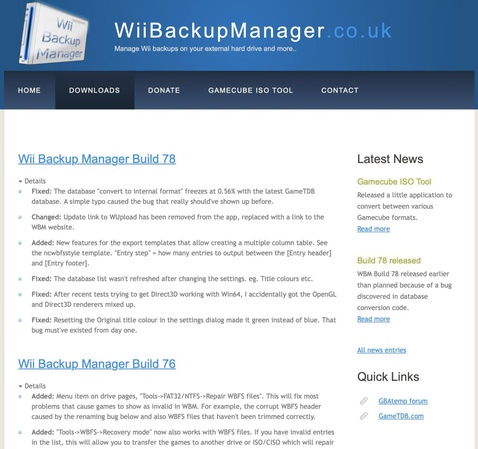
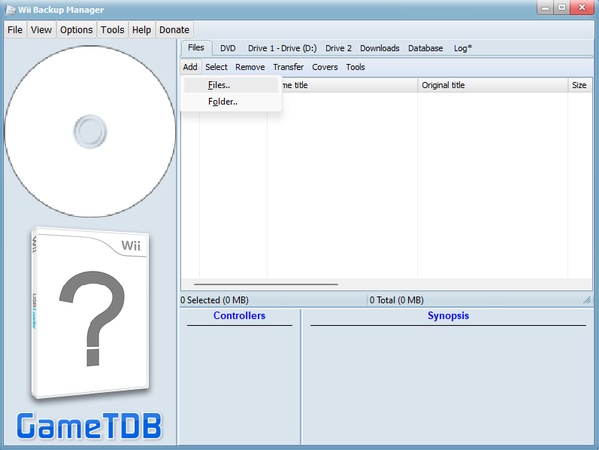
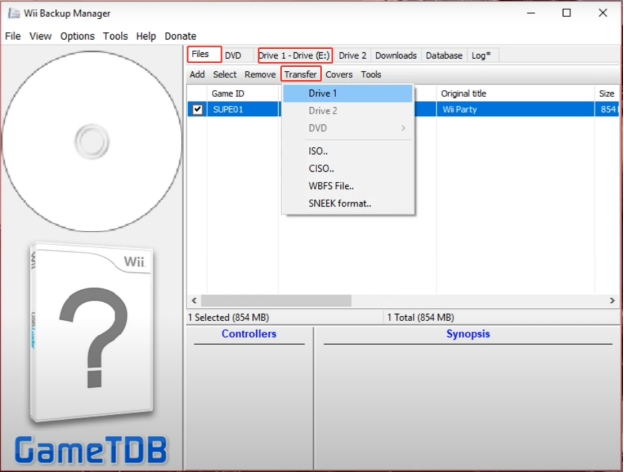
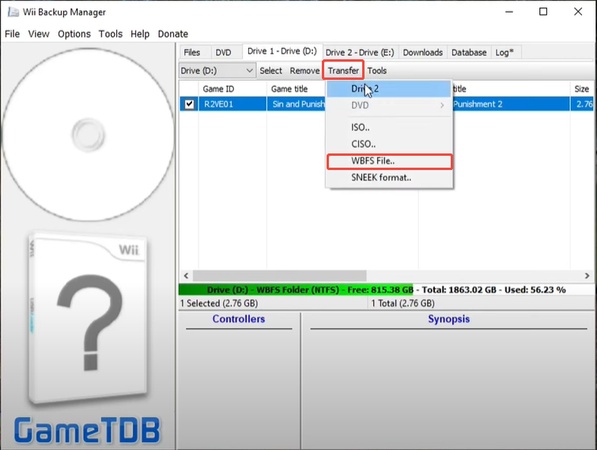


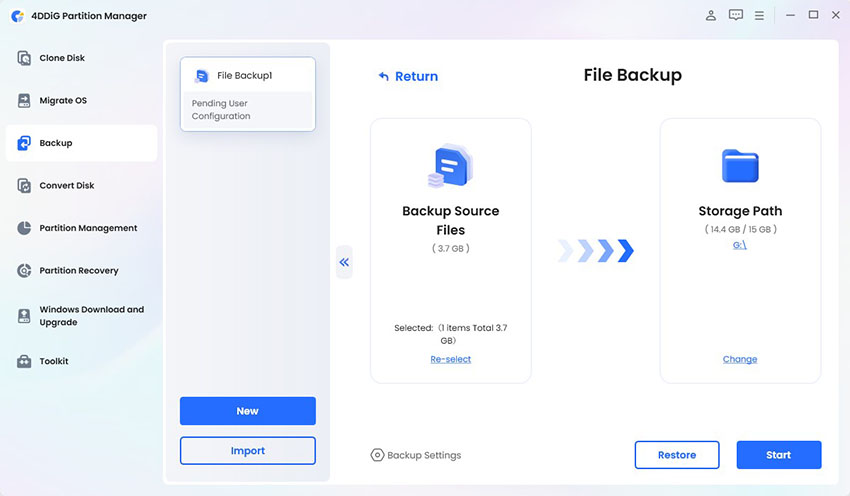
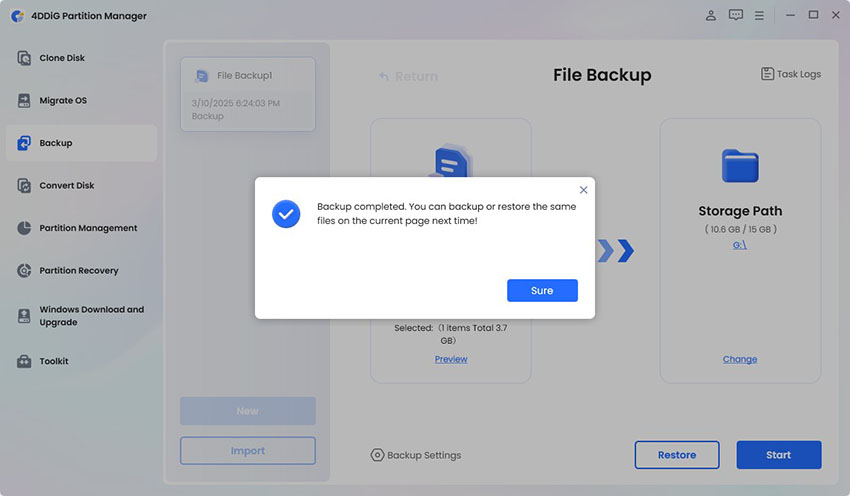
 ChatGPT
ChatGPT
 Perplexity
Perplexity
 Google AI Mode
Google AI Mode
 Grok
Grok