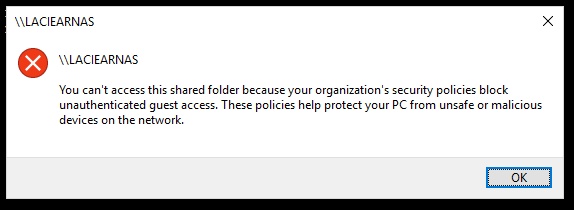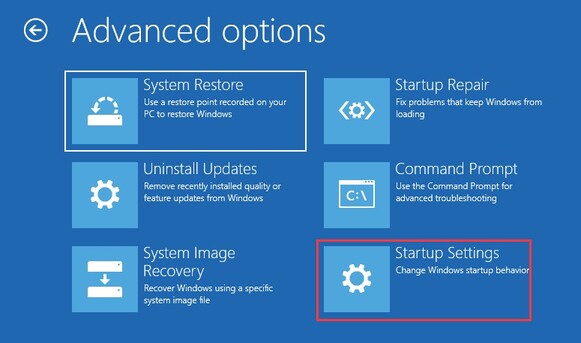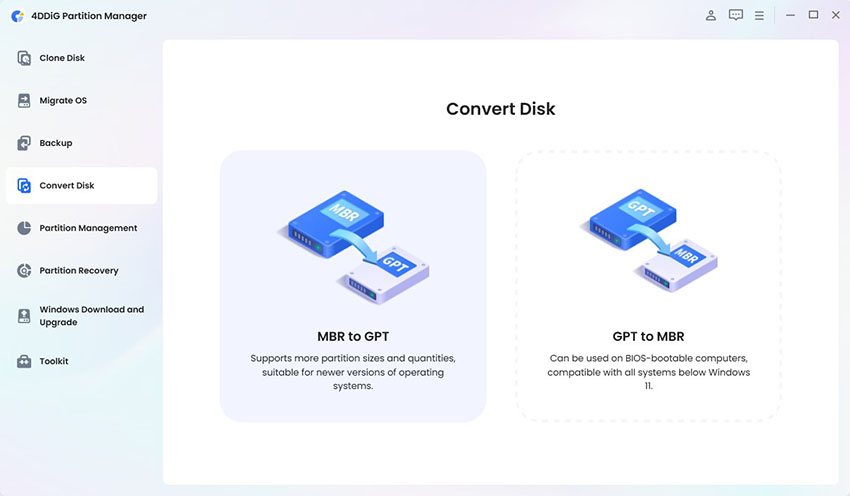Best Windows 11 Backup Software | We Ranked 5 Picks
The loss of essential data becomes exceptionally devastating in the present digital era. Users require dependable backup systems because they need protection for personal data as well as work files and system configuration settings. Users of Windows 11 must select the best Windows 11 backup software because it safeguards their information from unintentional deletion and both system malfunctions and hardware breakdowns.
This article explores the leading backup solutions for Windows 11 software in 2025 which will provide you with suitable technology for data security.
Part 1. Common Windows 11 Backup Requirements
Data backup on Windows 11 needs more than regular file transfer to another storage spot. Users often need to back up:
- Personal Files & Documents
- System Image
- Installed Software & Applications
- Email & Contacts
- Settings & Preferences
❓ Why Backups Should Be Stored on External Drives or Network Locations
Local backups provide usefulness but system crashes alongside hardware failures may result in their loss. External drives and network locations represent the ideal places for storage of backups.
External hard drives enable you to keep duplicate backup files outside your main system storage. Network drives together with cloud storage enables remote backup accessibility and protects backups against physical damages.
Part 2. Best Backup Software for Windows 11/10
The powerful backup system 4DDiG Partition Manager delivers both file backup and complete disk cloning functions to users. This 4DDiG program differs from basic cloning applications since it enables users to make numerous backup copies of their files without destroying preexisting data.
This program enables easy backup restoration while providing the functionality to restore databases. It allows you to create unlimited backups of the same files and won't overwrite the original data of the target drives (Better than cloning, clone will override the data). It also allows you to restore from the backups.
✨ Key Features of 4DDiG Partition Manager for Backup
- Selectively backup and restore the data from specific folders.
- Restore Windows from backup effortlessly, better than Windows built-in restore feature
- Duplicate whole disks or partitions with no impact on saved information.
- The backup system enables users to create duplicate files.
- New users can benefit from this product because the interface works easily.
✨ How to Backup Files on Windows 11: Steps to backup files in win11 using 4DDiG
Follow the steps below to easily backup your Windows 11 files with the 4DDiG program:
Secure Download
-
Launch 4DDiG Partition Manager software on your PC and click “Backup” > “File Backup”.

-
On the next screen, choose your desired files/folders containing the data you want to backup.

-
Click “Next” and “Start” then choose the target backup location then click “Save” to begin the process.

-
Once your backup completes you can finish the process by clicking “Sure” and now you may quit the software.

Advanced features may need a paid subscription
Part 3. Other Backup Software for Windows 11
If you want to explore more backup software options, then we have a few more for you explained in this section:
⭕ Tool 1. Veeam
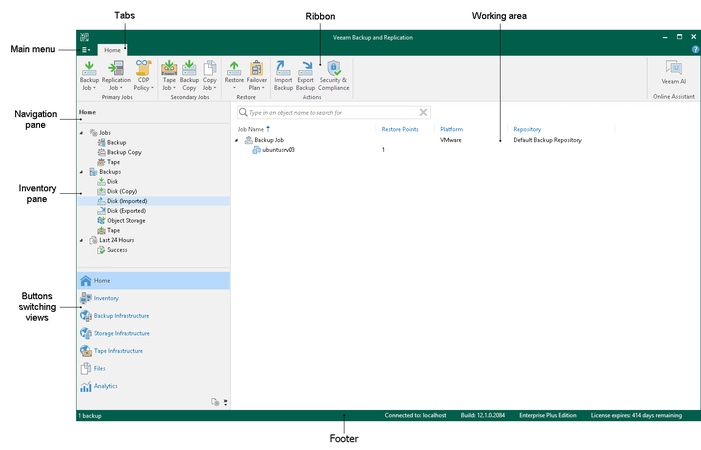
The enterprise backup solution Veeam serves virtual and physical and cloud-based environments. The backup solution provides step-up disaster recovery functionality and automated backup capabilities and rapid data restoration which benefits business applications.
Veeam is not the best backup choice for novices and personal users because of its complicated interface together with its high price tag.
- Pros
- Cons
-
- Enterprise-level backup features.
- Supports virtual machines and cloud backup.
- Cross-platform cloud backup (AWS/Azure) support.
-
- Not beginner-friendly.
- High resource consumption during full backups.
⭕ Tool 2. Clonezilla Windows Backup Software Open Source
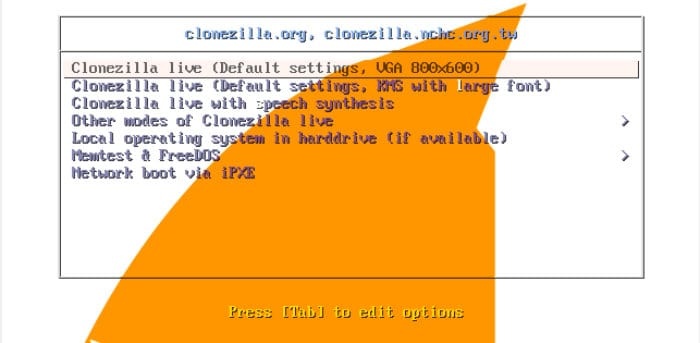
The open-source disk imaging application Clonezilla functions as a robust system which supports various file systems. Users can operate it through command-line interface for free, but its lack of interface makes it complicated to navigate and use.
Users who are experienced with technology will appreciate the software, but basic backup scheduling is not available which makes it inconvenient for users.
- Pros
- Cons
-
- Completely free and open source.
- Supports multiple file systems.
- Support Ext3/4/NTFS/exFAT filesystem backup
-
- CLI experience is not great
- No incremental backups but full image only
⭕ Tool 3. Macrium Reflect
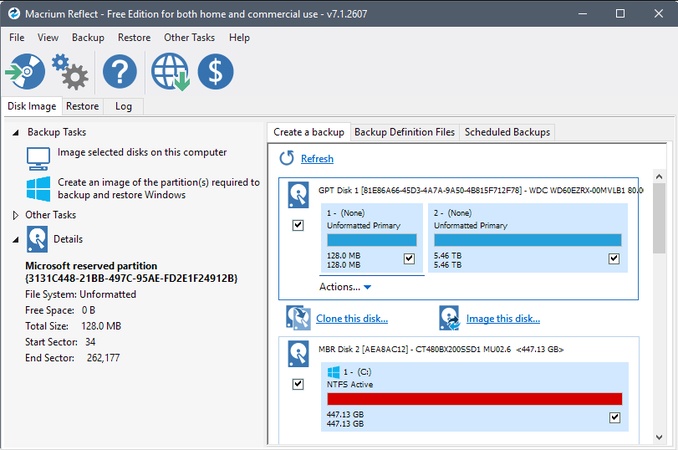
Macrium Reflect provides reliable disk imaging solutions at fast speeds and offers easy-to-use interface features for its users. The system backup process through this tool delivers optimal efficiency to its users. Free features within the basic edition of the program are sufficient but advanced capabilities exist only with paid upgrades that some users may find too expensive.
- Pros
- Cons
-
- Fast backup and restore speeds.
- Easy-to-use interface.
- Free version available (Home Use)
-
- The premium version can be very expensive
⭕ Tool 4. Acronis True Image
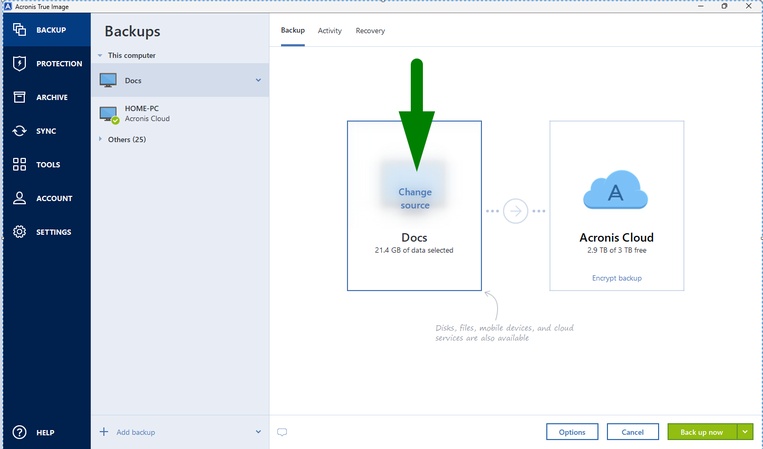
The backup system of Acronis True Image incorporates complete system backup capabilities cloud storage options and cybersecurity security tools. It offers a comprehensive backup solution supporting full, incremental, and differential backups across Windows, macOS, and Android. The combination of ransomware protection and encrypted backups through the system provides complete data protection.
The subscription model together with its resource demands makes this software difficult to recommend to users who need basic low-cost backup solutions or want to purchase the software once.
- Pros
- Cons
-
- Cloud backup with encryption.
- Built-in security features.
- Support social media backup and mobile device backup.
-
- Resource-intensive software.
- Expansive subscription model.
- Occasional cloud sync failure
If you want to back up and manage your game files, especially the Homebrew games, you can also try the Wii Backup Manager
Part 4. How to Use Built-in Windows Backup Utility
Below is a quick guide on how you can use this built-in feature for backup on your Windows computer:
-
Go to “Update & Security” in Settings and choose “Backup”.
Click the “Backup and Restore (Windows 7)” option.
-
Now create your system image, select the location, and click “Start Backup”.

Part 5. People Also Ask about the Best Free Backup Software for Windows 11
Q1: Is there a free backup software for Windows 11?
The market provides multiple free backup software solutions which include Clonezilla, Macrium Reflect Free and the backup tools built into Microsoft Windows. The software products offering payment deliver better features while providing automated capabilities.
Q2: Does Windows 11 have a backup program?
Yes, users of Windows 11 have access to two built-in backup functions File History and Backup & Restore (Windows 7) which enable them to perform system image backups along with file backups.
Q3: Does Windows 11 have a system image backup?
Backups of Windows 11 system images can be created by users through the Backup & Restore (Windows 7) option. An entire system backup is possible through this feature when systems fail.
Q4: Can you back up Windows 11 without OneDrive?
The backup of Windows 11 through external hard drives or network storage or third-party software including 4DDiG Partition Manager remains possible without OneDrive involvement.
Q5: How do I do a full backup on Windows 11?
You can execute a full backup through 4DDiG Partition Manager and Macrium Reflect or by employing Backup & Restore from Windows to generate a system image on an external storage device.
Q6: What is the best backup software for Windows 11?
Your needs determine which backup software will suit you best as 4DDiG Partition Manager serves beginners while Veeam is best for businesses and Acronis True Image provides cloud-based security features.
Q7: Where is the Windows 11 backup stored?
The Windows backup operations get stored in any chosen destination between external drives and network storage or cloud services.
Conclusion
The protection of your data from unexpected loss depends on selecting the best Windows 11 backup software. 4DDiG Partition Manager offers as a user-friendly solution for both file backup and disk cloning that prevents data overwrite. Other effective backup solutions include Veeam as well as Clonezilla and Macrium Reflect and Acronis True Image.
Before selecting your backup tool always make frequent backups of your files to prevent data loss and gain greater peace of mind. Access 4DDiG Partition Manager immediately to start protecting your data files.
Secure Download


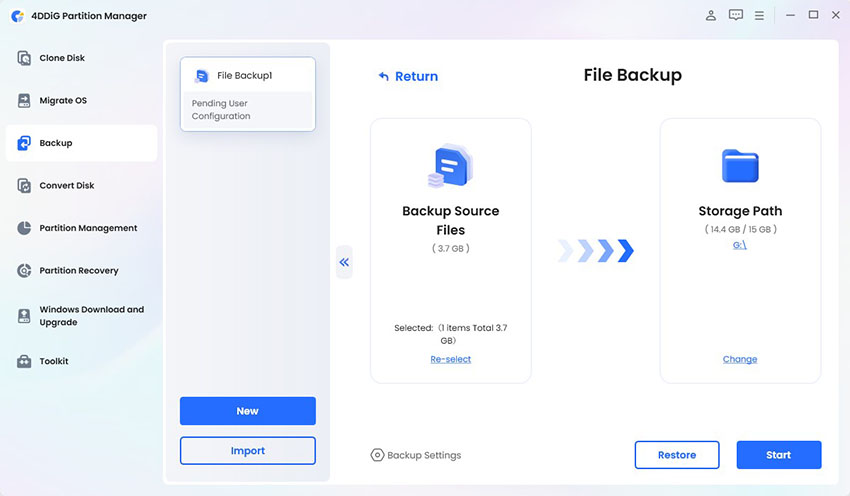
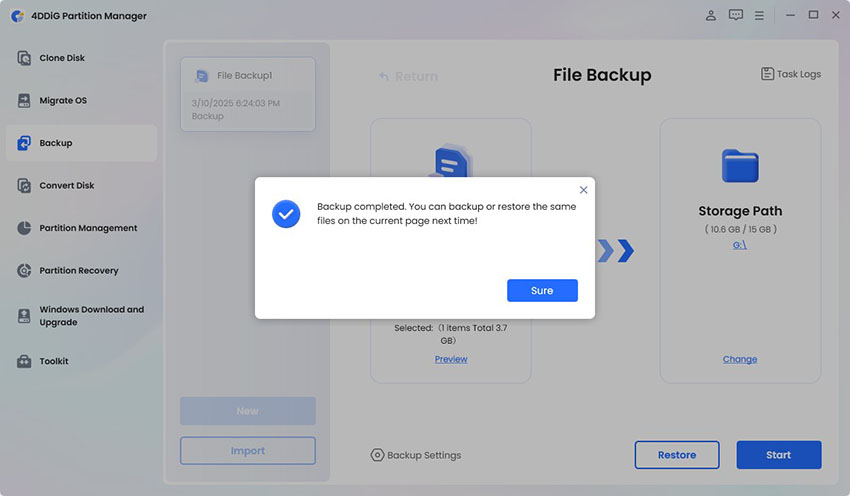
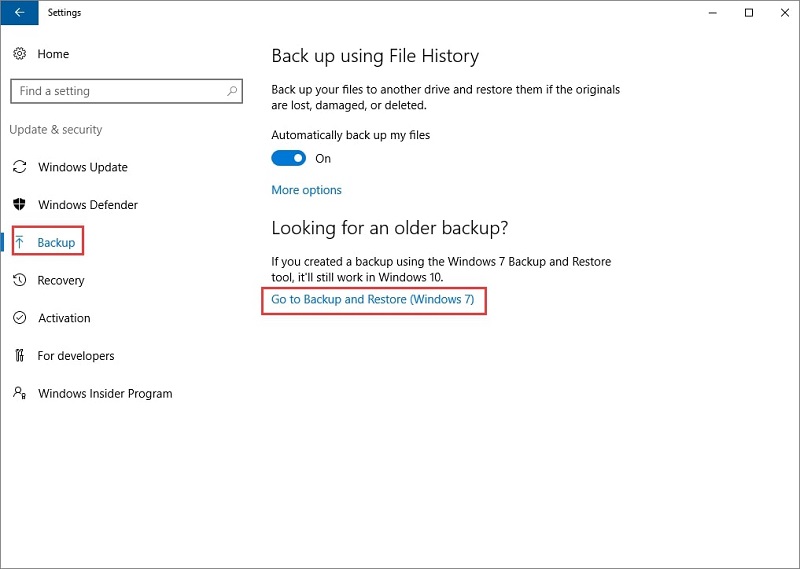
 ChatGPT
ChatGPT
 Perplexity
Perplexity
 Google AI Mode
Google AI Mode
 Grok
Grok