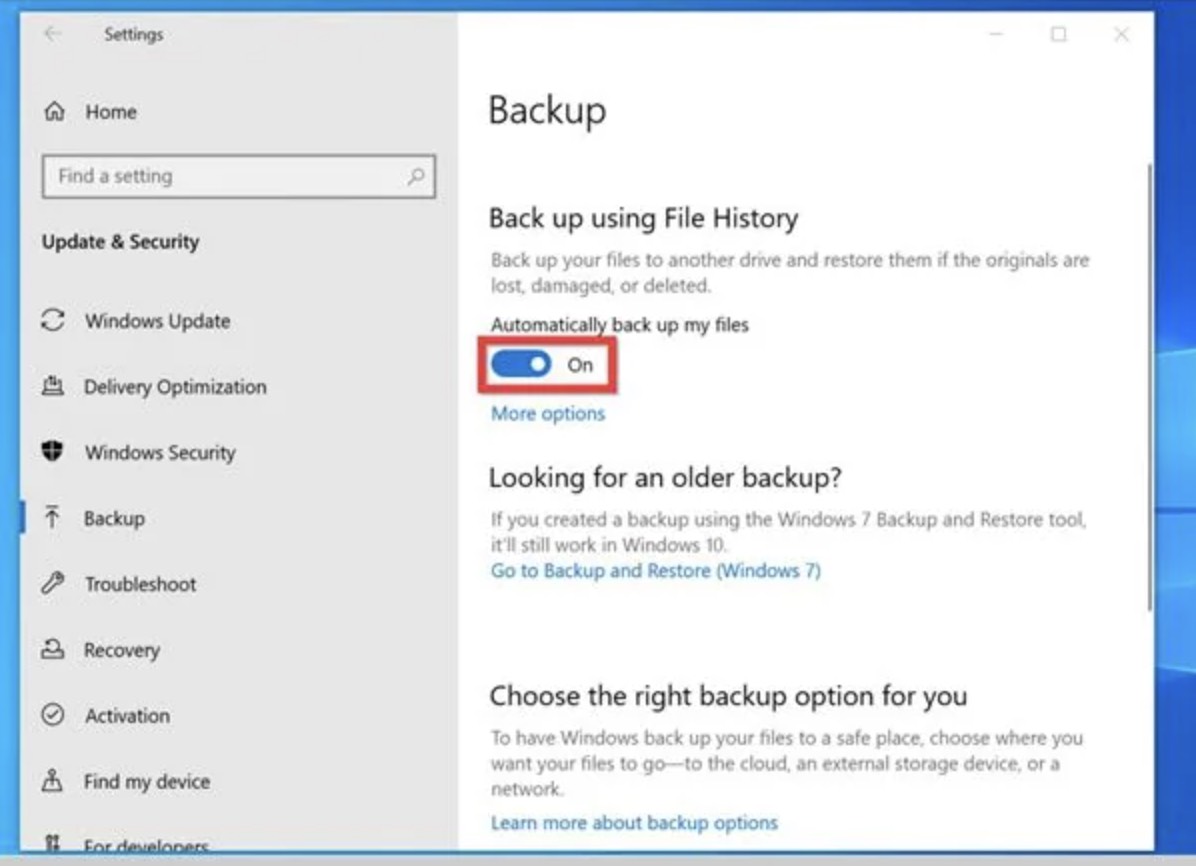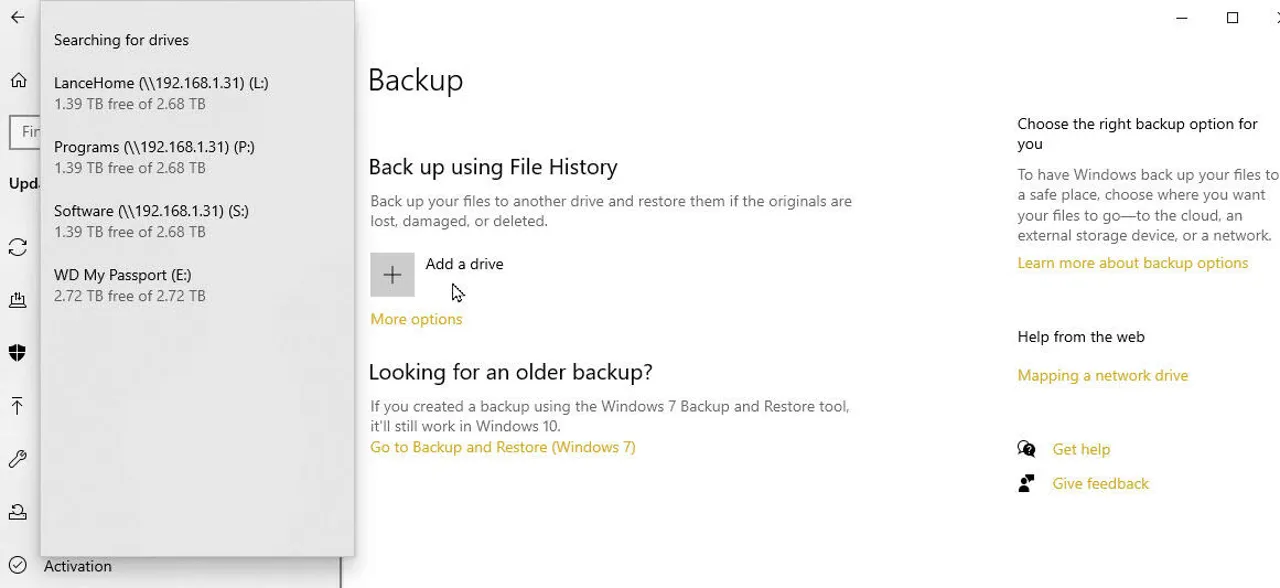3 Easy Ways to Backup Computer to Google Drive (Mac & Windows)
Backing up computer to Google Drive serves as a dependable solution to protect files against data loss, accompanied by hardware breakdown or unintended deletion. Any user operating on Windows or macOS platforms can safely secure files through the capabilities of Google Drive. The following guide will explain 3 simple backup methods, which are suitable for both beginners and experts alike.
Part 1. Can I Backup My Computer to Google Drive
YES. Automatic backup to Google Drive from a PC is practical and can be achieved as a protection strategy for critical data files. The backup systems provided by Google Drive feature different approaches between manual execution and automatic backup automation, which supports users in selecting an appropriate backup method that matches their workflow and operational skill level.
Google Drive functions as a safe online backup solution for all kinds of documents and media files in addition to system backups. Various backup systems exist to help users perform a successful backup operation.
➡️ Overview of 3 Methods You Can Choose
Way 1. via Google Drive for Desktop
Among the most used backup solutions is Google Drive for Desktop, which permits users to automatically link computer folders to Google Drive storage. Such a setup ensures automatic cloud updates whenever changes occur to the specified folders.
Way 2. Manual Uploads
Web users have the option to upload files and folders manually through Google Drive's interface, yet this approach does not support efficient backup of ongoing data.
Way 3. Third-Party Software
The third-party backup program 4DDiG Partition Manager delivers whole system backups that encompass your system operating system as well as your applications and settings, and files straight to Google Drive storage. Users who want to thoroughly backup computer on Google Drive with total protection can find the ideal solution in this approach.
Part 2. How to Backup PC to Google Drive [Best Way] - Backup Entire Computer to Google Drive
System data relies on backing up your PC because system breakdowns, hardware malfunctions, and accidental file erasure may happen without warning. Google Drive has achieved popularity as a secure off-site backup solution because it now serves as the preferred cloud storage platform for many users. However, when it comes to making a copy of the entire system for manual backup, it takes both a lengthy time and technical complexity to handle.
Fortunately, 4DDiG Windows Backup provides such a service. The System Backup feature makes a difference, enabling users to create multiple copies of the entire system quickly. The intuitive yet robust solution enables users to back up Windows to Google Drive with complete data without technical requirements.
Secure Download
📌 Why Choose 4DDiG Windows Backup?
- Back up disk partitions and the whole system easily.
- Flexible backup destinations. Save backups to Google Drive, external drives, or other storage devices.
- User-friendly interface is designed for beginners, with step-by-step guidance.
- Allow users to restore Windows from created backups effortlessly.
📌 Steps to Backup Computer to Google Drive With 4DDiG Windows Backup
The process of backing up a computer to Google Drive becomes very simple and secure with 4DDiG software. Below are the steps you need to follow:
-
Start the 4DDiG Windows Backup software and create a backup task.

-
Choose the partitions and your destination folder for backup. Then click “Start backup”.

-
Please wait patiently. When the system backup process is finished, upload the .bak file manually to backup computer on Google Drive.

Part 3. How to Backup Computer to Google Drive for Mac & Windows [2 Ways]
Not using Windows exclusively? The Google Drive platform operates without restriction between Mac and Windows operating systems. Google Drive provides two distinct solutions through which you can back up your computer files, either by manual upload or automatic backup.
The next part details both manual file upload from the web interface and automatic folder syncing operated by the desktop application. You must select a method that suits your current work process.
Method 1. Backup Computer Files to Google Drive Manually via Its Web App
The web interface of Google Drive provides users with a straightforward option to upload important files through manual methods. The method provides outstanding advantages to users who want precise management of their backed-up files and backup schedule.
The backup process through this method provides no automatic features but remains an effective solution for sporadic backups which operates without issues on both Windows and Mac operating systems.
The procedure for manual data upload will be explained in detail below.
Access Google Driver and navigate to Google Drive.
Log in with your Google credentials.
-
Click the "+ New" button and select "File upload" or "Folder upload" to manually backup computer on Google Drive.

How to Stop Google Photos Backup on Different Ways | Step-by-Step
Method 2. Auto Backup Mac/Windows Folders to Google Drive via Its Desktop App
Users searching for automatic background synchronization should use Google Drive for Desktop across Windows and macOS platforms. The application performs continuous backup operations of your chosen folders to your Drive account after setup.
Google Drive for Desktop works best for users who need regular backups because it performs automatic file upload continuously. The procedure to enable automatic folder backups becomes possible by utilizing the Google Drive desktop application.
Download and Install Desktop from the official website.
-
Open the application and click on the gear icon to access "Preferences."
-
Under "My Computer," click "Add folder" to choose computer folders you want to back up.
-
Select "Sync with Google Drive" to enable automatic backup.

-
Click "Done" to start the synchronization process. Your selected computer files and folders will now be backed up to Google Drive automatically whenever any changes are made.
With either of these methods you can back up your data with ease. However, the Web app requires manual uploading whenever you want to save your data. With the desktop app configured, you will enjoy automatic backup to Google Drive from PC.
Part 4. People Also Ask about Computer Backup to Google Drive
Q1: Can I automatically back up to Google Drive?
You can establish file backup automation via Google Drive for Desktop. Through Google Drive for Desktop, you can select document folders for automatic continuous backup while maintaining real-time cloud updates without manual file uploads.
Q2: How do I back up everything on Google Drive?
The entire system backup process along with operating system and settings and files can be achieved by installing 4DDiG Partition Manager as your third-party software solution.
The backup solution enables full system backup features while you can save backup copies onto Google Drive for remote storage and accessible restoration.
Q3: Can Google Drive back my computer?
Own files and folders can acquire backup from Google Drive through the manual upload process or by enabling Google Drive for Desktop synchronization. A complete computer backup requiring backup software such as 4DDiG Partition Manager becomes necessary to preserve the entire system as well as applications.
Conclusion
is an effective choice to b ackup computer to Google Drive when you want to protect your information. Users can achieve data security through cloud storage by selecting between manual uploads and automatic synchronization and full system backups with 4DDiG Partition Manager.
Windows system users searching for reliable backup solutions should consider 4DDiG Windows Backup because it provides a user-friendly approach to system storage across Google Drive and external hard drives and additional destinations.
Secure Download
💡 Summarize with AI:
You May Also Like
- Home >>
- Windows Fix >>
- 3 Easy Ways to Backup Computer to Google Drive (Mac & Windows)



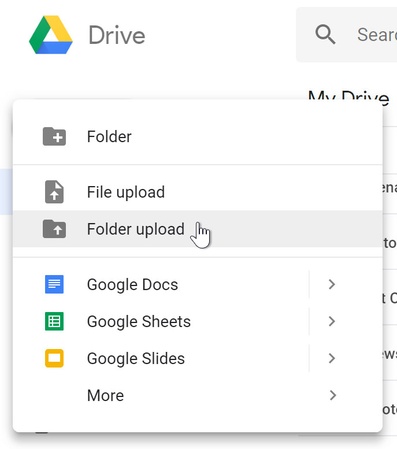
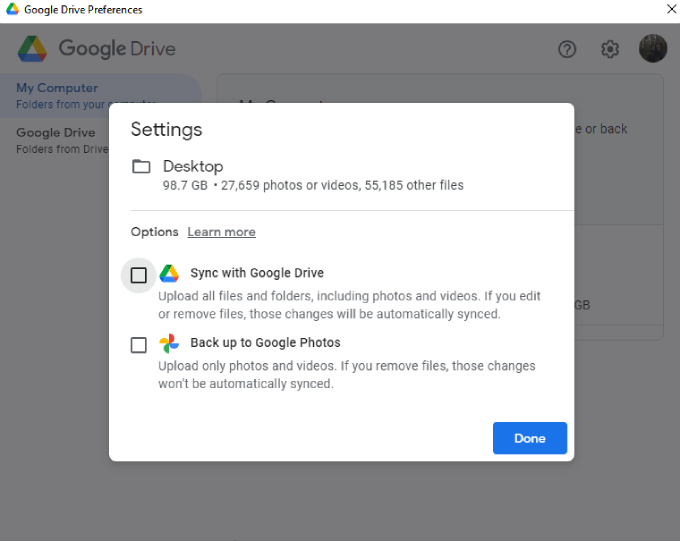
 ChatGPT
ChatGPT
 Perplexity
Perplexity
 Google AI Mode
Google AI Mode
 Grok
Grok