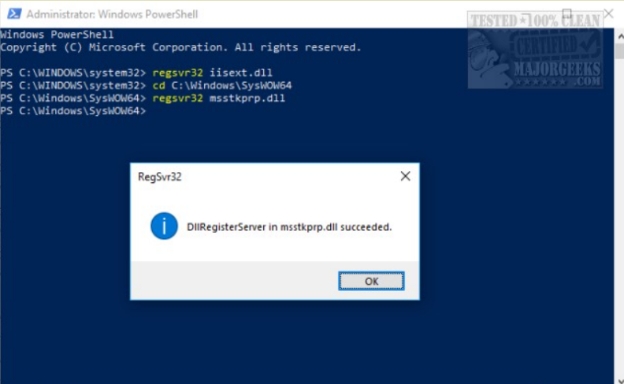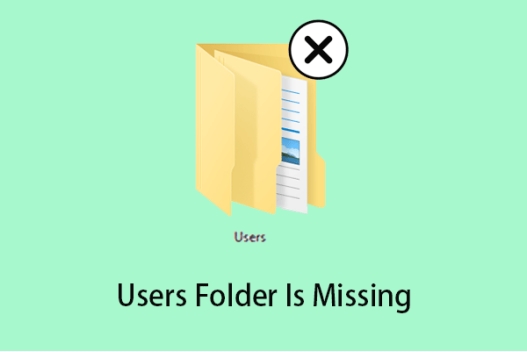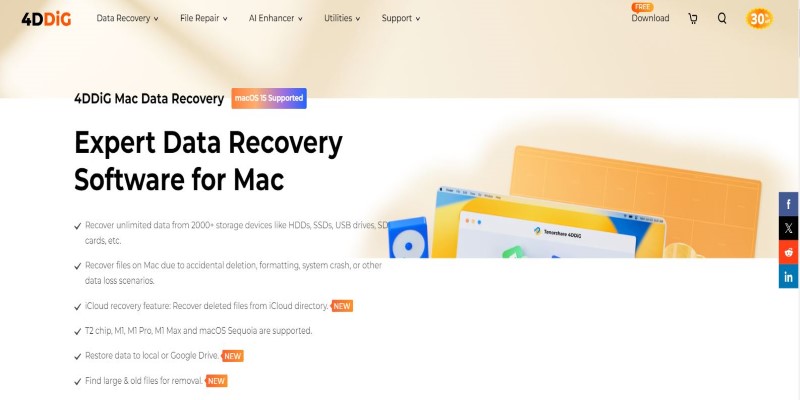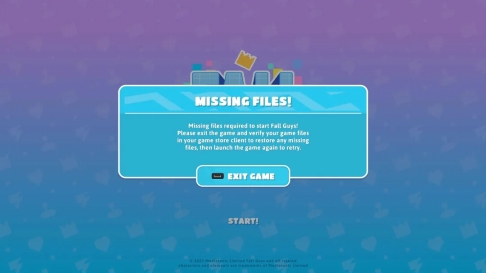5 Ways to Recover Missing Folders from Hard Drive
Download the4DDiG data recovery toolto recover the missing, corrupt, or formatted folders/files on your hard drive. Continue learning to get different fixes to get the files back with recovery software.
Either internal or external, hard drives are storage devices connected to the casing and through USB respectively. Despite all the merits of hard disks, the issue of missing folders from hard drives is on top. The space may be filled up with files and folders, but they are not showing up. Here, you will get details about the possible causes of missing folders from the hard drive. Moreover, we will take you through the methods to fix the missing folder issue.
- How to Recover Missing Folders from a Hard Drive? HOT
- Way 1: Use 4DDiG to Recover Missing Folders from Hard Drive
- Way 2: Show Hidden Files on Hard Drive
- Way 3: Restart the PC to fix the Missing Folder on the Hard Drive
- Way 4: Change Registry Value
- Way 5: Automatically Fix File System Errors
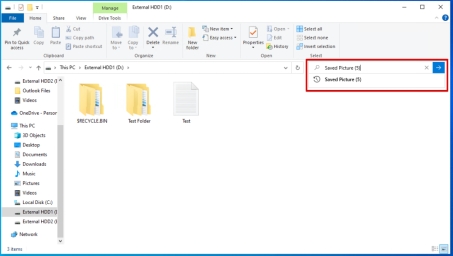
Part 1: What Causes Missing Folders from Hard Drive?
Stop overwriting immediately when you encounter files from a specific folder or the folder missing from hard drive . This saves the chances of recovery for missing data with a great level of success. The possible reasons that can cause this issue include the following:
- The missing folder is hidden, not lost
- Folder is accidentally deleted
- If the folder or file system is corrupt, the device may not be able to recognize that file system.
- Mirror images could get corrupt.
- Malicious software can cause issues with missing files or folders. The folder may get hidden or deleted.
Once you recognize the reason behind the missing folder, you can easily choose which recovery method will suit your needs.
Part 2: How to Recover Missing Folders from a Hard Drive?
Have you lost track of your important folder on your hard drive? Don't worry! You will be able to recover them easily. Folders missing from hard drive error message can be caused by accidental deletion, file or file system corruption, or drive error. By applying the right technique, you will retrieve the folder. Following the guide, you will explore different methods of recovery. Let us discuss the recovery methods in detail.
Way 1: Use 4DDiG to Recover Missing Folders from Hard Drive
Have you tried all other fixes, and the folder is still missing on your hard drive? It is extremely frustrating because you may badly need those data files when you encounter a missing folder issue. There are multiple basic ways to recover deleted files. However, if no other method works and you are worried about the data files, you must understand that the recovery is still possible. 4DDiG Data Recovery Tool is a powerful tool that can recover hidden files or folders easily.
- 4DDiG is capable of recovering from both internal and external hard drives.
- It can efficiently recover from a corrupt file system with a high success rate.
- If the missing folder cannot open due to the corrupt files, 4DDiG can also easily repair them.
Secure Download
Secure Download
-
Select the Drive
From the homepage, you will see all the drives, files, and folders from your system. If the hard drive is external, attach it to the computer first, then select the drive from which the folder is missing.
-
Scan the Drive
Once the drive is selected, click start, and the scan begins. It will find the files and folders missing, deleted, or corrupted from the selected drive. You can see all the files on the go.
-
Preview and Recover the Missing Folder
When the scan finishes, you will get the preview option. It helps the user see if all the files are found in the folder. Moreover, you can check the integrity of your files. It saves time. Now select the folder or files and click on Recover. Select a new location and complete the process.

Way 2: Show Hidden Files on Hard Drive
Sometimes, the folder or files are hidden on the hard drive; you may be worried about them. You can easily retrieve the hidden files with basic steps:
-
Go to start and type CMD.
-
Right-click and open the command prompt as an administrator.
-
First, you must determine the drive on which the missing folder or files were located.
-
Let's say it's the C drive, type it, then add attrib -s -h -r /s /d ..
-
Click on enter.

This will show all the hidden files and folders of that particular drive.
Way 3: Restart the PC to fix the Missing Folder on the Hard Drive
Mirror image is important for the operating system to respond properly to display files. If the mirror image is damaged, your folder may disappear from the external hard drive. You may resolve the issue by simply restarting the system. Usually, restarting can resolve multiple OS-related issues. Once you restart, try reconnecting the hard drive to your system. Check if It resolves the disappeared folder issue.
Way 4: Change Registry Value
You may see the missing folder issue due to the wrong registry value. Changing the registry value can resolve this issue. To retrieve the hidden folders, follow the given steps:
-
Click on Windows + R to open the Run.
-
Type the command Regedit and click on OK.
-
Navigate through these options to check the value.
-
Go to Hkey's local machine, look for software, and then Microsoft. Select Windows, go to the current version, and move to Explorer, then the Advanced folder. You will see hidden select it and move to SHOWAL.
-
Check the data value of the checked value, whether it is one or not. If it's not 1, then delete it and create a new DWOR in the blank. Once it is done, rename it with CheckedValue. Now, set its value data as 1.

Way 5: Automatically Fix File System Errors
File system errors can also cause missing files or folder issues. To resolve this issue, you need to follow the given steps:
-
Go to the hard drive and right-click on it.
-
Select properties.
-
Go to the tools tab and click on check now.
-
Enable the automatically fixed file system error from the given window.
-
Click on the start button to begin the process.
-
Let it finish. The issue will automatically be resolved.

Part 4: FAQs about Missing Folder on Hard Drive
Q 1: How do I find a missing folder on my hard drive?
Basic ways to find a missing folder on a hard drive include:
- Check the files in the Recycle Bin
- Use the search bar to find out the file by its name.
- Opt for recovery software to scan the deleted, lost, or hidden files.
- Explore your backup; you may get the files there.
Q 2: Why are files suddenly missing from my hard drive?
If you see files suddenly missing from your hard drive, it could be due to accidental deletion, corrupt files, or software errors. Your files may crash due to a sudden power outage. However, it is common to have this issue with corrupt hard drives as well.
Q 3: Why does the internal hard drive not show files, though they still exist?
It is possible to face the file not showing issue even if the internal hard drive is connected properly.
It could be happening because of:
- Hidden files settings
- Corrupt file system
- Malware attack
- Wrong indexing
- Outdated drivers
However, you can recover the files through the 4DDiG data recovery tool because it is highly professional, deals ideally with hidden, lost, and deleted folders, and repairs the files properly.
Final Words
We have discussed different ways to find missing or lost files or folders on a hard drive. The files may be invisible but are present in memory. Any of the mentioned fixes will resolve the issue for you. Whether the hard drive is internal or external,HDD or SSD, the primary concern is to secure the data. If your data is lost and not recovering, then you need file recovery software to get the data back. 4DDiG data recovery tool is an efficient tool with a high recovery rate. Ultimately, you will recover your missing folder on hard drive.





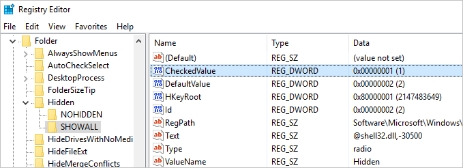
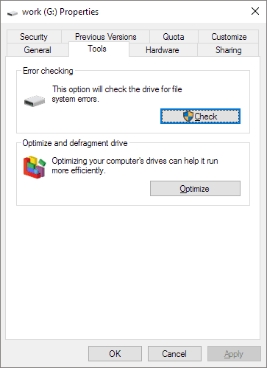
 ChatGPT
ChatGPT
 Perplexity
Perplexity
 Google AI Mode
Google AI Mode
 Grok
Grok