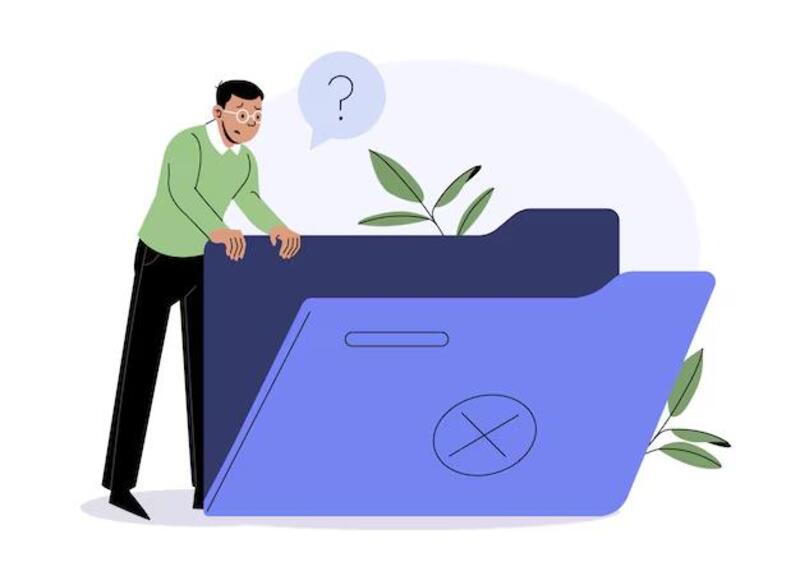Recovering Missing Photos After MacOS Sequoia Update
There is no denying that photos are one of the most important assets on our phones, and losing them can be quite upsetting. Recently, many people updated their MacOS to the latest Sequoia version and, in this attempt, faced the issue of losing their precious photos. Why did this happen?
Well, there can be times when some new update can lead to problems because of an unseen bug. However, this doesn't mean that the issue cannot be resolved. If you are someone who lost their photos after the MacOS Sequoia update and wants to know how to recover the missing photos after MacOS Sequoia update, then this article has you covered. Hop on below to read a detailed guide.
Part 1. Why Are Photos Disappeared from Mac After Update?
Before you jump on to learn the ways you can fix your missing photos Mac issue, it is ideal to know about all the reasons that might have caused your photos to disappear. Some of the most common ones are:
- Software Bugs: The malware or virus attacks on your MacOS systems can cause your photos to disappear.
- Corrupted Library: There can be times when you might turn on the iCloud Photo sync, but it becomes disabled, leading to your photos not syncing and hence becoming 'missing.'
- File Path Changes: There can be times when the MacOS conflicts with applications or changes the file paths, which can cause data loss.
Part 2: Recover Missing Photos After macOS Sequoia Update in 5 Ways
Now that you know some of the most common reasons that can cause missing photos after macOS update issue, our next focus would be on learning the ways through which you can recover these photos. Some of the most common ways are:
Method 1. Recover Missing Photos After MacOS Sequoia Update with Data Recovery Software
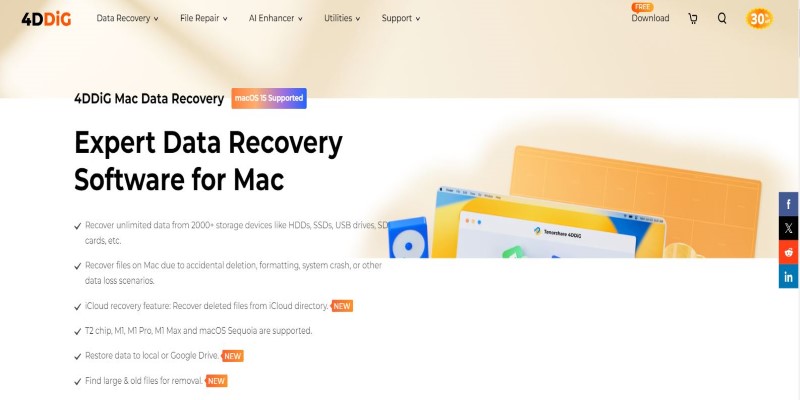
One of the most common ways to recover missing photos after MacOS sequoia update issue is by using Data Recovery Software. The best in business for this purpose, in our opinion, is the 4DDiG Free Data
Recovery Software, which provides quick and fool-proof recovery quite easily. Want to know how you can use it? We have the steps listed for you below:
How to Use 4DDiG Software to Recover Photos?
Install the 4DDiG Mac Data Recovery Software on your PC and launch the program. Then, connect the SD card to your computer using a card reader to start the proceeding. Tap on the scan button to scan the lost data.

Now, select the photos you want to recover. This task is quite easy, courtesy of the excellent features provided by 4DDiG Data Recovery Software.

The system will take a few seconds to scan your data. Once it has done so, it will provide you with access to preview the scanned files and choose the data you want to recover. Once you have selected the data, tap the 'Recover' icon to retrieve the lost photos.

Method 2. Recover Missing Photos After MacOS Sequoia Update with Time Machine
Another easy method to recover the missing photos after update is by using the Time Machine Backup method. If you have your MacOS backed up with the Time Machine, then you can simply follow these steps to restore the missing photos:
Start by entering the Time Machine from the menu car.
Then, filter the files using the timeline panel. You can easily find the missing photos by choosing the date of the photo before the Sequoia update. Then, select the image and tap on the Restore button.

Method 3: Recover Missing Photos After MacOS Sequoia Update from the Recently Deleted Folder
If the photos have gone missing and you believe that they might have been accidentally deleted, then hear us out. The missing files after Mac update Sequoia do not go to the Trash folder on the MacOS Sequoia, but you can always find them in the Recently Deleted albums. Here is how you can recover the photos from there:
Open the Photos app on your Mac by tapping on the icon.
The 'Recently Deleted' folder will be visible to you on the left side of the screen. If you cannot see it, click on the 'Utilities' section to see this section.

Lastly, enter your password and unlock the album to view the recently deleted photos. The deleted images are kept in this album for up to 30 days.
Method 4. Recover Missing Photos After MacOS Sequoia Update from iCloud Photos
There can be times when users might face a MacOS installation failure or an update issue, which can cause you to lose photos or other data accidentally. The deleted or missing images can, in such cases, be redownloaded from the iCloud service. Here is how you can find the missing photos after MacOS sequoia update:
Go to iCloud's official website.
Log in to your Apple ID and click on your profile.
Once done, choose 'Data Recovery' and then tap on the 'Restore Files' button.

Method 5. Recover Missing Photos After MacOS Sequoia Update from Recycle Bin
Deleted photos on Mac move to the Recycle Bin, where they stay for a particular amount of time. Hence, you can always recover the photos disappeared from Mac after update through this method:
Tap on the Recycle Bin icon on your Mac and open it.

Then, find the deleted files that you want to recover and right-click on the photos to select them. The option 'Put Back' will appear; choose it or simply drag the files from the Recycle Bin to the Desktop.
Final Words
There are several different methods online that can help you recover the missing photos Mac. However, not all methods which you will come across are reliable. This is why we highlighted five of the best means to recover the missing photos after MacOS sequoia update. Still, if you ask us which is the top one, in our opinion, then our vote will always be in favor of 4DDiG Mac Data Recovery Software. So, give it a try and let us know what your thoughts are.
FAQs about Missing Photos After MacOS Sequoia Update
Where Did My Files Go After a Mac Update?
Sometimes, the system might change slightly after an update, making you unable to find your files. In such cases, use the 'All my Files' option to look for the desired file or data.
Why Did My Mac Update and Delete Everything?
There can be several reasons why your Mac update deleted everything. However, an unsuccessful or interrupted update is the most common one. To retrieve the lost data, use tools like 4DDiG's Free Data Recovery tool.
Will Installing New MacOS Delete My Files?
No! Installing a new MacOS update doesn't mean that your files will get deleted.
💡 Summarize with AI:
You May Also Like
- Home >>
- Mac Recovery Solutions >>
- Recovering Missing Photos After MacOS Sequoia Update
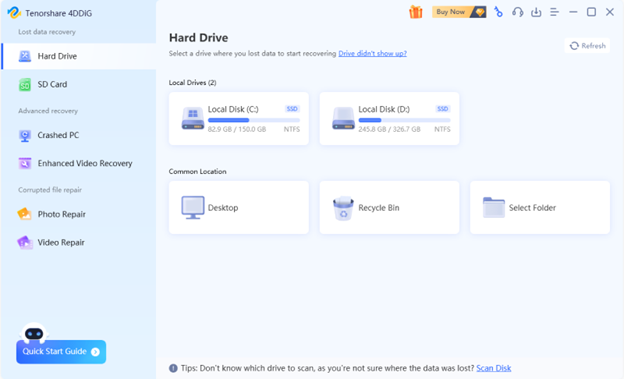
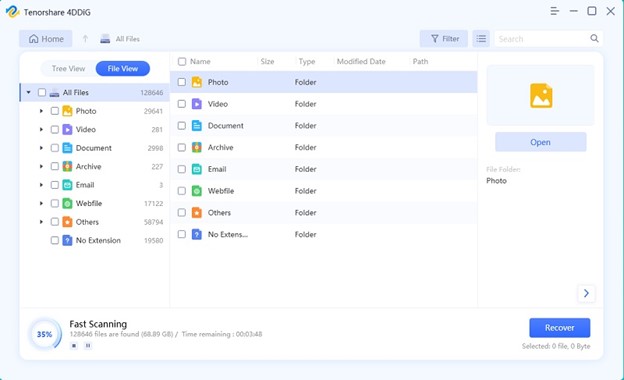
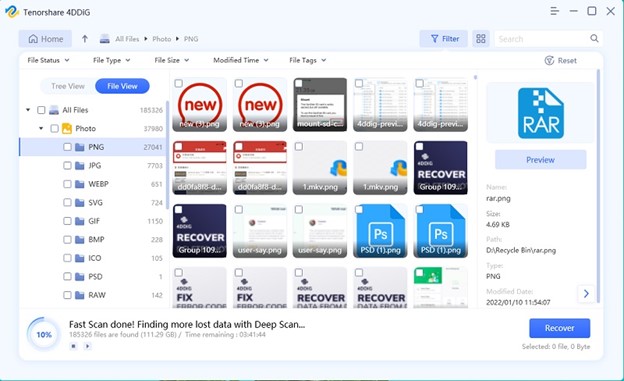
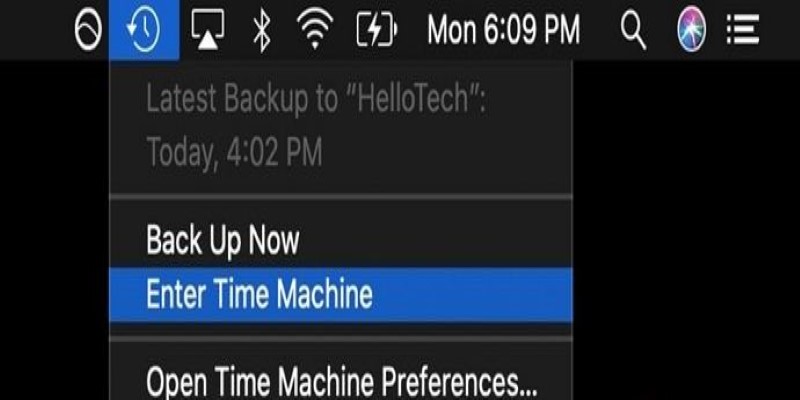
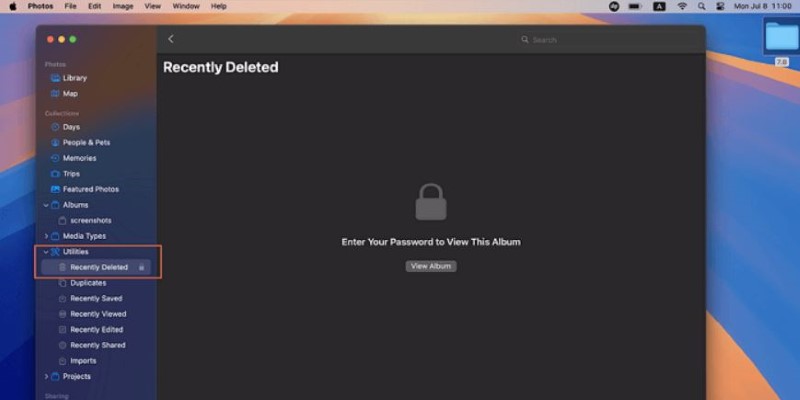
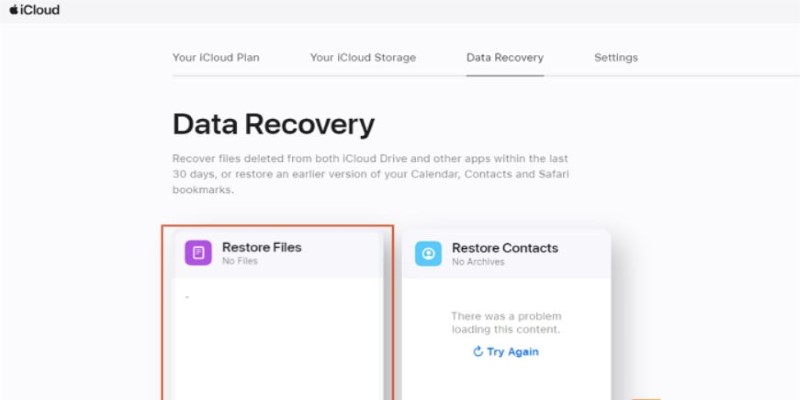
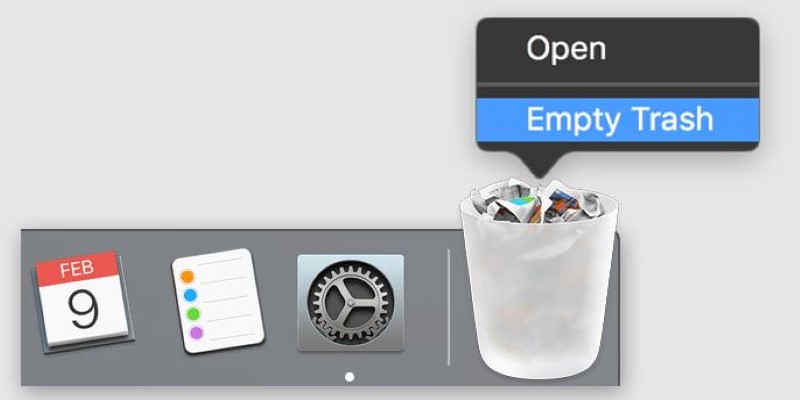
 ChatGPT
ChatGPT
 Perplexity
Perplexity
 Google AI Mode
Google AI Mode
 Grok
Grok