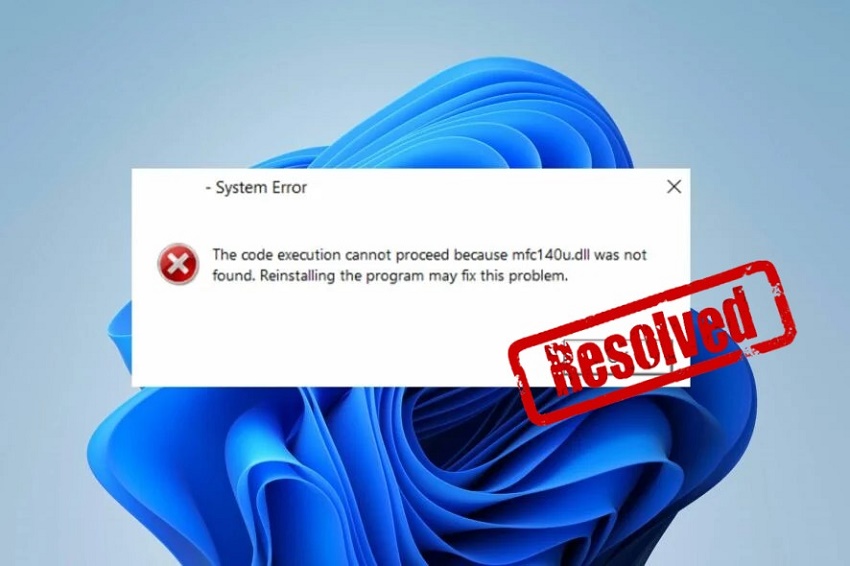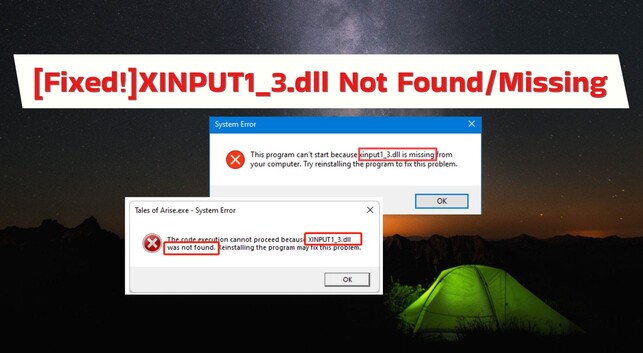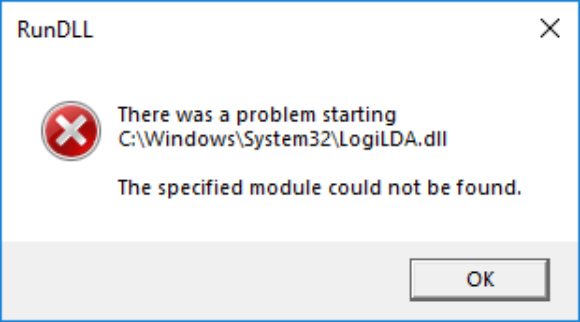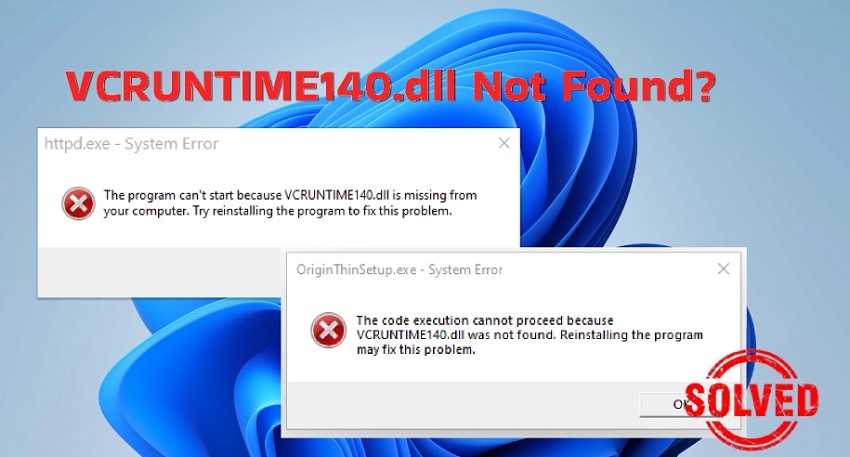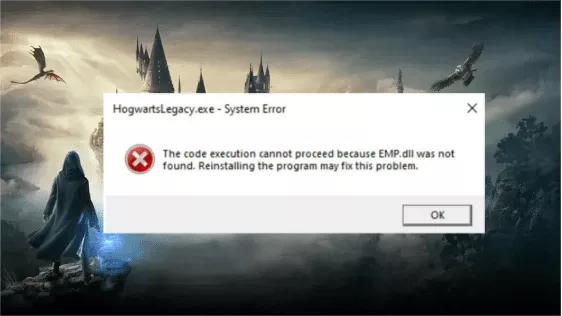5 Methods to Fix MSVCR120 DLL Missing Error in 2026
If you've encountered the error message "the code execution cannot proceed because msvcr120.DLL was not found," you know how disruptive it can be to work or gameplay. The msvcr120 DLL missing error usually occurs due to essential files being deleted, corrupted, or unregistered on your system. In this guide, you'll find how to fix missing msvcr120 DLL errors and get back to smooth usage.
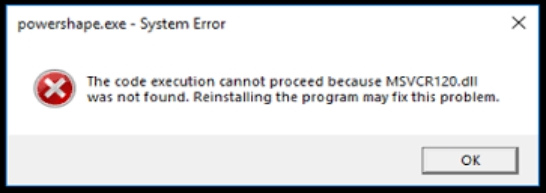
Part 1: What Is MSVCR120 DLL?
The msvcr120.DLL is a critical component in Microsoft Visual C++ Redistributable Packages, which provide essential libraries for applications coded in C++. When you encounter msvcr120 DLL is missing or msvcr120.DLL was not found errors, it's often due to this file becoming deleted, corrupted, or unregistered. This guide explains what is msvcr120.DLL missing error and how to resolve it.
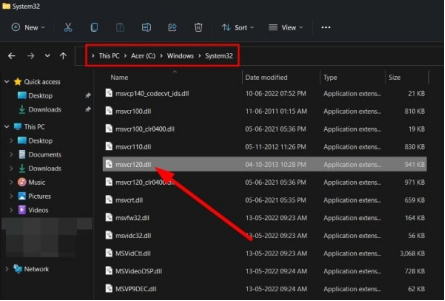
Part 2: 5 Practical Ways to Fix ‘MSVCR120 DLL Missing' Error
Look no further than this part if you have no idea of how to fix is missing Msvcr120 DLL.
- Solution 1: Register the Unregistered DLL File
- Solution 2: Repair the Missing DLL File
- Solution 3: Update the Program Displaying the Error
- Solution 4: Repair the Microsoft Visual C++ Redistributable
- Solution 5: Reinstall Microsoft Visual C++ Redistributable Packages
Solution 1: Register the Unregistered DLL File Using Command Prompt
Sometimes the msvcr120 DLL missing issue is due to the DLL being unregistered. Follow these steps to re-register it on your system:
-
Open Command Prompt as Administrator: Type "cmd" in the Windows search bar, right-click on Command Prompt, and select "Run as administrator."
-
Unregister the DLL (if registered improperly): Type regsvr32 /u msvcr120.DLL and press Enter. This command will unregister any instances of the msvcr120.DLL file if it's already been improperly registered.
-
Register the DLL again: Type "regsvr32 msvcr120.DLL" and press Enter. This will properly register the msvcr120.DLL file.

-
Restart Your Computer: Restarting helps ensure all changes are correctly applied.
Solution 2: Download the Missing DLL File Using 4DDiG DLL Fixer
If the msvcr120 DLL is missing file itself, downloading it through a trusted source, like 4DDiG DLL Fixer , is an efficient solution. This tool is useful for issues like battlefield 4 msvcr120.DLL missing and other application-specific DLL errors.
Secure Download
How to Use 4DDiG DLL Fixer
-
Get 4DDiG DLL Fixer installed, open it, and click the left "DLL Repair" tab. Then tap "Full Scan", which allows you to scan DLL missing and corrupted error.

-
Wait the scanning process to complete. Once done, touch on the "Repair" tab to kick off the DLL missing fixing process.

-
Porceed to wait the repairing progress to complete. Upon repair, the MSVCR120 DLL missing issue will be fixed thoroughly. You can try to execute the code again to resume your game or app running.

Solution 3: Update the Program Displaying the Error
For applications showing msvcr120 DLL missing errors, updating them may resolve the problem, especially for apps like games that rely on this DLL, such as battlefield 4 msvcr120.DLL missing issues.
-
Many applications have a built-in update feature. Open the application, navigate to the settings, and check for updates.
-
Visit the official website of the program and download the latest version if the built-in updater is unavailable.
-
Follow the installation instructions for the update. Afterward, restart your computer to ensure that the msvcr120.DLL was not found issue has been resolved.
Solution 4: Repair the Microsoft Visual C++ Redistributable
The msvcr120.DLL missing error often indicates issues with the Microsoft Visual C++ Redistributable package. Repairing this package can fix the msvcr120.DLL was not found error.
-
Go to the Windows Control Panel and select "Programs and Features".
-
Scroll to locate Microsoft Visual C++ 2013 Redistributable (this is the package that includes msvcr120.DLL). The right-click on it and tap "Change".

-
Select the package and click "Repair." Follow the on-screen instructions to complete the repair.

-
Restarting helps implement the repair changes fully.
Solution 5: Reinstall Microsoft Visual C++ Redistributable Packages
Reinstalling the Visual C++ Redistributable packages can replace corrupted DLL files, which is another reliable way to fix how to fix missing msvcr120 DLL errors.
-
Open "Control Panel" > "Programs and Features", find "Microsoft Visual C++ 2013 Redistributable". Right-click on it and choose "Uninstall."

-
Visit the Microsoft website and search for Microsoft Visual C++ 2013 Redistributable.
-
Follow the on-screen instructions to install the package. Make sure to install both the x86 and x64 versions if you're on a 64-bit system.

-
This final step ensures the msvcr120.DLL was not found error won't appear again due to missing or outdated redistributable packages.
People Also Read:
How to Fix MSVCP140.dll Missing or Not Found Error on Windows 11/10
-
Part 3: How to Prevent MSVCR120 DLL Missing?
Preventing the msvcr120 DLL missing error helps you avoid repeated issues. Thus, please walk through the following 2 channels.
Solution 1: Perform an SFC (System File Checker) Scan
Running an SFC scan identifies and repairs corrupt system files, reducing the chances of encountering msvcr120 DLL missing again.
-
Type "cmd" in the Windows search, right-click on Command Prompt, and select "Run as administrator."
-
Type
sfc /scannowand press Enter. The scan may take some time; it will identify and repair corrupt system files.
-
After the scan completes, restart your computer to apply the repairs.
Solution 2: Scan for Malware Regularly
Malware can delete or modify DLL files like msvcr120.DLL. Running regular antivirus scans can protect your system.
-
Use trusted antivirus software such as Windows Defender, Norton, or Malwarebytes.
-
Navigate to the scan section, select Full Scan, and follow the prompts.
-
Follow your antivirus program's instructions to handle any threats found.
MSVCR120 DLL Missing FAQs
Q1: How to fix MSVCR120.DLL is missing?
Use methods like registering the DLL, downloading from trusted sources, or reinstalling Visual C++ Redistributable.
Q2: Why is my DLL missing?
Reasons include accidental deletion, malware interference, or file corruption.
Q3: Where to put MSVCR120.DLL in Windows 11?
Place the file in C:\Windows\System32 and, for 64-bit systems, also in C:\Windows\SysWOW64.
Conclusion
The msvcr120 DLL missing error is frustrating, but by following these detailed solutions, you can fix it effectively. Consider using 4DDiG DLL Fixer as a reliable tool for DLL downloads. Following preventive measures will help keep your system error-free in the future.
Secure Download
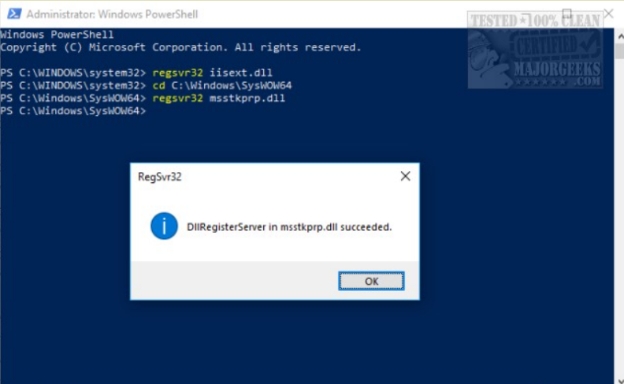
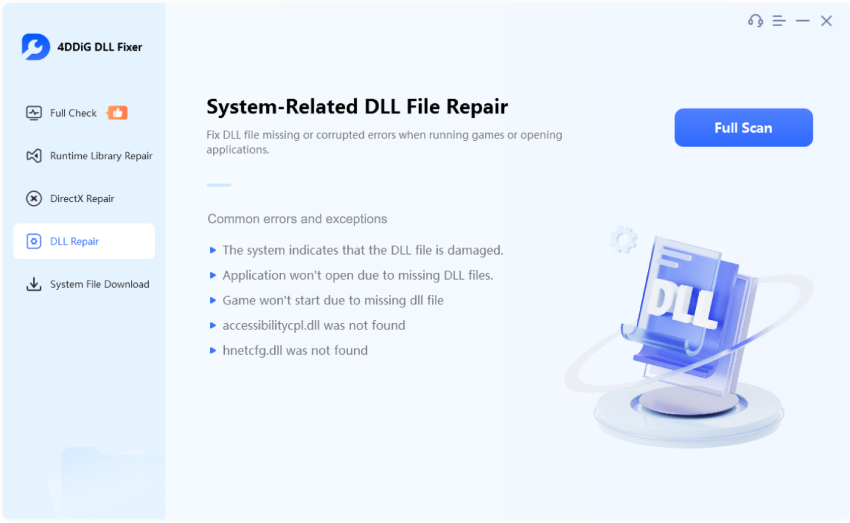
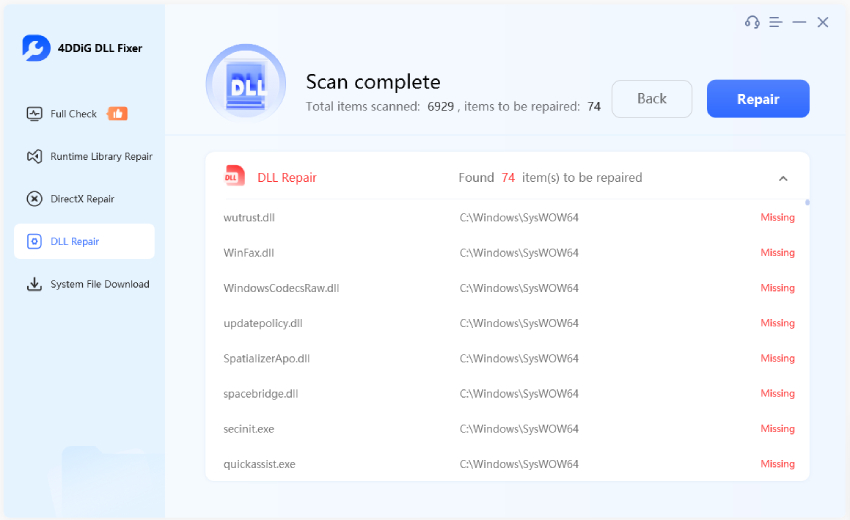
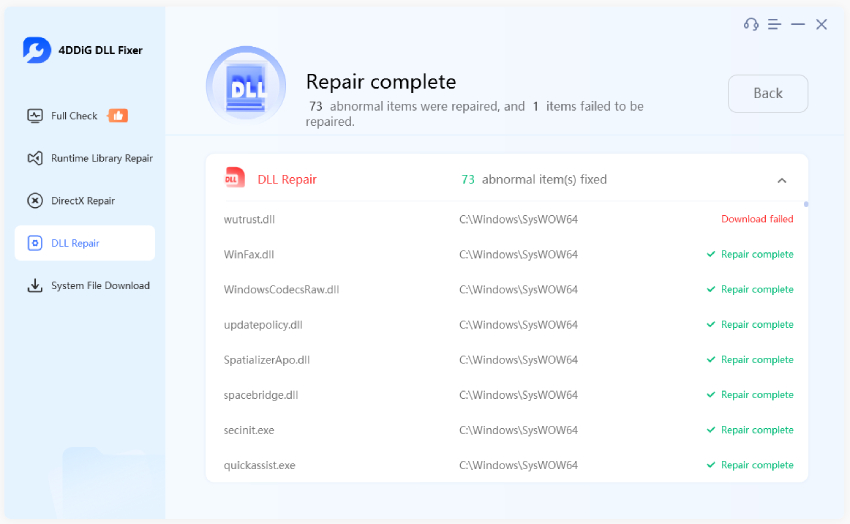
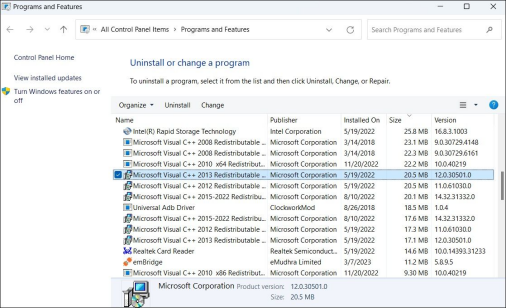
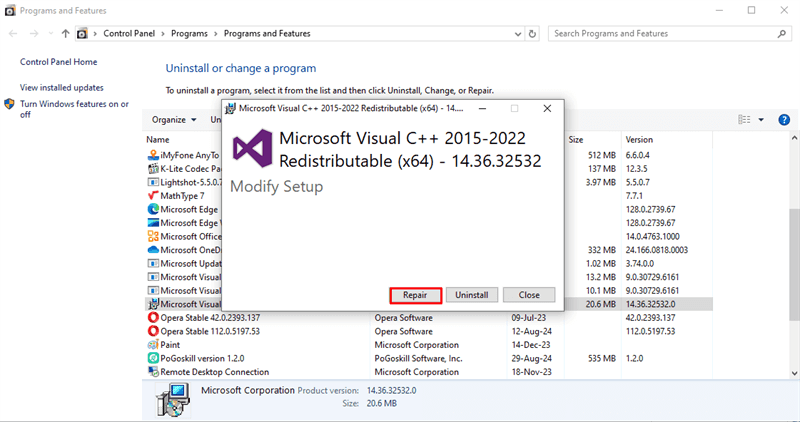
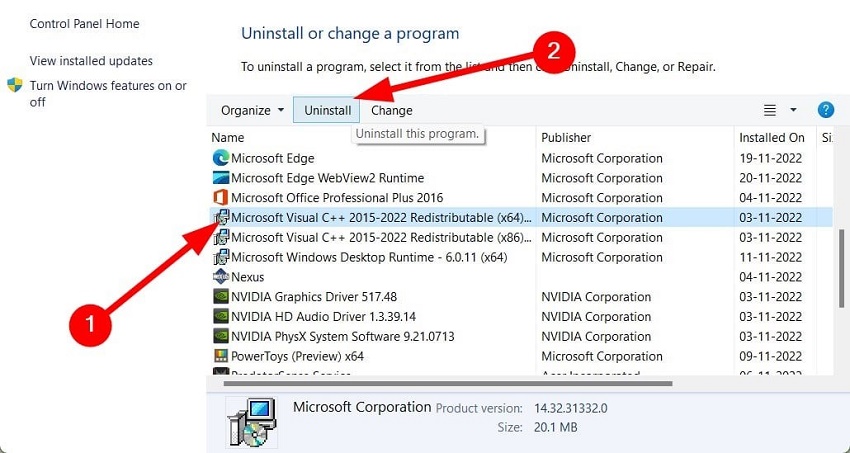
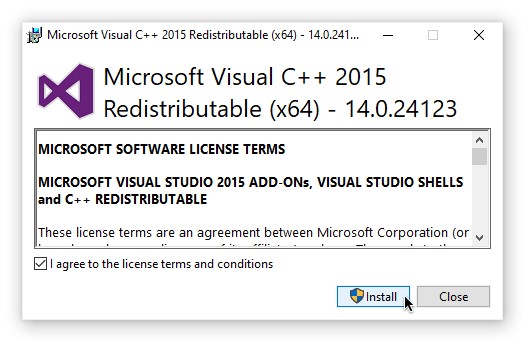
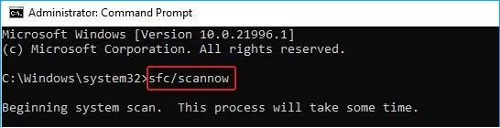
 ChatGPT
ChatGPT
 Perplexity
Perplexity
 Google AI Mode
Google AI Mode
 Grok
Grok