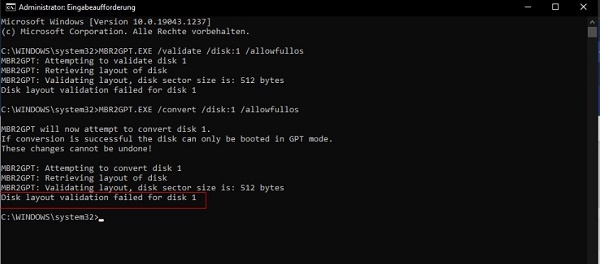MBR2GPT Cannot Find Room for the EFI System Partition: Why & How to Fix It?
When converting a disk from MBR to GPT in Windows, many users encounter the error 'MBR 2 GPT cannot find room for the EFI system partition'. This may be frustrating since it stops the conversion process and prevents you from installing or upgrading Windows to UEFI mode.
Don’t worry, there is a solution. In this guide, we will discuss the meaning of this error, the cause of this error, and the most appropriate ways to fix this error without losing the data.
Part 1. Why Cannot Find Room for the EFI System Partition? What Does it Mean?
Windows wants to convert your disk that has the MBR to use GPT so that the system can boot in UEFI mode. In this transformation, MBR2GPT verifies your disk structure. If the acquisition of enough free space for MBR2GPT conversion fails, you will receive the error message.
1. Common Scenario:
When you run the command “mbr2gpt /convert /allowfullos", you will receive this error message like “Disk layout validation failed for disk” or “Cannot find room for EFI system partition” because disk has no unallocated space for EFI partition, and here are the other common scenarios:
- The tool starts but fails during the disk layout validation phase.
- MBR2GPT cannot create the required 100 MB – 300 MB EFI system partition.
2. Common Causes:
The error occurs if the system cannot find room for the EFI system partition for Windows 10/Windows 11.
Here are the common causes behind it.
- Your disk does not provide any space to create an EFI partition.
- In most Windows devices, the partition that is at the end of the disk, the recovery partition, blocks MBR2GPT to make the EFI partition.
- Wrong arrangement of your partitions or excessively filled and damaged ones can result in disk layout validation failure for the disk.
- This error occurs more frequently when a disk is full in both Windows 10 and Windows 11.
Part 2. Best Alternative to Convert MBR to GPT without Data Loss
The command MBR2GPT is executable. However, it is not suitable for beginners. It needs to have command-line knowledge, know-how of disk structure, and, in some cases, even a need to adjust the partitions manually.
This is complex for many users. To have a simple and safe opportunity, use 4DDiG Partition Manager. The software will allow you to format the MBR to GPT (and vice versa) in a couple of clicks. It does not delete your data or take up unallocated space.
Secure Download
Outstanding Features of 4DDiG Partition Manager:
- Convert between MBR and GPT without data loss.
- Support Windows 11, Windows 10, and older versions.
- Resize, shrink, delete, and move partitions easily.
- Beginner-friendly interface compared to MBR2GPT.
Steps to convert MBR to GPT using 4DDiG Partition Manager
Are you also getting the error MBR2GPT cannot find room for the EFI system partition? You can use 4DDiG to solve the issue with the following steps:
-
Download and install 4DDiG Partition Manager from the official site and install it on your computer. Next, launch the software and click the "Convert Disk" option, then select "MBR to GPT”.

-
Click to choose the disk that you want to convert, and click "Continue" and authenticate by clicking "Sure”.

-
4DDiG will start in the PE environment, and you will click "Convert MBR to GPT". Then choose the target disk to convert from MBR to GPT and click "Continue" to kick off the conversion.


-
The tool will now proceed automatically to proceed with your conversion, and once it is successful, click "Reboot" to finish the process.

Part 3. How to Fix MBR2GPT Cannot Find Room for the EFI System Partition Error
If you encounter the error MBR2GPT cannot find room for the EFI System Partition, it usually means your disk does not have enough unallocated space to create the EFI partition required for GPT conversion.
4DDiG Partition Manager provides easy-to-use partition management solutions to help you fix this problem. Two good ways to fix the issue are listed below: resizing the OS partition or removing the recovery partition.
1. Shrink OS Partition to Create Space for EFI System Partition (using 4DDiG Partition Manager)
The easiest solution to the problem of MBR2GPT not being able to get space to add an EFI System Partition is to shrink your OS. It will create space in which the necessary EFI partition can be made. It is not a complicated process when you use 4DDiG Partition Manager; you can resize the system partition, and you will not lose any data easily.
The tool automatically clears out the unallocated space necessary to form the EFI partition by decreasing the size of the partition. After the task is performed, the new partitioning structure will permit MBR2GPT to skip effectively and accomplish the conversion.
-
Download 4DDiG Partition Manager and install it on your computer, then launch the software. Click on the "Partition Management" option and click the "Extend/Shrink" option on the right side. It works if you are getting the error MBR2GPT: trying to shrink the OS partition, cannot find room for the EFI system partition.

-
Use the slider to drag the partition size of the partition you want to shrink, and proceed by clicking “OK”.

-
Click the "Execute Task" button at the bottom to begin shrinking your partition, and proceed by clicking “OK”.

-
Once the process completes, successfully finish it by clicking "Done," and you are good to go.

2. Delete Recovery Partition (using 4DDiG Partition Manager)
An alternative solution to this problem is to remove the recovery partition, which may overwrite the EFI System Partition space. Using 4DDiG Partition Manager, you can securely delete the recovery partition and reassign the space without touching the primary OS partition.
This approach is useful in situations where extension of the OS partition may not result in the desired amount of unallocated space. Once the recovery partition is removed, MBR2GPT has the space it needs to make the EFI partition, and the conversion of the disk can be completed without error.
-
Install 4DDiG Partition Management software on your computer after downloading it from the official site. Launch the tool and click "Partition Management”. After that, choose your recovery partition and click “Delete” from the right side. Authenticate by clicking “Yes”.

-
Now, the partition will be added to the task list. Click the "Execute Task" button and proceed by clicking “OK”.

-
4DDiG will now execute your task on how to remove the recovery partition automatically. Click "Done" when the process finishes successfully, and your recovery partition will be deleted.

People also ask about MBR2GPT Errors.
Q1: What to do if you cannot create an EFI system partition. Error: 0x000036b7?
This occurs when the system cannot find room for the EFI system partition. Reduce the size of the partition that has the OS and/or delete the recovery partition, and then convert again.
Q2: How to create an EFI partition on an MBR disk?
EFI can be done either manually using disk management tools or with the help of 4DDiG Partition Manager, a safe and easy way to create EFI.
Conclusion
The MBR2GPT cannot find room for the EFI system partition. This error normally means that you do not have any space to create the system partition on your disk. You can resolve it by reducing the OS partition or deleting the recovery partition. A safer way is not risking the issues by taking the help of 4DDiG Partition Manager that converts MBR to GPT without data loss and any technical inconvenience.
While these are the best options, coming with the least risk is 4DDiG Partition Manager to make your life easier.
Secure Download
💡 Summarize with AI:
You May Also Like
- Home >>
- Hard Drive >>
- MBR2GPT Cannot Find Room for the EFI System Partition: Why & How to Fix It?
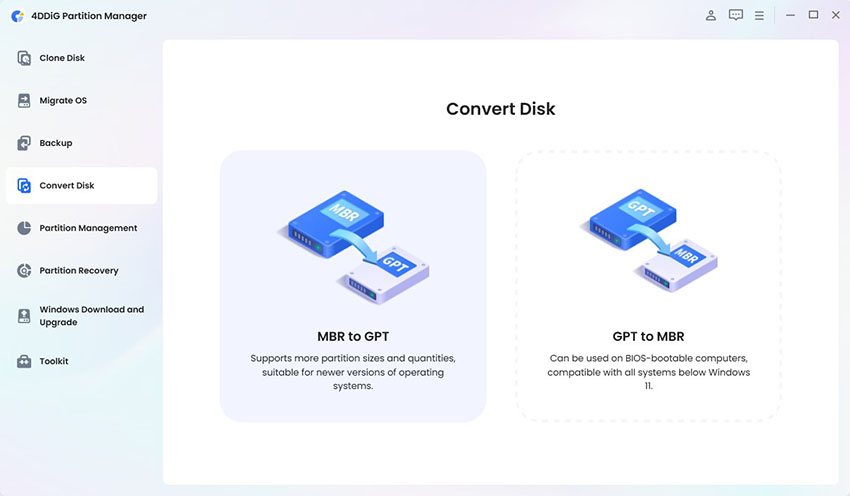
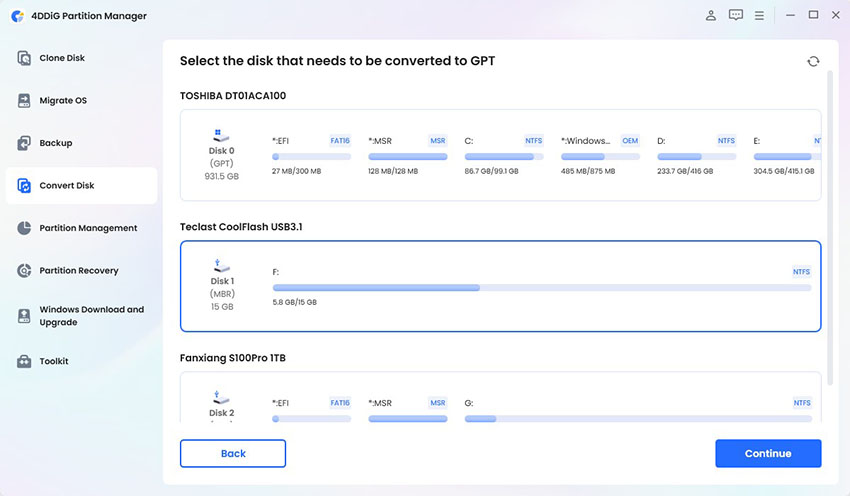
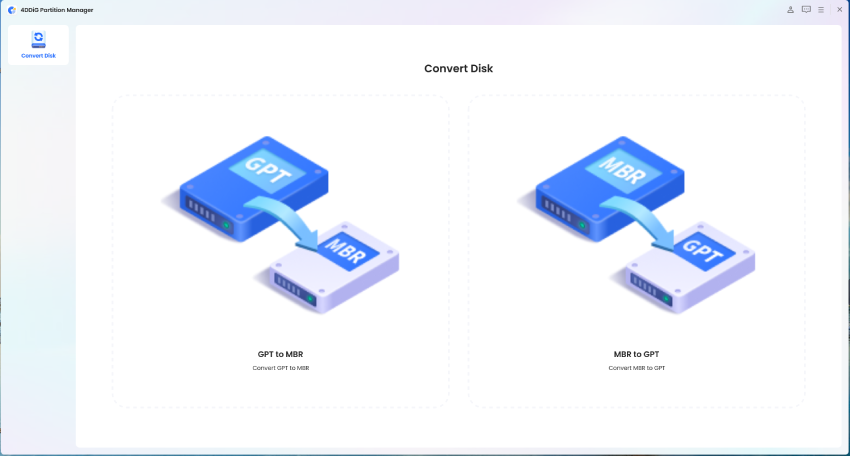
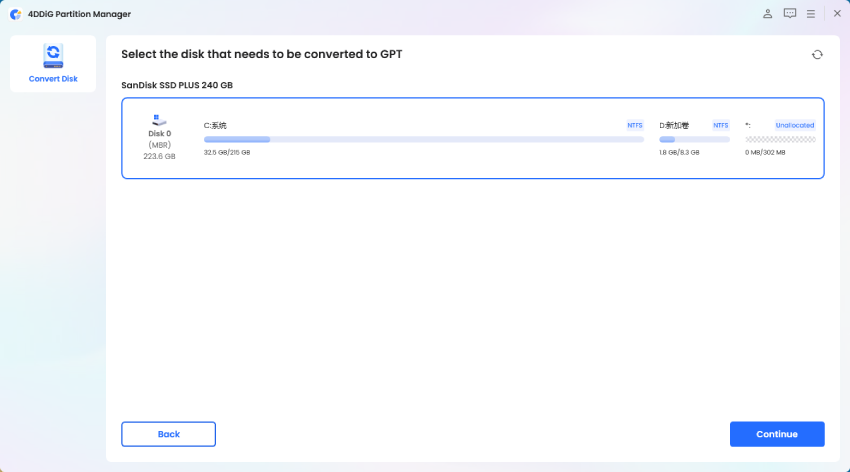
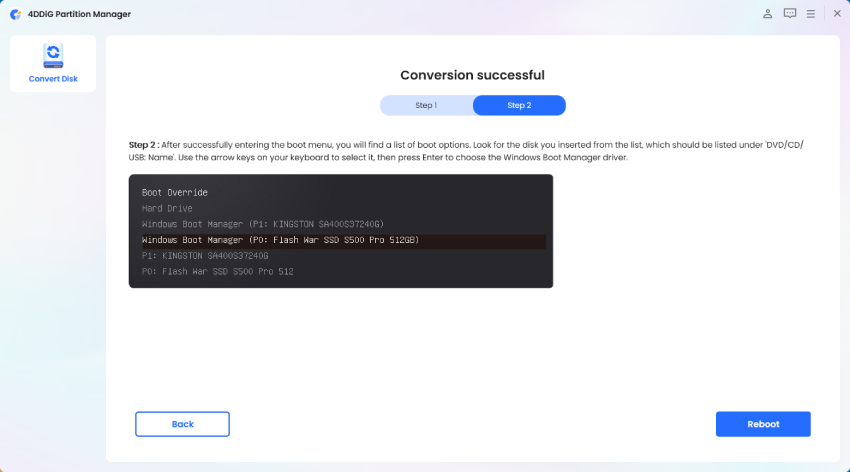
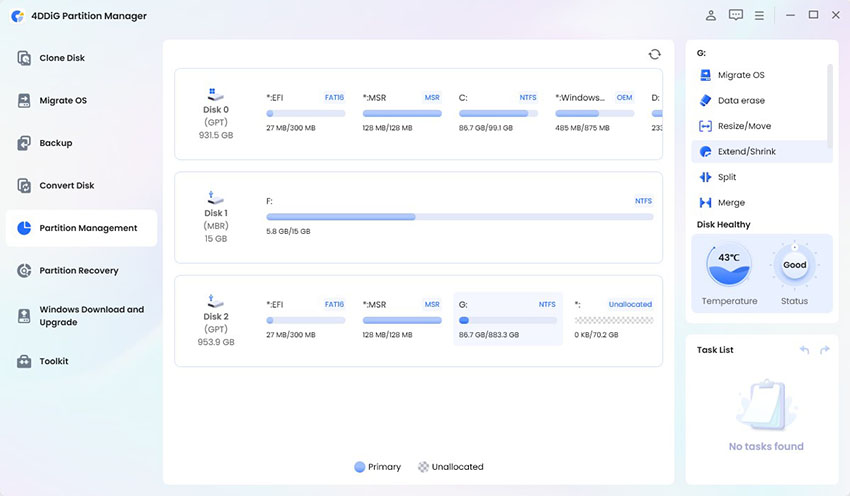
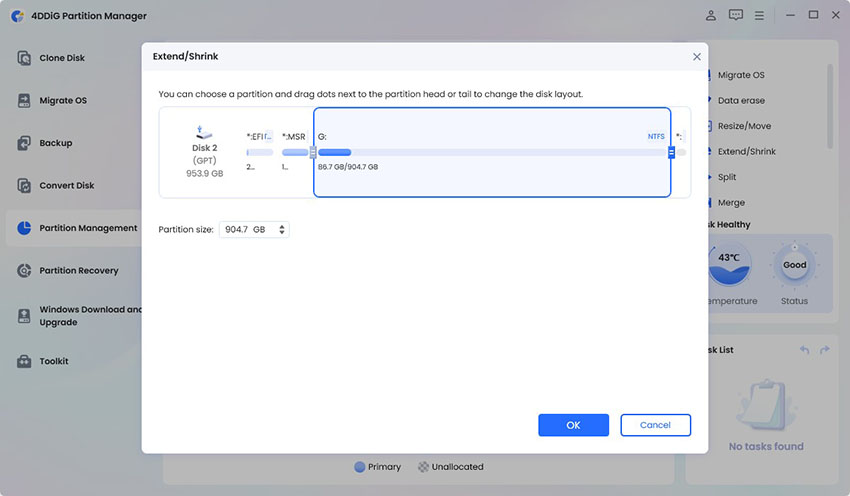
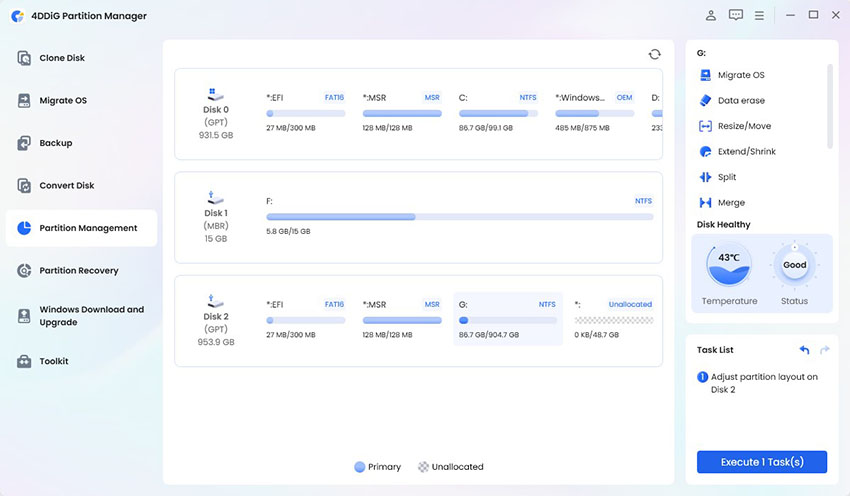
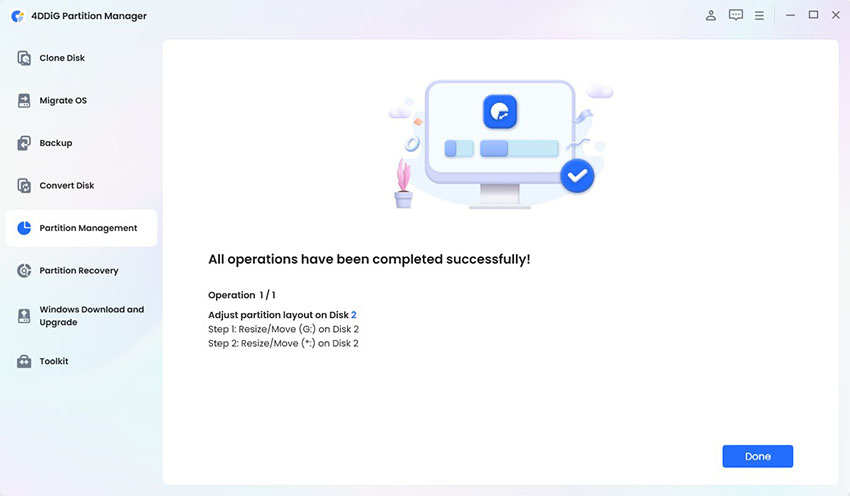
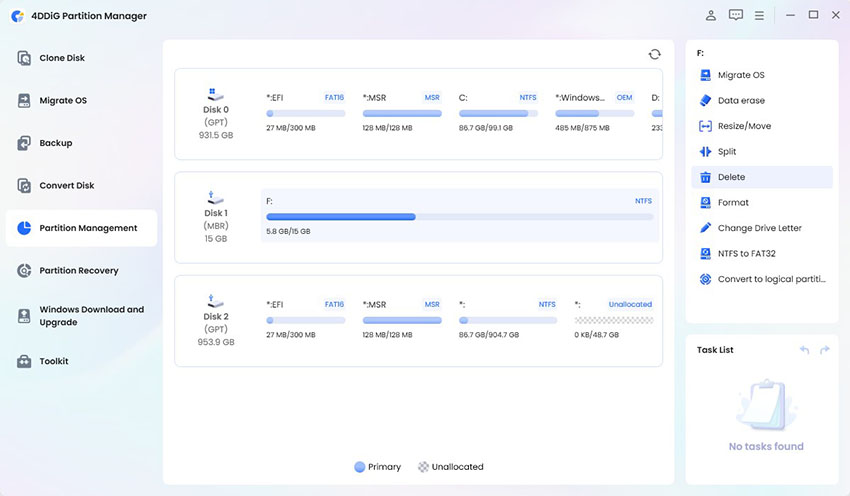
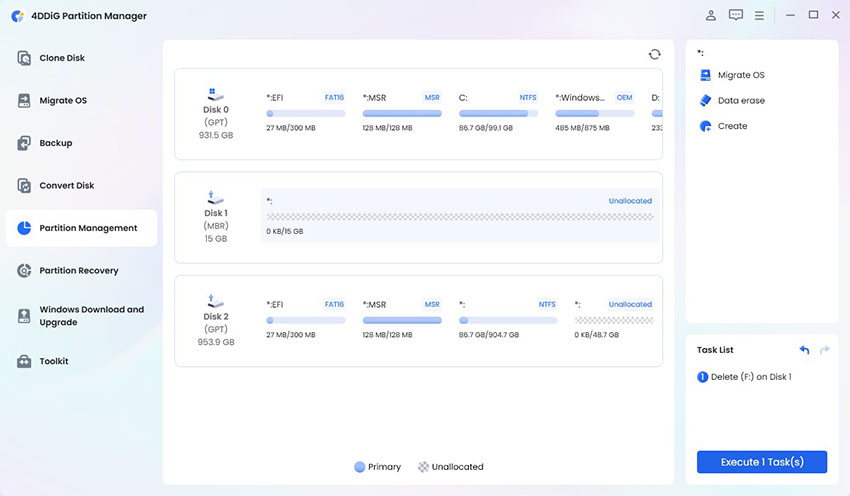
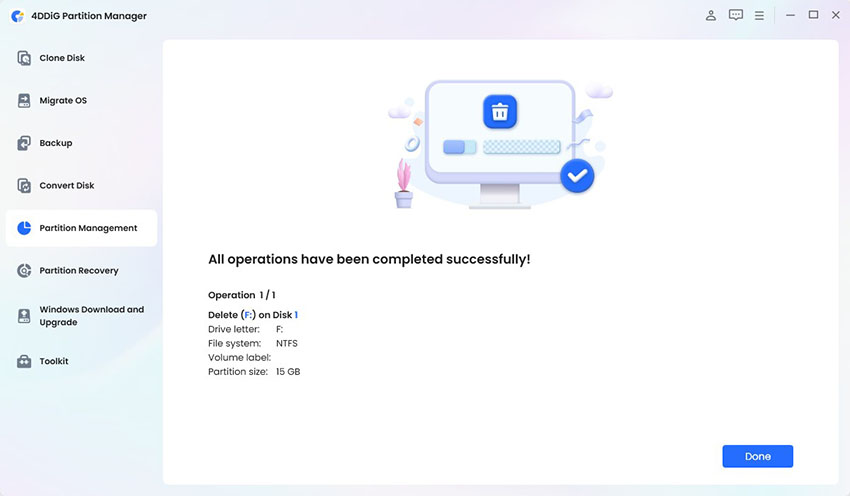
 ChatGPT
ChatGPT
 Perplexity
Perplexity
 Google AI Mode
Google AI Mode
 Grok
Grok