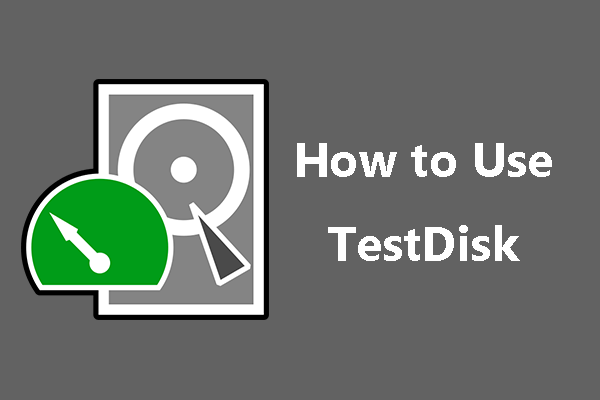What Is Hasleo Disk Clone and How to Use It 2026
Are you having trouble cloning your hard drive? Hasleo Disk Clone is here to make the process much more straightforward. Quite a lot of people have complications migrating from one disk to another because of upgrading storage or due to changing systems.
In this Hasleo disk clone review , we will give an overview showing how Hasleo Disk Clone works by explaining key features, pros, and cons, and you will get to know if it is the right tool by the end.
In addition, we will try to touch on one of the best alternatives to make sure you have all the information you need in order to get the best choice.
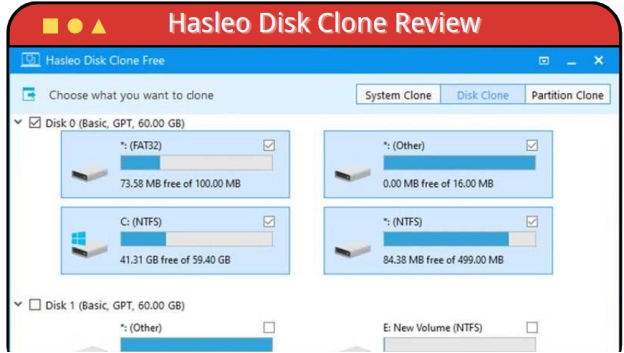
Part 1. Hasleo Disk Clone Reviews
1️⃣ What Is Hasleo Disk Clone
Hasleo Disk Clone is a reliable and efficient tool intended to help users in cloning hard drives and partitions. Its main purpose is to help users migrate their data easily, whether switching to a new hard drive, upgrading to an SSD, or creating backups.
The latest versions, Hasleo Disk Clone V4.0 and V4.5 boast of entirely new developments in speed, compatibility, and ease of use, making this application both a favorite among beginners and advanced users.
2️⃣ Main Features of Hasleo Disk Clone
- Windows Migration: Migrate your Windows operating system to a new disk without reinstalling Windows or your apps, which makes the process faster and easier.
- Disk and Partition Cloning: Clone your entire disk or select only partitions you want to have an exact replica of your data so as not to lose anything.
- Sector-by-Sector Cloning: Clone your disk bit by bit, simply create an identical, complete clone, including the hidden or system files.
- Partition and Disk Resizing: This allows you to resize the destination partition and change its location for greater control over your disk space.
- WinPE Emergency Disk Creation: It is designed to create a Windows PE emergency disk for helping to migrate a disk or partition when failing into the system.
3️⃣ Pros and Cons
- Pros
- Cons
-
- User-friendly interface, suitable for beginners
- Fast cloning, especially clone hard drives to SSD
- Supports numerous file systems, the most common of which are NTFS, FAT32, and exFAT
- Provides sector-by-sector clone for perfect data recovery
- Compatible with UEFI/BIOS systems
- Offers both disk and partition cloning options
- Allows for hot cloning without requiring a reboot of the system
-
- Hasleo disk clone free version has a limited feature set
- Does not support MacOS
- Customer support is sometimes slow to respond
- Lacks built-in encryption of sensitive data
4️⃣ Is Hasleo Disk Clone Safe?
Yes, Hasleo Disk Clone is safe. This application has passed many tests aimed at ensuring that it does not destroy your files or the operating system when cloning it.
It performs sector-to-sector cloning with high accuracy, leaving nothing behind. It doesn't overwrite the source disk unless instructed by the user.
5️⃣ Is Hasleo Disk Clone Free
Hasleo Disk Clone is available in both free and paid versions. The subscription plans are as follows in the table below.
- Plan
- Price
- Features
- Free
- $0
- Basic cloning features;
Limited to non-commercial use.
- Professional
- $29.95
- Advanced cloning options;
Sector-by-sector cloning;
UEFI support.
- Technician
- $99.95
- All features;
Commercial use;
Priority technical support.
6️⃣ How to Use Hasleo Disk Clone
Here's how to use Hasleo disk clone:
-
Download and Installation: Hasleo Disk Clone is downloadable from its official site in a package that can be installed on the computer.
-
Start the Program: Launch the program and click on "Disk Clone" from the main menu.

-
Source Selection: Select the source disk you want to clone from the list provided.

-
Destination Disk Selection: This is a target disk to which you want to clone the data; that is, the destination disk. Make sure the destination disk has enough space to hold data from the source disk.
-
Start Cloning: Click the "Proceed" button to initiate cloning. The time it takes depends on the size of the disk being cloned.

-
Completion: You will get a confirmation message once the cloning process is complete. You can now use the cloned disk as you see fit.
Now you know how to clone using Hasleo disk clone, it's time to discuss why you need an alternative of this tool.
7️⃣ Why Need to Use the Hasleo Disk Clone Alternative?
Hasleo Disk Clone has a lot of useful features, but there are several drawbacks that need to be considered.
First among these may be the limitation of features in the free version, which may just not work for an advanced user or any business. Further, the inability to encrypt data raises a red flag while dealing with sensitive information. Some users also report slower performance when cloning larger disks compared to competitive tools on the market. In the case of more advanced users who need more features, better speeds, or customer support, arguably, there are other better options.
Part 2. Best Alternative to Hasleo Disk Clone - 4DDiG Partition Manager
If you're after a powerful alternative to Hasleo Disk Clone, then 4DDiG Partition Manager would be a good option. It offers some set of features that make disk management and data migration pretty easy.
Whether you are performing simple disk cloning or complex partitioning tasks, there's a tool provided by 4DDiG that has been designed to make the task at hand more efficient.
Secure Download
What Makes 4DDiG Partition Manager Attractive:
- Partition Management: Resize, move, and merge partitions to avoid data loss by following the easy steps to manage your disk.
- Disk Cloning: Clone entire disks or single partitions and ensure that all data will be transferred with preciseness.
- Data Recovery: Recover accidentally deleted or lost partitions along with data; in case of unintentional deletion or disk failure.
- Operating System Migration: Migrate your operating system to new disk with less effort and less downtime.
How to Use 4DDiG Partition Manager
Here are the steps that will help you:
-
Install 4DDiG Partition Manager on your desktop. Later, hook up the external disk to your computer, fire up the application, and choose "Clone Disk" from the left menu.

-
Select the destination disk you want to use to copy your data. Click "Continue."

Note
Cloning will erase everything on the target disk. Make sure you are OK with this and click "Sure.".

-
A preview will show how the cloned data will look. By default, the target disk will completely fill with data. If necessary, adjust the partition size by dragging the handles. Click "Start" to begin cloning.

-
The process of cloning will take some time depending on the size of the source disk. Please be patient and do not use your computer during that interval.

4DDiG Partition Manager deserves praise from many users for its comprehensive partition and disk management features. Apart from basic disk and partition clone, it can does more beyond your expectations. Just click here to check the 4DDiG Partition Manager Reviews.
Part 3. Hasleo Disk Clone vs 4DDiG Partition Manager: Which Is Better
Here is the comparison table of Hasleo Disk Clone versus 4DDiG Partition Manager; so you can decide, which tool will better fit your needs.
- Feature
- Hasleo Disk Clone
- 4DDiG Partition Manager
- Disk Cloning
- Clones entire disks and partitions
- Clones entire disks and partitions
- Partition Management
- Basic resizing and adjusting
- Comprehensive manageing feature: resize, extend, enlarge, shrink, move, split, delete, create, erase, etc.
- Data Recovery
- No
- Yes
- OS Migration
- Yes
- Yes
- MBR to GPT Conversion
- Yes
- Yes
- Create WinPE
- Yes
- Yes
- Recover Partition
- No
- Yes
- Repair Boot
- No
- Yes
- Update to Win 11
- No
- Yes
Part 4. People Also Ask about Hasleo Disk Clone
Q1. What is Hasleo Disk Clone crack?
Hasleo Disk Clone crack - this is a term used to describe illegal or modified software. Most often, the goal is to avoid paying for a license or making some kind of payment. The following are some of the risks:
- Legal risks: Using cracked versions of the software is against the law and may involve fines or some kind of litigation.
- Security Risks: Cracked versions may include viruses, malware, and other malicious software that can harm your computer or even steal personal data.
- Practical Problems: Cracked software can fail to function properly and sometimes even can cause problems or data loss.
In common practice, to avoid such risks and to get full support, one does better by resorting to the official version of Hasleo Disk Clone.
Q2. Can I use Hasleo Disk Clone for SSDs?
Yes, Hasleo Disk Clone supports SSD. The options available ensure that SSDs are cloned correctly and will perform well after cloning; this means a seamless upgrading or moving of your SSD with no loss in performance or data.
Conclusion
The right utility needs to be selected for disk cloning. Hasleo Disk Clone is user-friendly and fast, it has focused functionality like easy migration of Windows and precise cloning. But, its free edition does not have extra functions and encryption.
4DDiG Partition Manager is another more advanced option, featuring partition management and data recovery, among others. It's a great alternative. So, take your needs into consideration and select the best one according to that.
Secure Download
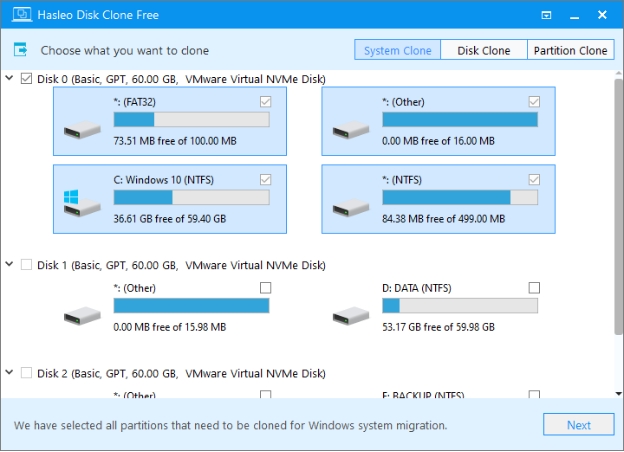
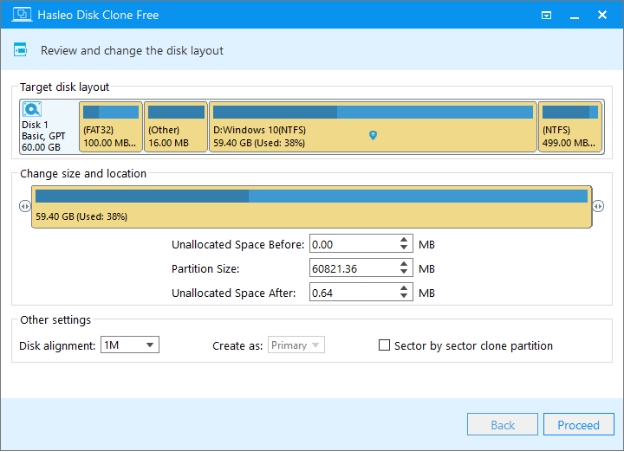
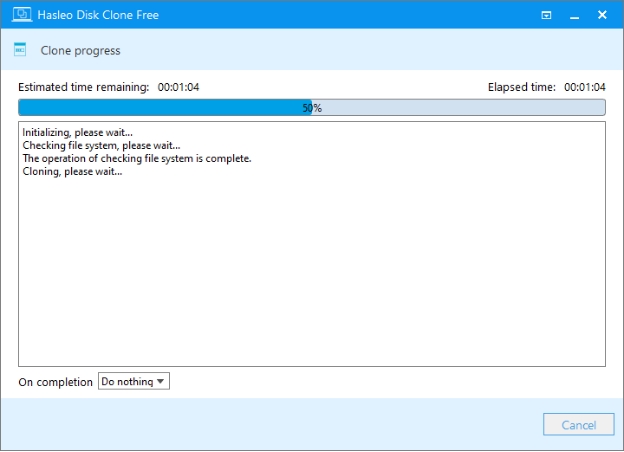
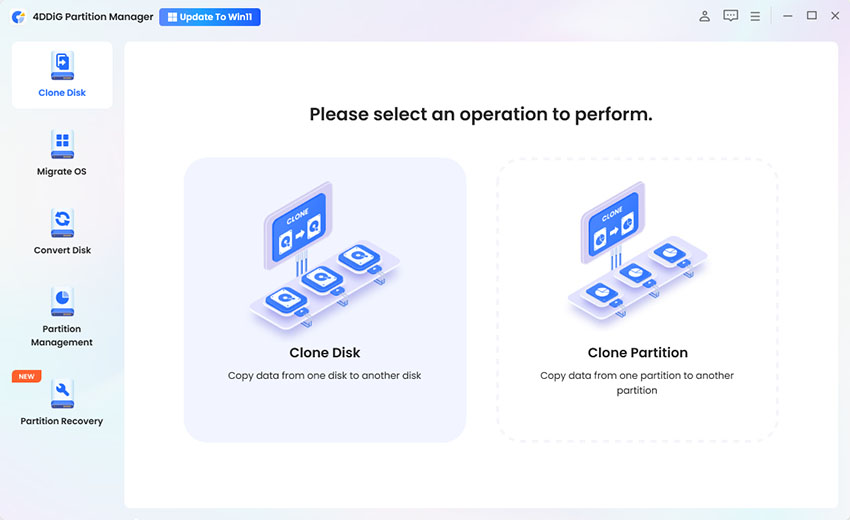
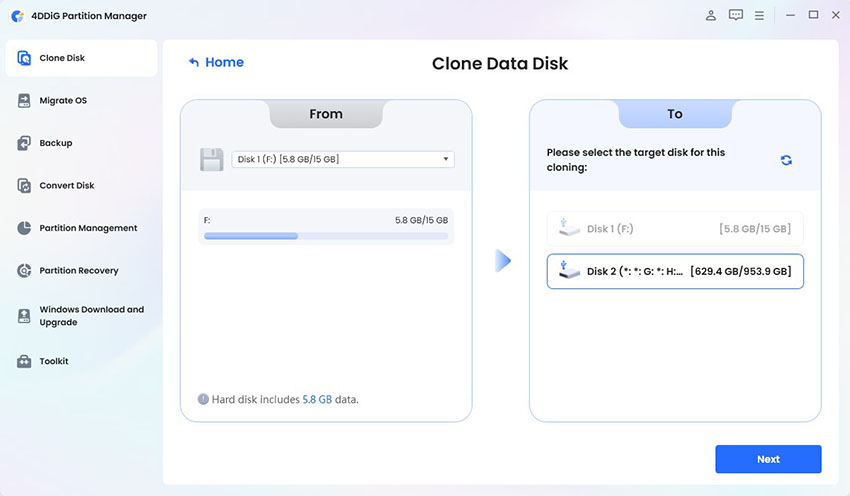


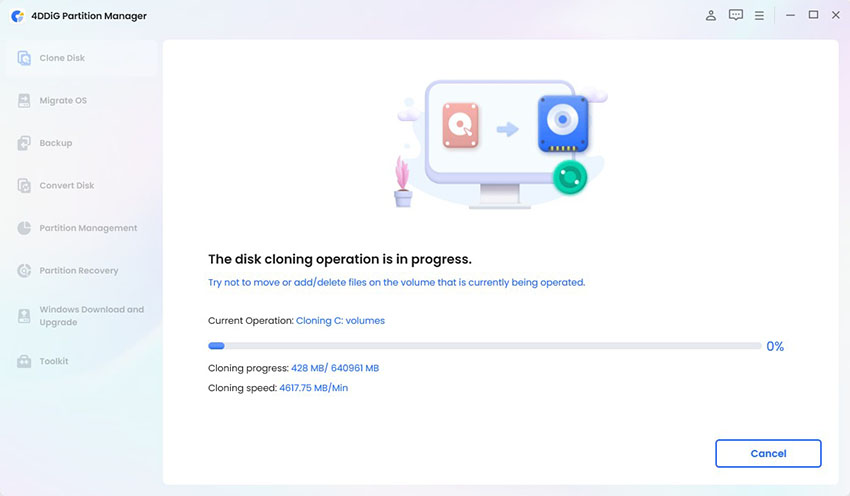
 ChatGPT
ChatGPT
 Perplexity
Perplexity
 Google AI Mode
Google AI Mode
 Grok
Grok