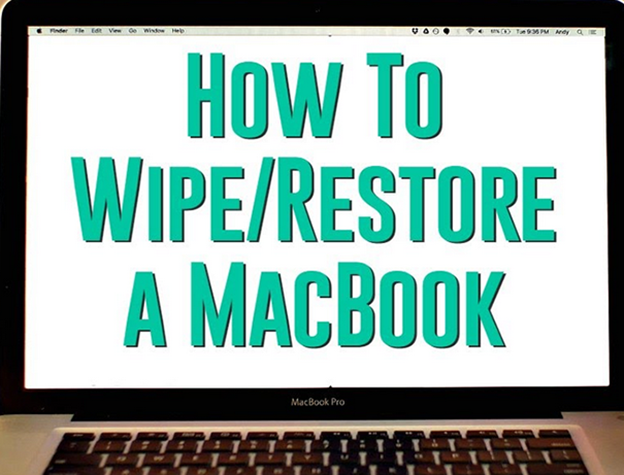How to Wipe a Hard Drive Before Selling/Recycling
Whether you're planning to sell, recycle, or repurpose your computer, wiping your hard drive is crucial to protect your personal information. Learning how to wipe a hard drive ensures that all your data is permanently erased, preventing unauthorized access.
This guide will walk you through various methods to securely erase data on different operating systems, including how to wipe the hard drive on a Mac while exploring tools like 4DDiG Partition Manager that can make the process easier and more efficient.

Best Drive Wipe Software for Win 11/10/8.1/8/7 - 4DDiG Partition Manager
When it comes to wiping a hard drive, choosing reliable hard drive wipe software is essential. 4DDiG Partition Manager is a powerful tool that offers comprehensive solutions for data management, including the ability to wipe a hard drive completely.
Secure Download
Why 4DDiG Partition Manager Stands Out:
- Advanced Features: It allows users to easily and safely delete partitions, format drives, and wipe a hard disk drive beyond recovery without data loss.
- User-Friendly Interface: Even beginners can navigate through the process without any hassle.
- Efficiency: The software is optimized to handle large volumes of data, ensuring that the wipe is thorough and quick.
How to Wipe a Hard Disk Drive Using 4DDiG Partition Manager
-
Start by downloading 4DDiG Partition Manager from the official website. Then select "Partition Management" from the left panel.
-
Choose the disk and partition you wish to wipe. Then right-click on it and select "Format" from the pop-up menu or from the right panel.

-
Then you verify the volume label, file system, and cluster size of the selected hard drive you want to wipe. Once done, hit "OK".

-
Then the format operation will be added to the lower-right Task list. Just click "Execute 1 Task(s)" > "OK" to start the formatting and wiping process.

Wait a minute. When it says "All operations have been completed successfully", you have wiped the hard drive on your PC.

How to Wipe a Hard Drive on Windows 10/11/7 [Common Ways]
There are several ways to wipe a hard drive on Windows, whether you're using Windows 10, 11, or even the older Windows 7. Below, we'll explore these methods in detail, allowing you to choose the one that best suits your needs.
Method 1. Via Windows Settings
How to wipe a hard drive Windows 10 through Windows Settings is one of the most straightforward methods. This option is available on Windows 10, 11, and 7, allowing you to erase your data without the need for additional software.
How to Wipe a Hard Drive on Windows 10/11
-
Go to Settings > Update & Security > Recovery on Windows 10. On Windows 11, select Settings > System > Recovery
Under Reset this PC, select Get Started.

Choose Remove everything > Remove files and clean the drive. Then follow the prompts to complete the wipe.

How to Wipe a Hard Drive on Windows 7
- Prepare recovery media or installation disc.
Open Control Panel, choose Recovery, select Advanced recovery methods.

- Address any errors related to missing recovery partitions.
Restart Windows 7, select reinstall options, skip file backup. Then click Restart, reinstall and set up Windows 7

Method 2. Via Command Prompt
- Press Win + R and enter "cmd" to run Command Prompt as an administrator.
Enter the following commands to wipe a hard drive from Command Prompt:
- Diskpart
- list disk
- select disk [number]
- clean all

Method 3. Via Disk Management
- Right-click on This PC and select Manage.
- Go to Disk Management.
Right-click the drive and choose Format or Delete Volume. Later, follow the prompts to complete the process.

How Do I Wipe a Mac Hard Drive
For Mac users, understanding how to wipe a hard drive is just as important, especially when preparing to sell or recycle your device. MacOS provides several tools that make this process straightforward and secure. To wipe a hard drive on a Mac, follow these steps:
- Restart your Mac and hold down Command + R to enter Recovery Mode.
Select Disk Utility from the macOS Utilities window.
Choose the hard drive you wish to wipe and click Erase.

Select the format and click Erase to begin the process.
How to Completely Wipe a SSD Hard Drive
Solid State Drives (SSDs) require special consideration when it comes to wiping data. Unlike traditional hard drives, SSDs use different technology, which means that some wiping methods may not be as effective. Below are the most reliable ways to wipe a SSD hard drive. Before that, you can back up the data of the SSD by reading this article: How to Clone SSD to Larger SSD
Method 1. Wipe SSD from BIOS
- Enter the BIOS/UEFI settings during startup (usually by pressing F2 or Del).
- Navigate to the Security or Tool tab to wipe a hard drive from BIOS.
Select Secure Erase and follow the instructions.

Method 2. Physically Wipe the SSD
- Use a secure eraser tool to physically remove data.
- This method involves overwriting the SSD multiple times to ensure no data remains.
Method 3. Use Third-Party Software
- Software like 4DDiG Partition Manager can also permanently wiped hard drive including SSDs.
- Follow the steps mentioned earlier to learn how to wipe an external hard drive completely.
People Also Ask about Hard Drive Wipe
Q1: Can you recover data from a wiped hard drive?
Yes, but it depends on the method used. If a basic delete was performed, data recovery is possible. However, using tools like 4DDiG Data Recovery increases the chance of retrieval if the wipe wasn't thorough. For a complete wipe that prevents recovery, always use reliable software like 4DDiG Partition Manager.
Q2: Can Magnets Wipe Hard Drives?
While it’s technically possible, it requires a very strong magnet, and the method is unreliable compared to software solutions.
Q3: Can you erase a hard drive from BIOS?
Yes, certain BIOS/UEFI interfaces allow you to wipe a hard drive from BIOS using options like Secure Erase, primarily for SSDs.
Conclusion
Wiping your hard drive is essential for data security, especially before selling or recycling your device. Whether you’re using 4DDiG Partition Manager or following manual methods, understanding how to wipe a hard drive ensures that your personal information is permanently erased. Don't forget to explore the benefits of using 4DDiG for a hassle-free experience.
Secure Download



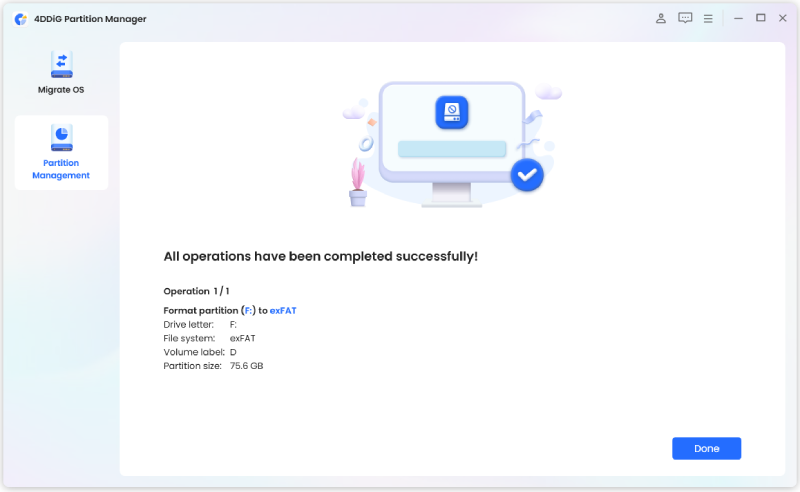

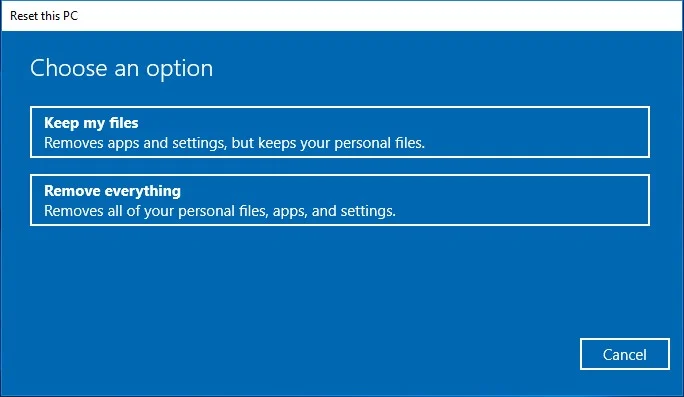
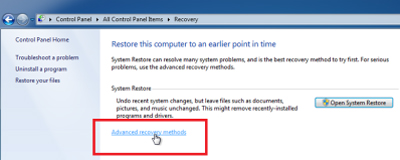
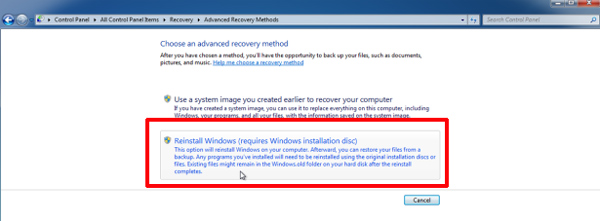
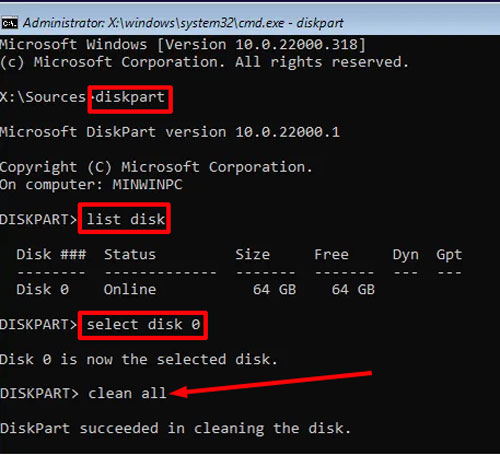
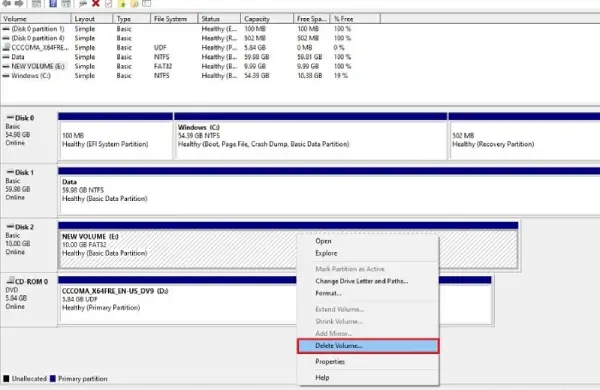
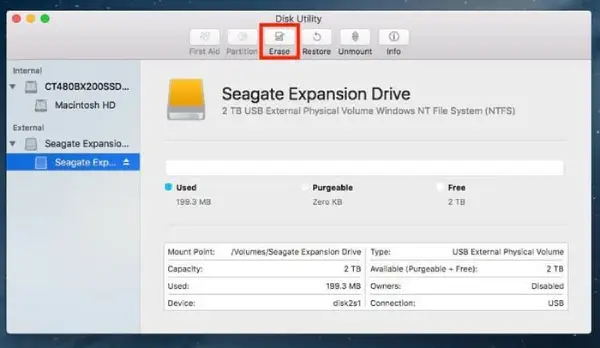
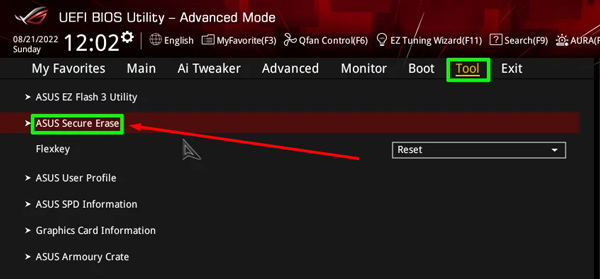
 ChatGPT
ChatGPT
 Perplexity
Perplexity
 Google AI Mode
Google AI Mode
 Grok
Grok