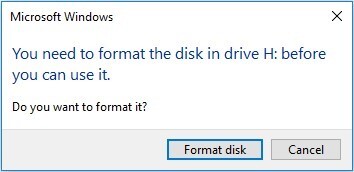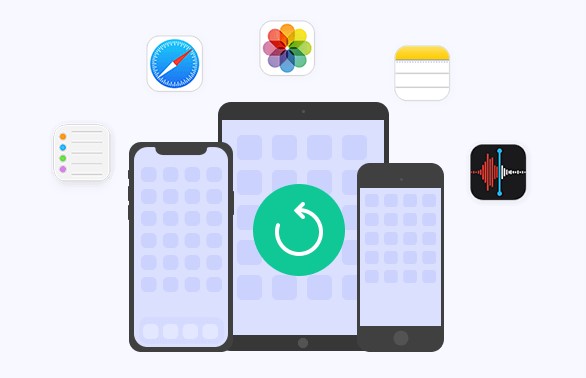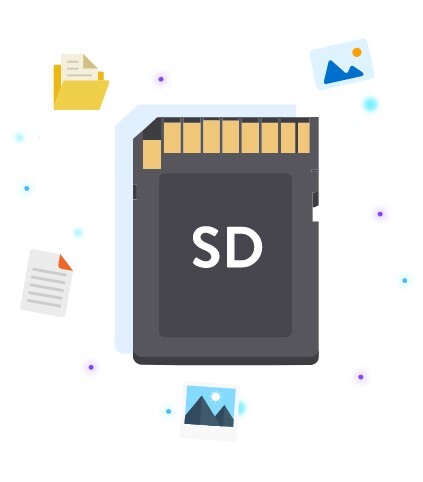How to Recover Deleted Files from C Drive
Have you ever accidentally deleted important files from your C Drive? The C Drive, also known as the system drive, is essential as it stores your computer's operating system, applications, and often, crucial personal files like photos, videos, and documents. Deleting files from the C Drive can lead to significant problems, including loss of critical data and system instability. But don't panic! There are reliable ways to recover these files. In this article, we’ll explore four effective methods to recover deleted files from the C Drive. Learn how to recover deleted files from your C Drive efficiently and securely, ensuring your vital information is back where it belongs.

Part 1: What Would Happen if You Delete the C Drive Files?
Deleting files from your C drive can have serious consequences that extend beyond just losing access to your personal data. As the primary storage for your operating system, crucial system files, and software dependencies, the C drive is essential for the smooth operation of your computer.
Accidentally deleting the wrong files can lead to a range of issues, depending on the type of data removed:
- If you delete personal files such as documents, photos, or videos, you may lose valuable data that could be difficult or impossible to replace without the use of specialized data recovery software or a recent backup.
- If you delete files that belong to a specific program or application, that program might stop working correctly. You may need to reinstall it to fix the problem.
- The most severe consequences arise when system files or critical operating system components are deleted. This can make your computer unstable or even unbootable. In such cases, you may need to recover or reinstall the operating system to restore your computer's functionality.
Part 2: How to Recover Deleted Files from C Drive?
Now that we've discussed the potential consequences of deleting files from your C drive, let's explore the various methods you can use to recover those lost files. From powerful recovery software to built-in Windows tools, there are several effective solutions available.
Way 1: Recover Deleted Files from C Drive via 4DDiG Data Recovery
One of the most effective ways to recover deleted files from your C drive is by using4DDiG Data Recovery Pro. This powerful tool can recover data lost due to accidental deletion, formatting, partition loss, or even system crashes.
4DDiG Data Recovery Pro features an AI-powered enhanced video recovery function, which is particularly useful for recovering large media files that might have been stored on your C drive.
With its advanced scanning technology, the tool can quickly and efficiently locate recoverable files, resulting in a high success rate and fast recovery times. 4DDiG supports the recovery of over 2000 file types, including documents, photos, videos, and more, ensuring that you can retrieve a wide variety of deleted files from your C drive.The recovery process is simple and user-friendly, even for non-technical users. Just follow these three easy steps:
Secure
Download
Secure
Download
-
Select the C Drive
After installing and launching 4DDiG Data Recovery Pro, select the C Drive from the list of available drives. Click "Start" to begin the recovery process.
-
Scan the C Drive
The software will scan the C Drive for lost data. You can pause or stop the scan once you see the files you want to recover. Use the filters or search function to find specific files.
-
Preview and Recover Files
Preview the identified files and select those you want to recover. Save them to a secure location, avoiding the C Drive to prevent overwriting and permanent loss.
Way 2: Recover Deleted Files from C Drive via File Explorer
File Explorer, a built-in Windows utility, offers a feature called "Previous Versions" that automatically saves backup copies of your files and folders. If you have this feature enabled, you can easily recover deleted files from your C drive. Here's how:
- Open File Explorer, navigate to the folder where the deleted files were located, right-click on it, and select "Properties." In the Properties window, click on the "Previous Versions" tab.
-
Select the most recent version of the folder saved before the files were deleted, and click "Restore." Confirm your action by clicking "OK," and File Explorer will replace the current folder with the selected previous version, restoring your deleted files.

To ensure Previous Versions is enabled, right-click on your C drive in File Explorer, select "Properties," and click on the "Previous Versions" tab. Look for the "Restore previous versions of files" option. If it's not enabled, click "Configure" and follow the prompts to turn it on.
Previous Versions must be enabled before files are deleted to use this method. Regularly check that this feature is turned on to ensure it's available when needed.
Way 3: Recover Deleted Files from C Drive via CMD
CMD, or Command Prompt, is a powerful Windows utility that can help you recover deleted files from your C drive.
By using specific commands, you can detect and identify directory records that are invisible to your operating system, making it possible to restore lost data. Here's how to use CMD to retrieve your deleted files:
- Open the Start menu, type "CMD" in the search box, right-click on "Command Prompt," and select "Run as administrator." This ensures you have the necessary permissions to execute the recovery commands.
- In the Command Prompt window, type "chkdsk C: /f" and press Enter. This command will check your C drive for errors and attempt to fix them. When prompted, type "Y" to confirm that you want to run the command the next time the system restarts.
-
After the system restarts and the chkdsk command completes, type "C:" and press Enter to navigate to your C drive. Then, type "C: \ >attrib –h –r –s /s /d *.*" and press Enter. This command will restore the deleted files on your C drive, making them accessible again.

Files recovered using CMD may have a .chk file extension. You can change the file extension to the original format after the recovery process is complete.
Way 4: Recover Deleted Files from C Drive from Windows System Restore
Windows System Restore is a built-in feature that periodically creates restore points, which are snapshots of your system's state at a specific time. These restore points include system files, installed applications, and settings.
If you've recently deleted files from your C drive, you may be able to recover them by restoring your system to a previous state. Here's how:
-
Open the Start menu and type "System Restore" in the search box. Click on "Create a restore point" to open the System Properties window.

-
Navigate to the "System Protection" tab and click on the "System Restore" button.

-
In the System Restore window, click "Next" to proceed. You'll see a list of available restore points.

-
Select the most recent restore point that was created before you deleted the files from your C drive, and click "Next."

-
Confirm your selection by clicking "Finish." Your system will restart and begin the restoration process. Once complete, check if your deleted files have been recovered in their original location on the C drive.

Part 3: Frequently Asked Questions
Q: Can you recover lost data from your C drive?
Ans: Yes, you can recover lost data from your C drive using specialized data recovery software like 4DDiG, File Explorer's Previous Versions feature, CMD commands, or Windows System Restore.
Q: Does reinstalling Windows delete everything on the C drive?
Ans: Reinstalling Windows will erase all data on your C drive, including your personal files and installed programs. It's crucial to backup your important data before proceeding with a Windows reinstall.
Q: How can I recover permanently deleted files from my C drive?
Ans: To recover permanently deleted files from your C drive, use reliable data recovery software such as 4DDiG. This tool can scan your drive and recover files that have been permanently deleted.
Final Thoughts
Accidentally deleting files from your C drive can be a stressful experience, but with the right tools and methods, you can successfully recover your lost data. By using powerful software like 4DDiG Data Recovery Pro, built-in Windows utilities such as File Explorer and CMD, or leveraging Windows System Restore, you can restore your deleted files and get back to work with minimal disruption. Keep these solutions in mind, and you'll be prepared to handle any accidental file deletion on your C drive.



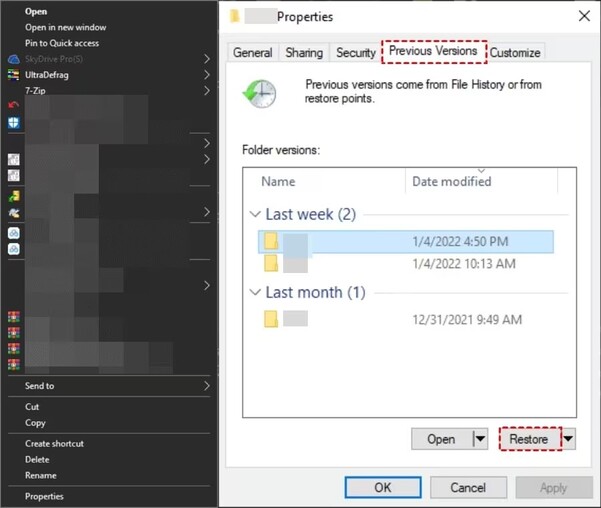
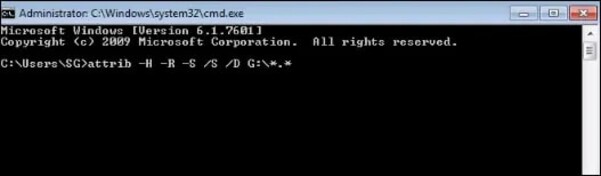
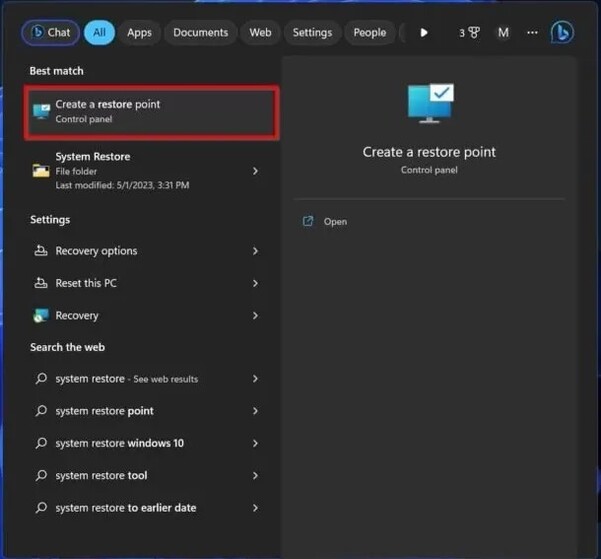
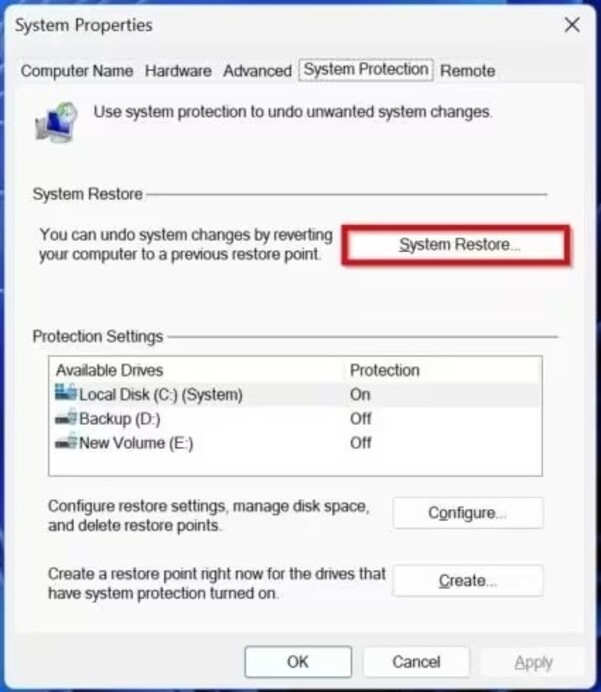
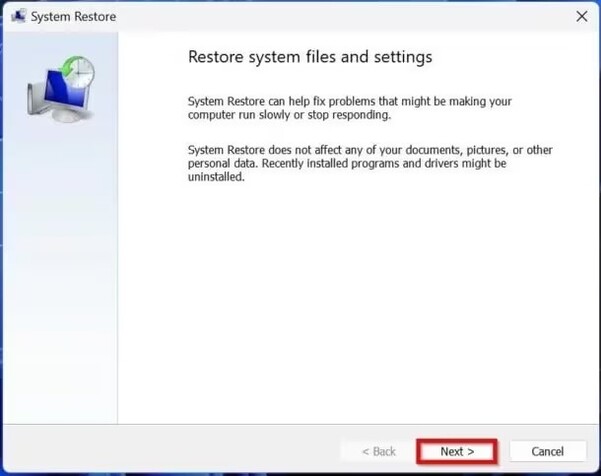
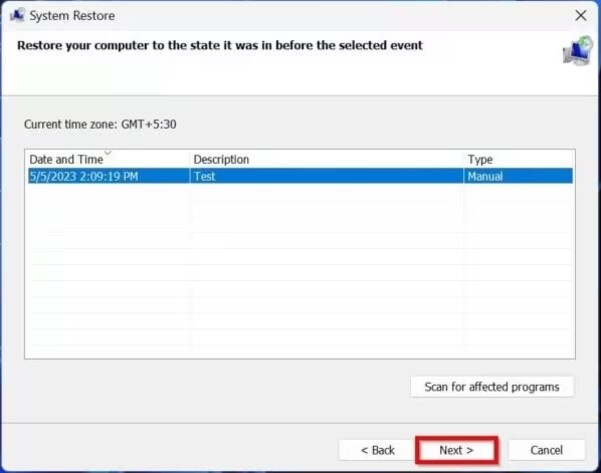
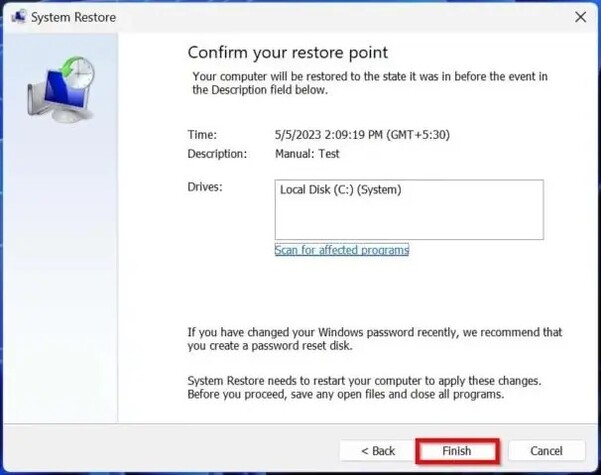
 ChatGPT
ChatGPT
 Perplexity
Perplexity
 Google AI Mode
Google AI Mode
 Grok
Grok