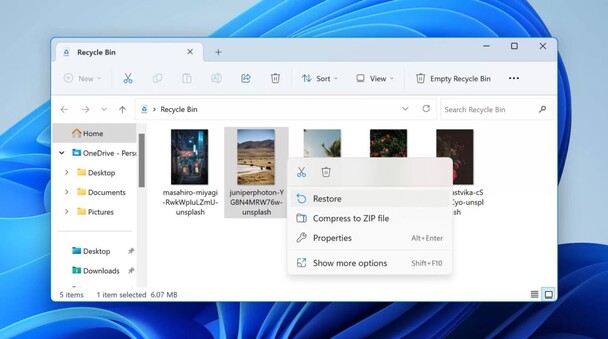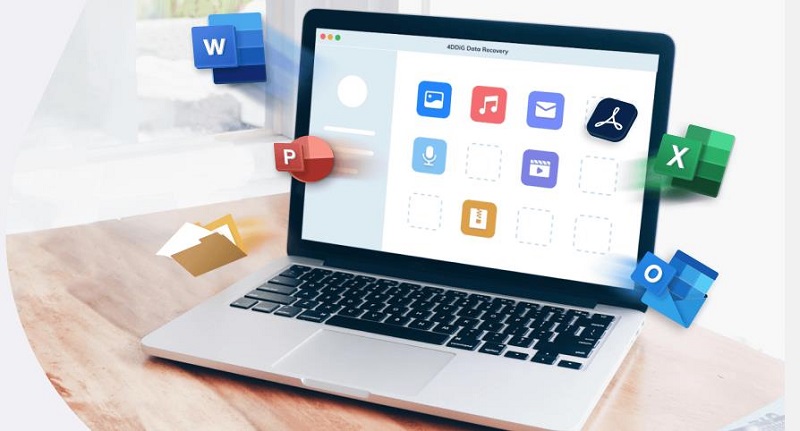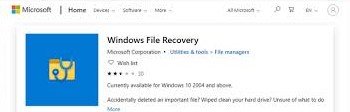Top 5 Free SD Card Recovery Mac
Recovering accidentally lost, deleted, formatted SD card data is really straightforward, if you have a reliable recovery tool. Luckily, there are numerous free recovery tools available for both Mac and Windows. Your focus while selecting the tool should only be on the functionality and success rate. This is ultimately worth focusing on because you can't risk your personal or professional SD card media. In this article, you will get the top 5 free SD card recovery Mac software. You will explore their features, effectiveness, and ease of use. It will help you choose an efficient software for data recovery. Let's delve into the details of the top 5 free recovery tools.
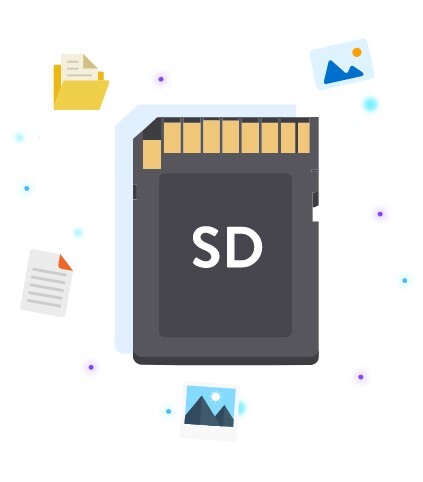
Top 1: 4DDiG Free SD Card Recovery
Free SD card recovery is the biggest concern. Although there are multiple options, the right one with the required functionality always stands out. 4DDiG Free Data Recovery is a free recovery software with an efficient recovery process. It can perform Mac SD card recovery in a few steps. You don't need technical knowledge to recover media with 4DDiG Free Drive Recovery. Compared to other free tools, 4DDiG will never charge money actually to recover the found media. It will even give you an opportunity to recover photos from SD Card free and recover the corrupt SD card files totally free up to 2GB. This software application is smart enough to deal with 2000+ file extensions and systems. Its expert algorithm recovers all files like photos, videos, documents, etc.
To recover your SD card free with 4DDiG Free Drive Recovery, you need to follow three basic steps:
Connect your SD card to the computer. You can use a card reader to attach it. Make sure it is inserted properly and the computer can access it.
Secure
Download
Secure
Download
-
Select the drive
Download 4DDiG recovery software from its official website and install it. Launch the application and select your drive from its homepage.In this case, you need to choose an SD card, which will be directly visible on your screen. Select and click on start.
-
Scan the drive
When you start the scan, 4DDiG starts the search from your SD card. Its advanced algorithm will keep looking for items and display them on the go.
Remember: You can stop the scan anytime you feel your required media is found.
-
Preview and Recover your files
You will have the option to preview the media you find. This ensures the quality and integrity of the data. Once you are satisfied with data quality, click on Restore.
Importantly, choose a new location to restore your data. It will save you in case the files seem incorrect after recovery. However, this rarely happens in actual but it’s better to take preventive measures.
Top 2: R-Studio Free SD Card Recovery Mac
R-Studio is professional software that can be useful for people who want to do the recovery themselves. Despite its packed features and complicated interface, you can test it with a free demo. If you feel comfortable with recovery, then purchase its recovery tool.
It has the power to recover an SD card that has been accidentally deleted. You can also recover formatted SD card Mac easily.
The software will display all the found files and folders; you can choose the desired ones. You can specify the location of the memory card to restore only. It will minimize the risk of bad sectors, but it needs to be managed properly.
You can use this software to recover any file type from an SD card, but the free recovery limit is 256 KB, which is enough for tiny files, but it definitely won't work for larger files like video files.

Top 3: PhotoRec Free SD Card Recovery Mac
PhotoRec is another Free SD card recovery software for Mac that is available only on the command line interface.
- It is an open-source application which is quite easy to use.
- It is equally beneficial for large RAW files as it is for smaller files. Almost all file formats are supported.
-
Besides its poor usability due to its non-GUI interface, it is one of the best recovery tools available for free.

Top 4: Free SD Card Recovery Mac Using Terminal
- Mac operating system has a built-in Terminal, similar to Windows CMD.
- You can’t use Terminal on your Mac to directly recover your SD data. You can recover files from Trash only.
-
It is a command line interface that needs you to write commands to recover media.

Top 5: UFS Explorer Free SD Card Recovery Mac
UFS Explorer is a unique software for SD card recovery that supports multiple file systems, including NTFS, FAT, exFAT, HFS+, etc. Its distinctive feature makes it stand out among its competitors: UFS can restore media with its metadata intact.
However, like other free software, it has a very limited free recovery allowance. You can only recover files up to 256 KB an unlimited number of times. It will ask you to do the recovery again and again, so in the case of bulk files, you can't manage it easily.
It has limited file signatures available. That makes it complicated for UFS to recognize RAW files. Moreover, you can add customized file signatures for unsupported files like RAW images. Technical knowledge is required to recover unsupported file types. In the absence of file system records, you can’t do free SD recovery software mac with UFS.
FAQs
Q 1: Where Do Deleted Files Go on the SD Card?
When you delete files from your SD card, they go to your system's Recycle Bin. They stay there for a very short time. If you can spot the issue and recover media from the Recycle Bin, then you can save it. Otherwise, it gets permanently deleted from your SD card. In that case, you can still recover it. You will need a recovery tool, format your SD card, and recover media with the recovery tool for free.
Q 2: Can You Recover Files Deleted from An SD Card?
Yes, you can easily recover your deleted files from an SD card. The deletion could be accidental, intentional, or caused by an attack. You can definitely recover your media.
- If you have created a backup, go and check your files to make a hassle-free recovery.
- You can initially check your media in the Recycle bin or Trash. Deleted media stays in the Trash for 30 days. Try to recover before this time.
- Mac users can check for Time Machine to recover their data for free.
- If none of these work, you can opt for a free recovery tool to recover your deleted files.
Q 3: How to Recover Permanently Deleted Files from SD Card on Mac
If you are looking for a free way to recover your permanently deleted files from your SD card.
You can consider these steps:
- Launch Finder on your Mac device and display the media of your SD card.
- Click on CMD+Shift+> to show all the hidden files from the SD card.
- Scroll down to the trash folder and open it.
- Select the files you want.
- Save the selected files to a secure location.
This is a free way to recover your deleted files. However, if you can't find your files in the Trash folder, then you can opt for a free tool that offers advanced recovery of permanently deleted files to make it considerable.
Conclusion
It is always better to take precautionary measures to save your SD card media. If you have a backup, then you can easily retrieve the deleted files. Otherwise, you will need a professional tool to recover your media. Selected tools should be efficient and reliable so that you can recover your precious media instantly. 4DDiG Free Data Recovery is a recommended tool for free SD card recovery on Mac of almost all types of external and internal storage devices. Install and recover your media from your SD within a few minutes using this tool.



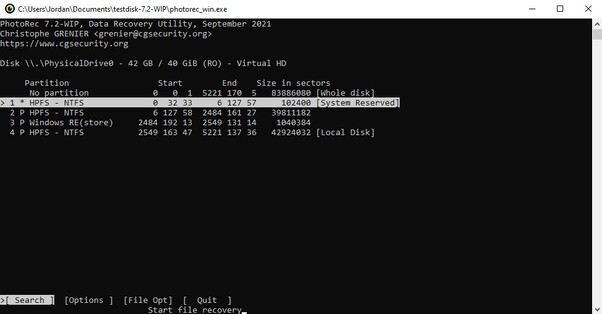
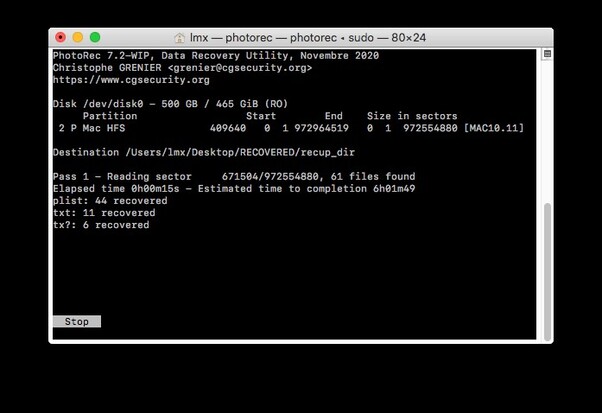
 ChatGPT
ChatGPT
 Perplexity
Perplexity
 Google AI Mode
Google AI Mode
 Grok
Grok