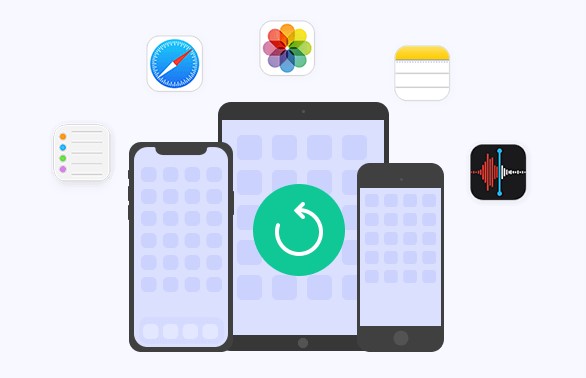Top 5 RAW Data Recovery Software Free
One of the frustrating problems with the hard disk is when it becomes inaccessible on the computer and prevents you from accessing it. It shows an indication that the hard drive has become raw. File system errors, data corruption, malware, and viruses such as Torjoin can severely damage the hard drive, leading to a problem that shows an error whenever you try to access it. The only solution that exists to this problem is formatting the drive, but it’s risky if the hard drive contains the important information. Don’t despair, if you’ve formatted the hard drive, you can easily recover it with these top 5 raw data recovery software free. Let’s delve into it.
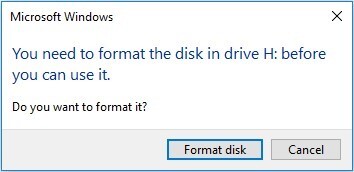
Part 1: What's RAW Data Recovery
When you access the non-system disk via Windows Explorer, it gives you an error message, asking you to format the drive to fix it. This happens when the hard drive has file system errors and needs to be formatted to resolve the issue.
When the hard drive becomes raw, it means your computer can’t recognize the form in which data is organized on the drive, making it impossible to access your files as it normally does. The only solution you’re left with is the format of the drive, which will erase everything from the hard drive.
Once you format the drive, you can perform the RAW data recovery process to retrieve files from the hard drive that become inaccessible due to the corrupted file system or missing file system information. It’s a simple process and can be done simply using the right tool.
Part 2: Top 5 RAW Data Recovery Software Free
If you’ve formatted a raw drive to make it accessible to the computer, but lost your important files, here are the 5 best free raw data recovery software you can use to retrieve the files back.
Top 1: 4DDiG Free Data Recovery
4DDiG Free Data Recovery provides an excellent platform with a user-friendly interface to recover the complex raw data recovery process. It offers a one-click solution, you need to select and run the recovery process, and it’ll find lost, and deleted files within a few minutes.
4DDiG Free Data not only recovers the lost, and deleted videos, but also repairs them automatically, so the files are ready after the successful recovery process. Besides this, it also supports various case scenarios such as formatted hard drives, damaged hard disks, and data loss due to the operating system crash. Here’s how to perform RAW data recovery via 4DDiG Windows Data Recovery:
Secure
Download
Secure
Download
-
Launch the 4DDiG Windows Data Recovery after installing it on your computer. You’ll be presented with the interface to select the storage device for the recovery process. Select the hard disk you want to perform the RAW data recovery and hit the Start button.

-
The program will immediately initiate the scanning on the selected disk. You can pause or stop this process at any moment when the desired files are found. Also, you can use the filter option to recover the selective files only.

-
Once the scanning is completed, you can preview it with a double-click. Once you’ve confirmed the files to recover, select them, and hit on the Recover button to move them to a secure location.

Top 2: TestDisk for RAW Data Recovery Software Free
TestDisk is the open-source free data recovery software for raw file systems developed by Christophe Grenier. The program is available online and can be downloaded from the official website for free. It provides an excellent data recovery solution in use-case scenarios such as lost partitions, bad sectors, and damaged hard drives.
However, the TestDisk isn’t easy and user-friendly to operate due to the command line interface. Despite being so popular, and open source it still offers a command line interface, which might be intimidating for novice users. TestDisk can recover the missing partitions and lost file systems, including NTFS, FAT32, exFAT, ext2, ext3, ext4, HFS, and JFS.

- Pros
- Cons
-
- Recover files from all types of storage devices
- Supports various operating systems
-
- Command line interface
- Good for the low level of data recovery
Top 3: PhotoRec for RAW Data Recovery Software Free
PhotoRec is the integrated part of the TestDisk and is installed with it. It specializes in recovering the media files lost due to the corrupted, and damaged partitions. Contrary to TestDisk, it offers a better user interface for data recovery. PhotoRec has a graphical user interface with options displayed, instead of entering the commands in Cln.
With Photorec, you can recover media files such as images, videos, PDF files, Microsoft files, and many more. Overall, it supports 440 different formats and can work on all types of storage devices including external, and internal hard drives on the computer.
The major drawback of the PhotoRec we noticed in our testing was that it requires multiple steps to run a recovery process. Plus, it doesn’t recover all the deleted files at once. PhotoRec is free raw data recovery software for recovering media files when the other tools don’t work.
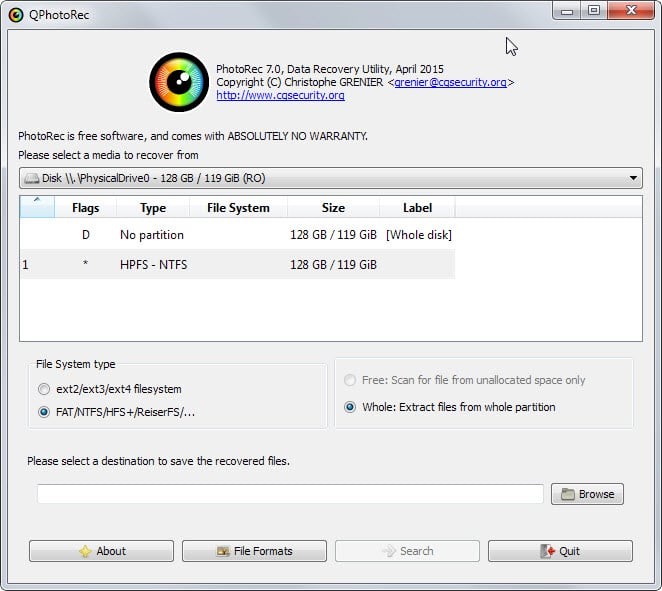
- Pros
- Cons
-
- Graphical user interface
- Supports various platforms
-
- Requires multiple steps recovery process
Top 4: Recuva for RAW Data Recovery Software Free
Recuva is a fantastic free data recovery tool to undelete files from all types of storage devices. It’s crucial to understand that RAW data recovery involves recovering the data from the damaged or inaccessible file system, making the data recovery process even more complex.
Recuva offers various advanced features and functions for seamless data recovery on accessible file systems. Its free version offers recovering deleted, and lost files from recognized file systems such as NTFS, or FAT32.
However, when it comes to RAW data recovery situations in which the file system isn’t recognizable, the free version of Recuva might not work. The Recuva paid version is available at $24.95. This raw data recovery software free will recover data in Windows 11, 10, 8 & 8.1, 7, Vista, and XP.
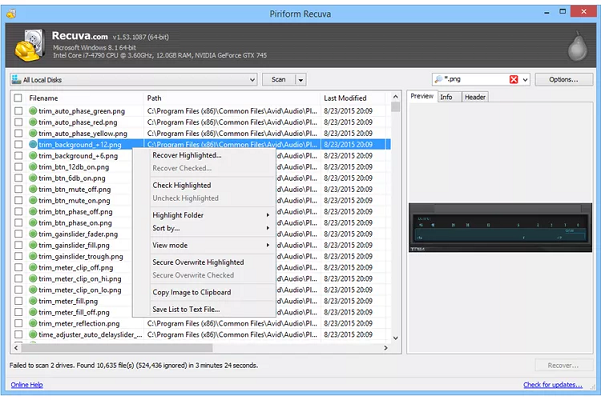
- Pros
- Cons
-
- Advanced data recovery options
- Step by step guide to explain the interface
-
- Most of the features are included in the paid version
Top 5: Magoshare Data Recovery
Magoshare Data Recovery offers an incredible data recovery solution for inaccessible, and unrecognizable file systems. Magoshare raw data recovery software free offers two modes to scan and recover data; quick scan, and deep scan.
The quick scan is best for undeleting recently deleted files within no time. While the deep scan mode thoroughly checks from sector to sector of the hard drives to recover files lost due to the formatted or corrupt partitions. Deep scan mode is effective when dealing with raw file systems.
The software provides an excellent user interface with a self-explanatory layout, making it easier to use without even requiring any guide or tutorial. The best thing about it is fewer steps are required to run a recovery process. Magoshare data recovery offers the free version to scan the lost and deleted files, but you need to purchase the paid version to actually undelete the files.
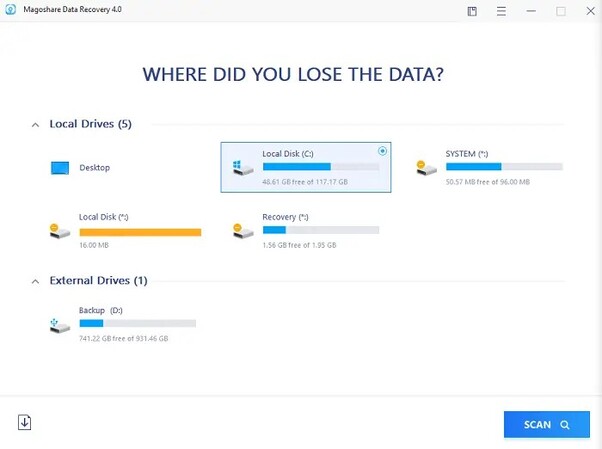
- Pros
- Cons
-
- Easy to understand and navigate through
- Compatible with various platforms
- Supports all types of storage devices
-
- Recovering the files requires a paid version
Part 3: FAQs about RAW Data Recovery Software Free
Q 1: Can raw files be recovered?
Yes, raw files can certainly be recovered, but the success rate depends on various factors. RAW means the file system, which helps the computer to find the data that is damaged, or inaccessible. You need to choose the right tool to make the raw file recovery successful.
Q 2: Can I restore a raw file system?
Restoring a raw file system that is inaccessible, or damaged might not be possible, but you can certainly recover the files from it. Using the free data recovery software for raw file systems, you can easily retrieve the files.
Q 3: How do I fix a RAW drive without formatting?
Formatting the raw drive is the last resort to fix it. There are various other solutions you can try to fix the raw drive without losing the important files stored on the drive. You can fix the raw drive via the disk management tool, updating drivers, and CHKDSK commands in the cmd.
Conclusion
Losing important data on the raw hard drive can be a frustrating experience since the road map of the file system is destroyed. However, by using the free raw data recovery software, you can easily retrieve the lost files. In this guide, we discussed the top 5 raw data recovery software free that you can use to perform raw data recovery. For best effective results and a high success rate, try out the 4DDiG Free Data Recovery tool which lets you run the recovery process within just 3 simple steps.



 ChatGPT
ChatGPT
 Perplexity
Perplexity
 Google AI Mode
Google AI Mode
 Grok
Grok