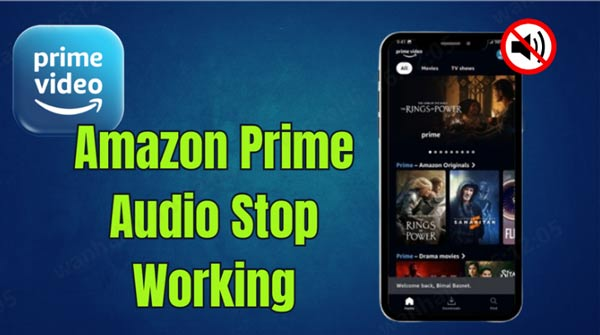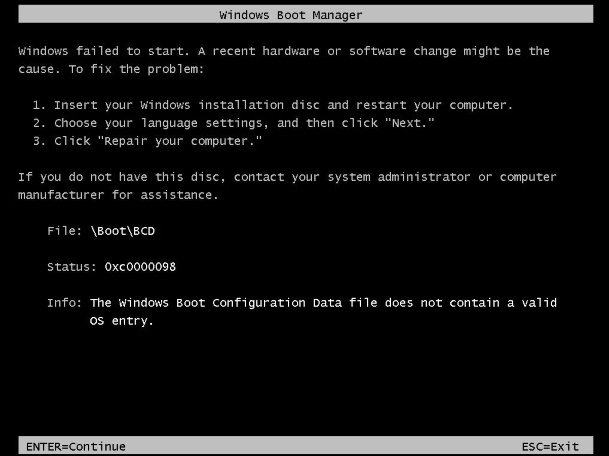Hard Drive Clone Taking Multiple Days? Here is How to Fix
Have you ever started shifting stuff from one drive to another, and it just stretches out forever? If your drive clone taking multiple days, you have company. A drive clone is supposed to be easy—just copying all your stuff, like files and settings, for a smooth move or to back things up. However, when it is slower than a snail, it feels like a total tech nightmare instead of a no-brainer. Figuring out why this is dragging and how to speed it up can save you from pulling your hair out. You want to take care of your important data correctly. Let us investigate what could be putting the brakes on and how to get your cloning zooming again.
Part 1: How Long Does It Take to Clone a Hard Drive
Making a hard drive duplicate means making a perfect copy of the stuff from one place where you store information to another spot. How long this takes can be different because of how much data there is, what places you store the information, how you copy it, and how fast the computer parts that you are using.
Time to clone a hard drive
- Data Size: The main thing that decides the time you will need to clone a hard drive is how much stuff you have on it. Big drives with tons of data will need more time to make a copy. So, if you are wondering about how long to copy 4TB of data, it is all about what kind of gear and system you are using, but it will be a good few hours. You might be looking at 4 to 12 hours, and that is all about how fast your connection is.
- Type of Drive: The hard drive kind matters too. SSDs are speed demons compared to the older HDDs. If you are copying an SSD, it will finish quicker than cloning an HDD with the same storage. SSDs have quicker ways to move data around, so they can zip through reading and writing stuff faster.
- Connection Speed: How you hook up the hard drives makes a difference in how long it will take to clone them. Say you use a USB 2.0 connection; it considerably drags the speed down. Using USB 3.0 or SATA will let you have faster speed.
- Cloning Software: The tools you use to clone the hard drive can speed things up. Some programs are better at this, giving you quicker results and features that can do trickier stuff like splitting up the drive or copying it bit by bit.
- System Resources: What your computer has under the hood – like the processor (CPU) and memory (RAM) – will affect how fast it can copy the hard drive. A beefy computer does the job quicker than one that is not as strong.
Data Size Predicts Time Estimate
- 500GB Drive: Cloning a 500GB hard drive takes 30 minutes up to an hour.
- 1TB Drive: You can expect the cloning of a 1TB drive to last from 1 hour to a couple of hours.
- 2TB Drive: For your question, how long to transfer 2tb of data, doing the same for a 2TB drive can take two to four hours, depending on how fast the connection is and what your system has under the hood.
- 4TB Drive: Just like earlier your question, how long to copy 4tb of data depends on different things. You would be looking at somewhere between 4 hours and half a day.
- Bigger Hard Drives: If you are dealing with drives bigger than 4TB, brace yourself; the time to clone them grows longer too. You might be looking at anywhere between 12 to 24 hours, which all hinges on the above-mentioned stuff.
Part 2: Why Does Hard Drive Cloning Takes Forever
Hard drive cloning often turns into a marathon instead of a sprint, much to the annoyance of folks who want it done. Though it is usually a no-brainer task, there are a bunch of things that can drag it out big time. Here is why your hard drive's copying routine might be taking an eternity:
1. Bad Connection Speed
The speed at which your drives chat with each other is a huge reason why cloning can be such a drag. If you are stuck on an old-school USB 2.0 hookup, it will break how fast data gets moving. Take USB 2.0, it tops out at around 480 Mbps. So, if you are trying to mirror a beast like a 4TB drive, you will be waiting for ages. Now, switch to something zippier like USB 3.0, USB 3.1, or SATA III, which blasts data at 6 Gbps, and you are talking about a serious jump in cloning speed.
2. Slow Hard Drives
Hard drives in rough shape could slow down the "cloning" gig. When the drive you are copying from or to is all banged up, has terrible spots, or is super scrambled, the "cloning" app might take longer to shuffle data around. Moreover, if you have a drive on its last legs, expect things to drag as the program tries to salvage stuff from the wonky bits.
3. "Cloning" App Hang-ups
The cloning software hugely matters regarding how fast you can copy the hard drive. Specific tools work better and use your computer's power to the max, but some do not make the most of what your hardware can do, making everything take way longer. If the software is not up to scratch or old, you might run into mistakes.
4. Big Data Load
The more significant the amount of stuff on your original drive is, the more time you will need to clone it. It does not matter if it is not complete either because the cloning tool must deal with shifting a heap of info anyway. Take copying 4TB of data, for instance; that will chug along way slower than if you were dealing with a little 500GB drive, all because there is more data to handle.
5. Tasks running in background
Many programs or tasks running in the background while trying to clone your drive can drag out how long it takes. If your computer is doing many updates, scanning for viruses, or tackling other stuff that consumes much power, the whole clone thing might take way longer. To get it done faster, shut down anything you do not need.
Part 3: How to Fix Hard Drive Clone Taking Multiple Days
You would think cloning your hard drive would be quick, but if it is dragging on for days, something is holding it back. Many straightforward fixes should make the clone sprint instead of crawl.
Fix 1: Use SATA Connection Instead
The connection type between your original and target drives is a major player in how fast you can clone stuff. When you are stuck with a slowpoke USB like 2.0, it will drag big time with moving a bunch of data. If you want to put the pedal to the metal, hook up with a SATA connection, all right?
Why Pick SATA? SATA (Serial ATA) links can shift data quicker than USB 2.0 or USB 3.0. For instance, SATA allows transfer speeds reaching 6 Gbps, making cloning speedier. If there is a SATA port on your computer and you are working with an external hard drive dock or an adapter, always hook it up with a SATA link to get the best speed.
Fix 2: Check CPU and Memory Usage
Your PC's cloning speed gets a big hit from how much CPU and memory you have on hand. When you clone a hard drive, you shift tons of data. Moreover, if you have a bunch of stuff running simultaneously—it puts a heavy load on your CPU and memory, which can drag the cloning operation. If your CPU memory's packed to the rafters with different apps, there will not be enough juice left for your cloning tool. Right click on the Start button and open Task Manager.
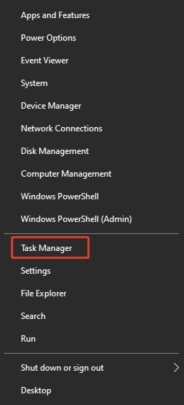
Then you must shut down stuff you are not using and keep those background tasks to a minimum when cloning. This way, your computer can focus more on the cloning and get it done quicker.
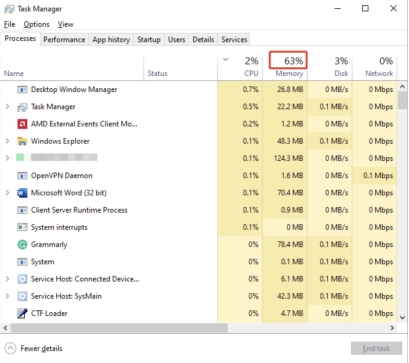
Fix 3: Clone Hard Drive with 4DDiG Disk Copy
If your cloning pace still drags, try 4DDiG Disk Copy. It is a specialized software to crank up the speed when copying disks. 4DDiG Disk Copy smooths out the whole thing. Whether the drive is a tiny 500GB or a whopping great 4TB, this handy tool ensures your system's power goes the distance and cutting down the chances of mess-ups.
If you need to duplicate your hard drive quickly and without a hitch, 4DDiG Disk Copy is a solid pick. This pro-grade disk cloning tool aims to finish the job quickly and smoothly.
Do you want to copy your hard drive with 4DDiG Disk Copy? Just stick to these easy-peasy steps:
Secure Download
-
Get Started: Head to the official website and grab the 4DDiG Disk Copy for your PC. Setting it up is a breeze and user-friendly, like they made it just for you. Now fire it up on your computer.
-
Pick Your Original Drive: Now it is time to choose the drive you will copy (the source drive), that is the one with your OS, all your files, and the important stuff. And click Next

-
Select Where to Copy It: Pick where all that data will land (the destination drive). Just ensure it can handle all the goods from your source drive, space-wise, click Next.

-
Kick off the Copying Act: Hit the "Start" button once both drives are chosen. 4DDiG Disk Copy gets going on transferring all that info from the original to the new drive.

-
Check the Copy Work: When the whole copying thing's done, you can check that the data is copied. It is a way to ensure everything is moved over without mess-ups.

Conclusion
If your drive clone taking multiple days, you have got to check out what might be dragging it down. It could be due to an old USB 2.0 connection or your computer's CPU and memory being overworked. Many bits and pieces can mess with how fast the clone gets done. However, if you switch things up to a quicker SATA connection or fine-tune how your comp is running, you will notice things speeding up. Moreover, here is another tip: grab a pro-level tool like 4DDiG Disk Copy, and you will see how it slashes the time down by a ton for big drive clone taking multiple days. With 4DDiG Disk Copy, that long wait becomes a zippy solid cloning session.
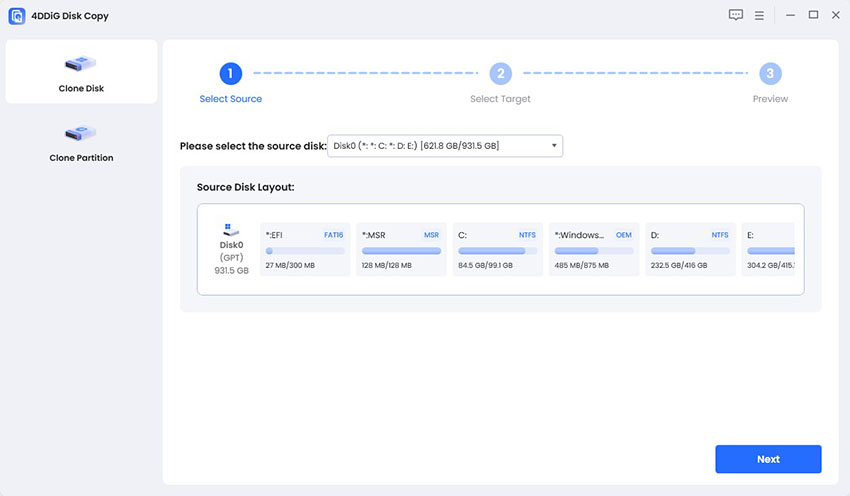
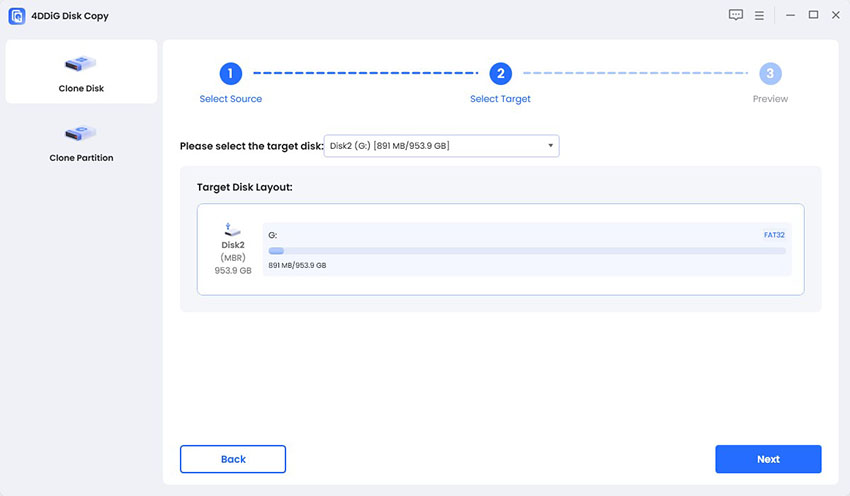

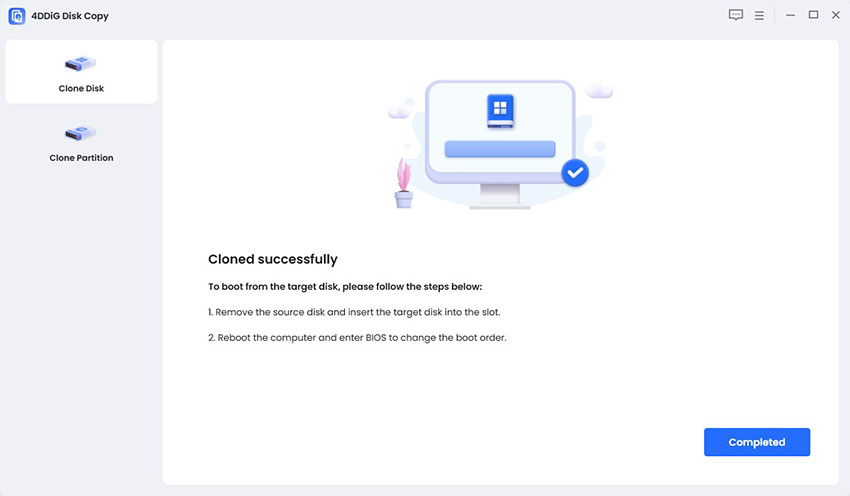
 ChatGPT
ChatGPT
 Perplexity
Perplexity
 Google AI Mode
Google AI Mode
 Grok
Grok