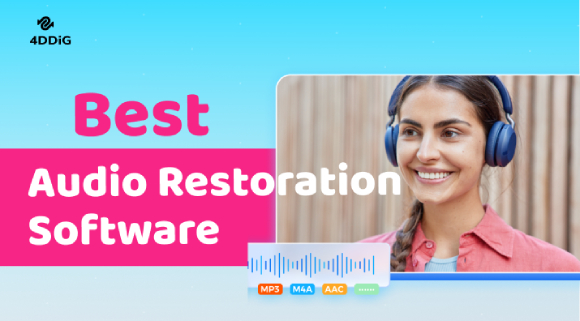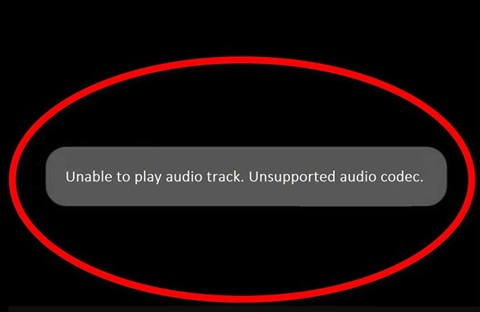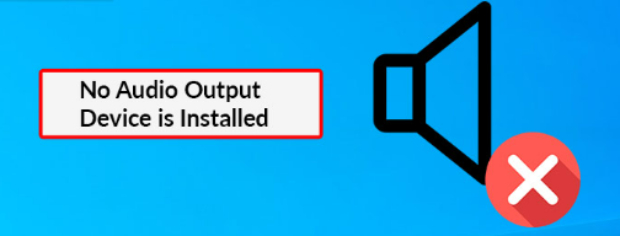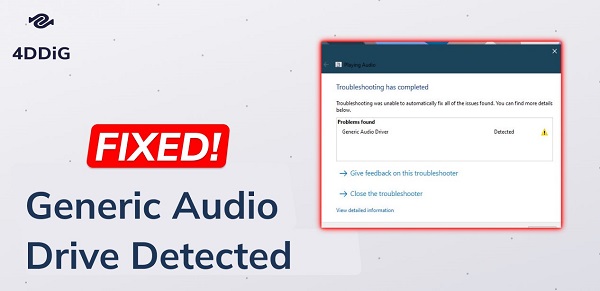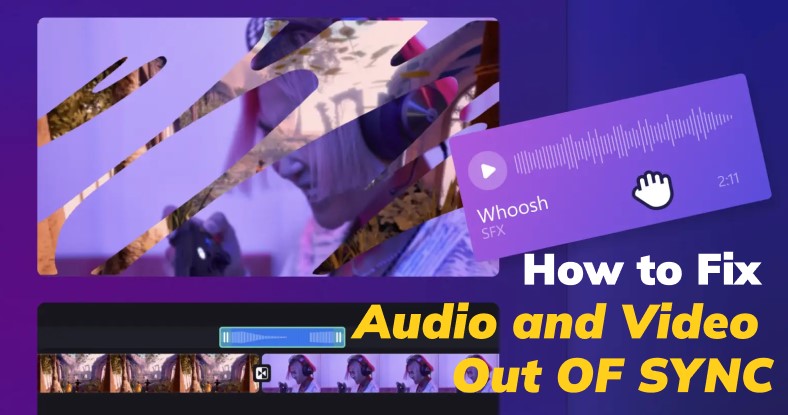Amazon Prime Audio Stop Working: Why & How to Fix
Amazon Prime is a great streaming service with a huge library of movies, TV shows, and original content. But sometimes the " Amazon Prime audio stop working " issue occurs, ruining the viewing experience. If you’re facing this issue, don’t worry; there are several solutions to get your Amazon Prime audio working again.
This article will explain why Amazon Prime audio may stop working and how to fix it. We’ll also introduce you to a powerful tool called 4DDiG Audio Repair that can fix corrupted audio files.
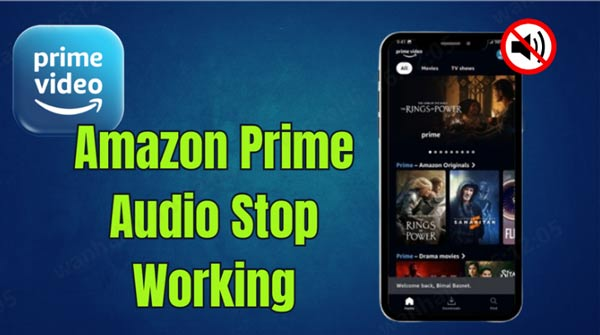
Why Is Amazon Prime Audio Not Working?
Many users may be curious about “Why can't I hear the dialogue on Amazon Prime?” There are various reasons behind the Amazon Prime video audio not working issue. Here are some common causes:
- Incompatible Audio Format: Amazon Prime only supports certain audio formats. If the audio format of the video you’re trying to play is not compatible, you may experience issues.
- Auto Settings: Sometimes, Amazon Prime's auto settings cause audio problems. Turning off the auto feature can often fix the issue.
- Outdated App: If you’re using an outdated version of the Amazon Prime app, it may cause audio problems. Update your app regularly for smooth playback.
- Cache Issues : A bloated cache can cause many problems including audio issues. Clearing the cache can often fix the problem.
- Volume Settings: Sometimes the issue is as simple as muted or low volume settings. Check both your device and app volume settings.
- App Glitches: Like any app, Amazon Prime is not immune to glitches. Restarting the app can often fix audio issues.
How to Fix Amazon Prime Audio Stop Working Error
Now we step into the significat troubleshooting steps. Dive into the following 8 workarounds to get the Amazon Prime no sound error solved.
- Fix 1. Use the Right Audio Format
- Fix 2. Check Prime Video Volume Level and Dialogue Boosts
- Fix 3. Update Amazon Prime to the Latest Version
- Fix 4. Clear the Cache of Amazon Prime
- Fix 5. Check the Volume Settings on Device & App
- Fix 6. Restart the Amazon Prime App
- Fix 7. Contact Amazon Prime Support
- Fix 8. Check Amazon Prime Servers
Fix 1. Use the Right Audio Format
Make sure your device and Amazon Prime are using the right audio format. Amazon Prime supports standard audio formats so check your device’s audio settings and adjust if needed.
Fix 2. Check Prime Video Volume Level and Dialogue Boosts
Sometimes you may turn off the sound of the Amazon Prime Video content but you forgot that. Thus, click the volume control to ensure that the volume is turned up and not muted.
Besides, to provide a better listening experience, Amazon Prime Video rolled out a unique “Dialogue Boost” feature. Users can optimize and enhance the audio sound by selecting a suitable option.
-
Open the Amazon Prime Video app or navigate to the Primevideo.com.
-
Tap on your device’s screen and click the displayed “Audio & Languages” or “Subtitles” option.
-
You may find the “Dialogue Boost” tab. Click it and set its frequency to “Dialogue Boost: High”.

Fix 3. Update Amazon Prime to the Latest Version
Using an outdated version of Amazon Prime can cause many issues, including audio stops. To prevent compatibility issues with Amazon Prime Video sound not working, you need to keep your software and operating system up to date.
Outdated versions can cause problems like no sound or missing downloads in the app. Updating your software and operating system can resolve known bugs and issues.
Here’s what to do to fix the Amazon Prime audio not working issue:
Check for and install any available updates for your operating system.
Update the Amazon Prime Video app from the App Store.
-
After updating, check if the sound issue still persists. If it does, try reinstalling the app as that can sometimes fix the problem.
Fix 4. Clear the Cache of Amazon Prime
Accumulated data or cache in the app can lead to glitches. Clearing the app data on Android devices can remove potentially corrupted files, providing a fresh start for the app.
Here’s to clear cache when Amazon Prime audio stop working :
-
Open the “Settings” on your Android device.
-
Select “Apps” and find Amazon Prime Video.
-
Tap “Storage”, then choose “Clear Cache”.

Fix 5. Check the Volume Settings on Device & App
Sometimes, the easiest fix for the Amazon Prime sound not working error is to check your device's volume settings. Ensure the volume isn't muted and is set to an appropriate level to rule out basic audio issues. Here's how:
Ensure your device's volume is not muted.
Adjust the volume to a comfortable level if necessary.
Fix 6. Restart the Amazon Prime App
Restarting the app can help resolve temporary glitches. Close the Amazon Prime app completely and then reopen it to see if the audio issue persists.
Here’s how to resolve the Amazon Prime no sound error by restarting the app:
On iPhone/iPad : Swipe up to view all open apps, then swipe up on the Amazon Prime Video preview to close it.
-
On Android : Go to Settings > Apps > Manage Apps, find Amazon Prime Video, and tap "Force Stop."
-
On PC : Right-click the Amazon Prime app icon in the taskbar and select "Close."
To restart your device:
-
For phones/tablets, hold down the power button and select "Restart."
-
For TVs/streaming devices, turn off the power, wait a few seconds, then turn it back on.
After restarting, open the Amazon Prime Video app again and try playing a video.
Fix 7. Contact Amazon Prime Support
If none of the above solutions work, contact Amazon Prime Support for further assistance. They can offer tailored troubleshooting steps based on your device and account.
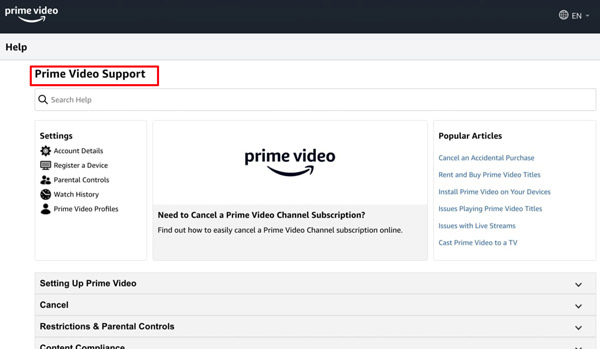
Fix 8. Check Amazon Prime Servers
Server issues can affect streaming services, causing no sound on Amazon Prime. Checking if Amazon Prime's servers are working properly helps you confirm that the issue isn't on their side and rule out other factors.
-
Check Amazon's status page or use a site like Downdetector to see if there are any server issues.
-
If there are problems with the servers, wait until they are fixed. Then, check if the audio playback works.

Try these steps to systematically fix the software related issues on Amazon Prime. Reinstall the app and reach out to customer support to do a thorough troubleshooting.
How to Repair Corrupted Amazon Prime Audio - 4DDiG Audio Repair
If you have problems with corrupted audio files from Amazon Prime like distortion, clipping, or format error, 4DDiG Audio Repair can fix them easily. Amazon Prime has plenty of audio content, such as music, podcasts, and audiobooks.
Secure Download
Secure Download
Sometimes these files may get corrupted and cause playback issues. 4DDiG Audio Repair is a simple tool that can fix various audio problems including those with Amazon Prime files. It will restore your audio to its original quality whether you have distortion, dropouts, or format errors.
After testing a series of tools, I found 4DDiG Audio Repair tool features the best and most robust performance and supports fixing audio from any device or source. Most importantly, it fixes a wide range of audio errors like distortion, clipping, and audio dropouts at a very high success rate. Till now, over 4 million users have installed it.
How to Repair Amazon Prime Audio with 4DDiG Audio Repair
To repair audio files from Amazon Prime with 4DDiG Audio Repair, follow these simple steps:
-
Install and fire up the 4DDiG Audio Repair. Then click “Corrupted File Repair” from the left menu and select "Audio Repair".

-
Tap "Add Audio" or drag your Amazon Prime audio files to upload them to the 4DDiG Audio Repair tool.

-
Click “Repair All” to let the tool analyze and fix the audio issues.

-
After the repair, listen to a preview to check for improvements. Finally, click "Save" or "Save All" to save all repaired files.

People Also Ask about Amazon Prime No Sound
Here are some of the questions people ask about audio not working Amazon Prime:
Q1: Why is the sound not working on Amazon Prime on my TV?
A: If you're facing Amazon Prime audio not working on TV or Amazon Prime no sound on LG TV, it could be due to outdated apps, incorrect audio settings, or connectivity issues. To fix no sound on Amazon Prime, update your app, check TV audio settings, and ensure connections are secure. If the sound keeps going off on Prime Video, clearing the cache or restarting your device might help.
Q2: Why can't I hear the dialogue on Amazon Prime?
A: This could be because of many reasons like incompatible audio format, auto settings, outdated apps, cache issues or low volume settings. Try the solutions above to fix the issue.
Q3: Why does Amazon Prime music stop playing?
A: This could be because of corrupted audio files. Try 4DDiG Audio Repair.
Q4: Why is the sound not working on Amazon Prime?
A: This could be because of many reasons like incompatible audio format, auto settings, outdated apps, cache issues or low volume settings. Try the solutions above to fix the issue.
Q5: Why does Prime Video sound go off?
A: This could be because of many reasons like incompatible audio format, auto settings, outdated apps, cache issues or low volume settings. Try the solutions above to fix the issue.
Q6: Why does Amazon Prime music stop playing?
A: This could be because of corrupted audio files. Try 4DDiG Audio Repair.
Conclusion
Amazon Prime audio stop working on TV can be annoying but there are many solutions you can try to fix the issue. From checking the audio format and volume settings to updating the app and clearing the cache, there are many things you can do to get your audio working again.
If the issue persists try 4DDiG Audio Repair to fix corrupted audio files. And if all else fails, don’t hesitate to contact Amazon Prime support. With a little patience and troubleshooting, you should be able to fix the issue and enjoy your Amazon Prime content with audio again.
Read Also: How to Fix Amazon Prime Error Code 5004 5 Fixes
Secure Download
Secure Download
💡 Summarize with AI:
You May Also Like
- Home >>
- Audio Repair Solutions >>
- Amazon Prime Audio Stop Working: Why & How to Fix
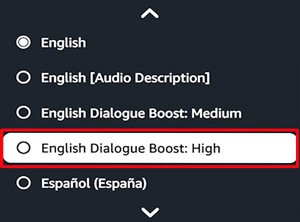
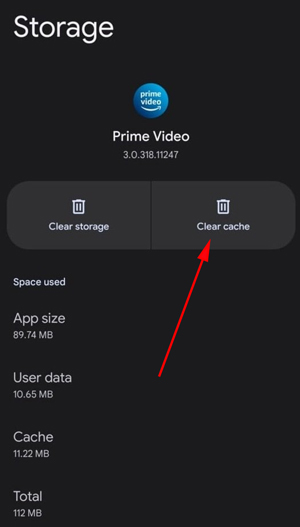
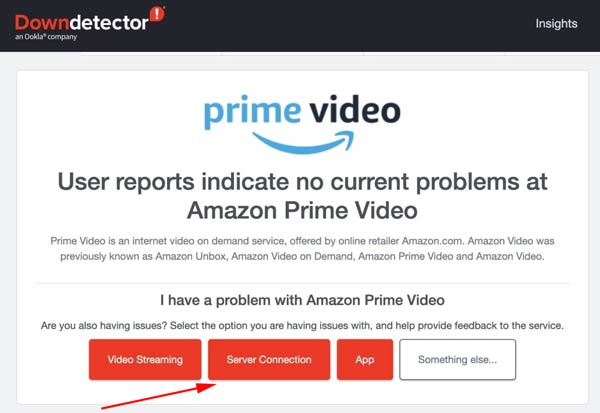


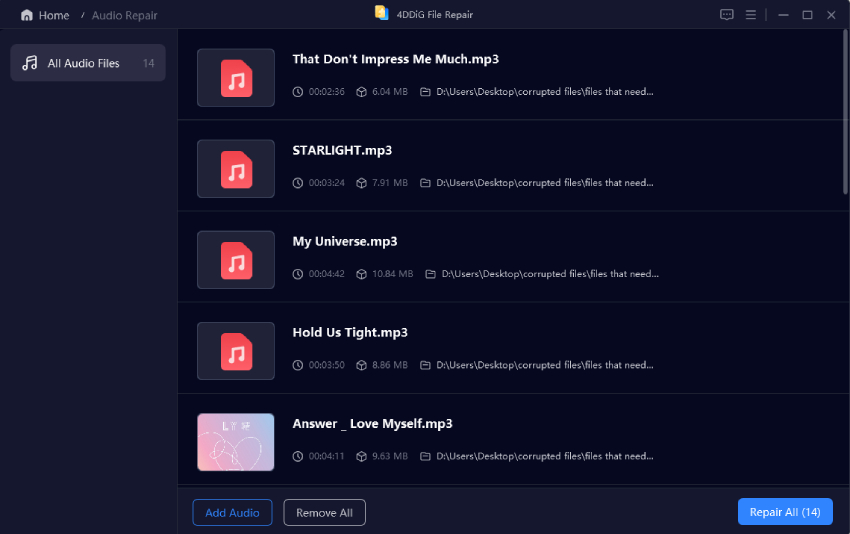
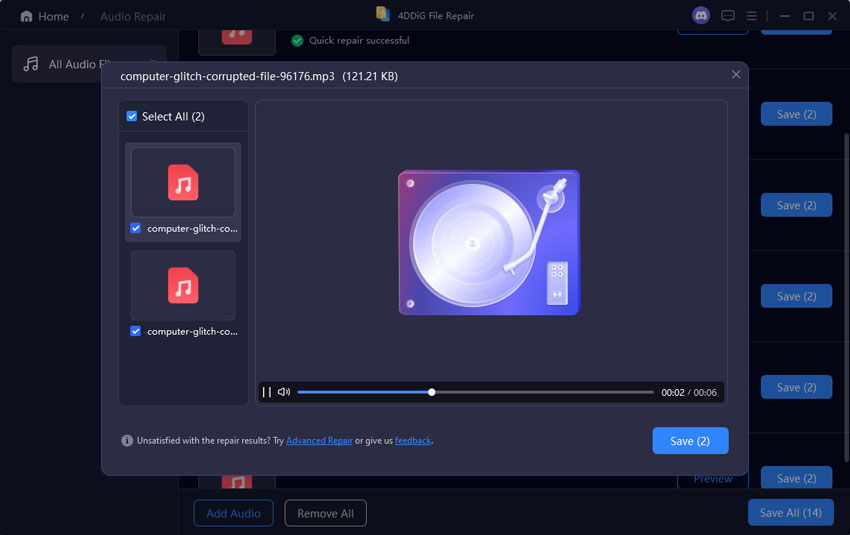
 ChatGPT
ChatGPT
 Perplexity
Perplexity
 Google AI Mode
Google AI Mode
 Grok
Grok