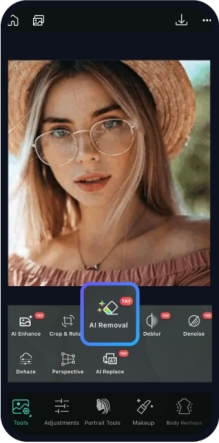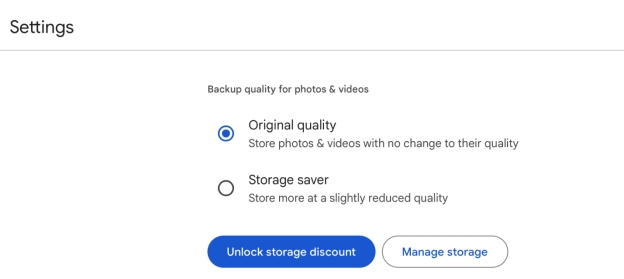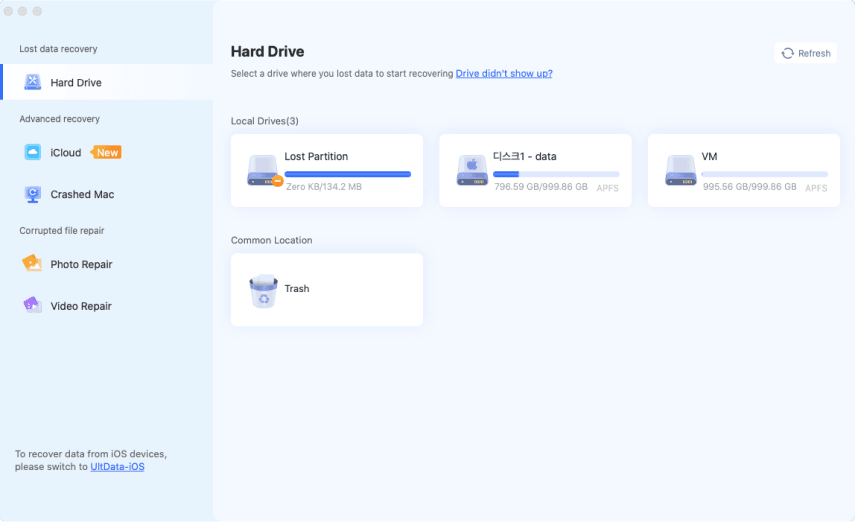Top 10 Best Photo Retouching Tools Online/Free/for iPhone/Desktop
Looking for the best photo retouching tool? Whether blemish removal, smoothing wrinkles, or just perfecting that portrait, the possibilities can be somewhat overwhelming to find the right photo retouching tool. It is frustrating when you want to improve your photos but the tools used either don't do enough or make things worse. Don't worry as this article will guide you through the best online, phone, and desktop photo retouchers, from free to paid options.
- Part 1. Common Purposes of Photo Retouch
- Part 2. Best AI Photo Retouching Software for Desktop
- Part 3. Best Photo Retouchers Online Free [Top 4 Picks]
- Part 4. Best App for Photo Retouching on iPhone/Android
- Part 5. More Tips: Stepwise Guide to Touch Up Photos in Photoshop/GIMP
- FAQs
Part 1. Most Common Uses of Photo Retouching
What is photo retouching? Photography retouching is a way to enhance a photo by removing all its imperfections and making it look good. This may involve the removal of blemishes, smoothening skin, color adjustments, and enhancing clarity. The general objective is to make the photo polished and professional.
- Personal Photos: These are normally photographs that have been retouched to make family pictures, selfies, or vacation photos look good.
- Professional Work: It could be a photo of businesses, headshots, or product pictures that are supposed to be important with a retouch.
- Retouch Wedding Photos: Retouching helps make wedding photos look perfect by removing distractions and improving the details without buying expensive wedding photo retouching service.
- Portrait: This would include portraits for magazines or social media that are edited to enhance features and smooth out imperfections. If you want to know more free or paid services for portrait retouching, you can also skip this post directly: Best Headshot/Portrait Retouching Software and Services for 2025 | Top 6 Picks
Retouching helps improve the overall look of the photo while keeping it looking natural.
Part 2. Best AI Photo Retouching Software for Mac/PC [Recommend]
The first app that retouches photos we want to recommend is 4DDiG AI Photo Enhancer. It is driven by top-notch AI technology and comes with an AI Face Model. When you select the Soften option, this tool will touch up photos and remove blemishes, pimples, acne, papules, and any other flaws from the face or skin in the image, smoothing the skin with fewer wrinkles. Meanwhile, it can upscale image quality to 4K generally (up close to 8K sometimes).
✨ What Can 4DDiG 4DDiG AI Photo Retoucher and Enhancer Do for You
- Photo Retoucher & Blemish Remover: Touch up photos and eliminate various flaws (e.g., blemishes, pimples, acne, papules, scars)
- Quality Enhance: Improve the quality and resolution of image to 4K and higher.
- Noise Reduction: Use AI to sharpen image to improve clarity and reduce noise from photos.
- Photo Restoration: Colorize black-and-white photos and restore old images with vibrant hue.
- AI-Powered: Provide 4 AI models (Face/General/Denoise/Colorize) to upcale image quality across any scenario.
✨ How to Retouch Pictures and Remove Blemishes with 4DDiG AI
-
Install and run the 4DDiG AI Photo Enhancer (aka 4DDiG File Repair) on your PC. Then head to the left “AI Enhancer” menu tab and touch on “Photo Enhancer”.
FREE DOWNLOADSecure Download
FREE DOWNLOADSecure Download

-
On the new screen, hit the middle “Add Photos” button or drag photo you want to touch up and remove blemishes from for uploading them to this AI photo retouching software.

-
Proceed to select Face Model under the AI Model section. Meanwhile, under the "AI Enhance" tab, choose the "Soften" model. Also, you can adjust the Resolution as X4 (recommed). Once done, click the bottom-right “Enhance” button to commence the process.

-
When the peocess is finished, you can preview the enhanced result. If satisfied with it, click “Save” in the bottom-right corner to export the high-resolution touched-up photos.

Part 3. Best Free Online Photo Retouching Tools [Free & Paid]
Following are the top 4 photo retouching online free tools, each with unique features for photo enhancement
You can also explore top 6 such tools in 2025 from this article: 6 Tools to Retouch Photo Online Free [Ultimate Guide]
1. Picwish Online Photo Retouch
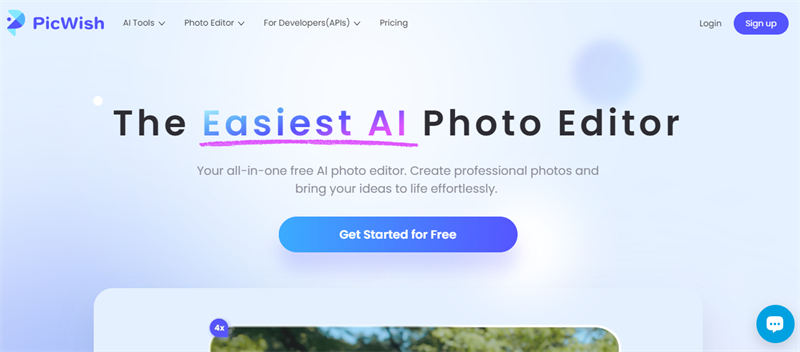
Picwish is a simple and effective tool for removing unwanted objects from your photos. It gets rid of unwanted distracted backgrounds, like an acne mark on one's face - automatically by using AI and at record speeds.
- Pros
- Cons
-
- Ideal for beginners with less editing experience.
- Quickly remove objects with just a few clicks.
- No sign-up or subscription is required for basic services.
- Smart AI assists in removing objects against complex backgrounds.
- The free version doesn't stamp any watermarks on your edited photos.
-
- Does not address full photo editing, only object removal.
- It doesn't offer sophisticated features of retouching such as skin smoothing or wrinkle removal.
- Sometimes has problems in handling complex or detailed backgrounds effectively.
2. Pixlr Auto Photo Retouching Online Free

Pixlr can perform a lot: it is equipped with special tools designed specifically for auto-retouching or removing wrinkles and blemishes of many forms, such as acne, etc., and ultimately enhancing the shot automatically.
- Pros
- Cons
-
- Offers AI-powered auto-retouching, color adjustment, and background blur.
- A decent set of features are available free of cost.
- You can use basic tools immediately without registering an account with the system.
- Includes HDR filters and other adjustments that can enhance photos.
- Can be used on desktop and mobile alike.
-
- Some of the premium tools are accessible upon subscription.
- It can be overwhelming for the beginning user, due to its options.
- The free version includes ads, which may be distracting during editing.
3. Fotor Free Face Photo Retoucher
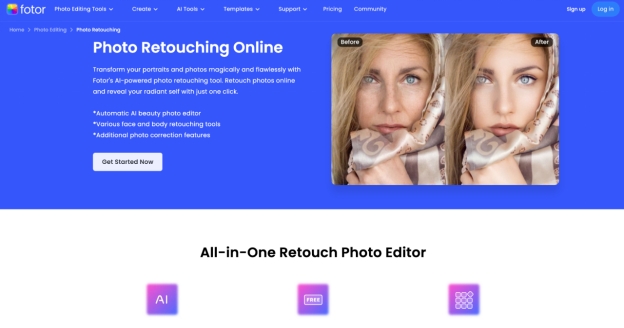
Fotor is an online photo editing suite that is user-friendly and feature-rich in the retouching process. It's especially popular for portrait and selfie retouching; it offers features such as wrinkle removal, blemish fixing, and skin smoothing.
- Pros
- Cons
-
- It will include removal of wrinkles, acne correction, teeth whitening, and skin smoothening.
- AI-based auto touch-ups make life easy for the amateur.
- The interface is very simple and, hence easy to work with for both beginners and pros.
- A free version offers decent features, but some tools are limited.
- Fotor does have a mobile application for photo editing on the go.
-
- The advanced features, such as advanced skin smoothing and additional filters, are locked behind a paywall.
- The free version shows ads that get in the way when you're trying to edit.
- Great for casual users, but perhaps not detailed enough for professionals.
4. Retouchup Photo Retouching Expert
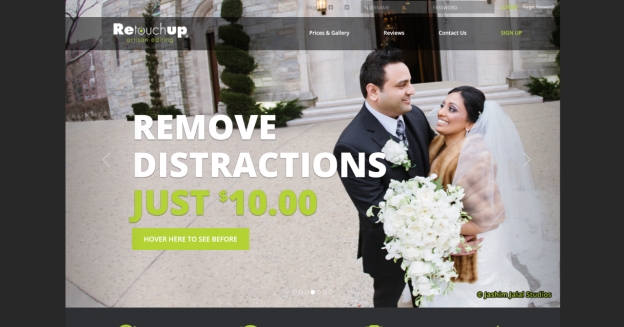
RetouchUp provides professional photo retouching services. It gives highly qualitative results with a quick turnaround and is ideal for professional photographers to make the needed enhancements without investing too much time.
- Pros
- Cons
-
- Professional-level results that are suitable for high-end professional photographers.
- Offers quick photo delivery of the retouched job within 24 hours.
- Service providing for: facial retouching, background removal, color correction, etc.
- You can use this service for one photo or in bulk.
- Retouch wedding photos without large expenditure for local wedding photo retouching services.
- Great value for photographers who do a lot of regular retouching.
-
- No free option; it is to be paid for retouching.
- You must create an account to access their services.
- Better suited for professionals, not for end-users who are searching for some quick fixes.
5. LightX AI Real Estate Photo Editing Tool Online
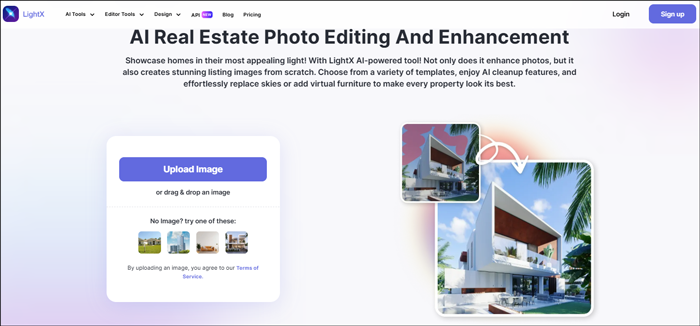
Different from the above photo retouchers, the LightX AI Real Estate Photo Retouching Tool is particularly designed as for optimizing the property photos for professional looking with only several clicks. It can adjust the color, resolution, and lightness. Besides, this AI-powered gadget offers various templates and can replace the sky or add furniture in the property photo. It can also other ecommerce product such as jewelry photo retouching services.
- Pros
- Cons
-
- Easily adjusts lightness, resolution, and color of property images.
- Suitable for anyone to export professional-looking real estate photos.
- Provide multiple templates, which can be used to replace skies and add furnitures in the image.
- Produce property lists for free.
- No sign-up requirements.
- Also retouch jewelry and touch up other ecommerce product photos to attract customers.
-
- Need manually select unwanted objects and edit the image.
- Not completely free to use.
Each of these tools offers something different, so it really depends on what you want to do: whether it is just some quick fixes or if you are really trying to do detailed retouching for professional photos.
Part 4. Best Photo Retouch App for iPhone/Android
Enhance your photos anywhere and anytime with the help of the following highly rated mobile applications. Also, you can skip to this post to learn more apps that retouch images: Top 6 Photo Retouch Apps for iPhone/iPad/Android
1. TouchRetouch - Popular Photo Retouch App Free for iPhone/Android
TouchRetouch is a great alternative to Photoshop on both iPhone, iPad, and Android. It is dedicated to removing the person from photos as well as unwanted objects, or parts (e.g., blemishes, wires, meshes, and stains). Apart from those features, this AI-powered gadget can also remove the background from the image and fix the blurry photo to improve clarity.
- Pros
- Cons
-
- Remove unwanted people, backgrounds, and other objects from photos.
- Eliminate blemishes, wires, stains, and meshes from images.
- Retouch and sharpen photos to reduce blurriness.
- Give free chance per day to export the retouched photos.
- Use object-aware touch up technology, can automatically detect and retouch photos with AI.
-
- Only one free trial each day to export touched-up images.
- Can't use the advanced features sometimes even though subscribed.
How to Touch Up Photos on iPhone Free with TouchRetouch:
Open the TouchRetouch app on your iPhone, iPad, or Android and click "Albums" from its homescreen.
Choose a photo you hope to touch up from the albums.
On the new screen, tap on the bottom "Object Removal" > "Brush" from the menu.
Use the Brush tool to paint over the flaws or other objects you want to remove.
Once done, hit the lower-right "GO" button to eliminate the flaws or objects for photo retouching.

2. FaceTune Photo Retouching & Editing App
FaceTune is one of the best photo editing applications for portrait and selfie enhancements. It offers skin smoothening, whitening teeth, removing blemishes, and adjusting facial features. The app also includes makeup tools and artistic filters.
- Pros
- Cons
-
- Personalized tools for beautification of the face and skin.
- Includes options to apply virtual makeup, such as lipstick and eyeshadow.
- Offers a variety of filters to add creative effects to your photos.
- User-friendly interface with intuitive controls.
- Frequent updates with improvements and new features.
-
- Requires purchase to access full features.
- Mainly aimed at portrait editing, not so great for other types of photography.
How to Retouch Photos on iPhone Using FaceTune:
-
Open FaceTune. Tap the '+' icon to import the photo you intend on modifying.
Just click “Retouch” from the bottom menu bar.
-
From the pull-up menu, click “Smooth” to even out skin tone and texture. Brighten teeth using the 'Whiten' tool.
-
You can adjust other settings like “Details”, “Glow”, etc. to touch up photos.

-
Remove Blemishes: The 'Patch' tool shall be used in removing blemishes or spots.
-
Apply Makeup: Then select the 'Makeup' tool and choose the virtual makeup elements that you want to apply.
-
Adjust Facial Features: The 'Reshape' tool will subtly adjust the facial features.
-
Save or Share: After you are satisfied, save the edited photo or share it directly from the application.
Both Adobe Lightroom Mobile and FaceTune are advanced photo retouching options on mobile. Each of them is to be used according to specific editing needs and preferences.
3. Adobe Lightroom Mobile
Adobe Lightroom is the most reliable and one of the best photo editors on mobile phones that have an enormous amount of options to give enhancements to your images. This will let you alter exposure, contrast, and color balance, and also offer a chance for filter or even pre-set options. Other capabilities with lens correction or noise reduction could work side by side, too.
- Pros
- Cons
-
- It offers a variety of editing options, including exposure, contrast, color adjustments, and many others.
- Allows changes and modifications in a photo without affecting the original picture.
- Syncs your edits between your devices with an Adobe account.
- Supports RAW image editing for professional-quality adjustments.
- Cloud storage for your photos, so they are kept safe and you can access them anytime.
-
- Advanced features are available with a subscription.
- The extensive features might be a little overwhelming for beginners.
How to Retouch Photo on iPhone with Adobe Lightroom:
Open Adobe Lightroom on your device.
-
Tap the '+' icon to import the photo you want to edit. Then choose from the library.
-
Tap the 'Preset' option to apply a pre-defined look to your photo.
-
Adjust settings, like Exposure, contrast, highlights, light, shadows, and many other settings can be changed using sliders.
-
The 'Healing' tool is used for removing blemishes or unwanted objects.

-
Save the picture after editing or share it directly through the application.
Part 5. More Tips: How to Retouch Photos in Photoshop/GIMP [Step-by-Step]
Image editing on a computer provides a very high level of control and precision. Below is a look into three of the best retouch pictures programs that are appropriate for Mac/PC:
1. Adobe Photoshop
Adobe Photoshop is one of the leading photo editing software on the market. It offers a variety of tools to remove wrinkles, acne, and other skin defects, hence great for fine picture retouching.
- Pros
- Cons
-
- Also includes advanced features such as layers, masks, and filters.
- Suitable for high-quality detailed retouching.
- Always improved with new features.
- Compatible with a multitude of plugins that further extend functionality.
- Available for Mac and PC.
-
- Requires ongoing subscription, which may be pretty expensive.
- Complex interface for beginners may be a bit hard to work with.
- Demands significant system resources.
Steps of Retouching in Photoshop:
-
Open the Image: Open Photoshop, then open your photograph.
-
Duplicate the Layer: Right-click the background layer and select 'Duplicate Layer' so that the original image remains intact.
-
Healing Brush Tool: Click on the “Spot Healing Brush Tool” or “Healing Brush Tool” to remove any acne, papule, blemishe, freckle, and other skin imperfections.

-
Clone Stamp Tool: Apply the clone stamp tool for better and more accurate touch-ups.

-
Adjust Skin Tones: As you adjust the skin tones as well as color balance make use of the adjustment layers.
-
Smooth Skin: Apply Gaussian Blur on a duplicated layer and use masking to smooth skin while preserving details.
-
Final touches: Review the image, make any edits, and save.
2. GIMP (GNU Image Manipulation Program)
GIMP is an open-source image manipulation software that is free; it can remove skin blemishes, perform photo retouching, among other functions, all this within the shortest time.
- Pros
- Cons
-
- No cost with access to source code.
- Compatible with multiple operating systems, such as macOS and Windows.
- Adaptable to user preferences.
- Supports a wide range of plugins for extended functionality.
- Strong user community for support and tutorials.
-
- May be less user-friendly than commercial software.
- Lacks some of the advanced tools found in paid programs.
- Update frequency can vary.
How to Touch Up Photos in GIMP:
-
Open the Image: Open GIMP and open your photograph.
-
Duplicate the Layer: Right-click the layer, then select “Duplicate Layer” to keep the original intact.
-
Apply the Heal Tool: Click over the blemishes and imperfections with the “Heal Tool”.
-
Clone Tool: By sampling and then using the “Clone” Tool, corrections are done with precision, paint over.
-
Adjust Colors: To adjust the color and exposure, go to “Colors” > “Levels”.

-
Smooth Skin: Use selective blurring to blur skin textures.
A Step-by-Step Guide to Color Correcting Red Faded Photos in GIMP
Part 6. People Also Ask about Photo Touchup
Q1: How to color match images in photo retoucher?
Most photo editing tools allow color matching by manipulating brightness, contrast, and color settings. For apps like Photoshop and Lightroom, color correction is easy because it has special features for the same purpose.
Q2: Does the photo touch-up application offer free services?
Whereas some are free, like Lightroom and FaceTune, this use can extend one's access to some advanced tools via subscription or by a one-time purchase.
Q3: What is the price of photo re-toucher service?
It depends. Free applications will cost absolutely nothing, while the services of a professional retoucher may cost anything from $10 to $50 for one photo, depending on how much detail has to be achieved.
Q4: Does an iPhone have a retouch tool?
Yes, the Photos app on the iPhone has features to adjust brightness, color, and contrast. You could also use apps like FaceTune or Lightroom for more advanced edits.
Q5: What is the best photo retouching software for Mac?
Some of the best options to achieve professional results include Adobe Photoshop, Lightroom for quicker edits, and GIMP, which is free yet decently featured.
Conclusion
The right photo retouching tool can create a big difference in enhancing your photos, whether for personal or professional use. With each option unique in its feature set, you may choose anything from online tools to mobile applications and desktop programs. For a more professional experience, try 4DDiG AI Photo Enhancer. Its advanced AI technology refines every minute detail for clarity and returns faultless images with minimal effort.
Secure Download
Secure Download
💡 Summarize with AI:
You May Also Like
- Home >>
- Photo Tips >>
- Top 10 Best Photo Retouching Tools Online/Free/for iPhone/Desktop

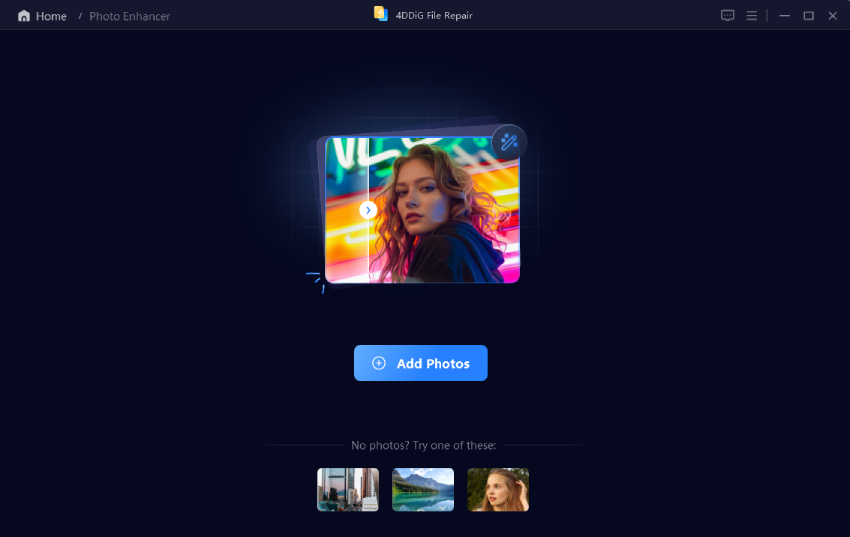

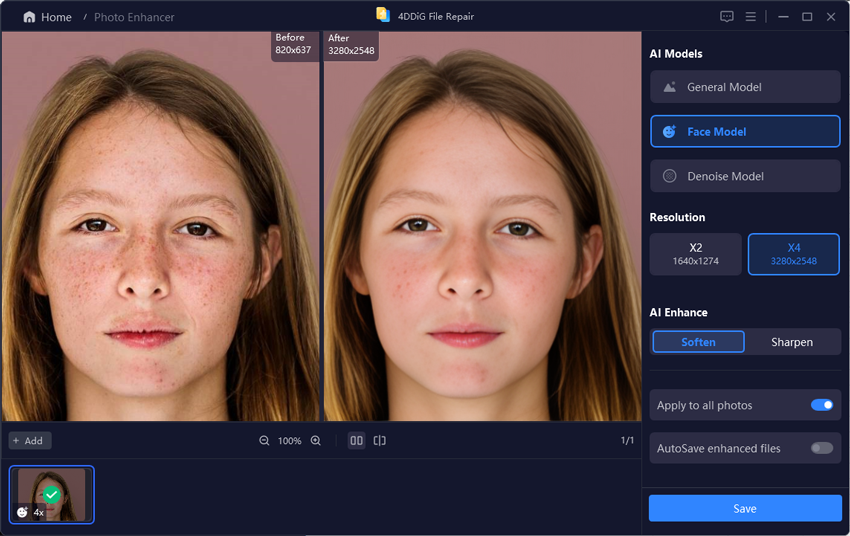
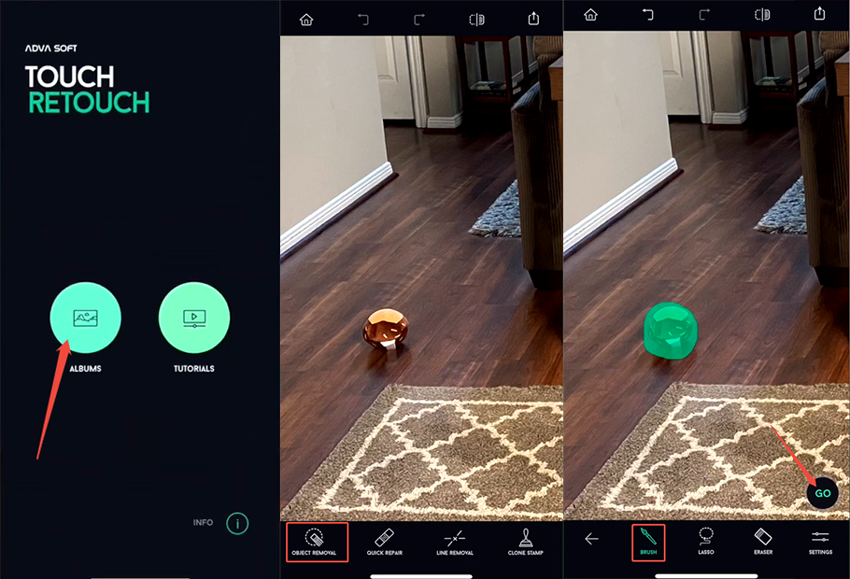
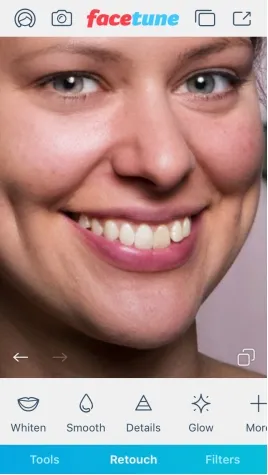
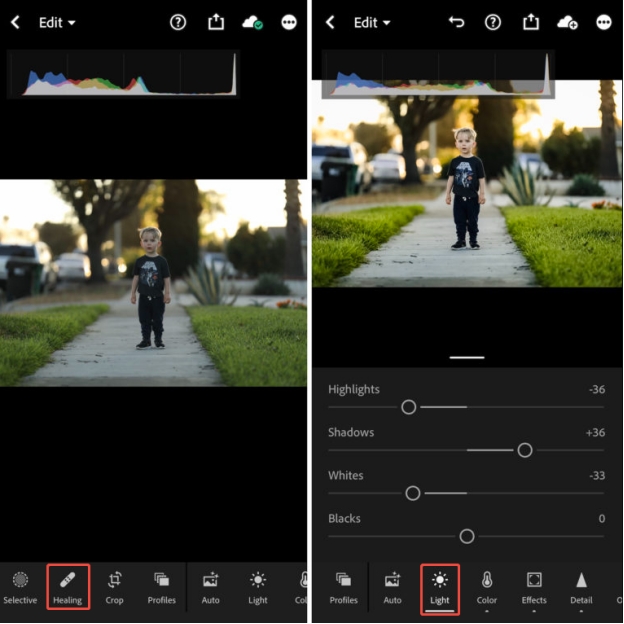
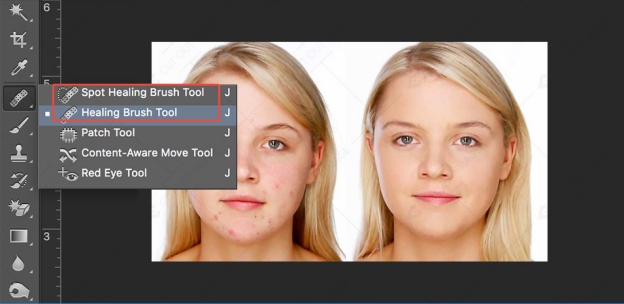
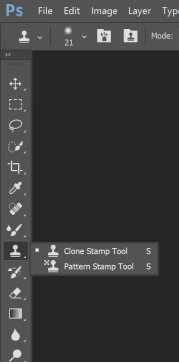
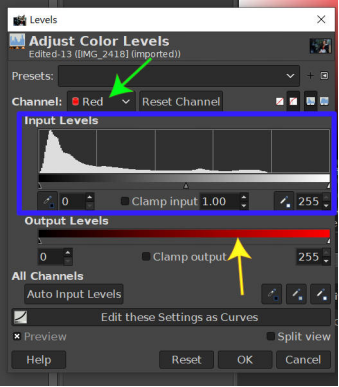
 ChatGPT
ChatGPT
 Perplexity
Perplexity
 Google AI Mode
Google AI Mode
 Grok
Grok