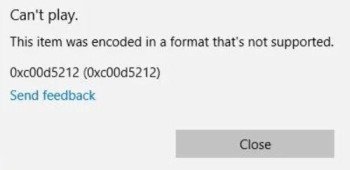Video Corrupted While Recording? How to Fix Corrupted Screen Recordings (2026)
Screen recording can help in tutorials, gameplays, and meetings; however, the video can become corrupted sometimes. Multiple users complain that AZ Screen Recorder produces corrupted videos, without audio, or with faulty visuals. Follow this guide to learn everything about how to fix corrupted screen recording. Resolve the issue of corrupted screen recording on Android, iPhone, Mac, and Windows, in case you are having the same issue.
Part 1. Why Would a Screen Recording Fail and Video be Corrupted While Recording
After recording an intensive gaming session or an important webinar, are you also left with the question "why are my screen recordings corrupted?". Well, there are multiple reasons why you face this issue. Here we have listed the most common ones:
- Apps like AZ Screen Recorder may stop suddenly due to a lack of memory or permissions, leading to the video being corrupted while recording.
- Your device needs space to buffer and finalize the video. Full storage interrupts the file write process.
- Low battery or forced shutdowns prevent the file from saving completely.
- Certain formats like MKV or poorly configured encoding (especially in third-party screen recorders) can result in broken files.
- Multitasking, screen overlays, or pop-ups during recording can disrupt the process.
In most cases, it is either a combination of software bugs (e.g., AZ screen recorder corrupt video), computer freezing, or the faulty file rendering. With the proper software, you will be able to get these recordings back even when they are not opening as they were supposed to be.
✅ You May Also Like: Screen Recording Failed to Save: Why & How to Fix (OBS & Other Recorders)
Part 2. How to Fix Corrupted Screen Recordings on iPhone/Android
Many users use their iPhones and Android smartphones to record content on their screens. If you are one of them, then this section covers 3 major methods to fix corrupted videos or screen recording glitch.
1. Use the MP4Fix Video Repair Tool to Repair Videos Corrupted While Recording
If your AZ Screen Recorder corrupted video on Android, MP4Fix is a top choice to fix it. When you have a screen recording that cannot play or closes immediately, MP4Fix can be used by taking a good reference file and reconstructing the bad one with it to repair the damage and fix the screen recording glitch that may have occurred.
✨ Best for: Minor video issues, like broken headers or incomplete files caused by recording interruptions.
-
Install MP4Fix Video Repair from Google Play on Android or from its official website.
Launch the app and grant file access.
-
Tap the "Add" icon (bottom-right) to select the corrupted MP4 video from your device's storage (e.g., Internal Storage > AZ Screen Recorder).
-
Select a working video recorded with the same app (e.g., AZ Screen Recorder) and settings (codec, resolution, frame rate) to help MP4Fix analyze and repair the corrupted MP4 file.
Tap the "Repair" button to begin the process. Once repaired, preview the video to ensure it's fixed, then tap "Save" to store it in a secure location.

2. Play Corrupted Screen Recordings in VLC
On other occasions, though in a very bad shape, a file could be opened and repaired using a flexible player like VLC. To open the recording, in case the file can be played on VLC, you can save or re-record the file within VLC itself.
✨ Best for: Fix corrupted video issues caused by minor codec or header problems
-
For iPhone, use AirDrop or iTunes to transfer the corrupted video to a computer if accessing via mobile VLC is problematic. For Android, locate the video in Internal Storage > AZ Screen Recorder.
-
Launch VLC, navigate to the video file, and attempt to play it. VLC may bypass minor corruption.
-
If playback fails, open VLC and tap "Media" > "Convert/Save". And upload the corrupted video by selecting "Add".
-
Choose an output format like "Video - H.264 + MP3 (MP4)" and destination.
-
Tap "Start" to convert and repair the file.

3. Recover from Device Storage or Cloud Backups
In case the recording does not show in the actual location, or the recording has been damaged, it might be kept in the temporary storage or cloud backups like Google Photos or iCloud.
Both Android and iPhone can be used to access local folders and these synced services to check available options of recovery.
✨ Best for: People who prefer to create regular backups daily.
For Android:
-
Open File Manager and navigate to "Internal Storage", then check "AZ Screen Recorder". Then look for the corrupted or original video file.
-
Moreover, check Google Photos or Google Drive for synced videos and download them to get your AZ screen recorder corrupted video back.
-
Also, use a recovery app like DiskDigger to scan for deleted videos in storage if not found.
For iPhone:
-
Open the Photos app and head to "Albums", then check "Recently Deleted" to recover deleted videos (available for 30 days).

-
Or, go to Settings > [Your Name] > iCloud > Photos, and download the video if synced.
Part 3. How to Fix Corrupted Screen Recordings on Windows/Mac
If you are recording your screen on a Windows PC or Mac, then this section covers the most effective solutions you must try.
1. Use 4DDiG Video Repair Software [AI-Powered]
In case of a severely damaged or impossible-to-play recording, a powerful repair software is required. 4DDiG Video Repair is an AI-powered tool for Windows and Mac that repairs corrupted video files, including screen recordings. It supports formats like MP4, MOV, AVI, and more, fixing issues such as choppy playback, no sound, or unplayable files. Its AI technology ensures high-quality repairs, and it supports videos from various devices, including those affected by AZ Screen Recorder corrupted video issues.
Secure Download
Secure Download
✨ Best for:
- Repairs multiple video formats (MP4, MOV, AVI, MKV, etc.).
- Fixes issues like choppy, fuzzy, unplayable, black-screen videos, etc.
- Supports videos from cameras, drones, and screen recorders.
- Batch processing for multiple files.
- Compatible with Windows 11/10/8/7 and macOS 10.13–15.
- Online repair option for lightweight fixes without software installation.
Steps:
-
Open 4DDiG File Repair software, then choose "Video Repair" in "Corrupted File Repair Section".

-
Click the "Add Videos" button and add the corrupted screen recordings from computer, phone, or SD card to 4DDiG.

-
Click "Repair All" and 4DDiG will fix your videos in an instant, fixing the corrupted video corrupted while recording.

-
Finally, click "Preview" to check the results and "Save All" to save the repaired videos on your device.

2. Use VLC Media Player to Fix Corrupted Screen Recordings
VLC is more than just a playback program; it also includes an AVI repair option, where it can piece together some complete or corrupt files. Some of the broken recordings can be fixed by renaming and letting VLC act on the file.
Rename your video file extension from .mp4 to .avi.
-
Open VLC. Go to "Tools", then "Preferences", and choose "Input / Codecs".
-
Under "Damaged or incomplete AVI file", select "Always fix".

Open the file in VLC and let it attempt auto-repair.
3. Relaunch the Screen Recorder Apps
Not all applications are able to detect unsaved or deleted files following a crash, such as the Screen Recorder Pro. Opening the app again can result in a Recovery prompt, which can be used to recover the corrupt recording.
Close the Screen Recorder Pro app and open it.
-
Wait for a pop-up window asking to recover the video, and click "Recover" to fix the screen recording glitch.

4. Recover Unsaved Recording via QuickTime Spotlight (Mac Only)
It may be possible to recover QuickTime recordings that were not correctly saved using a Spotlight search. Do you want to retrieve files that did not show up in your common folders? Searching recent MOV files may enable you to identify saved versions as they did not appear in the other folders.
-
Open Spotlight (Cmd + Space). Type "QuickTime" or ".mov" to locate temporary recording files.
-
Check folders like ~/Library/Containers/com.apple.QuickTimePlayerX/Data/Library/Autosave Information for QuickTime temporary files.

-
Double-click the file to open in QuickTime Player and attempt playback.
-
If playable, export the file via "File" > "Export As" to a secure location.
Part 4. General Tips to Prevent Video Corruption While Recording
Preventing video corruption begins with a few smart practices:
- Ensure you have enough storage space before starting a recording
- Close background apps to prevent crashes or memory leaks
- Use a stable power source or record while charging
- Record in compatible formats like MP4 for easier playback and recovery
- Update your recording apps like AZ Screen Recorder or OBS regularly
- Avoid sudden app switches or notifications that interrupt recordings
- Record shorter sessions to reduce buffer overload or memory fragmentation
Following these will significantly reduce your chances of encountering video corruption or recording errors.
People Also Ask about Corrupted Screen Recordings
Q1: What does corrupt recording mean?
A corrupted recording is a video file that is not complete, unreadable, or broken. It is caused when your recording app may have crashed, or the device may have had issues at the time of saving the recording.
Q2: How do I recover my screen recording video if the screen recording not saving?
When you are running into screen recording problems where the videos do not save, you may use recovery applications. On Android, apply MP4Fix. Use 4DDiG Video Repair on a PC or Mac. Also, you might check in the Recently Deleted folder (iOS), iCloud, or Drive folders (Android/iOS).
Q3: How to fix the Snapchat screen recording glitch?
Update your app and make sure you have the recording permission enabled for Snapchat. On Android, you may also try clearing cache and app data. The last resort to fix the screen recording glitch is using a reliable screen recording tool.
Conclusion
A corrupted screen capture does not mean that you have lost all your content forever. Using programs such as 4DDiG Video Repair will help you to easily repair your damaged file. With these reliable methods, how to fix corrupted screen recording becomes very simple and quick.
VLC can be your swift solution (or an AI-based repair algorithm), so you are free to choose. Get the 4DDiG to retrieve your damaged screen records within only a few clicks.
Secure Download
Secure Download
💡 Summarize with AI:
You May Also Like
- Home >>
- Video Error >>
- Video Corrupted While Recording? How to Fix Corrupted Screen Recordings (2026)
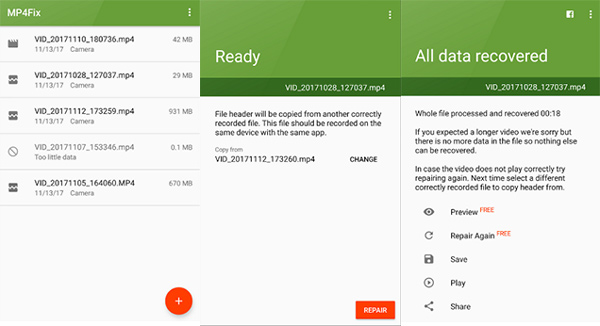

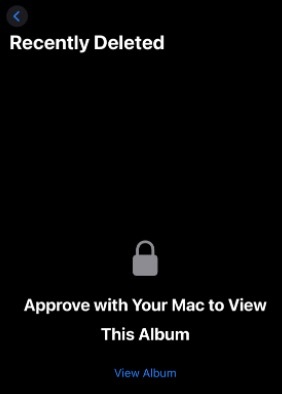




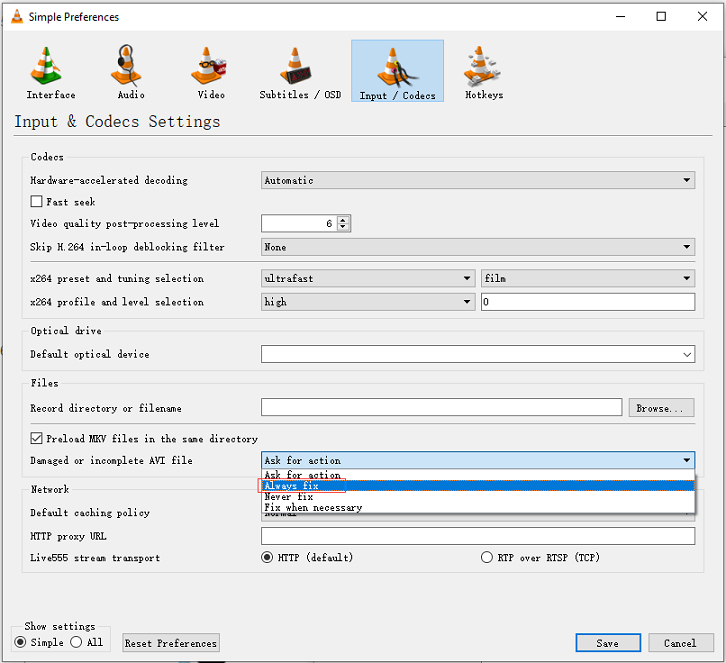
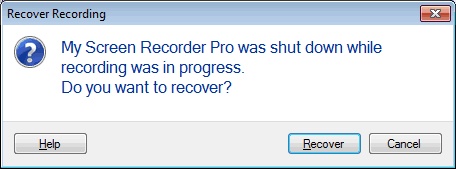
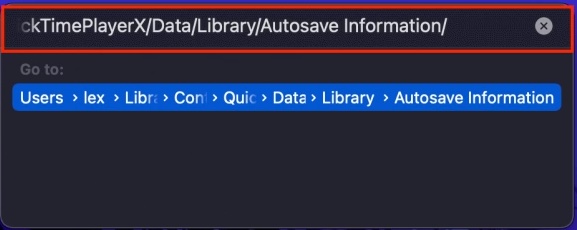
 ChatGPT
ChatGPT
 Perplexity
Perplexity
 Google AI Mode
Google AI Mode
 Grok
Grok