Is there a way to make a picture less blurry?"I occasionally take blurry photos due to poor camera performance or interference from external factors, how do I make a photo not blurry?"
Sometimes, when we experience some memorable moments or trips, we want to preserve them permanently. Taking pictures can help us achieve this goal and allow us to relive these memories at a later date. However, we may occasionally take blurry photos due to poor camera performance or interference from external factors. Hence, it is important for us to learn how to make a photo not blurry. This article will introduce six effective solutions to deal with this problem and provide some useful tips on how to avoid taking blurry pictures.
Part 1: How to Make a Photo Not Blurry with 3 Software(Desktop Options)
If you want to use your computer to solve the problem of blurred photos, these three software can help you.
Tenorshare 4DDiG File RepairHOT
Tenorshare 4DDiG File Repair can help you repair and restore blurry or damaged photos with one click. Its intelligent repair system is able to fix any blurry or corrupt images and restore them to their prior clarity and vibrancy. Here are the top features of 4DDiG File Repair.
- The types of pictures it can help fix include: blurry pictures, damaged pictures, gray pictures, wrong colors in pictures, wrong stitching of images, etc.
- Up to 3,000 pictures can be repaired at one time.
- Support batch repair in various formats.
- Fast repair with 100% secure.
It is worth noting that it only takes 3 steps to fix blurry photos.
Download and install 4DDiG File Repair on your desktop. Open it, choose "Enhance Photo Quality" and click "Download" to continue.
FREE DOWNLOADFor PC
Secure Download
FREE DOWNLOADFor MAC
Secure Download

Import a damaged or blurred photo, and then choose an AI model for photo enhancement. If needed, adjust the resolution.

Click Preview and the software wll start to enhance your blurry image and present you with the clear image. Click Export All to save it to your computer.

Adobe Photoshop
Adobe Photoshop, referred to as "PS", is image processing software. Its main functions include image editing, image synthesis, color correction and functional color effect production, etc.
Maybe you will be curious about how to make a picture less blurry in Photoshop. Let’s jump right in.
Open Photoshop. By selecting the lock icon next to your picture layer in the Layers panel, you can unlock the background layer.

Replicate the Background Layer. This will create a layer that is similar, which we can use to add sharpening. After you have completed this step, the Layers panel will look as follows:

- Employ the Unsharp Mask. Remember to change the amount to 150%, change the threshold to 0, and then, adjust the radius according to the image.
- Press OK and make final modification. After fine-tuning your Unsharp Mask's options, click OK and wait for it to load. Once it has loaded, you can change the settings and make any necessary changes to your picture.
Advantages:
- It has advanced features for photographers, allowing complete control over the pictures to be processed.
- It can merge images and use multiple images to create original combinations.
Disadvantages:
- Compared with 4DDiG File Repair, the operation process of Photoshop is obviously more complicated, which is difficult for novices.
- Photoshop is not suitable for batch processing photos.
Native Editing Software-Photos App (only for Mac users)
For users who only use Macs, they must only care about how to make a picture less blurry on Mac. For Mac users, it is better for them to adopt Photos App to fix blurry pictures.
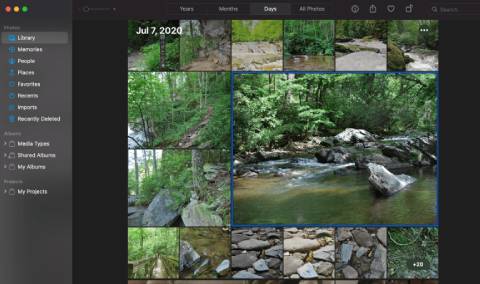
You can solve the problem of blurred photos by following a few simple steps.
- Double-click a picture in the Photos app on your Mac, then select Edit from the toolbar.
- In the menu, select Adjust.
- Click the arrow next to Sharpen in the Adjust window.
- To change the sharpness, move the knobs.
Advantages:
- It is easy to operate.
Disadvantages:
- It is only for Mac users.
- Photos app is also not suitable for batch processing photos.
Part 2: How to Make a Picture Less Blurry with 3 Apps (Mobile Options)
For mobile users, they may be more concerned about how to make a picture less blurry on iPhone or how to make a picture less blurry Android. Here are three apps that might help mobile users solve this problem.
Adobe Photoshop Express
One of the finest apps available for iOS and Android devices to make blurry photos appear clear is Adobe Photoshop Express. Its main features include image editing, fixing photos, adding frames and subjects, and minimizing noise.
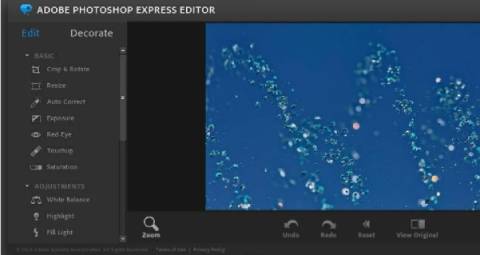
Advantages:
- Compare with Photoshop for desktop, Photoshop Express can be easily managed from mobile devices anywhere, anytime.
- From the Discover tab, you can view playbacks to get inspiration for your editing.
Disadvantages:
- The free version's meager feature set is insufficient to allow for professional-level picture editing.
Snapseed
If you are interested in how to make a picture less blurry for free, Snapseed may be the best choice for you. Snapseed is a free app to enhance picture clarity, which provides you with advanced editing tools.
Advantages:
- Free to use
- Provide you with advanced editing tools. It can help you fix blemishes on photo skins and modify tone curves, etc.
- Accurate sharpening function
Disadvantages:
- The majority of the time when updating, the app may crash. If you had to use an insight instrument for better working, it would be beneficial.
Lightroom
Lightroom is also a useful app that can help you fix blurry photos. Its ability to import photos and arrange them into Albums is one of its special features. It saves you time from repeatedly accessing and scrolling through your gallery. You can use Lightroom's sharpening feature and then make some adjustments to the brightness to make the photo sharp.
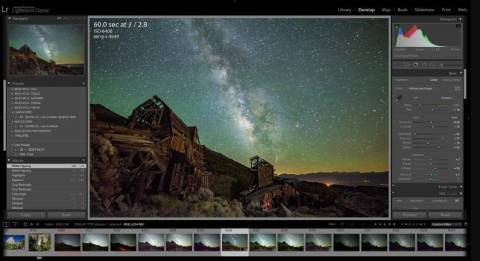
Advantages:
- Due to its user-friendly design, it is simple to use and comprehend.
- You can save time by storing and retrieving data from albums.
Disadvantages:
- It provides its users with few editing features, which are insufficient for work that requires professionalism.
- It does not function with Layer Mode, like other picture editing programs.
Tips: How to Avoid Taking Blurry Pictures
If you don't want to spend time fixing blurry pictures, it's important for you to know tips on how to avoid taking blurry pictures. Here are some tips for you!
- Properly hold the camera. Shake is the culprit of blurry pictures. You can stabilize your camera by holding it with both hands, or by carrying a tripod with you.
- Shutter Speed is another important factor. Adjusting to a faster shutter speed option will enhance the sharpness and clarity of your photos.
- Check if your phone or camera has image stabilization and turn it on to avoid blurred images.
Conclusion
After reading this article, hopefully, you should understand how to make a picture less blurry, whether you are a desktop user or a mobile user. You can choose the most suitable software to help you fix blurred photos according to your needs and preferences. If you are still interested in how to repair corrupted videos, you can read this article: How to Fix Corrupted Video Files in 4 Ways?
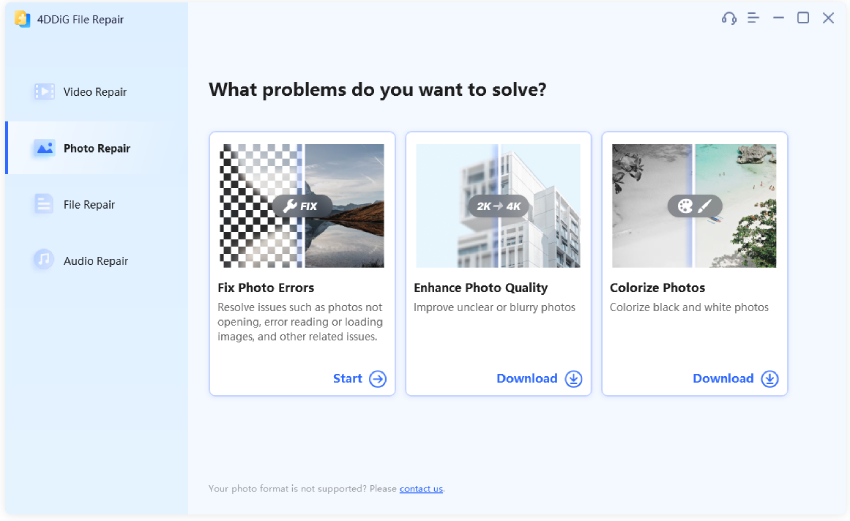
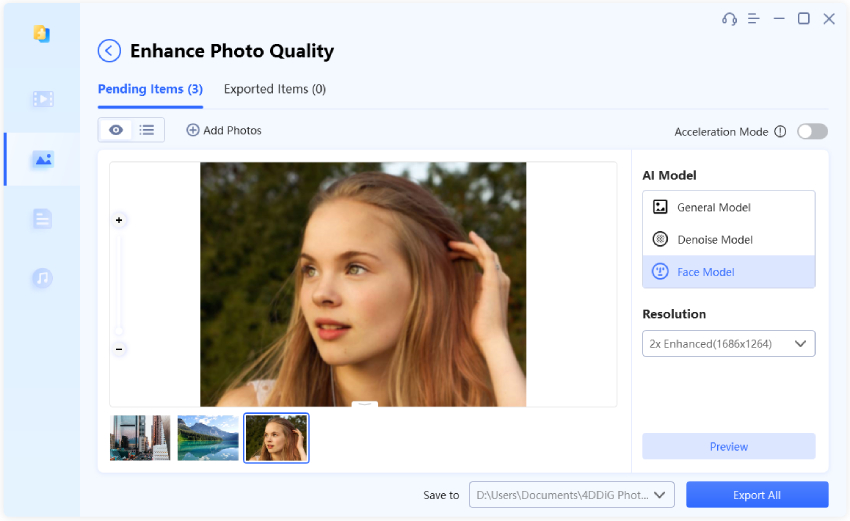
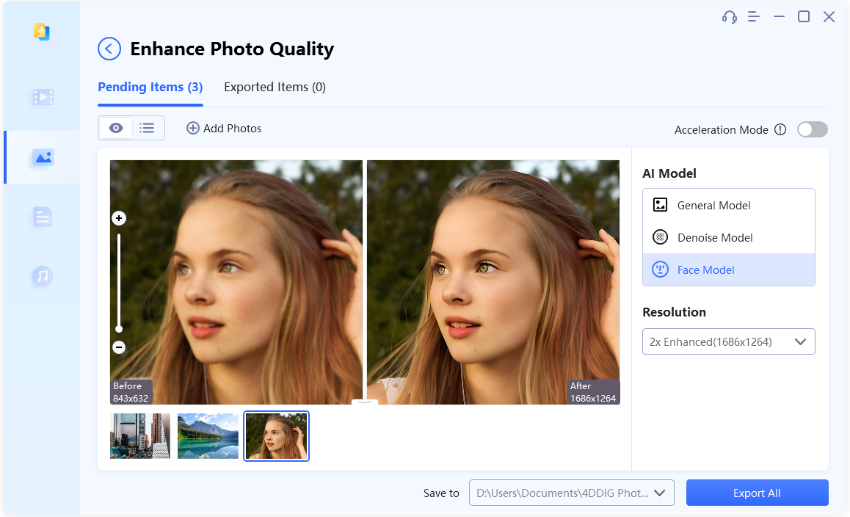

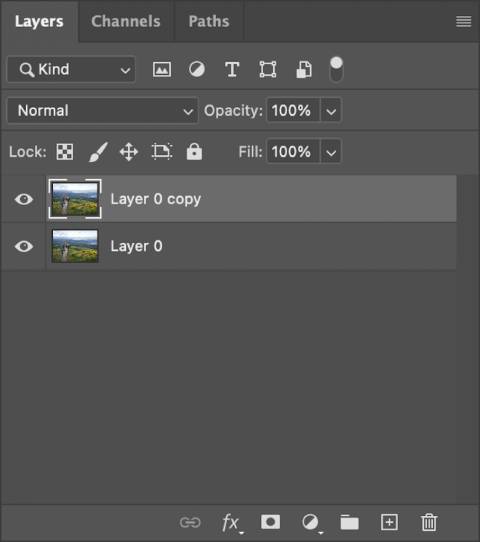
 ChatGPT
ChatGPT
 Perplexity
Perplexity
 Google AI Mode
Google AI Mode
 Grok
Grok