Full Guide to Repair AVI Files/Index Corrupted/Broken/Damaged in 2026
Try 5 ways to repair AVI files corrupted, broken, or damaged, and fix missing indexes with our full guide. Explore step-by-step solutions for seamless playback on Windows, Mac, dashcams, cameras, USB, and more.
If you're struggling with AVI files not playing or seeing errors like broken or missing index, then you've come to the right place. Many users face unplayable or black-screen AVI videos during playback. These problems often arise from corrupted files due to factors like improper editing, compression, or incomplete downloads. To repair AVI files, you can follow the steps below. If you failed to fix your videos due to severe damage, then 4DDiG Video Repair is an ideal shot for high success rates.
Secure Download
Secure Download
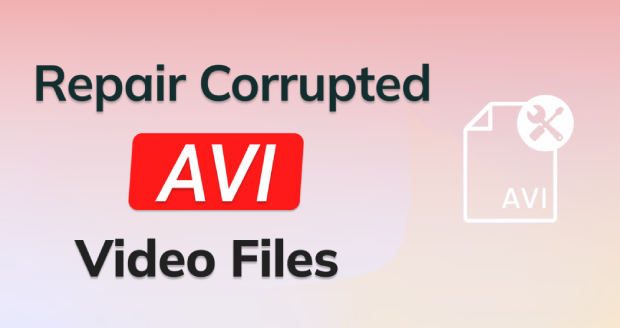
Part 1. The Ultimate Way to Repair Damaged/Corrupted/Broken AVI Files/Index - Editor's Pick
Many users may find broken or damaged AVI videos in their USB drive, camera, computer, or even a dashcam etc. They managed to recover those files but failed due to the heavy video corruption. If you are one of them, then you don't need to ache for such problems.
A top-notch repair utility for videos, 4DDiG Video Repair software, can address various videos (MP4, AVI, MOV, and more) in batch from almost all devices, including computers, drones, mobiles, cameras, dashcams, external drives, editing software (Final Cut Pro, Premiere, others) etc. Most importantly, no matter how seriously corrupted or broken those videos are, 4DDiG's Advanced Repair ensures a high success rate and preserves original quality.
Secure Download
Secure Download
📌 Steps to Fix AVI Files Using 4DDiG
-
Launch 4DDiG File Repair on your PC and locate the "Corrupted File Repair" tab. Choose "Video Repair".

-
Then select and upload your corrupted or broken AVI files from the "Add Videos" button or use the drag-and-drop action.

-
After uploading, click "Repair All" to begin. 4DDiG will process and fix those AVI files in btach at once. Wait for the repair process to complete.

-
The software will present a preview of the repaired AVI files. Play them one by one to that the video quality has been successfully restored. After confirmation, export and save the repaired AVI videos.

💬 Editor & Users' Review: You can trust 4DDiG File Repair. It does repair and restore the AVI files from my Canon. And This tool is actually powered by cutting-edge AI technology. You can upload a AVI video sample and use its Advanced Repair feature to deal with heavily damaged videos. Now, the software gets over 3 million downloads from users across the wrold.
Here's a true user's review to 4DDiG Video Repair:
From Rui Soares in Trustpilot:
Hi People,
I have been in a first step evaluating 4DDIG file repair and I had some few questions about the product and my computer configuration, I have send therefor several emails, each question or doubts has been answered and solved very quickly (really ASAP).
I'm very happy with the maner how Tenorshare customer's service reacted to my questions about the product. Product really does what I need from after adjusting my PC configuration.
🎥 Video Tutorial for AVI File Repair
If you've successfully repaired your AVI files with 4DDiG File Repair, share your experience in the comments below to help others⬇️⬇️
Part 2. How to Repair AVI Files and Index in Other Common Ways
4DDiG Video Repair offers the most comprehensive solution for complicated AVI corruption. But if you can walk through the most common ways to address minor AVI file issues. These approaches range from free online tools to specialized software solutions, each with distinct advantages for different scenarios.
Method 1. Use AVI File Repair Online Free Tool
If you're seeking a quick and hassle-free way to repair your broken AVI files, the online tool, Fix.Video, can get the job done. Without requiring any software installation, this tool allows you to repair corrupted AVI files online for free in the browser. Here's how:
- Open a browser and visit Fix.Video.
-
Tap on the large Plus button to add your broken AVI file.
-
Once uploaded, thise online utility will load and recover the file.

- The online tool will analyze the file and work to fix any issues.Wait for the process to finish, preview the repaired AVI file, and download it on your PC.
Sometimes, it may take a long time to load and fix your video files.
✅ You May Also Like: Top 5 Tools to Repair MP4 File Online Free
Method 2. Fix Broken or Missing AVI Index Permanently in VLC
VLC, while known as a versatile media player, can also come to the rescue when it comes to fixing corrupted AVI files. It offers a built-in Always Fix feature that can be used for addressing AVI video corruption caused by file index issues. Here's how you can utilize VLC to broken AVI indexes:
Open the VLC player on your PC. Go to "Tools" and select "Preferences."
-
Locate the "Input/Codecs" tab, pick "Always Fix" next to "Damaged or incomplete AVI file," and click "Save" to apply the changes.

- If you want to permanently save the fixed AVI index version, go to "Media" > "Convert/Save", then export the video after playback. Use "Save Metadata" if available in your VLC version
Method 3. Convert AVI to MP4 or Other More Popular Formats
If traditional repair methods prove challenging, converting the AVI file to a different format can be an alternative approach. Apart from online free AVI to MP4 converters, VLC player can also be handy in that process at no cost. Here's how to perform an AVI repair through format conversion:
-
Open the VLC player on your PC, click "Media" and then select "Convert/Save" from the dropdown menu.

-
In the pop-up window, click "Add" to upload your corrupted AVI file. Then hit "Convert/Save" at the bottom.
-
A new window will appear. In the "Profile" section, choose "Video - H.264 + MP3 (MP4)" format from the list. Click "Browse" to select a destination folder, then press "Start" to convert AVI to MP4.

- Once the conversion is complete, use a media player to play the converted file and ensure it now plays smoothly without any issues.
Method 4. Repair AVI Files and Index Using FFmpeg
FFmpeg is a powerful, open-source command-line tool for advanced users to repair corrupted AVI files and rebuild broken indexes. It's ideal for fixing files damaged during editing or transfers, though it requires basic command-line knowledge.
-
Install FFmpeg from a trusted source. Then open Command Prompt on PC or Terminal on Mac.
Then run the following commands for AVI index repair:
ffmpeg -i input.avi -c:v copy -c:a copy output.avi
Method 5. Use DivFix++ for AVI Index Repair
For targeted AVI index repair, DivFix++ stands as a reliable solution. This specialized tool is designed to rectify issues in corrupted AVI video files by rebuilding index part of file. It effectively tackles issues stemming from incomplete downloads and damaged headers.
Here's how to repair corrupted/broken AVI files with DivFix++:
Download and launch DivFix++ on your PC.
Click the "Add Files" button to select the damaged/corrupted AVI videos for repair.
Make sure both the "Cut Out Bad Parts" and "Keep Original File" options are checked, so that DivFix++ will remove corrupted parts of the video that can't be salvaged by the tool an keep your original AVI file untouched.

Click the Check Errors button and the tool will start scanning the AVI files and show you errors that needs to be fixed.
Click the "Fix" button to initiate the repair process for your corrupted AVI file. Upon completion, play the repair videos and they should work fine now.
Part 3. Why Is AVI File Not Playing/Corrupted/Damaged/Broken?
Why do AVI files corrupt? AVI files may become unplayable, corrupted, or damaged for several reasons, especially if you're seeing errors like "AVI index is broken or missing". The causes of AVI file corruption are multifaceted. Below we've listed the most common ones:
- AVI Index Is Broken or Missing: The AVI index is a critical component that organizes video and audio data for playback. Broken or missing index cannot be processed by Windows Media Player or VLC, resulting in video freezing or a file unplayable.
- File Corruption During Compression or Editing: Compression with tools like HandBrake or editing in software like Adobe Premiere Pro can corrupt AVI files if the process is interrupted or settings are incompatible.
- Incomplete Downloads or Transfers: Downloading AVI files from unreliable sources, power outage during copy/move, or interrupting transfers from USB drives/SD cards leads to corrupted data.
- Faulty Storage Devices: Saving AVI files on damaged USB drives, SD cards, or old hard drives can introduce errors, especially if the storage device has bad sectors.
- Malware or Software Conflicts: Viruses or incompatible media players can corrupt AVI files, rendering them unplayable.
- Outdated Codecs: AVI files rely on codecs like MJPEG, DivX, or Xvid. Missing or outdated codecs in Windows Media Player or other players can prevent playback.
✅ You May Also Like: How to Fix AVI Files Not Playing: Full Guide for Windows, Mac, Android & iPhone (2025)
Part 4. How to Tell If Your AVI File Is Corrupted or Broken / How do I know if an AVI file is corrupted?
Identifying a corrupted AVI file is easy when you notice the following signs. So, how do I know if an AVI file is corrupted? That's easy! You can follow the signs below to make a diagnosis:
- Playback Errors: The file fails to open in Windows Media Player, VLC, or other players, showing errors like "item is unplayable" or "format not supported."
- Freezing or Stuttering: The video freezes, skips, or plays only partially, indicating a broken AVI index or corrupted data.
- Audio-Video Sync Issues: Audio plays but video lags, or vice versa, suggesting file corruption or index damage.
- File Size Anomalies: The AVI file is significantly smaller than expected (e.g., due to incomplete downloads) or shows 0 KB.
- Visual Artifacts: Green screens, pixelation, or distorted visuals during playback point to corruption.
- Error Messages in Editing Software: Programs like Adobe Premiere Pro fail to import or process the AVI file, citing format or index errors.
Part 5. How to Prevent AVI File Corruption?
While you can repair corrupted AVI files, it's prudent to adopt preventive measures to mitigate the risk of future corruption. Here are proactive steps you can take to safeguard your AVI files:
- Regularly backup AVI files to the cloud or external drives.
- Make sure to download files completely.
- Verify downloaded AVI files for corruption before using them.
- Safely eject external drives to avoid AVI corruption from abrupt removal.
- Keep media players and codecs updated to fix bugs.
- Install and update antivirus software to prevent malware that harms AVI files.
People Also Ask about AVI Repair
Q1: How to fix AVI files that won't play?
To fix AVI files that won't play, start by copying the file to a local drive to rule out USB issues. Test the file in VLC Media Player to check for corruption. If it's damaged, use 4DDiG File Repair to restore the file. Alternatively, rebuild the AVI index with VLC or convert the file to MP4 using FFmpeg.
Q2: What is the best free AVI repair software?
VLC Media Player and DivFix++ are top free tools for repairing corrupted AVI files or broken indexes. For severe corruption, 4DDiG File Repair (free trial available) offers more robust results with support for multiple formats like AVI, MP4, MOV, and others.
Q3: What is an AVI index in VLC?
The AVI index is a data structure in an AVI file that maps video and audio frames for playback. If the AVI index is broken or missing, players like VLC may fail to play the file.
Q4: Why won't my AVI file play on iPhone or Mac?
iPhones and Macs have limited support for AVI files due to codec incompatibility (e.g., DivX, Xvid). Convert the AVI to MP4 (H.264) using HandBrake or VLC for compatibility (see Part 2).
Final Words
When it comes to repairing AVI files, we've covered a range of methods for minor issues to severe problems. From VLC to DivFix++, we've provided five easy fixes.
However, for the most challenging cases, 4DDiG Video Repair shines as the ultimate solution. It stands out in fixing various AVI playback issues, including AVI videos not playing,AVI file corruption, playback glitches, sound troubles, etc. With an impressive success rate, this tool can repair AVI files within a few minutes. So just give it a try and you won't be dissapointed.
Secure Download
Secure Download
💡 Summarize with AI:
You May Also Like
- Home >>
- Video Tips >>
- Full Guide to Repair AVI Files/Index Corrupted/Broken/Damaged in 2026


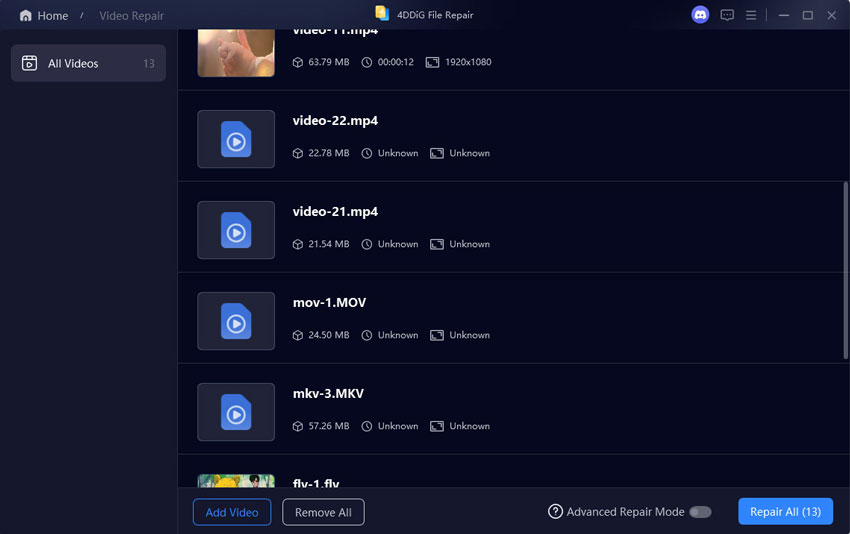
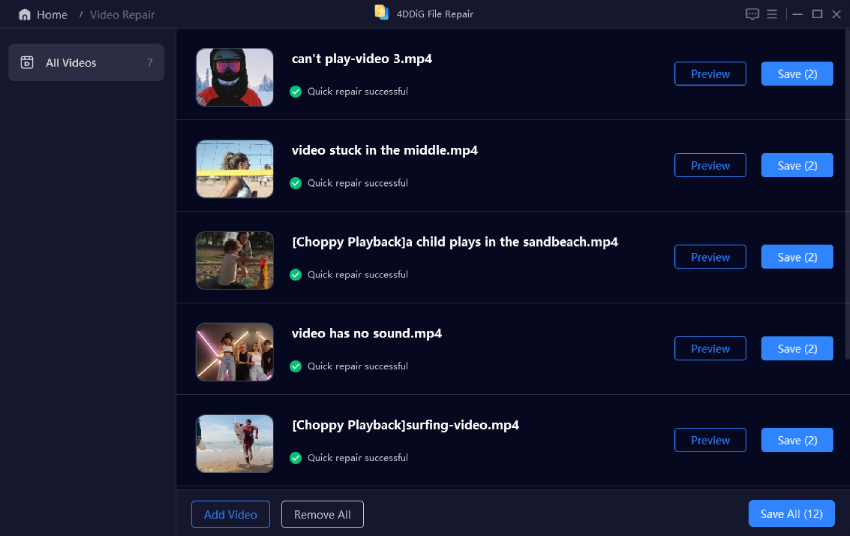
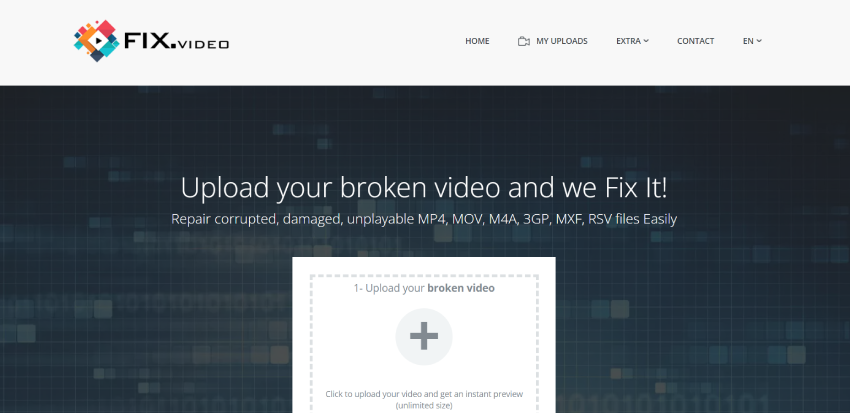
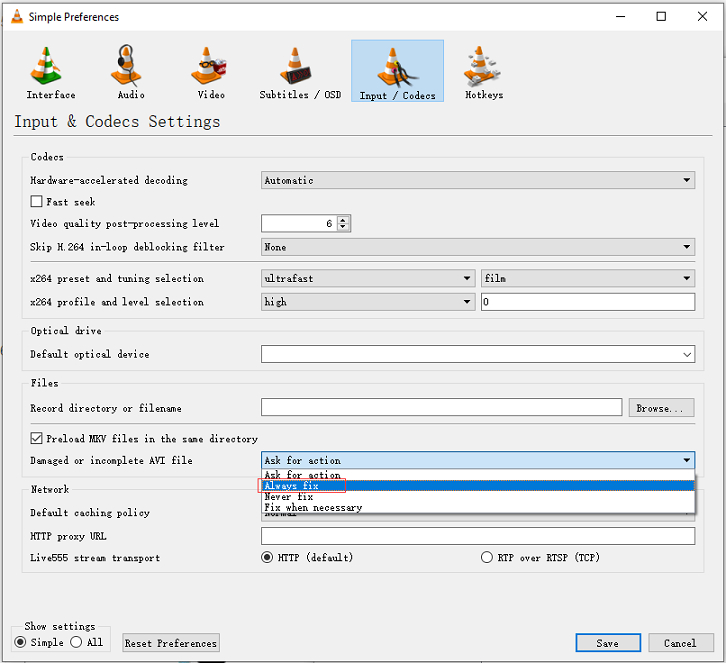
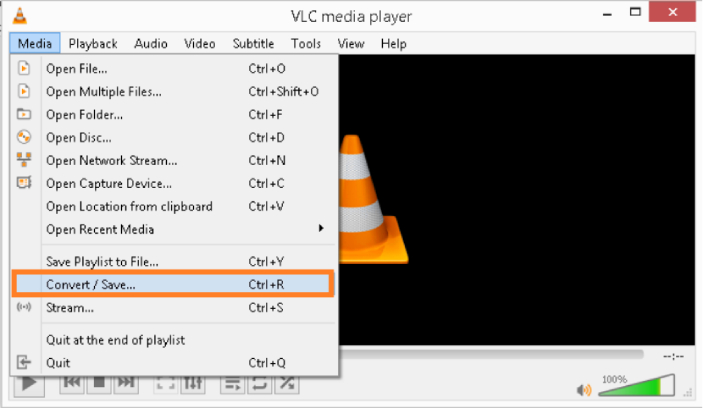
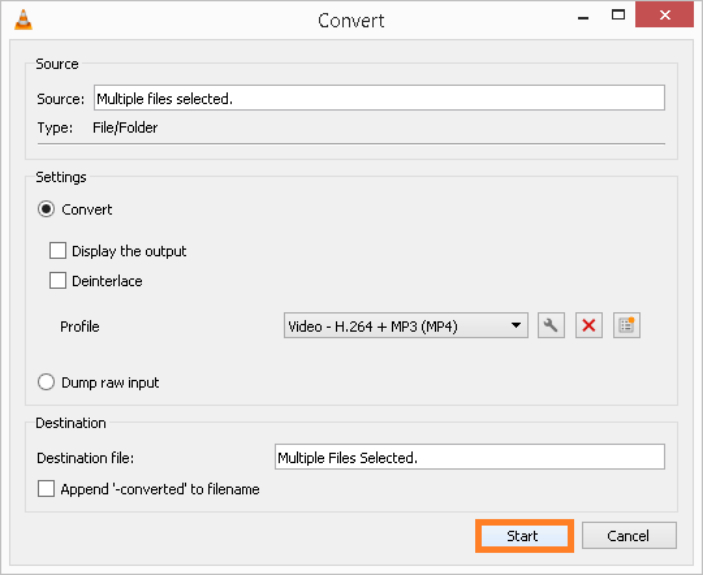

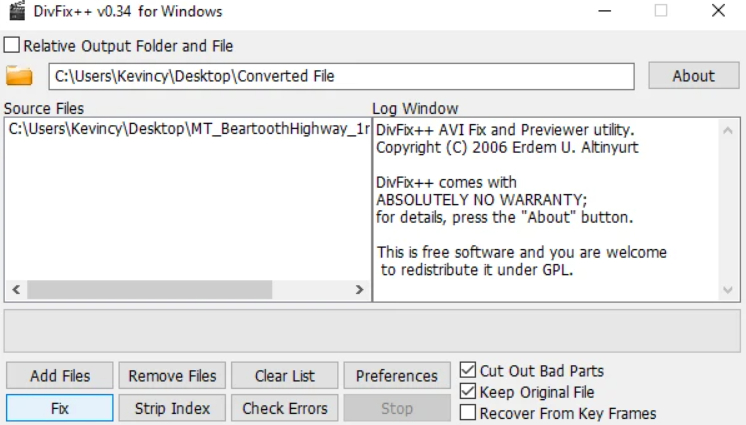
 ChatGPT
ChatGPT
 Perplexity
Perplexity
 Google AI Mode
Google AI Mode
 Grok
Grok

