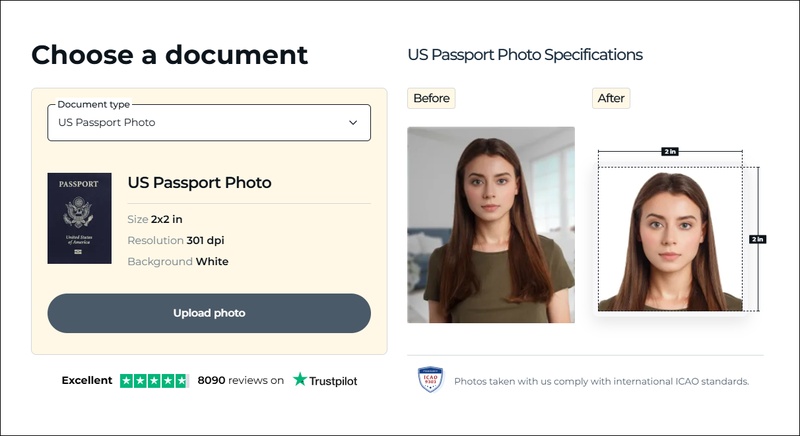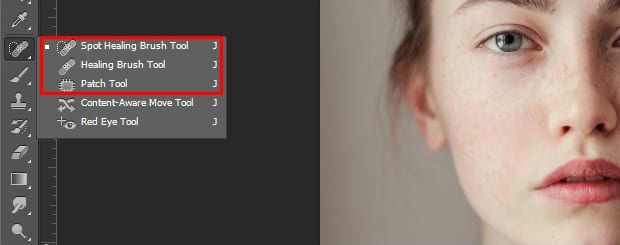How to Fix Photo Not Supported Error for All File Types [2026 Full Guide]
Seeing a “Photo Not Supported” error when trying to open an image file can be frustrating. This issue is common across Windows, Android, and iOS, especially when transferring iPhone photos to a PC. Whether it’s a JPG, HEIC, or motion photo, the problem usually relates to a photo file format not supported by your device or app. This guide offers step-by-step solutions across devices, ensuring you can view all your images hassle-free, regardless of format or platform.
Part 1. What Does "Photo Not Supported" Mean?
A “Photo Not Supported” error means your device or software can’t read or display the file format of the image. It doesn’t always mean the photo is damaged—just that the format is not recognized, or a required codec is missing.
Common Error Messages:
You may also see variations of this error, such as:
- "The image format is invalid or unsupported.”
- "Motion from this Live Photo is not supported.”
- "This photo format is not supported by viewer."
These messages are most commonly triggered when attempting to open HEIC, RAW, Live Photos, or files transferred from iPhones or external devices.
Part 2. Why Is My Photo File Not Supported
There are several reasons why your photo may not be supported:
- Unsupported file type (e.g., HEIC, WebP, RAW, or Live Photos with motion)
- Incompatible software or app version that can’t read newer formats
- Missing codecs or extensions, especially for Windows (like HEVC for HEIC)
- Incorrect transfer method, which can strip metadata or corrupt the file
- Device limitations, such as the photo not supported on Android or old photo viewers on Windows
- File corruption during download, sharing, or SD card errors
This often happens when the iPhone photo format is not supported on a PC, or you’re using outdated apps that don’t support modern image formats.
Part 3. How to Fix "Photo Not Supported" on Windows 11/10 PC
Encountering the "photo not supported" error on your Windows PC can be frustrating, especially when you're trying to view important images. This error typically occurs when the image format is invalid or unsupported, the Photo viewer does not support the file format, or when the image file is corrupted. Here are five proven methods to resolve this issue and get your photos displaying properly.
1. Install HEIF & HEVC extensions on Windows (HEIC, RAW)
Modern smartphones, particularly iPhones or DSLR photos, often save photos in HEIF or RAW and videos in HEVC format. Windows doesn't natively support these formats, leading to the "JPG not supported Windows 10" or similar error messages.
- Open Microsoft Store.
- Search for and install:
- Restart your computer after installation
- Try opening your HEIC or RAW files again using Windows Photos app
-
HEVC Video Extensions (may cost $0.99)
-
Raw Image Extension (for DSLR formats)

✅ You May Also Like: Best HEVC Players on Windows, Linux, iOS, Mac, Android & TVs
2. Convert Unsupported Photo Formats to JPG/PNG
When you encounter such an "The image format is invalid or unsupported" error, converting the HEIC or HEIF file to JPG or other widely supported formats often provides the quickest solution.
- Right-click the unsupported image and select "Open with Paint".
- If Paint opens the file, go to “File” > “Save As”.
- Choose JPEG or PNG format from the dropdown.
- Save with a new filename.
-
Delete the original if conversion was successful.

3. Use Alternative Apps (e.g., IrfanView, ImageGlass)
Some image formats simply don’t work well in the default Windows Photos app. A better option is to try a more flexible viewer. These tools handle unsupported image viewers and provide broader file compatibility.
Recommended apps:
- IrfanView
- ImageGlass
- XnView MP
Steps to open photos with Irfan View:
-
Download IrfanView from the
official website. Install the application and the PlugIns package.
-
Set IrfanView as default for unsupported image formats from “Settings” > “Apps” > “Default Apps” > “Choose defaults by file type”.
-
Right-click problematic images and select "Open with IrfanView".
-
Enjoy viewing previously unsupported formats.

4. Repair Corrupted Photos
Sometimes, the file format is not supported or files are corrupted in Gallery since actual file corruption rather than format incompatibility. This is common when files are transferred from SD cards or iPhones.
Professional photo repair tools like 4DDiG Photo Repair can recover these damaged images. It offers a comprehensive solution for fixing corrupted images across various formats (JPG, PNG, WebP, HEIC, HEIF, RAW, and more). This powerful tool is dedicated to restoring photos to their original quality.
Secure Download
Secure Download
Unlike basic fixes, 4DDiG Photo Repair offers advanced recovery options, making it an excellent choice for users dealing with severely damaged files, such as those transferred from iPhones or other devices. Its user-friendly interface and high success rate make it stand out for tackling fixing unsupported image formats in pc challenges.
-
Install and fire up the 4DDiG File Repair executable. Later, tap on the left “Corrupted File Repair” tab and choose “Photo Repair”.

-
Import the photo files that are not supported to open on Windows to 4DDiG by clicking “Add Photos” or using the drag-and-drop action.

-
Upon importing, click “Repair” or “Repair All” to batch repair multiple images at once. Moreover, to improve the success rate, you can use the “Advanced Repair” to upload a image sample for further detecting and fixing.

-
When finished, view the fixed images from “Preview” and export them from “Save All” if you are satisfied with the results.

5. Convert iPhone Live Photos or Disable Motion Before Transfer
iPhone Live Photos include short video motion that Windows doesn't support, which often triggers the error: “Motion from this Live Photo is not supported” or “iPhone motion from this Live Photo is not supported”.
On your iPhone, go to the Photos app.
Select the Live Photo causing issues and tap “Edit”.
-
Tap the “Live Photo” icon (concentric circles) and choose "Off" to disable motion.
-
Save changes via “Done” and re-transfer the image to your PC.

Part 4. How to Fix "Photo Not Supported" on Android
Android devices can sometimes display "photo not supported" errors due to various factors, including corrupted cache, incompatible formats, or app-specific issues. Here are three effective methods to resolve these problems and restore normal photo viewing functionality.
1. Restart Device or Clear Gallery App Cache
The most common cause of photo display issues on Android is corrupted cache data or temporary system glitches. This simple yet effective solution resolves many "photo not supported" errors.
Restart Device:
- Press and hold the power button on your Android device
- Select "Restart" or "Reboot" from the menu
- Wait for the device to completely restart
- Open your Gallery app and check if photos display properly
Clear Gallery Caches:
- Open Settings on your Android device. Navigate to "Apps" or "Application Manager"
- Find and select your Gallery app (may be called "Photos" or "Gallery") and tap "Storage" or "Storage & Cache".
- Select "Clear Cache" (not "Clear Data" to preserve settings)
-
Restart your device for good measure. Then open Gallery again and check
photo compatibility.

2. Open Photo in Google Photos or Another App
Sometimes the default Gallery app lacks support for certain image formats, but alternative photo viewers (like Google Photos, Paint, Snapseed, or Google Files) can handle these files successfully. These alternative viewers often support additional image formats and can bypass compatibility issues with manufacturer-specific gallery apps.
- Long-press the image file.
- Tap “Open with” > select “Google Photos” or another app.
3. Install Wallpapers Now App (Optional Fix)
Some Android phones (especially Samsung) struggle to open downloaded images or Live Wallpapers. Amid this, the Wallpapers Now app serves as both a wallpaper source and a capable image viewer that can handle various photo formats that might cause "not supported" errors in other apps. This method provides a reliable alternative when built-in gallery apps fail to support certain image formats.
People Also About Unsupported Photo Format
Q1: How do I open an unsupported JPG file?
If you’re struggling to open an unsupported JPG file, try these steps:
- Check file integrity on another device.
- Use IrfanView or GIMP to open.
- Convert to a standard JPG.
- Update system codecs on Windows/Android.
Q2: How to fix Google Slides image format not supported?
To address image format not supported in Google Slides, you can opt to convert the image to Google Slides supported formats, like JPG, PNG, GIF, and BMP.
Conclusion
Resolving the photo not supported error on Windows, Android, and iPhone is now within your reach with the solutions outlined in this guide. From installing HEIF extensions to converting files and using alternative apps. For corrupted photos causing "file format is not supported or files are corrupted in gallery", 4DDiG Photo Repair stands out, offering powerful recovery with an easy-to-use interface and broad format support. Try these fixes, and let us know your results.
Secure Download
Secure Download
💡 Summarize with AI:
You May Also Like
- Home >>
- Photo Error >>
- How to Fix Photo Not Supported Error for All File Types [2026 Full Guide]
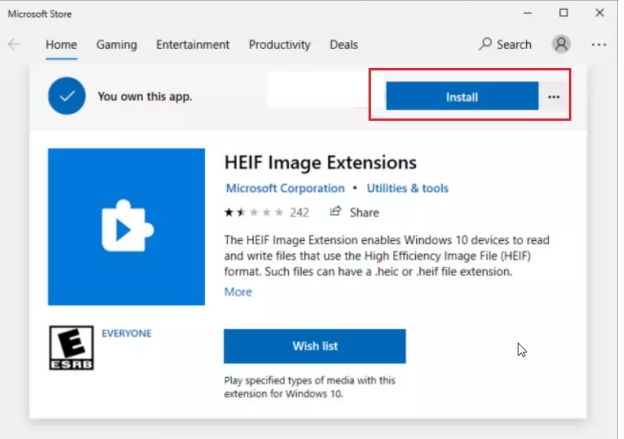
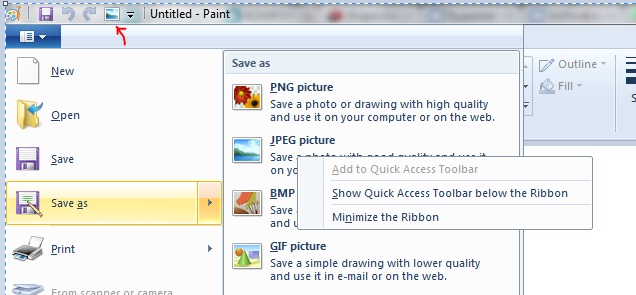


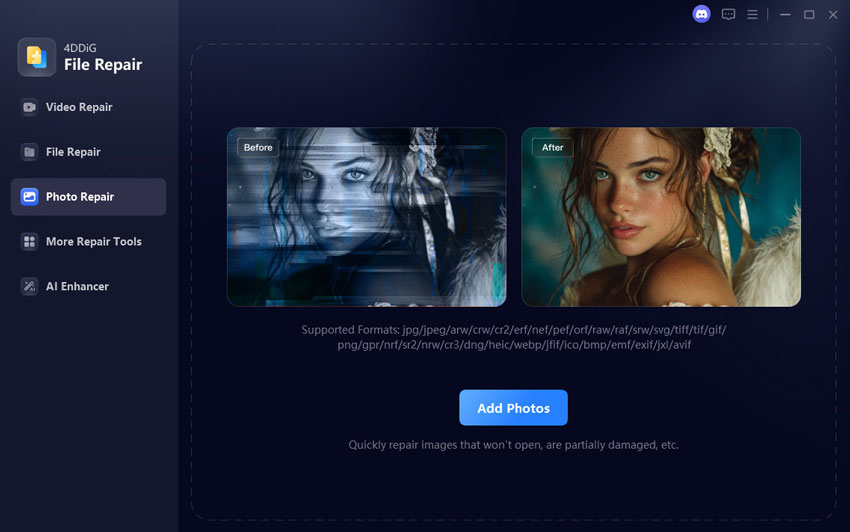
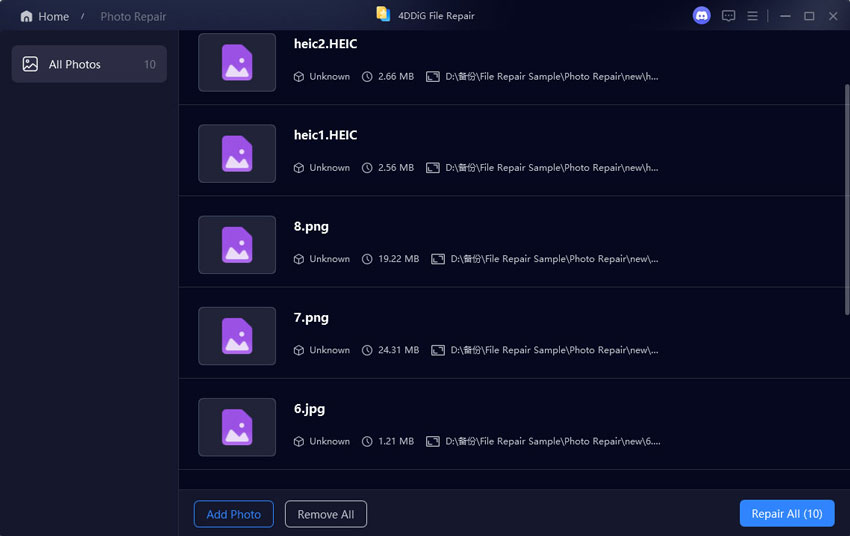
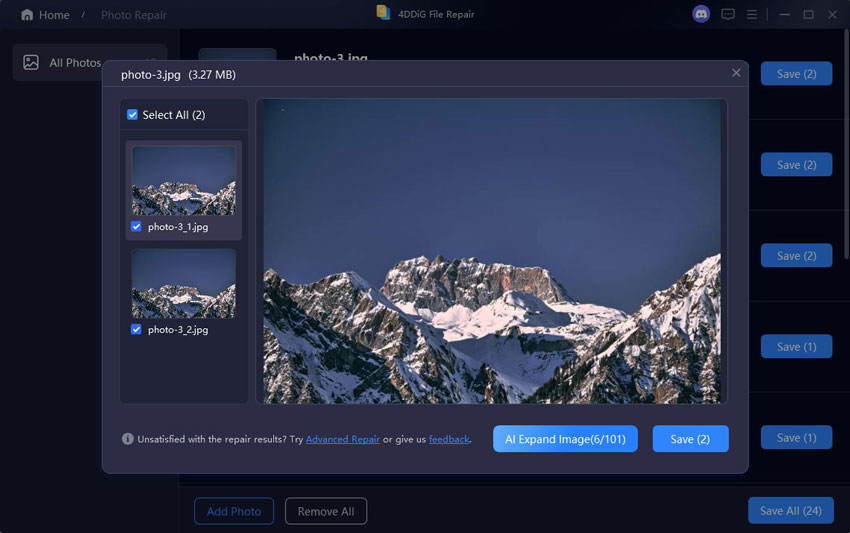
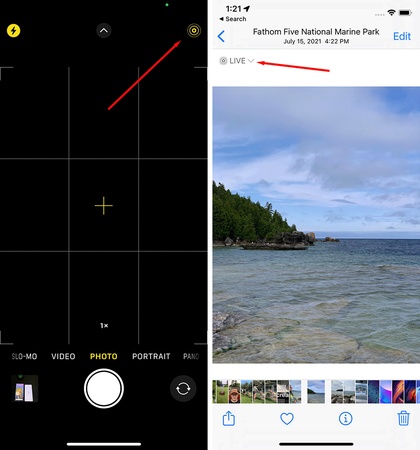

 ChatGPT
ChatGPT
 Perplexity
Perplexity
 Google AI Mode
Google AI Mode
 Grok
Grok