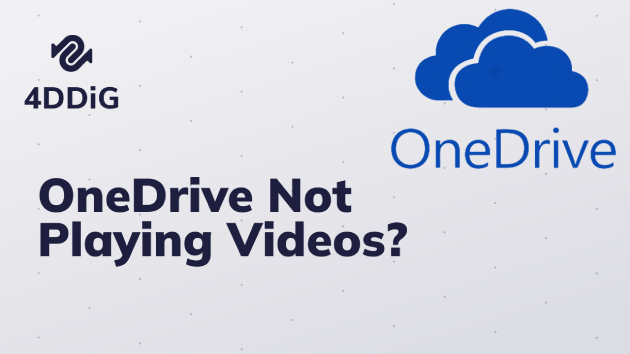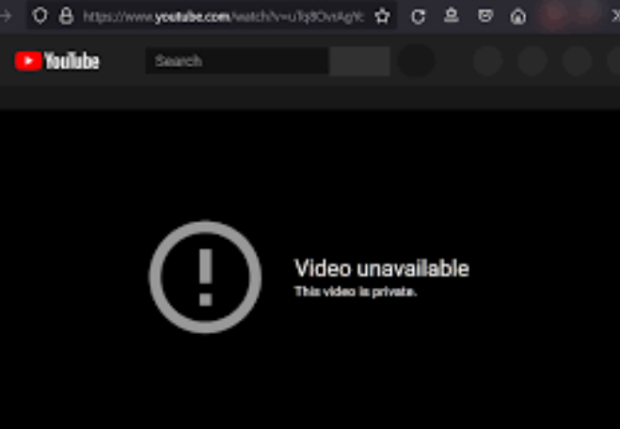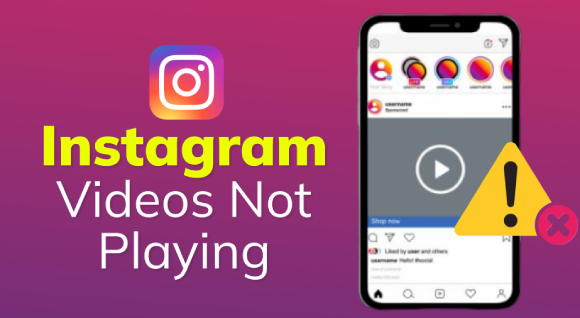How to Recover Deleted Videos from Capcut
If you want to recover deleted videos from Capcut, use 4DDiG Windows Data Recovery software as a first choice.
Knowing how to recover deleted videos from capcut can help you when you accidentally delete a video you’re working on. Capcut is a video editing app for desktop, Android, and iOS devices. This software is gaining popularity since it enables users to seamlessly edit videos and add filters, text, music, and other special effects. It’s a powerful tool with an easy-to-use interface allowing users to produce professional videos without editing experience. Most people use this app to create short-form videos for Instagram, TikTok, and other social media platforms.

Part 1: What Cause Capcut Projects Get Lost?
Capcut can delete your projects for various reasons. Below are the primary reasons this software could erase your project.
- Technical issues: A technical glitch can lead to data deletion or loss. For instance, a bug or Capcut app error can make the app delete your project.
- Device issues: If your device storage has problems, like damage or corruption, it may delete your project.
- User error: You may accidentally delete your Capcut project. For instance, you can delete it, trying to free some storage space on the device. Also, you can mistakenly pick the wrong file when freeing up space on your device.
- App updates: Changes to the Capcut app or updates can delete some of your projects. And this can mainly happen if the projects are incompatible with the latest version of this application.
Understanding the reason Capcut deleted your project is vital. It enables you to save time recovering it by selecting the most appropriate method. Remember, acting immediately when recovering deleted project in capcut is critical. If you wait longer, you could overwrite the deleted data with new projects, making its recovery more challenging or even impossible.
Part 2: Can You Recover Deleted Capcut Projects?
Whether you can recover a deleted project on Capcut depends on your method. However, it’s challenging to recover a Capcut project if you’ve also erased it from your device’s storage. When you delete a Capcut video, you may erase its associated data too. And this can hinder the project’s recovery unless you have saved, backed it up, or uploaded it to the cloud.
That’s why regularly backing up your Capcut projects is a good practice if you don’t want to lose your hard work. You can restore your project if you have backed up to another platform or device or saved it to your cloud storage.
However, this doesn’t mean you can’t recover a Capcut project that you delete accidentally. You can use other methods to restore your project even if you don’t have a backup.
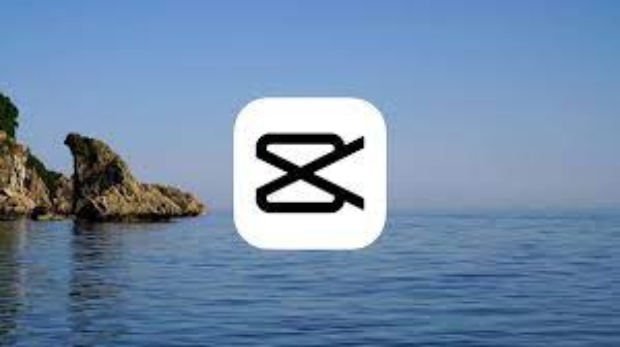
Part 3: How to Recover Deleted Videos from Capcut on a PC
Way 1: Recover Deleted Capcut Videos Using 4DDiG Data Recovery Tool
Using a data recovery tool, you can also recover the capcut project you accidentally delete. The market has many tools to recover videos, photos, voice recordings, and much more. This 4DDiG Windows Data Recovery software enables you to recover the file you want and even view it before restoration. While their operations can vary, here’s a general process for restoring a deleted Capcut project.
- Recover 2000+ file types including photos, videos, documents, and audios.
- Recover data from laptop/PC, internal & external drive, USB flash disk, SD card, NAS storages, etc.
- Recover files lost due to accidental deletion, formatting, lost partition, corruption, crashed system, virus-attack, and so on.
Secure Download
Secure Download
-
After installing and opening Tenorshare 4DDiG Windows Data Recovery, you will see the home interface with options for Data Recovery & Advanced Options. Choose the local disk where your data was lost from the list of hard drives, then click Start to initiate the scanning process. Alternatively, you can select specific file types in the upper-right corner before scanning.

-
4DDiG promptly scans the selected drive for missing data, allowing you to pause or stop the search anytime if you've found the desired files. The Tree View displays categories such as Deleted Files, Existing Files, Lost Location, RAW Files, and Tag Files. You can switch to File View to view file types like Photo, Video, Document, Audio, Email, and more. Additionally, you can use the search function or apply filters on the right side of the panel to refine your search.

-
Once the desired files are found, you can preview and recover them to a safe location. Avoid saving them to the same partition where the loss occurred to prevent disk overwriting and permanent data loss.

Way 2: Recover Deleted Capcut Projects from Recycle Bin
Personal computers have a Recycle Bin where they temporarily store deleted files. Thus, you may find and restore the deleted project in this folder when using a personal computer. Here’s how to recover deleted Capcut projects on your PC.
- Double-click your computer’s recycle bin icon
- Locate the project you want to recover
- Right-click on the file and choose Restore
This action will restore the project to its original location. Also, you can drag-and-drop it at your preferred location, including those on the external storage. Open File Explorer and navigate to your preferred recovery location. Move the project to the File Explorer from the Recycle Bin.
It’s worth noting that not every file you delete from your computer goes to the Recycle Bin. For instance, if you click Shift + Delete on the keyboard, your computer will delete the project permanently. Thus, you may not recover the projects you delete with this keyboard shortcut. That said, you can try other methods to recover your deleted Capcut project, depending on your device.
Way 3: Recover Deleted Capcut Projects from Cloud Storage
Besides allowing you to access and edit your projects from any location, Capcut cloud storage integration enables you to recover the projects you delete accidentally. Thus, you can recover Capcut project that you have backed up using iTunes or iCloud storage. Here’s how to recover deleted project in Capcut if you have backed them on the cloud.
- Connect the device to a computer with the latest iTunes version
- Launch iTunes and choose your iPhone once it appears
- Select “Restore Backup.”
- Pick the backup with the deleted projects
- Follow the instructions the on-screen instructions to complete the recovery
Part 4: How to Restore Deleted Videos from Capcut on Mac
Most methods for recovering deleted projects on Mac are similar to those for Windows users. However, the steps you should follow may differ. Here’s how to restore a project you accidentally delete when using Mac.
- Click on the Trash folder where the videos you delete on macOS go.
- Locate the project you want to restore.
- Right-click the file and then select Put Back.
These steps will restore the file to its location before deletion. The Trash folder may not contain content that you format for storage devices. Also, it may not include the files you delete with third-party applications.
Part 5: FAQ
Q 1: Can I Bring Back a Deleted Capcut Project?
Yes. You can restore a Capcut project after deleting it. However, it depends on several factors. For instance, restoring a deleted video is relatively more straightforward if you have a backup or cloud storage for your data. Also, you may use a third-party app to restore a deleted Capcut project.
Q 2: Do I Lose Everything when I Delete Capcut?
When you delete Capcut, you lose the application’s cached data, including the projects you have not exported or saved. However, you won’t lose your project if you keep it in your device’s storage or cloud.
Q 3: Where do Deleted Capcut Projects Go?
Most deleted Capcut projects go to the Recycle Bin or Recently Deleted folder. The device’s operating system maintains a digital trashcan where it sends and stores the deleted files for a while before wiping them out entirely and permanently. Thus, you may restore your deleted file by accessing this folder.
Q 4: How to Recover Deleted Projects on Capcut When Using iPhone
If you delete a Capcut project when using an iPhone, check the cache folder that may still have the deleted videos. Capcut has a built-in folder where it stores deleted projects temporarily before their permanent removal. Here’s how to access this folder:
- Open your Capcut app on your device
- Tap the Library tab at the screen’s bottom
- Search for the cache folder with the recently deleted project
- Tap on this folder to view your deleted project
Once you find the project you want to recover, select the “Restore” option to restore it. You will find the project in its Capcut’s original location.
Conclusion
Conclusively, make frequent backups of your CapCut projects and videos to avoid data loss. Save them on your device, in the cloud. If you want to recover deleted videos from Capcut, use 4DDiG Windows Data Recovery software as a first choice.
☞ How to Fix DaVinci Resolve Media Offline Error in 5 Quick Ways



 ChatGPT
ChatGPT
 Perplexity
Perplexity
 Google AI Mode
Google AI Mode
 Grok
Grok