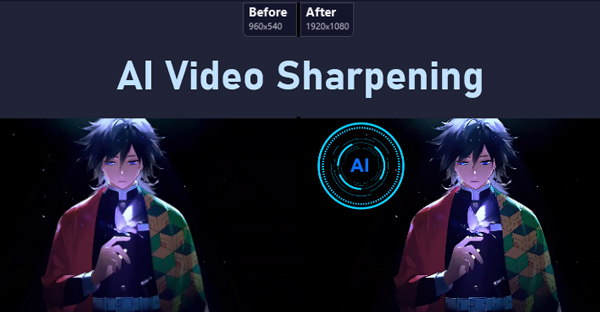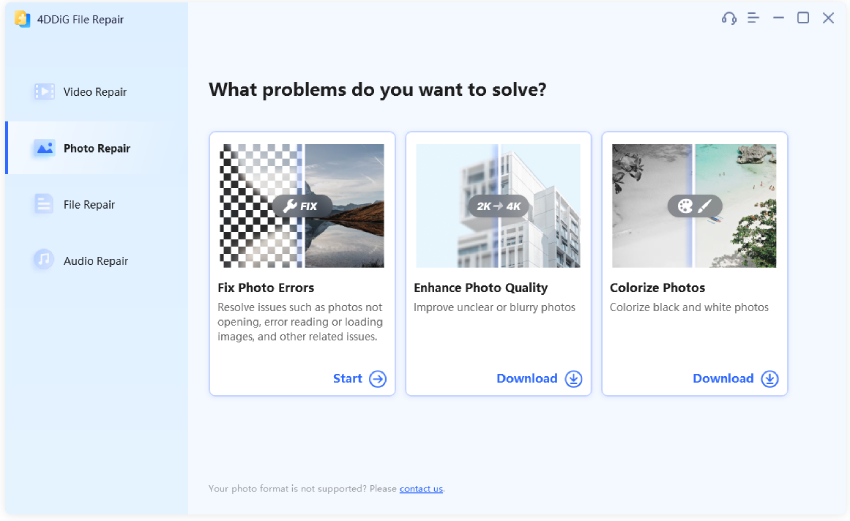How to Fix Blurry Video on iPhone/Android/PC/Mac/Online/Free
Having blurry spots on videos can be extremely annoying, as the blurry videos can spoil the fun and even destroy some important information the videographers want to convey. If you found the video you’ve captured or the video you were playing online or offline is blurry, and you want to know how to fix blurry video and make it clear, we got you covered. In this article, we offer some video repair tools which are perfect to unblur video on iPhone, Android, computer, and online.

- Part 1: What Causes Blurry Video
- Part 2: Unblur Videos on iPhone/Android
- Part 3: Fix Blurry Video on PC/Mac
- Part 4: Fix Blurry Video Online Free
- FAQs
Part 1. Why Are My Videos Blurry?
There can be several reasons wbehind fuzzy videos. Some of the top reasons are mentioned below:
- Low Resolution: If you have recorded the video in a low resolution, then there are chances that it can get blurry when played back on a larger screen.
- Video Compression: When you use the compression method to reduce the file size of your video, the video quality can be ruined, causing your video to get blurry. Besides, some platforms will compress videos while uploading to save data. That is the reason of "Why is my YouTube videos blurred when upload".
- Camera Settings: Sometimes, incorrect video settings like wrong focus setup can make your video blurry. Moreover, if you have used the slow shutter speed feature, there is a high chance that your video will not be cleared. Incorrect camera setting is an important reason of "Why does my video recording look blurry".
- Encoding Settings: Poor encoding Settings can result in blurriness in your videos. So, it is recommended to digitize properly, so you can get the best results.
- Limited Disk Space: If you don’t have enough space on the hard drive of your computer, video playback can be blurry even if the media player is advanced or up to date. This is also a reason of "Why are videos sent to me blurry on iphone"?
- Video File Being Corrupted: Videos stored on any drive can get blurry due to improper file transfer or download, or corruption due to a virus attack.
Part 2. How to Unblur a Video on iPhone/Android
Now that we’ve highlighted all the possible causes, let’s move forward with the methods on how to remove blur from video. First of all, I'd like to introduce to optmize video and make it clear on iPhone and Android.
✔️ How to Fix a Blurry Video on iPhone/Android with CapCut
Capcut is a user-friendly video editing for video content creators, especially YouTubers and TikTok users. It provide various effects, filters, video resize, video enhancement, BGM adding, and more features. Now, let's walk through how to use it to get rid of the blurry video.
Open CapCut on mobile and select "New Project" to upload a video blurred.
From the bottom toolbar, tap on the "Filters" tab and switch to "Video Quality" from the pull-up menu.
Here are 2 options: "Remove Flickers" and "Remove image noise".Move the slider of "Remove Flickers" to the right "Recommend" or "Most Stable"; drag the slider of "Remove image noise" to the right "Strong".

✔️ How to Make a Blurry Video Clear on Phone with Inshot
Resemble to CapCut, Inshot is also a video editing app designed for mobile users. It empowers us to create videos and enhance them for higher resolution. This app can sharpen the clips to optimize the video and make it clear. Just read on:
Launch the Inshot app and head to the "Video" and then the "New" tab to add the blurry video to Inshot.
Tap on the bottom "Adjust" tab to pull up all available effects.
Then find the "Sharpen" effect and move its slider to the right to improve clarity and fix blurry video after effects.

Part 3. How to Fix a Blurry Video on PC/Mac
Many users prefer to watch videos on computers, especially they would more like to play YouTube videos on Chrone using a computer. Therefore, we also provide 3 feasible solutions to unblur a video on desktop:
✔️ How to Remove Blur from Video with Video Enhancer Tool HOT
In case your video is severely blurry and can’t be fixed with the mobile photo editors or online video repairs, your next go-to solution is an expert video blur remover. Fortunately, 4DDiG Video Enhancer is such as powerful software that can cater to our needs. This smart gadget is powered with AI, which helps remove noise, grain, and blur from any video and sharpen it to add clarity and details.
So long as your video becomes blurry due to damage or corruption, regardless of whether they were damaged or corrupted during shooting, recording, transferring, editing, converting, or processing, 4DDiG AI Video Enhancer can easily and effectively get the fuzzy videos fixed with unblurring and sharpening features while enhancing their resolution and quality up to 8K.
Secure Download
Secure Download
Top Features of 4DDiG AI Video Enhancer
- Support popular videos with different formats, including MP4, MOV, MKV, M4V, 3G2, 3GP, etc.
- Fix multiple videos that are choppy, jerky, grainy, dis torted, or fuzzy.
- Provide 4 awesome AI models: General Denoise, Colorize, Face, Anime models
- Can restore old photos to add natural color to black-and-white videos
- Works with famous brands, including Canon, GoPro, and DJI.
- Can increase the resolution of any anime or cartoon videos to 4K and higher
- Provides batch repair mode, allowing you to repair multiple videos at once.
- 100% secure and quick repair, easy for beginners
- Upscale video quality to 4K and up to 8K
How to Remove Blur from Video Using 4DDiG Video Enhancer
Begin the video enhancing tool and choosing the left "AI Enhancer" menu tab and tap on "Video Enhancer" under "Enhance Video Quality."

Afterward, click "Add Videos" to pick the blurry video files from your computer. You can add multiple files simultaneously.

After adding your video, choose from three AI enhancement modes: General, Anime, or Face Model. Pick the one that suits your needs, adjust the resolution as "X4" fro unblurring videos.

Once done, tap "Enhance" at the bottom-right. 4DDiG File Repair will begin enhancing the video. Preview the enhanced video and check if the video quality gets improved and becomes less blurry. If it doesn't meet your expectations, try another AI model or adjust resolution settings. Otherwise, click Save to export the unblurred videos.

✔️ How to on Fix a Blurry Video with VLC Media Player
The third method to fix a blurry video is using a VLC Media player. It is a free and open-source player that helps remove blur from videos for free. To use this software, you can follow the steps below.
Launch VLC Media Player on your computer.
Go to the Tools tab and click on Preferences from the drop-down menu.

Next, select All at the bottom of the screen to reveal additional options.
Now, from the left-hand pane, select the Stream Output option.
Finally, change the value of the Stream output muxer caching (ms) to 1500 milliseconds and hit the Save button, then you’re all set.

✔️ How to Fix Blurry Video in Premiere Pro
Adobe Premiere Pro is a well-known video editing software that is suitable for ttech-savvies. If you are not familiar with it, don't worry! Please follow the steps below to use it for video unblur:
-
Open Premiere Pro, create a new project, and drag your video clip to the Timeline section.
Click on the video clip from Timeline. Then go to the left "Effect" panel.
Proceed to expand the "Video Effects" dropdown menu and choose the "Unsharp Mask" effect. Drag the effect onto your video clip in the timeline.
Select the clip and go to the Effect Controls panel. Adjust the Sharpen amount. Start with a small value (around 10-20%) and increase gradually until the desired clarity is achieved.

Part 4. How to Fix Blurry Video Online Free
If your video has some blurriness because it was recorded while your camera was out of focus, don’t worry. There are two online video editing tools that can make your blurry video clear or less blurry to some extent, by adjusting your video’s settings. Both of them can increase video quality with ai online for free. Now, let’s dive in and explore more on how to make a blurry video clear with these two online video editors.
✔️ How to Make a Video Not Blurry with Clideo Online Video Clearer
Clideo Video Clearer is an online video editing tool that lets you unblur a video that has been blurred by adjusting the brightness, exposure, sharpness, saturation, and other settings of your video for free. It works with all devices, including MAC, Windows, iPhone, and Android and you can use it without installing any programs or apps on your devices. All you need to do is to upload your video clips and make some adjustments necessary for clearing your blurry videos.
That said, here’s how to remove blur from video with Clideo Video Clearer.
Go to the website and click the “Choose File” option to import any videos that have blurry issues you’d like to get rid of.

Once the video is uploaded, adjust the Settings by increasing the brightness and decreasing the contrast to clear up solve the blurriness issue easily.

After you are done with the adjustments, choose the format in which you want to save the video and click the “Adjust” option.

In the end, click the “Download” option to get the newly-adjusted video. You can also save it to Google Drive or Dropbox.

✔️ How to Unblur Videos with Flixier Video Clearer
Flixier Online Video Clearer is another option that you can use to make dark videos brighter and blurry videos clearer with ease. Coming without any downloads or installations, this tool is 100% safe and offers amazing results. What's more, using it, you can add a black bar and text and trim your videos.
Here is how to make a video less blurry using Flixier Video Clearer.
Go to the official website of Flizier Online Video Clearer , click on Choose video, then upload and import the video that you want to fix the blurriness.

When the video is uploaded, drag and drop it on the timeline. Then click on the Color tap at the top right corner of the screen. To make your video clearer, change its contrast and brightness.

- Once you are done, click the “Export” option at the top right of the screen to download the video.
Part 5: How to Prevent Video Files from Getting Blurred?
So we’ve walked you through 5 effective ways to fix a blurry video and make it clearer, it’s time to give you some tips that you can follow to prevent video files from getting blurred. All these tips are from the experts and will definitely help you in making videos attractive and less blurry.
☞ Record Videos in High QualityAs mentioned above, it is important to record video in high resolution. The higher the resolution quality is set, the better video quality ends up being. So make sure to record the videos in high quality to prevent video coming out blurred.
☞ Realize File FormatsMake sure to know the file formats. Our main advice is to try and use the .MP4 file format (or H.264) because this format offers high-quality video. Also, the file size will be small, which means you can upload them easily.
☞ Use Vector Art Instead of Raster ArtMany people recommend using Raster art for the videos, but we suggest using Vector art because it doesn’t use pixels, which means you won’t have to worry about the blur and low quality issues would appear on your video.
☞ Use Google Drive/Dropbox/OneDrive to Send VideosIn many video sharing platforms, videos are compressed and get blurry during the processing time for a video uploaded. If you want send videos without losing quality, we recommend using cloud-based sharing platforms like Google Drive, Dropbox, and OneDrive to share videos. These platforms are good and won't reduce the quality of your videos.
Part 6: People Also Ask about Video Unblur
Q1: How to fix blurry videos on YouTube?
First, adjust the video playback settings. Open a video, tap on the bottom-right gear icon, and select "Quality" from the pull-up menu. Then adjust the video quality to HD (1080p).
Q2: How to fix blurry videos sent from iPhone to Android?
When sharing videos, ensure that you are sending them in their original quality rather than a compressed version. Moreover, turn to sending videos via Email or Cloud services (such as Google Drive, Dropbox, etc.) since they won't compress the video quality. If you send videos from iPhone to Android via a message app, the video will be compressed to save data.
Q3: How to make downloaded videos looks HD?
At first, please make sure the downloaded video quality settings. Make sure the video is downloaded with "Original Quality". Second, you can use the profession video enhancer or editing software such as 4DDiG Video Enhancer or Premiere Pro to improve the video quality.
Q4: Do you know any blurry video fixer for iPhone and Android?
Sure. Apart from the above CapCut and Inshot, iMovie, KineMaster, and PowerDirector can also remove blur from video files.
The Bottom Line
In this article, we have discussed how to fix blurry video and make it clear. Also we’ve mentioned some tips to prevent video clips from being blurry. If your videos get corrupted and won’t play on any media players, we suggested using Tenorshare 4DDiG Video Enhancer as it helps fix any damaged video files within minutes. Just give it a try and start enjoying your videos.
Secure Download
Secure Download
💡 Summarize with AI:
You May Also Like
- Home >>
- Video Recovery >>
- How to Fix Blurry Video on iPhone/Android/PC/Mac/Online/Free
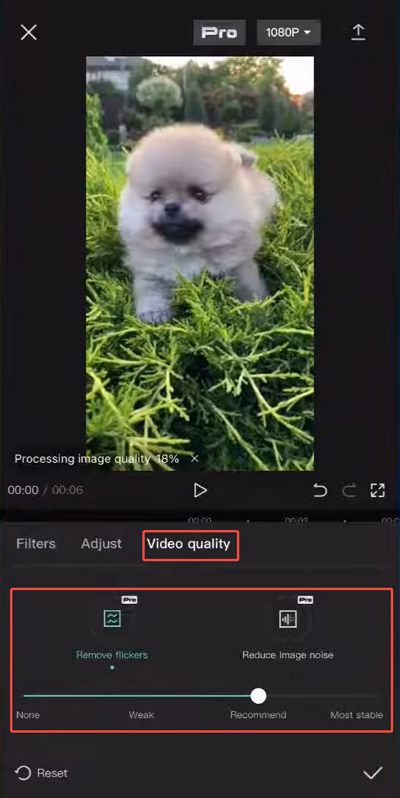
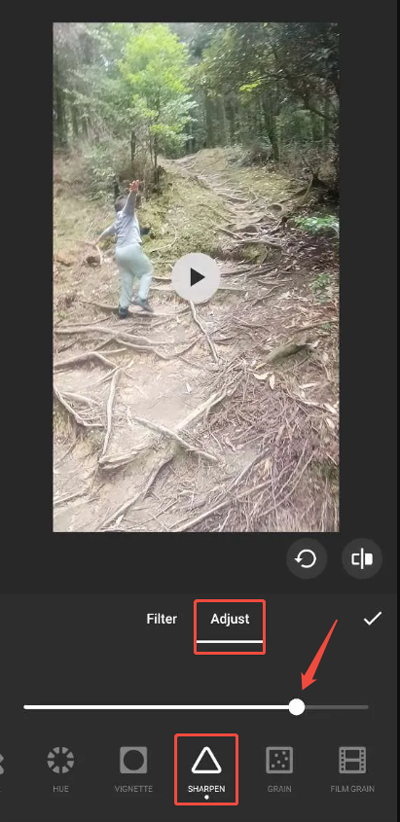

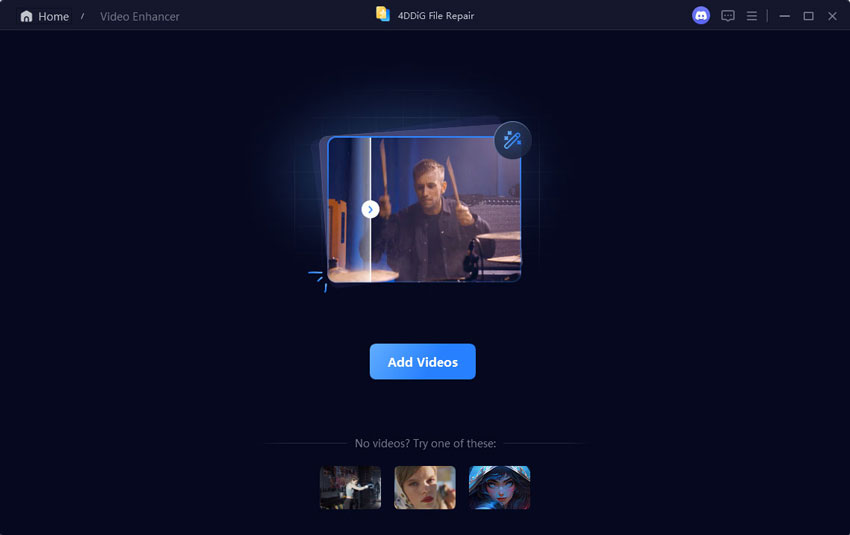


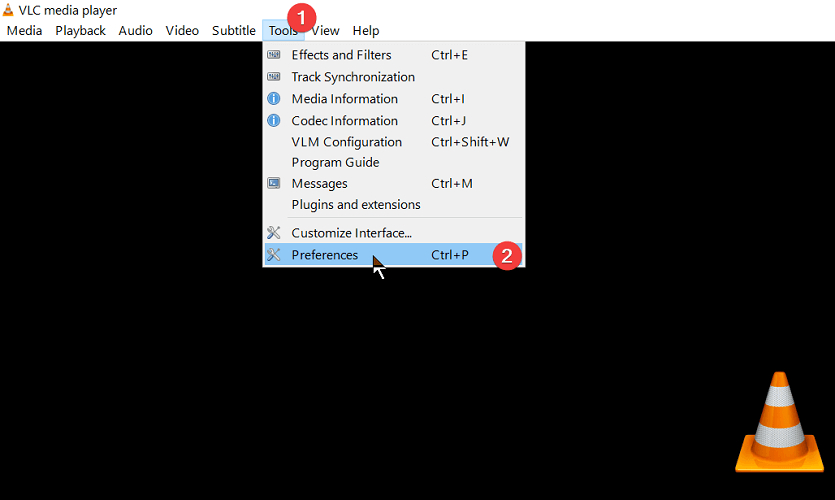
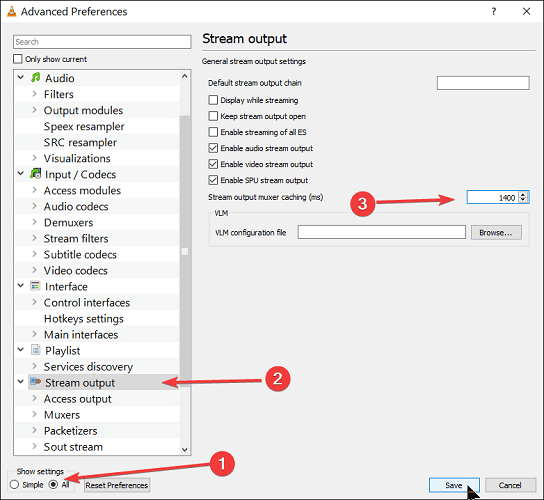
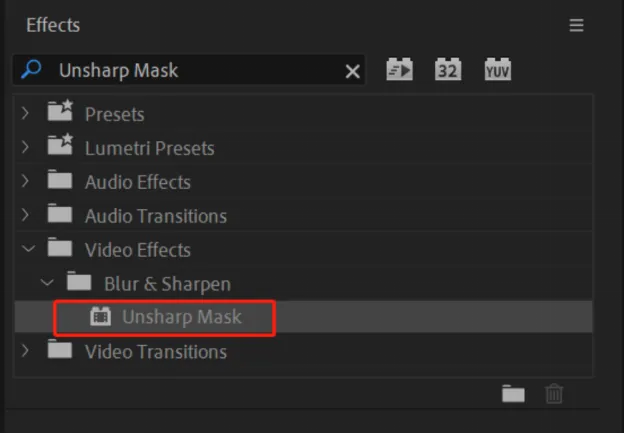
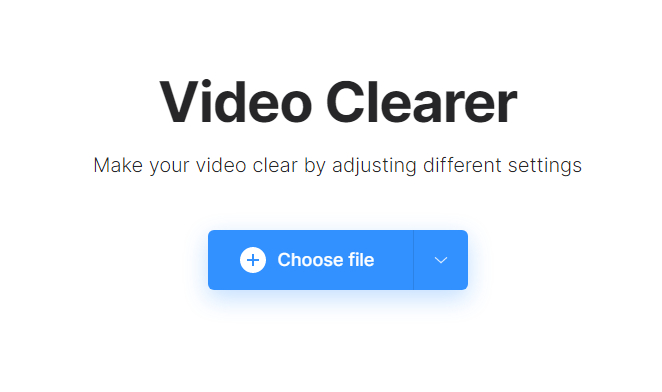
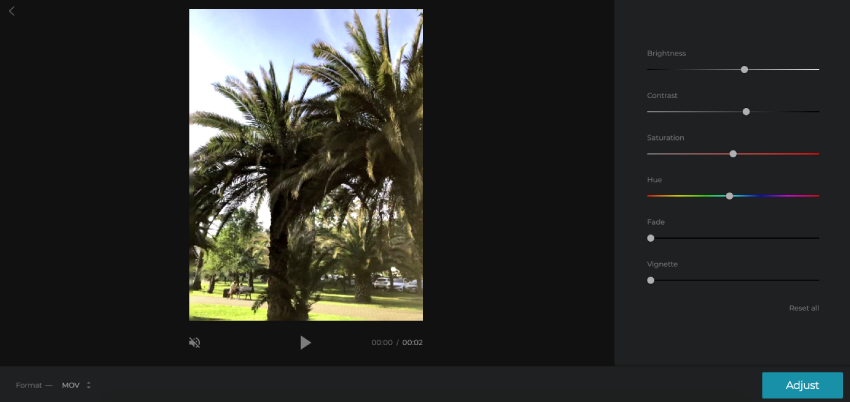
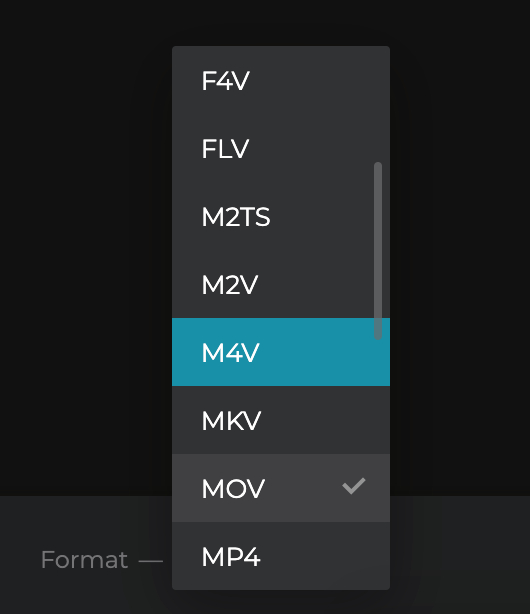
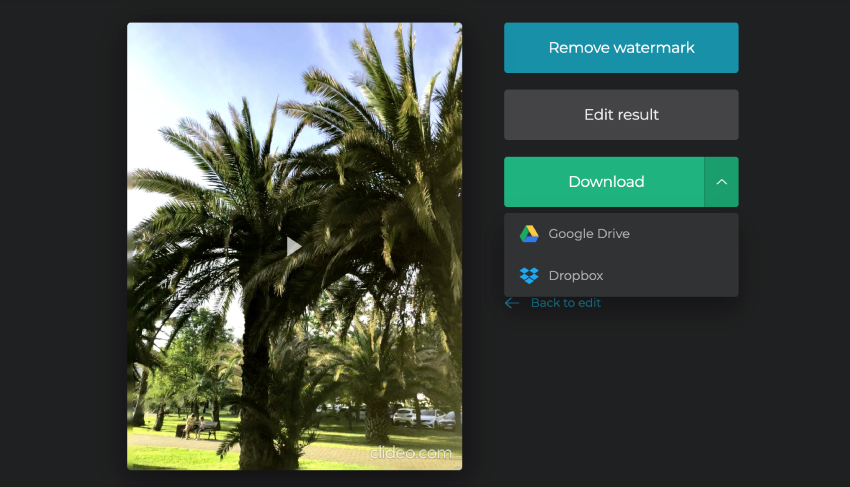
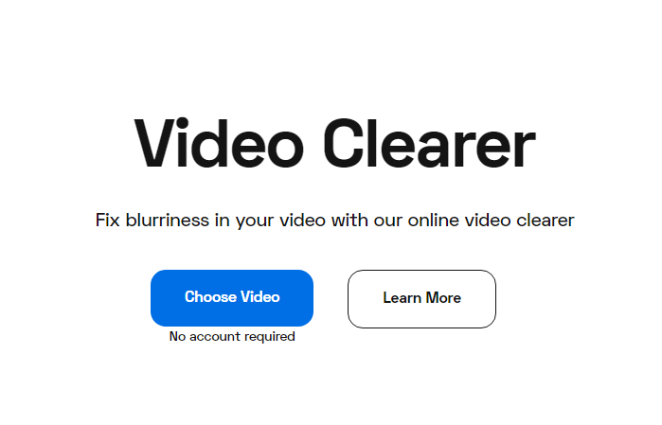
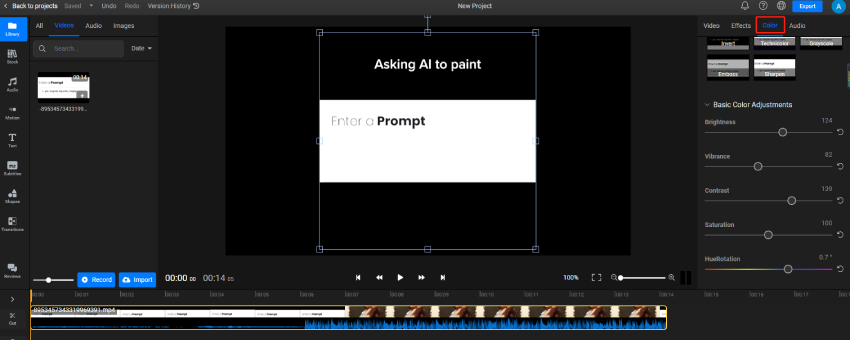
 ChatGPT
ChatGPT
 Perplexity
Perplexity
 Google AI Mode
Google AI Mode
 Grok
Grok