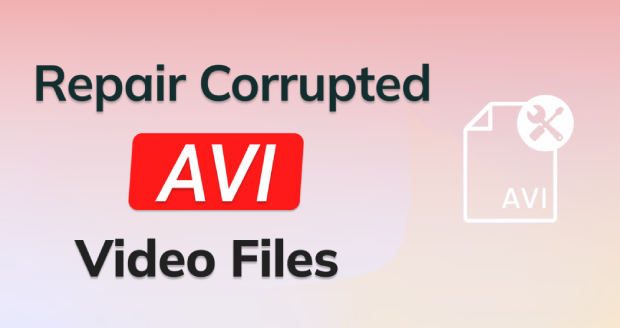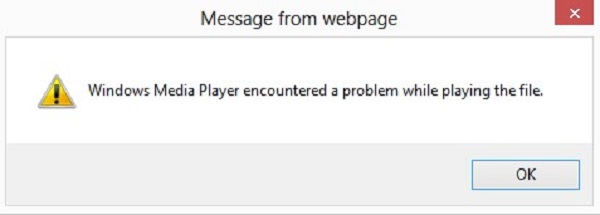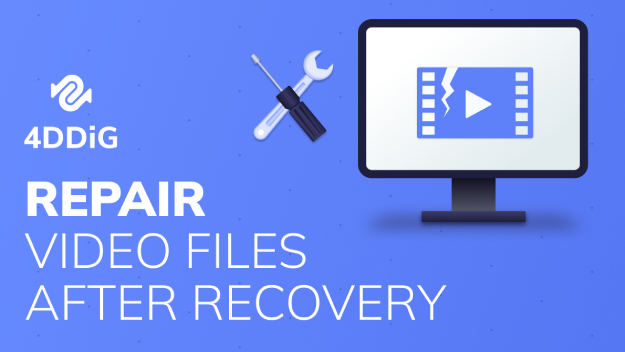How to Play AVI Files? All Methods Covered
Follow this article to explore what AVI is, learn how to play AVI files, and repair them with 4DDiG Video Repair if they are not playing.
“How do I play an avi file”
“Need some help, I recently downloaded a .AVI movie, but it didn't work in Windows Media Player at all. How can I solve this problem?
AVI, a video format that used to be popular, has now been superseded by newer and more efficient formats like MP4, MKV or MOV, etc. However, some people still prefer using AVI for video editing and distribution because of its universal portability. If you have received or downloaded some AVI files and are wondering how to play AVI files, worry not — this quick guide has you covered! We will help you learn the ins and outs of dealing with an AVI file, from what it is to how to open it on different devices and what to do if it won’t open. So, let’s get started!
Part 1. What is an AVI File?
AVI stands for Audio Video Interleave, a file type created by Microsoft to bundle video and audio into one file. It uses the RIFF structure, a container format for multimedia using codecs like XviD and DivX.
Compared to popular formats like MP4 and MOV, AVI files use less compression and occupy much more space, that’s why AVI files tend to be larger in size. AVI files can also be created without compression to preserve lossless quality but it will significantly increase file sizes, around 2-3 GB per minute of video.
Part 2. How to Play AVI Files?
Due to its high compatibility, AVI files can be played on most major operating systems like Windows system, Mac, and Linux, web browsers, platforms and devices. Below we will walk you through how to play AVI files on Windows 10/11 or Mac with five methods.
Method 1. Open and Play AVI Files with VLC Media Player
VLC Media Player, a free and open-source tool widely used on both Windows PC and Mac, allows you to open and play AVI files as well as other formats including MPEG-2, MPEG-4, H.264, MKV, WebM, WMV, and MP3 effortlessly, without the need to download extra codecs.
Whether you're on a Mac or running Windows 10/11, here's how to play AVI files with VLC:
- Download and install VLC Media Player on your PC, then open it.
-
Navigate to "Media," choose "Open File..."

- Locate the AVI file you want to play and click "Open." VLC will start playing the AVI file automatically.
Alternatively, you can simply right click the AVI video and click Open with, choose VLC media player.
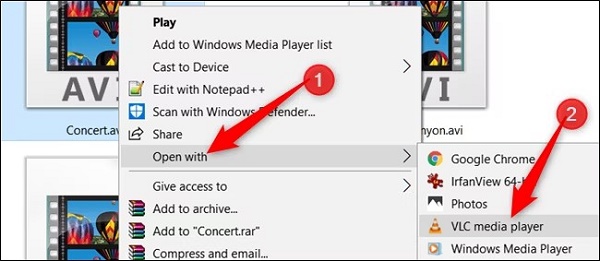
Method 2. Play AVI Files on Windows Media Player
If you're using Windows, another way to play an AVI file is to use the built-in Windows Media player. It supports a wide variety of video and audio file formats including AVI, MOV, MP4, WMV, MPEG, WAV, FLAC, ASF, etc.
Here’s how to play AVI files on Windows 10/11 with Windows Media player:
- Right-click on the AVI file and select "Open With" from the context menu.
-
Select “Windows Media Player.” The AVI file should now play in the player.

Alternatively, you can launch Windows media player first, then drag and drop the AVI files you want to play into the open Windows Media Player window. Double-click the video and it should play smoothly.
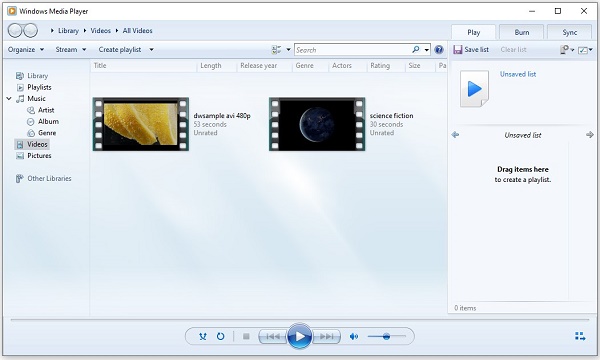
Method 3. Install Codec Packs to Play AVI Files on Windows
Sometimes you may find Windows Media Player failed to play some AVI files, this is because the player lacks the necessary codecs to decode certain video or audio formats within those AVI files. To resolve this, consider installing the K-Lite Codec pack, a free and easy-to-use collection of codecs, to enable WMP to play AVI files successfully. Here's how:
-
Visit the K-Lite Codec Pack websit and click Download Standard.

- Run the K-Lite Codec Pack installer and follow the onscreen instructions to customize installation options or stick to the default options.
-
When you reach a page where you are prompted to select your preferred audio and video player, choose Windows Media Player and hit "Next."

- Continue to finish the installation, and when finished, open Windows Media Player and see if it plays your AVI files this time
Method 4. Install Right Codecs to Play AVI on Mac
If you're working with macOS, playing AVI files on QuickTime player is a real struggle as none of the codecs required to decode AVI files are integrated into QuickTime. In such a case, you can install a suitable codec on your Mac to allow QuickTime to encode and decode AVI video files.
The 3ivx® D4 Codec is one of the most preferred codecs that will enable you to open .avi files on Mac. It allows you to encode MPEG-4 Video and Audio within AVI, MOV, or MP4 files using your preferred encoding application. The resulting MPEG-4 encoded video can be played back by QuickTime smoothlly without requiring any additional components.
Here’s how to play AVI files on Mac QuickTime player by installing 3ivx® D4 Codec:
-
Visit https://www.3ivx.com/download/macos.html to download and install the codec on your Mac.

- Follow the installation instructions provided during the process.
- With the 3ivx D4 Codec installed, launch QuickTime Player, then Drag and drop the AVI file onto it, and it will play the video on your Mac.
Method 5. Convert AVI File to MP4 or MOV Format
Ultimately, if the above methods fail to play your AVI file, you can convert it to video formats supporting Mac or Windows, like MOV or MP4 to ensure smooth video playback. An online file converter like CloudConvert can help do the job with ease. But note that you can only convert up to 1GB of AVI videos for free.
Here's how to play AVI videos by converting their format with CloudConvert:
- Visit AVI Converter | CloudConvert.
-
Choose the drop-down menu next to "Select File" to upload the AVI video from your computer, URL, or cloud server. You can also add more files.

-
Next to "convert," press the drop-down menu to select the desired output format, like MOV or MP4.

- Select the spanner icon to adjust settings and hit the red "Convert" button to start the conversion.
-
Once finished, click on Download to save the MP4 or MOV file to your computer.

Part 3. How to Fix AVI File Not Playing?
In some cases, AVI file won't play on your Windows or Mac even after the required codecs are available or file conversion, it may be due to the corruption of the files themselves. In case they are unplayable because of damage, you can repair them with the 4DDiG Video Repair tool. It can batch-fix different video formats and offer many more functions, such as:
- Fix corrupted, grainy, distorted, fuzzy, jerky, stuck, and slugging videos.
- Compatible with a broad range of video formats like AVI, MOV, MKV, MP4, etc.
- Fix out-of-sync audio and video.
- Repair "no sound" issues in the footage.
- Repair videos from SD cards, hard disks, drones, cameras, USBs, etc.
- Uses an advanced AI algorithm for a successful and speedy repair.
- Supports both Windows & Mac.
Here's how to use 4DDiG Video Repair to fix AVI file not playing due to corruption:
-
Choose "Fix Video Errors"
Download, install, and open the tool on your computer, and hit "Start" in the "Fix Video Errors" section.
FREE DOWNLOADSecure Download
FREE DOWNLOADSecure Download

-
Add Corrupted AVI Video(s)
To upload one or more corrupted AVI videos, press "Add Video(s)" and click "Open" to add them to the repair queue.

-
Repair Corrupted AVI Video(s)
After adding damaged AVI videos, hit “Start Repair” and wait for the tool to fix them.

-
Save Repaired AVI Video(s)
Once repaired, preview by clicking “View Results” and export each video separately with “Export” or save selected ones with “Export Selected.”

FAQs about AVI Files
Q1: How to play AVI files on Android?
To play AVI files on Android, you need a media player such as VLC, Gplayer, or Dice player to decode AVI.
Q2: What programs can play AVI files?
Windows Media player can play AVI files on Windows, while QuickTime can play AVI videos on Mac with the the 3ivx D4 Codec installed. VLC media player can play AVI files on both Windows and Mac.
Q3: Why is AVI file not playing?
There could be many reasons behind an unplayable AVI file. It could be because your OS doesn't have supporting codecs, your AVI file is corrupted, or your media player is incompatible with it. Outdated drivers or improper or incomplete download or file transfer can also damage an AVI file, making it unplayable.
Conclusion
We've covered five methods on how to play AVI files on Windows 10/11 or Mac if you're new to handling them. Yet, if you encounter unplayable AVI files due to corruption, consider using 4DDiG Video Repair. This tool swiftly and successfully batch repairs multiple video formats, ensuring your files are back in action. So, download it today for seamless video enjoyment!
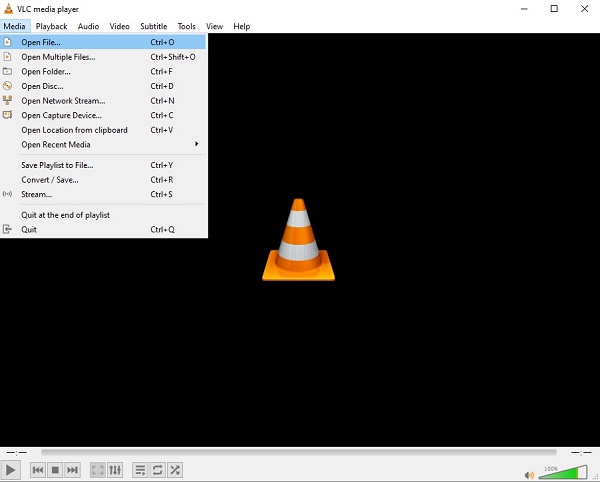
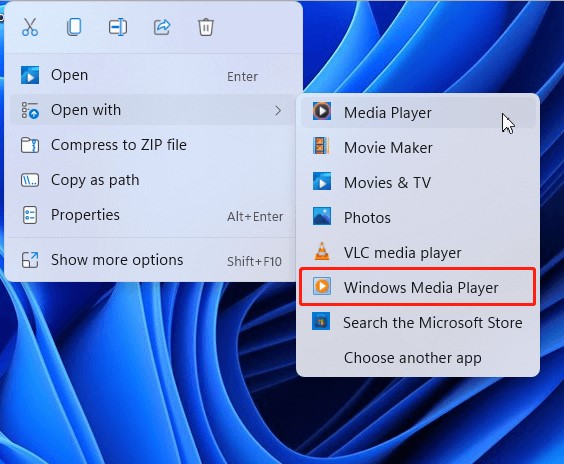
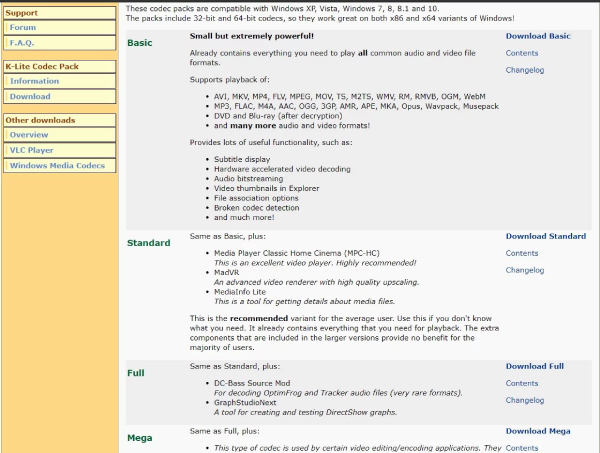
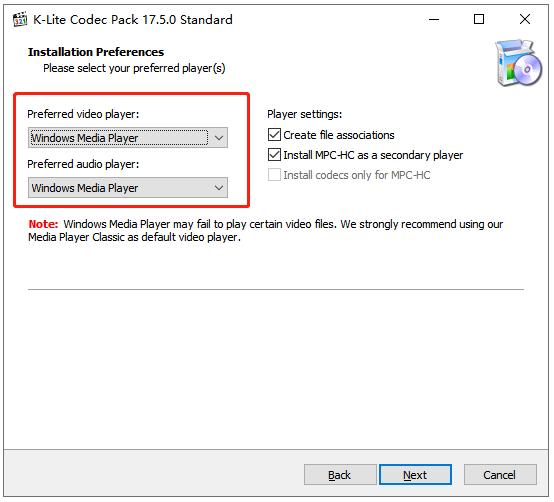

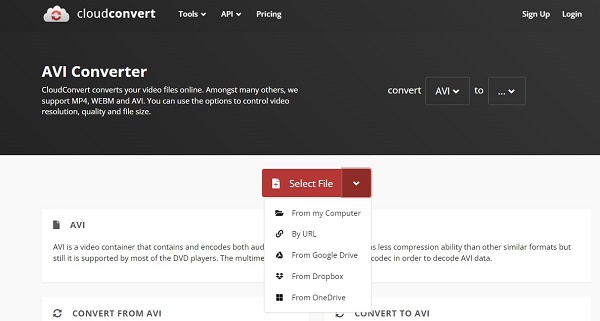
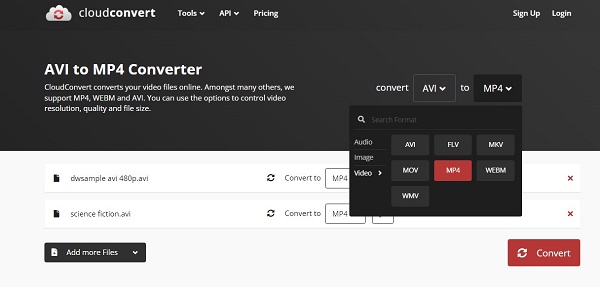
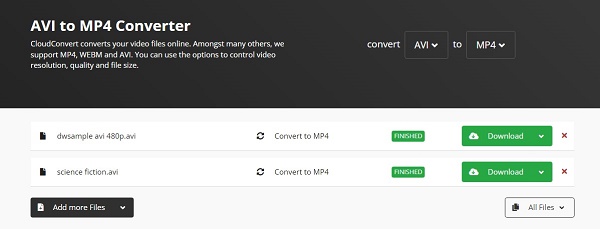

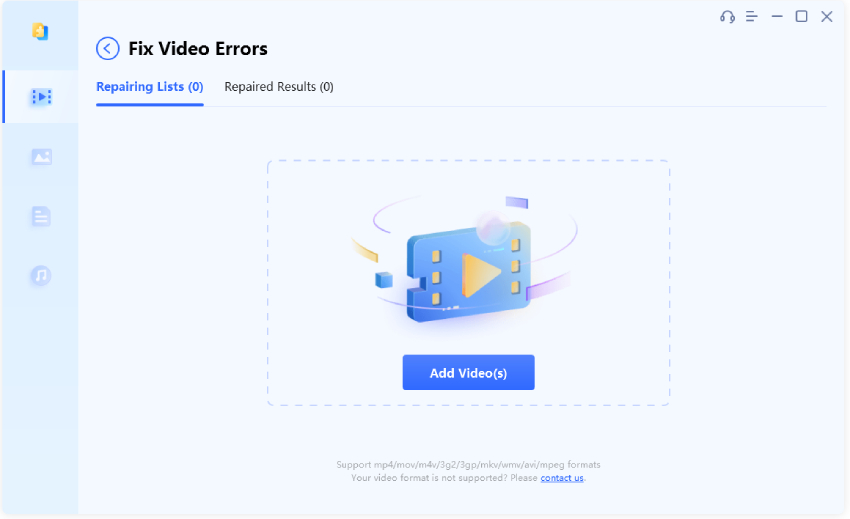


 ChatGPT
ChatGPT
 Perplexity
Perplexity
 Google AI Mode
Google AI Mode
 Grok
Grok