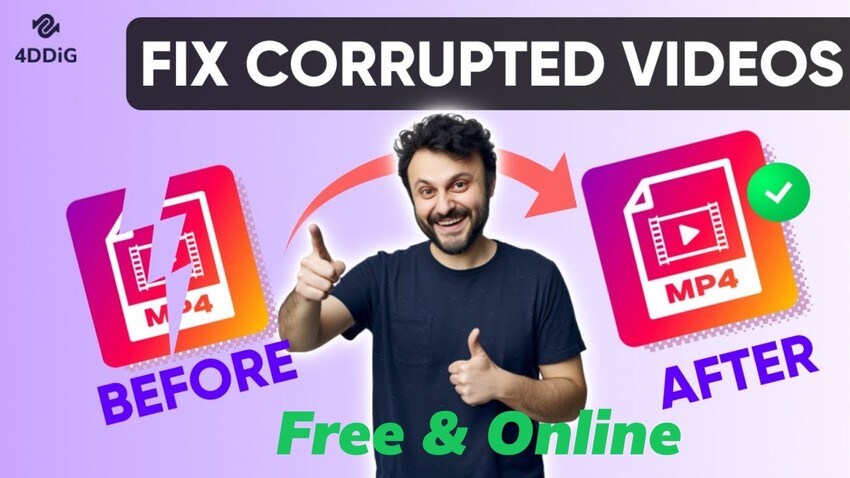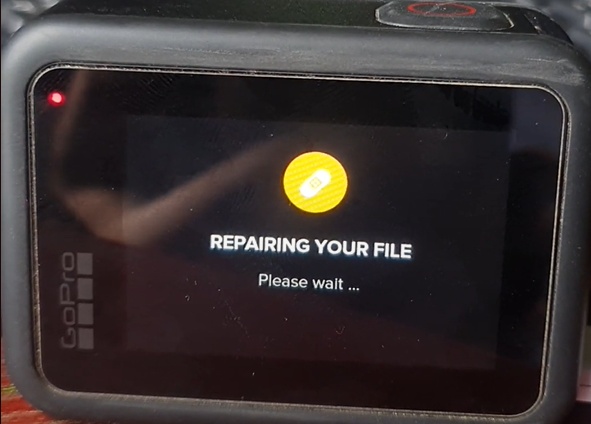How to Fix Corrupted Video Files from PC/SD Card/Camera/Phone
Learn how to fix corrupted video files like MP4, MOV, AVI, and more with 5 methods effectively. Restore your video files for a better experience!
Like with most data, videos are also vulnerable to getting corrupted and becoming unplayable. Whether it's MP4, MOV, MKV, or other popular formats, knowing how to fix corrupted video files is essential to protect valuable memories or important content. This guide covers 5 proven free methods and professional software for corrupted video recovery, helping you repair damaged files from cameras, phones, and storage drives, and more devices quickly and efficiently.
Secure Download
Secure Download
Part 1. How to Fix Corrupted Video Files MP4/MOV/More Thoroughly
Irrespective of the reason, this section got you covered with the 4 perfect methods to fix a corrupted video file and restore it to its original quality.
Method 1: Fix Corrupted Video Files with 4DDiG Video Repair
The popular video formats are commonly used, but they can become unplayable due to transfer errors, crashes, or unsupported codecs. To fix corrupted video files in MP4, MOV, and other popular formats thoroughly, professional tools offer the most reliable solution. For users wondering about a reliable and powerful repair tool, 4DDiG Video Repair software is highly recommended for high success rates for severe video corruption.
This corrupted video fixer supports over 10 formats, including MP4, MOV, MKV, AVI, and more. Whether you're a beginner or an advanced user, it helps you batch repair error video content from various devices (computer, mobile, camera, GoPro, drone, etc.) without losing data. Till now, this powerful software has 3.7+ million downloads worldwide.
👍 Related Main Features of 4DDiG Video Repair
- Supports the repair of videos of a variety of file formats such as MOV, MP4, 3GP, & M4V, etc.
- Batch fix broken/corrupted/damaged videos losslessly due to a variety factors.
- Allows you to preview repaired videos/photos before saving them to your desired location.
- Advanced Repair ensure a high success rate with AI.
- Work with a wide range of devics, computer, phone, drone, camera, external derive, etc.
Secure Download
Secure Download
Follow the steps discussed below to repair corrupted MP4, MOV, or other videos using 4DDiG:
-
On the main screen of 4DDiG File Repair software. select "Video Repair". Then upload the corrupted videos to fix by clicking "Add Videos" or dragging them directly.
-

-
After adding, click the bottom-right "Rapair All" button to start the corrupted video file fix.

-
Once the repair process is completed, tap the "Preview" button and then you can check the fixed results. Finally, click "Save" or "Save All" to export the repaired videos.

- 00:00 Intro
- 00:30 Things to Know Before Repairing
- 01:21 Use VLC Media Player
- 02:19 Change the Format for Corruption Fix
- 03:03 Try 4DDiG Video Repair
✅ If you hope to find more solutions to fix MP4, please review this post How to Fix Corrupted MP4 Files in 2025: 7 Proven Methods
Tenorshare 4DDIG software well repair different types of damaged files - images, videos, documents. Support of company is also responsible and quickly, less than a day —— from Albert in Trustpilot
🧩 Video Guide on How to Repair Corrupted/Broken/Damaged MP4 Video Files
Part 2. Other 4 Ways to Repair Corrupted Video Files (Free or Online)
There are several effective free and online solutions available that can help you uncorrupt a video file that is slightly damaged. Whether you're looking to recover corrupted video files online for free or prefer using desktop applications, these methods offer reliable alternatives.
Method 1. Repair Corrupted MP4 and MOV Videos with Free Online Tool
Struggling with unplayable MP4 or MOV files? A free online tool can quickly fix corrupted video online free without software installation.
This Online Free Video Repair Tool, powered by AI technology, is a user-friendly option to detect and retrieve corrupted video files effortlessly. It handles minor issues like stuttering or playback errors. It can fix corrupted video online free and supports batch processing of both MP4 and MOV, making it perfect for beginners.
Here's how you can use it in simple steps to fix a corrupted video file.
-
Click the above link and navigate to the official site of this online utility, then click on the "Upload Video" tab to import the corrupted videos.
-
Once added, the tool will start auto repair on your video to repair video file. Wait for the repair to finish.
Once the repair is done you can preview the repaired video and download it to a suitable location on your device.

Method 2. Fix a Corrupted Video File with VLC
VLC Media Player isn't only a versatile video player, but also an excellent tool to fix error video files. This free application includes built-in repair capabilities that can help you recover corrupted video files like MP4 or MOV using its conversion and codec fixing features.
1) Use VLC Conversion Feature
Converting a corrupted video to a different format can bypass minor corruption, making it playable.
-
Open the VLC app and click on the media tab. From the list of options, select the "Convert/Save" option.
-
Add the corrupted video (take MOV for example) via the Plus icon and click the bottom-right "Convert/Save" button.

-
In the pop-up Convert window, choose a different format such as MP4 or AVI from the "Profile" section.

-
Then choose a destination for saving this converted and fixed video files. Afterward, tap the bottom "Start" button.
2. Use VLC AVI Repair Settings
VLC can automatically attempt to repair corrupted AVI files using its “Always fix” setting.
Make a copy of the corrupted video file and change its extension from .mp4 to .avi by renaming it.
-
Now bring up the VLC player and go to "Tools" > select "Preferences" > "Convert/Save".
-
In the new dialog, select 'Always fix' for the 'Damaged or incomplete AVI file' option. Finally, click "Save".

Close the app and try playing the corrupted video file.
Method 3. Recover Corrupted MP4 Files Using FFmpeg
For technically inclined users, FFmpeg offers powerful command-line tools to retrieve corrupted video files in multiple formats. This professional-grade solution can bypass corrupted data segments and reconstruct playable videos, handling complex corruption scenarios. It's particularly effective for files with timestamp issues, frame corruption, or metadata problems.
Take MP4 for example, and walk through the following guide to repair damaged or broken videos in FFmpeg:
-
Open a terminal or command prompt: On Windows: Press Win+R > type "cmd" > press Enter; On Mac: Press Command+Space > type "Terminal" > press Enter.
-
Basic MP4 repair command:
ffmpeg -i corrupted_video.mp4 -c copy repaired_video.mp4
-
Repair with error tolerance:
ffmpeg -err_detect ignore_err -i corrupted_video.mp4 -c copy fixed_video.mp4 -
Force frame reconstruction:
ffmpeg -i corrupted_video.mp4 -c:v libx264 -c:a copy -avoid_negative_ts make_zero output.mp4
Method 4. Fix Green Purple Video Corruption on Android/iOS
Green and purple video corruption typically occurs due to graphics processing unit (GPU) issues, codec incompatibilities, or memory corruption during video recording or playback. Mobile devices are particularly susceptible to these issues due to limited processing power and thermal constraints. Such error often occurs when editing videos in Final Cut Pro and other editing software.
1) Disable Media Source API
Suitable for users who playing videos in Chrome.
Launch Chrome. Then go to chrome://flags.
-
Locate the "Disable media source API" option and click "Enable". Now the media source API is disabled.

2) Adjut Video Effects and Filters in VLC
When you play offline videos on media players and encounter green purple corruption, please try this method:
On VLC, choose "Tools" > "Preferences" > "Effects and Filters".
From the "Adjustment and Effects" dialog, switch to "Video Effects" > "Essential".
Check the "Image Adjust". Move the slider of Hue to adjust the Hue value till the video color is correct.

Part 3. Why Do Video Files Get Corrupted?
What factors contribute to the corruption of video files? A corrupted video file can happen due to any issue arising from the inception of the video to its inscription on the storage media's memory. It will displays in black screen, error codes (such as 0xc00d36c4), audio-video desync issues, etc.
Small, overlooked errors can cause major problems while encoding or transferring a video. Before we get into the nitty-gritty of how to fix corrupted video let's look at some common causes which include:
- Hard Disk Errors: Error while reading or writing data- Hard disk errors due to bad sectors in it are a common factor behind video corruption.
- Interruptions During Use: Interruptions, while an MP4 file is in use, can also brick the video file making it unusable.
- Interrupted Downloads: While downloading videos off the internet, if the download process is interrupted by internet shutdown it may cause the video to be corrupted.
- Viruses/Malware: Viruses or malware may also interfere with the reading or writing process damaging the video file.
- Improper System Shutdowns: Frequent improper system shutdowns impact all kinds of files on your system including MP4 files.
Part 4. How to Prevent Video Corruption
How do I prevent video files from getting corrupted? Fixing an MP4 file corrupted issue is easy, but wouldn't you rather wish to never encounter this problem? Well, if you follow a few tips while using your device, you'll get rid of this problem.
- Make sure you have backups of video files that you are editing on more than one backup media.
- Keep your PC updated and virus-free by performing regular scans.
- Avoid unexpected shutdowns by ensuring a reliable electrical connection.
- Avoid interruptions while the video file is being moved, copied, or edited.
- Do not use untrusted third-party software for video editing.
- Do regular scans of your hard disk to assess and maintain its health and avoid data corruption issues.
Part 5. Comparison Table: What Is the Best Way to Fix Corrupted Video Files
- Method
- Available Scenarios
- Supported Formats
- Success Rate
- 4DDiG Video Repair
- Severe corruption, batch repair
- MP4, MOV, AVI, MKV, WMV, M4V, FLV… (Windows & Mac)
- High
- Online Free Tool
- Minor corruption; convenient browser-based repair
- MP4 & MOV
- Limited
- VLC
- Minor corruption, header issues
- AVI, MOV, MP4 (basic)
- Limited
- FFmpeg
- Format issues, technical users
- Most video formats
- Moderate
- Mobile Solutions
- Green/purple video corruption on mobile
- MP4, MOV (basic)
- Low to moderate
People Also Ask about Corrupted Video File Repair
Q1. How do I fix corrupted videos on Windows 10?
The best answer to the how to fix corrupted video files question is by using the 4DDiG Video Repair software. It can uncorrupt your videos in the blink of an eye and works faster than most of the other apps in the market.
Q2. Can VLC fix corrupted video?
Yes, VLC handles corrupted videos well and can easily fix broken videos through its convert and save feature.
Q3: How to fix a corrupted video file on Android/iPhone
Fixing a corrupted video file on Android or iPhone can be challenging due to limited built-in tools, but here are some practical steps:
- Check the File Source: Ensure the video wasn’t interrupted during download or transfer. Re-download or re-transfer from the original source if possible.
- Use a Media Player App: Install apps like VLC for Android/iPhone, which can sometimes play or repair minor corruptions by adjusting codecs.
- Convert the File: Use a free converter app (e.g., Video Converter on Android or iConv on iPhone) to re-encode the video, which may resolve playback issues.
- Update Device Software: Ensure your Android or iOS is up to date, as software bugs can cause playback errors.
Q4: Is it possible to recover a severely corrupted video file?
Yes, it is possible to recover a severely corrupted video file, depending on the extent of the damage. Minor issues (e.g., header corruption) can often be fixed with media players or free tools. For severe corruption (e.g., due to hardware failure or incomplete recording), specialized software like 4DDiG Video Repair can analyze the file, reconstruct damaged sections, and recover playable content.
Q5: Can I fix corrupted video for free?
Free utilities like VLC, online video repair, or FFmpeg can facilitate fixing slight video corruption. However, these free options may not handle severe corruption. Always back up the original file before attempting repairs.
Conclusion
Here are all 5 proven solutions to fix corrupted video files in MP4, MOV, and other popular formats. Usually, free alternatives like VLC Media Player or online tools are enough to handle the minor video issues. But if you encounter the missing headers, missing MOOV atom, green purple corruption, etc., you can try FFmpeg (suitable for tech savvies) or 4DDiG Video Repair.
Secure Download
Secure Download
💡 Summarize with AI:
You May Also Like
- Home >>
- Video Recovery >>
- How to Fix Corrupted Video Files from PC/SD Card/Camera/Phone

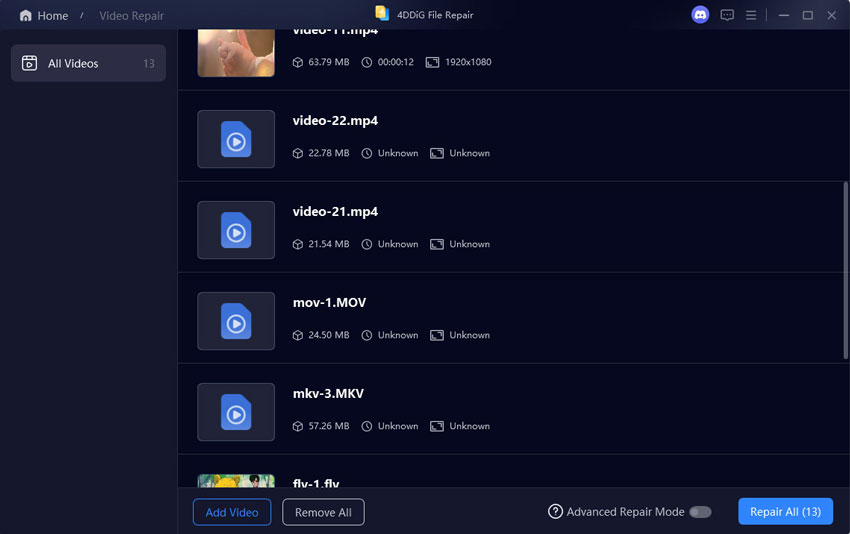

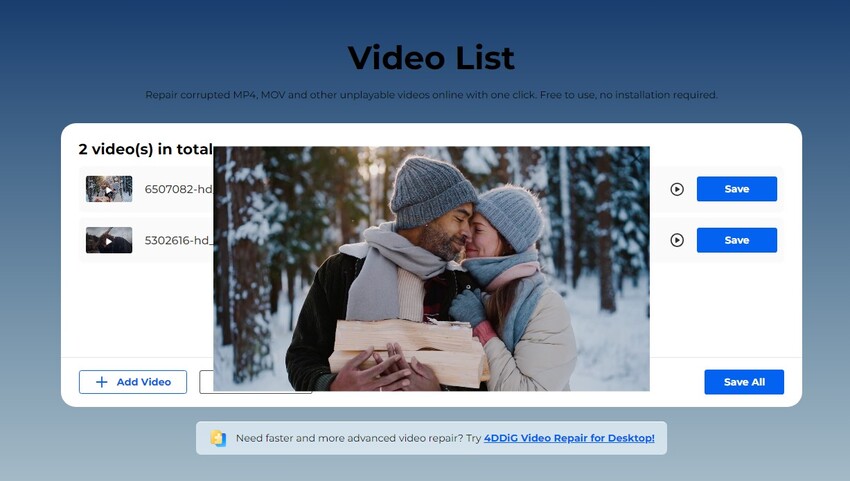
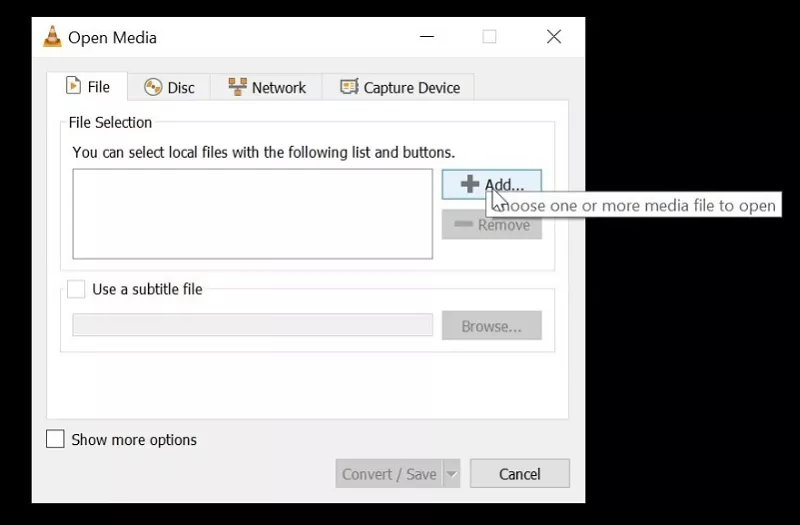
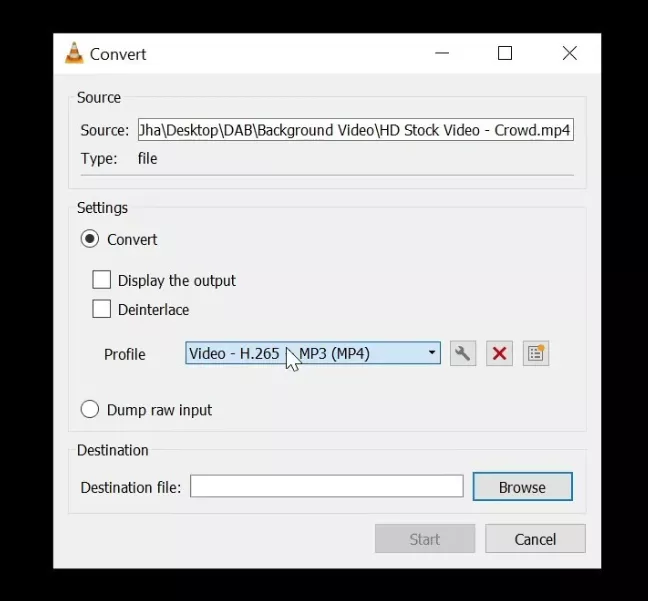
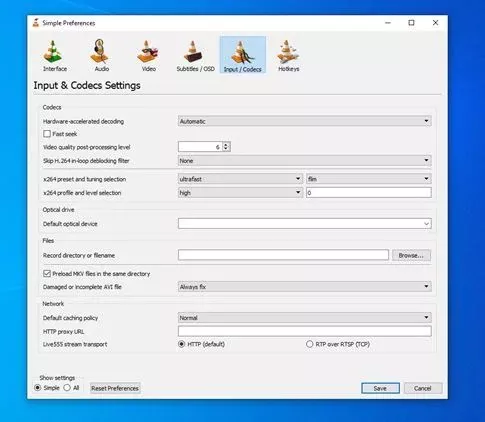
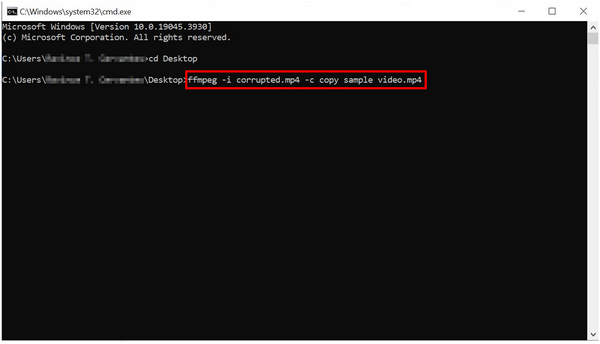
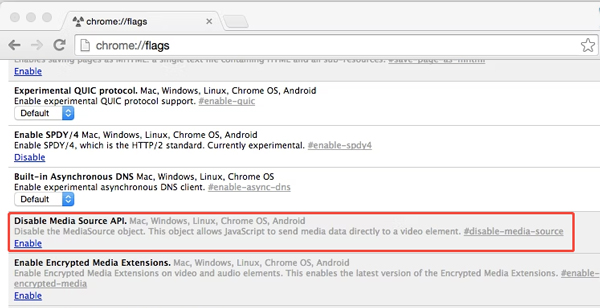
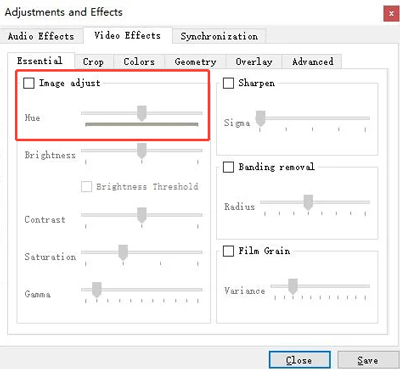
 ChatGPT
ChatGPT
 Perplexity
Perplexity
 Google AI Mode
Google AI Mode
 Grok
Grok