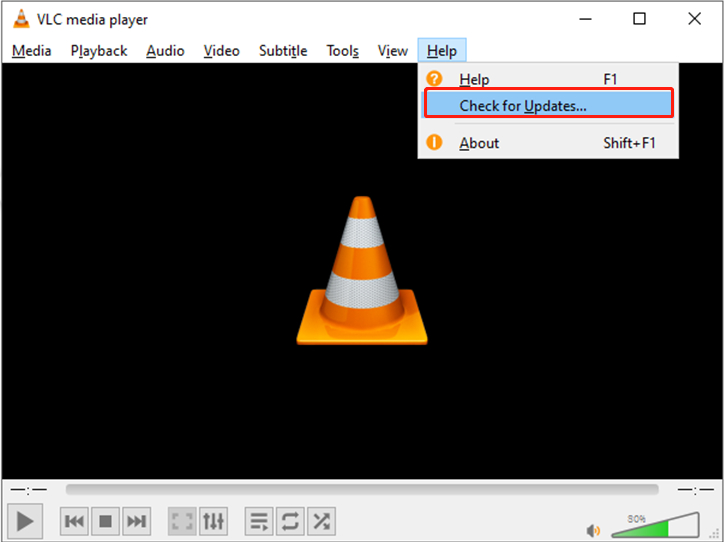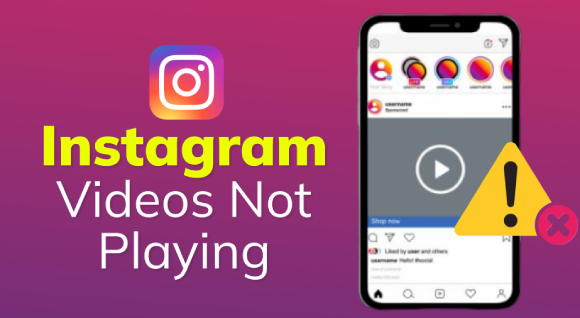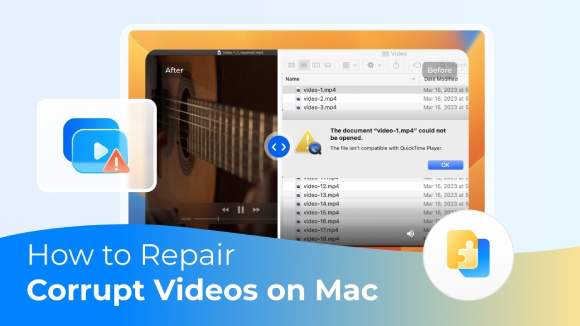How to Fix OneDrive Not Playing Videos? 100% Success!
Are you facing OneDrive not playing videos problem? 4DDiG Video Repair will be your ultimate solution!
Are you having trouble with OneDrive not playing videos? Have you ever tried to watch your important videos stored in the cloud, but they just won't play, and it's making you feel frustrated? If this sounds like you, don't worry, you're not alone. Many people have faced this annoying problem, and they have been looking for a simple way to fix it.
Well, there is some good news for you. In this easy-to-follow guide, we will show you different ways to solve the OneDrive videos not playing issue. We will discuss 6 easy fixes with step-by-step instructions that will help you quickly get rid of the issue.
So, let's get started.
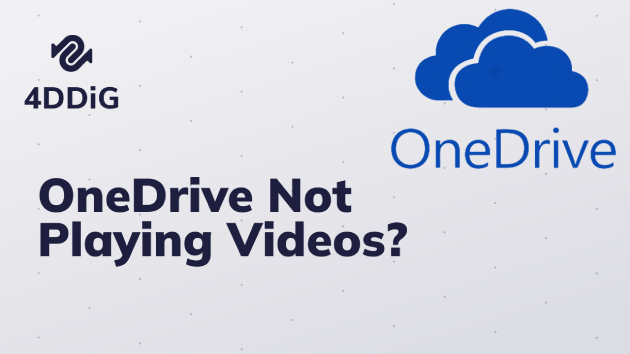
Part 1: Why is My OneDrive Not Playing Videos?
Before discussing how you can solve OneDrive not playing videos problem, it's better to first understand what causes this issue.
Well, there are lots of reasons behind this issue, and knowing them will help you quickly get rid of it. So, here are some possible reasons behind OneDrive videos not playing.
- Slow or Unstable Internet Connection: A poor internet connection can lead to buffering issues and prevent videos from playing smoothly.
- Corrupted Video Files: If the video files stored on OneDrive are damaged or corrupted, they won't play correctly.
- Unsupported Video Formats: OneDrive may not support certain video file formats, resulting in playback problems.
- Outdated OneDrive App or Software: Using an outdated version of the OneDrive app or software could cause compatibility issues.
- Browser Compatibility: The web browser you are using to access OneDrive may not be compatible with the video player.
- Third-Party Conflicts: Conflicts with other installed apps or extensions might interfere with video playback.
So these are the reasons that might be behind the OneDrive videos not playing issue. Now let's discuss how you can fix this problem by yourself.
Part 2: How to Fix OneDrive Not Playing Videos?
Here are 6 easy fixes that you can try to fix OneDrive not playing videos.
Fix 1. Check the Internet Connection
One of the common reasons why videos may not play on OneDrive is a poor internet connection. If your internet is slow or unstable, videos might buffer or not load at all. To resolve this, make sure you have a reliable internet connection. You can check your internet speed and switch to a better network if available. If you're using Wi-Fi, try moving closer to the router for a stronger signal. Restarting the router might also help in some cases.
Fix 2. Reduce the Quality of the Video
Videos with very high quality require a lot of data to play smoothly. If your internet speed is not fast enough, you may face the OneDrive not playing videos issue. So, reducing the video quality can help.
You can change the video settings to a lower resolution (like 480p or 720p) instead of higher ones (like 1080p or 4K). By doing this, the video will use less data, and you should be able to watch it without buffering issues.
Fix 3. Switch Videos to A Supporting Format
OneDrive may not support certain video formats, causing problems with video playback. To fix this, you can convert the video to a format that OneDrive recognizes.
You can use a video converter tool to change the format of the video to a supported one, like MP4. Once the conversion is done, upload the new video to OneDrive, and it should play without any trouble.
Fix 4. Fix Unplayable Videos with A Professional Video Repair Tool
Sometimes, videos stored on OneDrive may become unplayable due to corruption or damage. When this happens, it can be frustrating, especially if the videos are essential or hold sentimental value. In such situations, a video repair tool can come to the rescue, offering a solution to restore the corrupted videos to a playable state.
One such powerful and effective video repair tool is 4DDiG Video Repair. It is specifically designed to fix corrupted or damaged videos on Windows and Mac systems.
Besides, 4DDiG Video Repair offers comprehensive video format support, including popular formats like MP4. Its user-friendly interface makes it easy for anyone to use, regardless of technical expertise. Before saving the repaired videos, you can preview them to ensure they are in good condition.
Now let's discuss how you can use the 4DDiG Video Repair tool to get rid of unplayable corrupted videos.
-
Install and kaunch the 4DDiG Video Repair tool. On the main interface, go to the "Fix Video Errors" option and then hit the "Start" button.
FREE DOWNLOADSecure Download
FREE DOWNLOADSecure Download

-
Now you will have to upload the unplayable videos by hitting the "Add Video(s)" button.

-
Once you have uploaded the unplayable videos, you can hit the "Start Repair" button and wait for the repair process to be finished.

-
Once it is completed, you can review the videos, and if everything is fine, you can download them on your computer by hitting the "Export" button.

So, that's how you can fix unplayable OneDrive videos with the help of the 4DDiG Video Repair tool.
Fix 5. Use Another Media Player
If you are facing OneDrive not playing videos issue using the default media player, you can try using another media player. Sometimes, the built-in player may not be compatible with certain video formats or may have limitations that cause playback problems.
By using a different media player, you might be able to overcome these issues and watch your videos without any interruptions.
Fix 6. Remove DRM Protection
If the videos you uploaded to OneDrive have Digital Rights Management (DRM) protection, it could be causing playback problems. DRM is a security feature that restricts the usage of media files on certain devices or platforms.
To resolve this, here are the steps that you can follow:
-
First of all, you will have to check if your videos have DRM protection by examining their properties or using a DRM-checking tool.

- Once you confirm the presence of DRM protection, use a reliable DRM removal software like TunesKit DRM Media Converter or NoteBurner M4V Converter Plus to remove the protection from the video.
- After successfully removing DRM, upload the DRM-free video back to OneDrive, and you should be able to play it without any issues.
FAQs about OneDrive Not Playing Videos
1. Why won't video play on OneDrive?
There could be various reasons why videos won't play on OneDrive. Some common causes include a slow or unstable internet connection, corrupted video files, unsupported video formats, outdated OneDrive apps or software, or conflicts with other installed apps or extensions.
2. How do I view videos on OneDrive?
To view videos on OneDrive, you can follow these steps:
- Open the OneDrive app or go to the OneDrive website on your computer.
- Sign in to your Microsoft account (or create one if you don't have it).
- Navigate to the folder where the videos are located.
- Click on the video you want to watch, and it should start playing in the built-in video player.
3. Why is OneDrive not playing videos on iOS?
If you are experiencing video playback issues on OneDrive for iOS, the problem could be related to the internet connection, video file compatibility, or app-related glitches. Ensure that you have a stable internet connection, and try accessing the videos in a different format, if possible. If the problem persists, consider updating the OneDrive app to the latest version or contacting Microsoft support for further assistance.
Conclusion
So, that's how you can fix OneDrive videos not playing issue within a few minutes. All you have to do is carefully follow the steps given above, and you will end up enjoying your saved videos in no time.
You can try any of the above-given methods to fix OneDrive not playing videos issue. However, if you are facing a corrupted video issue, you can try the 4DDiG Video Repair tool and quickly repair your videos.

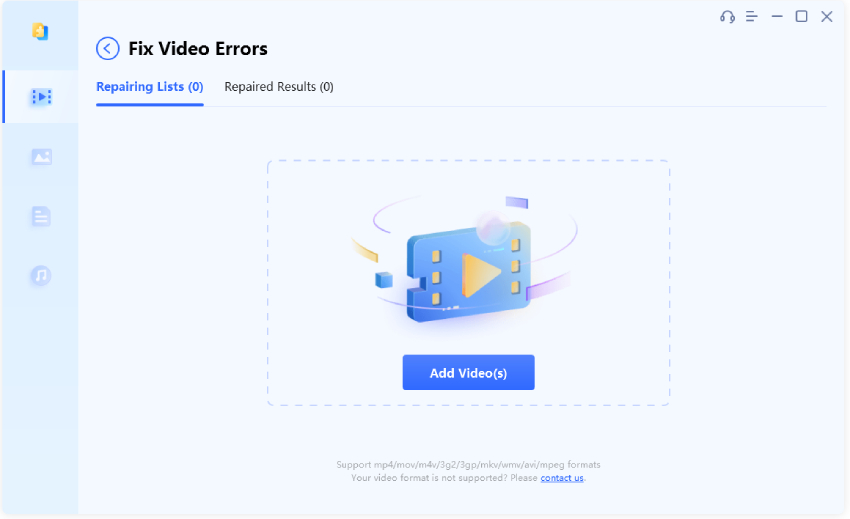



 ChatGPT
ChatGPT
 Perplexity
Perplexity
 Google AI Mode
Google AI Mode
 Grok
Grok