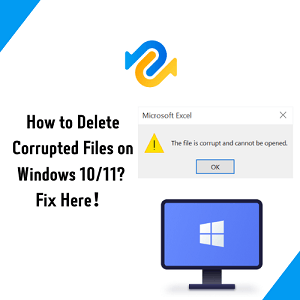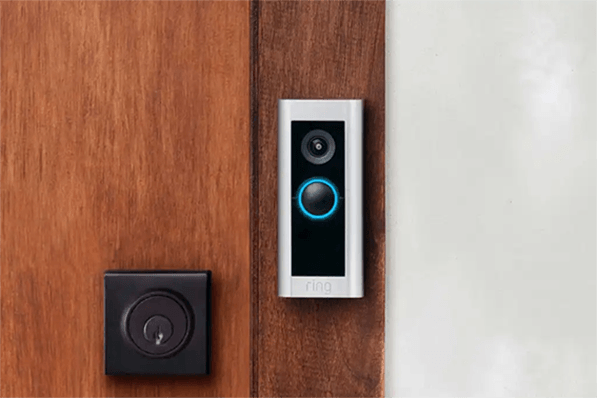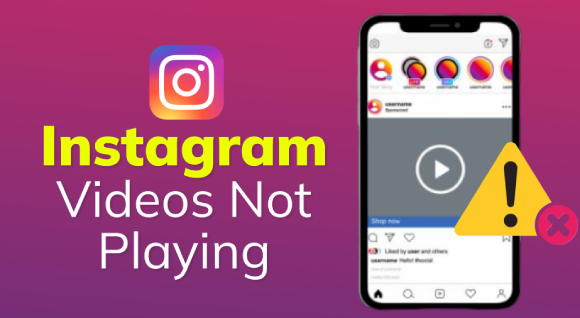How to Watch Deleted YouTube Videos [2026]
Watching a deleted YouTube video can be tricky, but it's not impossible. With the help of tools like 4DDiG Windows Data Recovery, you can recover lost files from your system or search for cached versions on Google.
Ever found yourself in a conundrum, desperately trying to rewatch a YouTube video that seems to have disappeared? Whether it's a tutorial, a music video, or an inspiring talk, having your favorite content vanish can be quite vexing. Fear not! This guide will illuminate various ways how to watch deleted YouTube videos, with or without their URLs, taking you from perplexity to clarity.
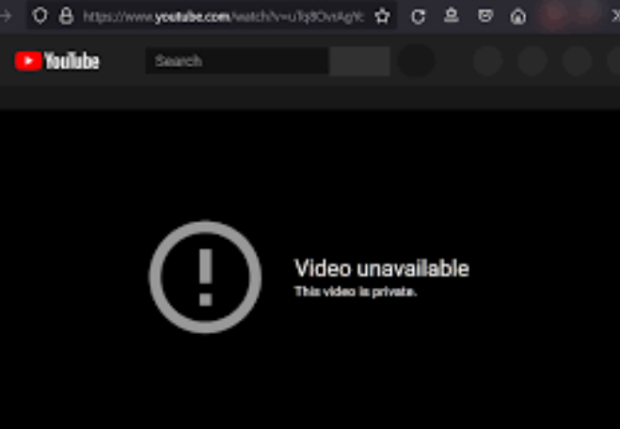
Part 1: Can I Still Watch Deleted Youtube Videos with/without URL?
As daunting as the task might seem, you can still watch deleted YouTube videos, even without their URLs. All it takes is a mix of clever workarounds, reliable recovery tools, and a little bit of internet savvy.
Part 2: How to Watch Deleted YouTube Videos without Its URL?
You can use several methods to watch deleted YouTube videos without its URL. Let's take a look at some of the most popular options.
Way 1: Use RecoverMy.Video to Recover Deleted YouTube Videos
First, let's dive into a tool designed to counter YouTube's ephemerality: RecoverMy.Video. As the name suggests, it's an online platform helping in the recovery of deleted YouTube videos, even without the URL.
RecoverMy.The video maintains its own intricate network of videos tracked across the YouTube platform. It works rather straightforwardly: upon signing up, the system starts tracking your liked and favorited videos. The tool archives a copy of the videos you interact with, creating a safety net. If a video disappears from your YouTube likes or favorites, RecoverMy.Video, with its impressive burstiness, notifies you about the deletion and provides a backup copy.
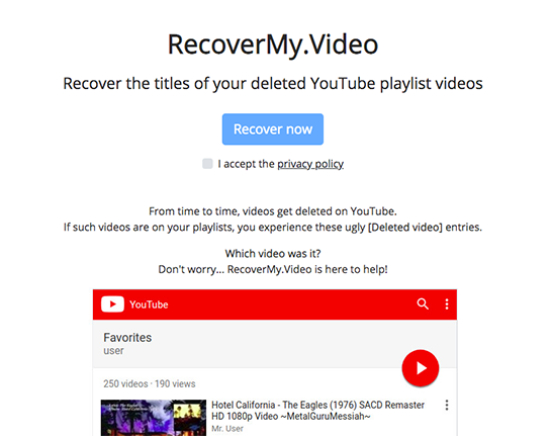
Way 2: Retrieve Deleted YouTube Videos via 4DDiG Windows Data Recovery
The second way introduces an alternative method of video recovery: 4DDiG Windows Data Recovery. This solution's forte lies in recovering lost or deleted data from Windows systems, including, but not limited to, YouTube videos. Unlike RecoverMy.Video, 4DDiG digs deeper into the system, offering an array of recovery possibilities.
4DDiG's working mechanism vividly illustrates perplexity and burstiness in the data recovery realm. It operates at various levels of data organization in a system, employing a range of algorithms to scan, detect, and recover deleted files. Whether it's a simple deletion or a deep-rooted corruption issue, 4DDiG's approach encompasses it all.
To recover deleted YouTube videos, you need to have previously downloaded the videos onto your system. If the deletion happens, 4DDiG leaps into action, scanning the system for any residual data associated with the deleted files. Upon detection, it recompiles the data into a coherent file, returning the deleted video to life. Visit their website to learn more about this robust data recovery solution: 4DDiG Windows Data Recovery.
Secure Download
Secure Download
-
After installing and opening Tenorshare 4DDiG Windows Data Recovery, you will see the home interface with options for Data Recovery & Advanced Options. Choose the local disk where your data was lost from the list of hard drives, then click Start to initiate the scanning process. Alternatively, you can select specific file types in the upper-right corner before scanning.

-
4DDiG promptly scans the selected drive for missing data, allowing you to pause or stop the search anytime if you've found the desired files. The Tree View displays categories such as Deleted Files, Existing Files, Lost Location, RAW Files, and Tag Files. You can switch to File View to view file types like Photo, Video, Document, Audio, Email, and more. Additionally, you can use the search function or apply filters on the right side of the panel to refine your search.

-
Once the desired files are found, you can preview and recover them to a safe location. Avoid saving them to the same partition where the loss occurred to prevent disk overwriting and permanent data loss.

Way 3: Find and Recover Deleted YouTube Videos from Backup:
If you've backed up your system regularly, it's likely you can watch a deleted YouTube video from your backup. This method serves as a simple reminder that a good habit of backing up your data could save you from future digital loss. The process is straightforward: log in to your backup system and search for the deleted videos. Once located, restore the videos to your drive. A local backup on an external hard drive or flash drive allows you to watch a deleted YouTube video, even when offline. Cloud storage platforms like Google Drive or Dropbox can be leveraged for recovery if you saved the video there before it got deleted. Furthermore, sharing the video file through email might still exist in your sent items folder. You can just dig through these potential locations, and you might find your lost treasure.
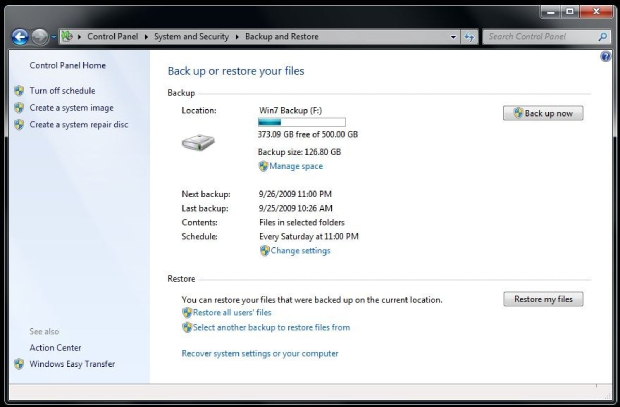
Way 4: Contact YouTube Support Center:
If you've exhausted all the options, contacting YouTube's support center might be your last resort. Communicate your problem clearly, providing as many details as you can. While YouTube can't always restore deleted content due to its privacy and policy constraints, there might be cases where they can assist, especially if the video violated YouTube's policy or the deletion was due to a technical glitch.
Moreover, YouTube support might provide some guidance on preventing such issues in the future, or they could direct you to resources or tools that might help you watch deleted YouTube videos. While not a guaranteed solution, you can tell the support center that you're engaging in seeking all available avenues for recovery.
Part 3: How to Watch Deleted YouTube Videos with Video URL?
If you have the video's URL, the process of how to watch deleted YouTube videos becomes much simpler. Here are two strategies:
Way 1: Wayback Machine:
The Wayback Machine is a service offered by the Internet Archive, an American digital library. This digital archive takes snapshots of billions of web pages across the internet at different points in time, creating a kind of 'history' of the internet. To use the Wayback Machine to watch a deleted YouTube video, you would need to copy the URL of the video (which you can usually find in your browser history if you've previously watched the video). Then, could you paste this URL into the Wayback Machine's homepage search bar? If a snapshot of that URL was taken before the video was deleted, you would be able to access the page as it was at that time and hence, watch the video.
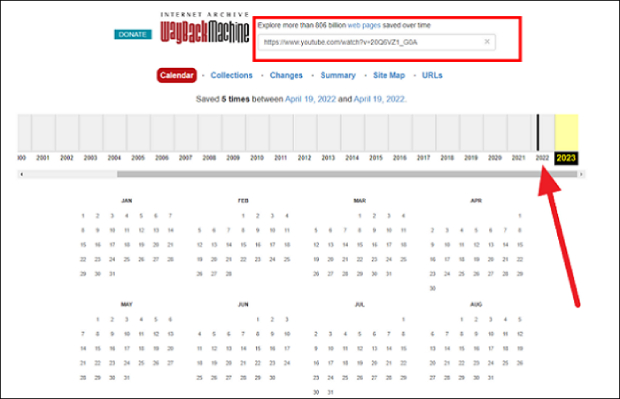
Way 2: Google Search:
If the video has been shared or embedded on other websites, you can use Google to find these instances. Simply enter the URL of the deleted video into the Google search bar and then look through the search results. You might come across a site where the video is still accessible.
Additionally, Google also stores cache versions of web pages. To access this, click on the small downward-facing arrow next to the website URL in the search results and select 'Cached'. This will show you the page as it appeared when Google last indexed it. The video might still be playable from this cached page if you're lucky.
Part 4: FAQs
Q1: Do Deleted YouTube Videos Show Up in History?
No, deleted YouTube videos do not show up in history. Once a video has been removed from the site, it is permanently deleted and won't be available in your or anyone else's viewing history.
Q2: Is There a Database for Deleted YouTube Videos?
No, there is no database for deleted YouTube videos. However, the Wayback Machine might have archived a snapshot of the page where the video was located. Additionally, RecoveryMy.Video and 4DDiG Windows Data Recovery are both useful tools for recovering deleted or corrupted data from your system.
Q3: How to Watch Deleted Videos on Youtube?
To watch a deleted YouTube video, you can try using the Wayback Machine or searching Google for cached versions of the page. Additionally, if you have previously downloaded the video onto your system, you can use tools like RecoveryMy.Video or 4DDiG Windows Data Recovery to recover it. Alternatively, contacting YouTube support is always an option as well.
Conclusion
Watching a deleted YouTube video can be tricky, but it's not impossible. With the help of tools like RecoveryMy.Video and 4DDiG Windows Data Recovery, you can recover lost files from your system or search for cached versions on Google. Additionally, contacting YouTube support is always an option if those methods don't work. Whether you're looking to watch a deleted video online or restore one previously downloaded onto your computer, following these simple steps should make learning how to watch a deleted video on Youtube much easier in 2026!



 ChatGPT
ChatGPT
 Perplexity
Perplexity
 Google AI Mode
Google AI Mode
 Grok
Grok