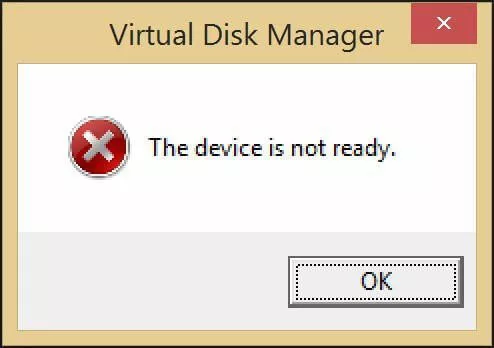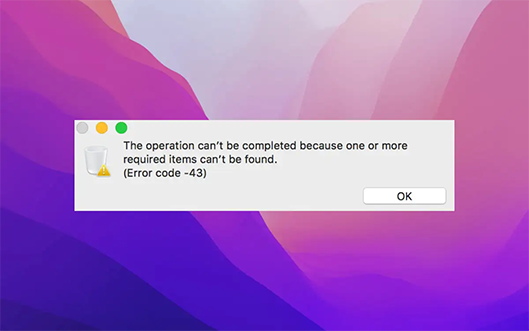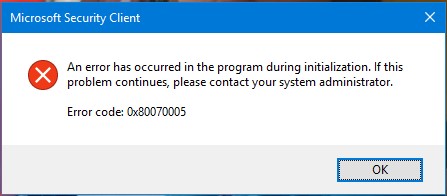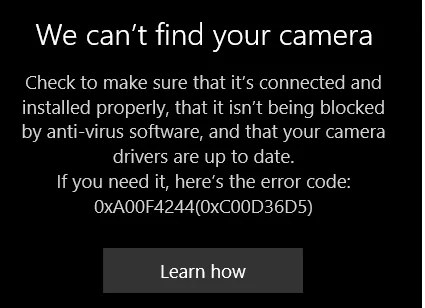This File Isn't Playable 0xc10100bf: How to Fix?
Encountered the error message "This file isn't playable 0xc10100bf" and don't know how to deal with it? Download 4DDiG Video Repair to fix this error in no time!
Multimedia files have become a crucial part of our daily lives in the digital age. Our reliance on digital files is evident whether we're watching a movie, listening to a favorite song, or sharing videos with colleagues. However, nothing is more aggravating than receiving the dreaded error notification, "This file isn't playable 0xc10100bf." This issue could ruin our entertainment experience, confusing us with how to fix 0xc10100bf.
Fortunately, you don't have to let this error ruin your multimedia playback experience. This post will explain six effective methods for dealing with the "This file isn't playable 0xc10100bf" error, allowing you to resume enjoying your favorite films and audio without issue. Whether you're a tech-aware user or just starting, these solutions are designed to cater to a wide range of users, ensuring you can troubleshoot this error 0xc10100bf and continue to enjoy your digital entertainment without interruption.
Let’s get started!
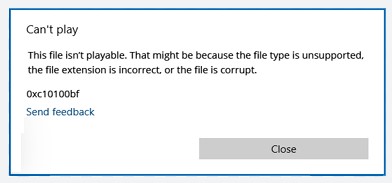
Part 1: What Causes Error 0xc10100bf?
Before understanding the solutions to fix error 0xc10100bf, learning what causes this frustrating issue is crucial. This error can occur when you attempt to play a multimedia file, such as a video or audio clip, on various media players, including Windows Media Player, VLC Media Player, or stream content online. The error message, "This file isn't playable 0xc10100bf," indicates that something has gone wrong during the playback process. Here are some common causes of this error:
- Corrupted Multimedia File: If the file you're trying to play has been damaged or is incomplete, it may trigger the file isn't playable 0xc10100bf error.
- Codec Issues: If your media player needs the necessary codec, it can lead to this error. Sometimes, codec conflicts or outdated codecs can also result in this issue.
- Outdated Media Player: An outdated or incompatible media player can be the culprit. If your media player is not up to date, it may struggle to play specific files.
- Driver Problems: Drivers are essential for your hardware components to communicate effectively with your software, and outdated drivers can lead to this 0xc10100bf error.
Part 2: Simple Fixes for 0xc10100bf: This File Isn't Playable
Fix 1: Verify the Supported File Formats
Before diving into complex troubleshooting, ensuring your media player supports the multimedia file you're trying to play is essential. Different players have varying compatibility with file formats, leading to error 0xc10100bf. Consider using a new media player if your current one does not support the file format. VLC Media Player, for example, is well-known for its broad format compatibility and could be able to play the file without any trouble.
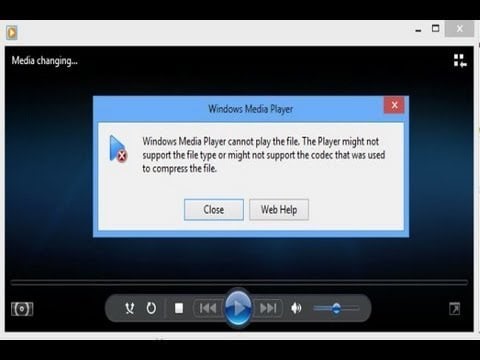
Fix 2: Check the Correct File Extension
Sometimes, the error 0xc10100bf may occur due to a mismatch between the actual file format and its extension. Incorrect file extensions can confuse media players and lead to playback problems. It is crucial to double-check the file extension accurately that reflect the file's format.
For this purpose, start by going to the location of the multimedia file in question. Right-click on the file and select "Rename." Then, carefully examine the file's name and extension. Make sure it corresponds to the actual format of the content.
After confirming the correct extension, update the file's name accordingly. Once done, attempt to play the file with your preferred media player again.
Fix 3: Try Utilizing an Alternative Media Player
If you encounter the error 0xc10100bf while playing a multimedia file, despite confirming the file format and extension, try using a different media player. Download and install popular alternatives like VLC Media Player, MPC-HC (Media Player Classic Home Cinema), or PotPlayer. These players are versatile and can handle various multimedia formats effectively. This can resolve the "this file isn't playable 0xc10100bf" error. If the playback error persists, go for the next solution.
Fix 4: Run Windows Media Player Troubleshooter
If you face a 0xc10100bf error while using Windows Media Player, you may utilize the built-in Windows Media Player Troubleshooter to diagnose and solve problems with the media player. Here's how to do it:
- Firstly, you need to open the control panel by clicking on the Windows key, type "Control Panel," and press Enter.
-
Now, you should select the "System and Security" category, then click on "Troubleshoot common computer problems" under the "Security and Maintenance" section."

-
Click "Additional Troubleshoot" and then select the Video Playback and Run the Troubleshoot process.

- After the troubleshooter completes its process, restart Windows Media Player and check whether the error 0xc10100bf persists.
Fix 5: Scan Your PC for Virus/Malware
problems with multimedia playback. These malicious programs can corrupt files, interfere with system processes, and disrupt the normal functioning of media players. To rule out the possibility of malware causing the 0xc10100bf error, follow these steps:
- Navigate to Settings, and then go to "Update & Security."
- Select Windows Defender and then click "Use Windows Defender." You are now ready to scan your corrupted file with Windows' built-in security utility.
To ensure the security and integrity of your system, you must keep your antivirus software up to date and run regular scans.
Fix 6: Repair Corrupted Video Files
If none of the above methods can solve the 0xc10100bf error, then the file you want to play is most likely corrupted.
When the 0xc10100bf error occurs due to a corrupted video file, one effective solution is to utilize specialized video repair software such as 4DDiG Video Repair. This software is intended to assist you in recovering and repairing damaged or unplayable video files, allowing you to resume enjoying your multimedia content.
Here are the key features of 4DDiG Video Repair:
- Comprehensive Video Format Support: 4DDiG Video Repair supports multiple formats, including MP4, MOV, AVI, and MKV. This broad format compatibility ensures you may restore many corrupted video files.
- User-Friendly Interface: This tool has a user-friendly and intuitive interface, making it usable even by individuals with less technical knowledge. You can easily handle the repair process without difficulty.
- Batch Repair: You can repair multiple corrupted video files simultaneously, saving you time and effort, especially if you have several damaged videos to recover.
- High Success Rate: It employs advanced algorithms to fix video playback errors, freezes, pixelation, and audio-video synchronization problems.
- Free Trial Version: You can try out the software's free trial version to repair your corrupted video files, but you can get the full features with the premium package.
Follow the below steps to use 4DDiG Video Repair to repair corrupted/damaged Video files:
-
Choose "Fix Video Errors"
Launch 4DDiG File Repair on your PC and select the "Video Repair" tab from the main interface's left side. Then select "Fix Video Errors" and press the Start button.FREE DOWNLOADSecure Download
FREE DOWNLOADSecure Download

-
Add Corrupted Video(s)
Select one or more corrupted video files from your computer by clicking the "Add Videos to Start Repair" button. Then click the "Open" button to add them to the repair queue.
-
Start Repairing Corrupted Video(s)
Once the damaged video has been added, click the "Start Repair" button to initiate the repair process.
-
Export and Save the Repaired Video(s)
Suppose you are satisfied with the restored videos. In that case, you can either click the "Export" button for each video individually or the "Export All" option to save them all to your computer simultaneously.
Part 3: Useful Tips To Avoid 0xc10100bf Video Error
Here are some valuable tips:
- Use a Reliable Media Player: You should choose a reputable media player like VLC or Windows Media Player, known for their broad format support and stable performance to minimize the risk of encountering the error 0xc10100bf.
- Update Your Codecs: You must ensure that your system has up-to-date codecs installed to enable proper decoding of multimedia files and prevent compatibility issues.
- Update Your Media Player: You must update your media player software to access bug fixes and enhancements that enhance playback compatibility and resolve potential errors like 0xc10100bf.
Conclusion
In short, the error 0xc10100bf can be frustrating when trying to enjoy multimedia content. We have explained the above six solutions that help to overcome this issue. These solutions include verifying file compatibility, using reliable media players, keeping software updated, and considering specialized repair tools like 4DDiG Video Repair so you can ensure a seamless and uninterrupted multimedia experience.
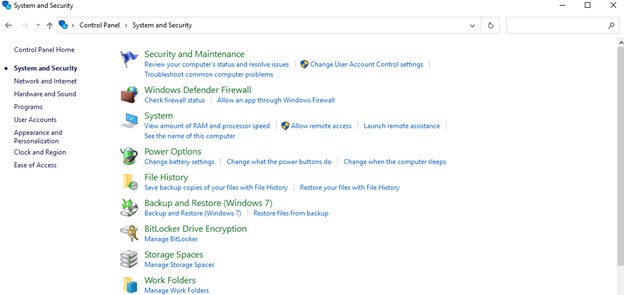
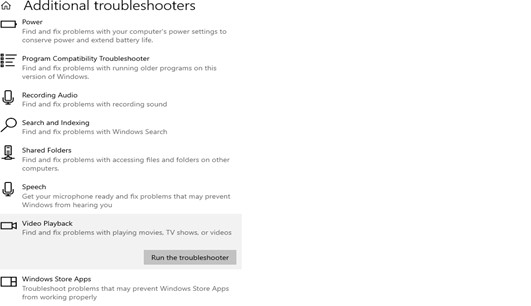

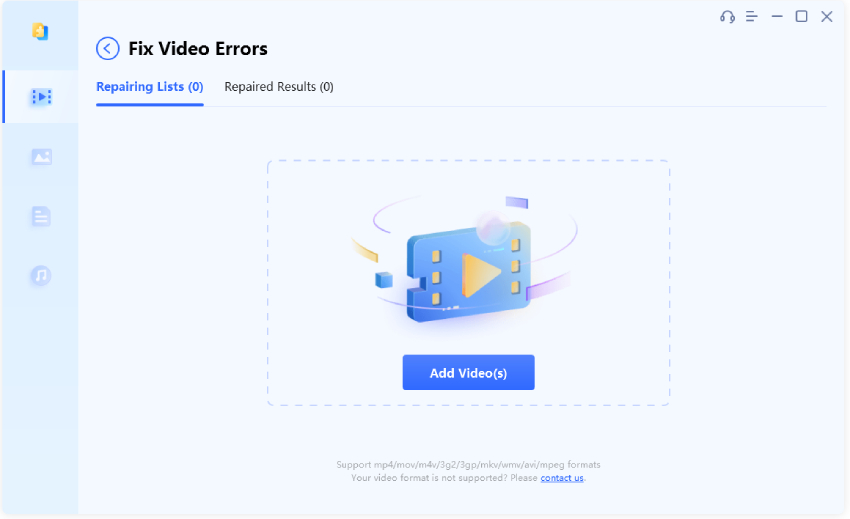


 ChatGPT
ChatGPT
 Perplexity
Perplexity
 Google AI Mode
Google AI Mode
 Grok
Grok