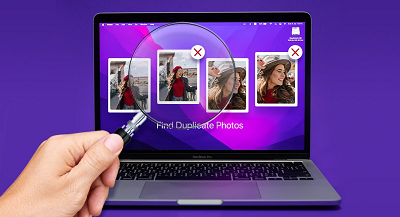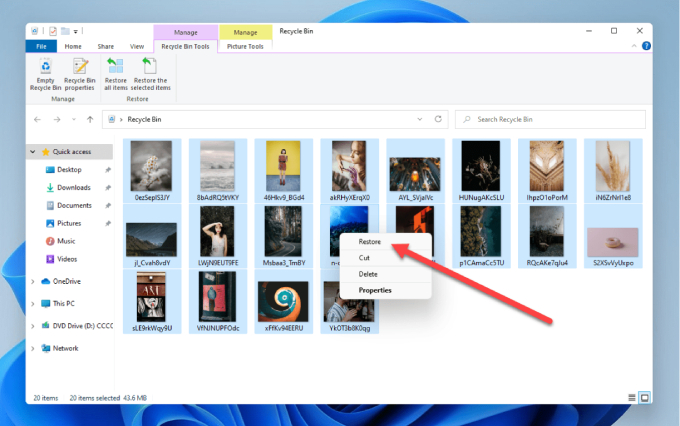How to Repair Damaged Photos in 3 Ways?
Learn how to repair damaged photos and make them as good as new with 4DDiG Photo Repair – the ultimate solution for photo restoration.
Whether you are a professional photographer or a layman, photos mean a lot to everyone. They are the ultimate time machines, the most effective tools of nostalgia. And in this modern era where we want to capture every moment, photos are all the more important. So when any of our photos get damaged or corrupted it sends us in a frenzy to fix them. If you are in a similar situation and have googled how to fix pictures then you've landed in the right place. In this guide, we will tell you about what causes damaged photos and the fixes that you can employ. Not only that we will also lend you the secret about where you can find the best damaged photo repair software (Psst! It's 4DDiG Photo Repair) So stay tuned until the very end as we answer your burning questions related to the process of repairing pictures. So read on!

Part 1: What Causes Damaged Photos?
There may be a number of reasons why your photos are getting corrupted. Hard disk problems, crashed computers, unexpected shutdowns, the list goes on and on. It's important to know these reasons so that you can apply the relevant fixes when any problem arises. Let's look at what they might be:
- Error-Prone applications- Some applications are not compatible with the macOS versions and maybe a potential source of
- The storage media has become non-writable due to bad sectors or internal damage. In this case, no files will be loaded on the hard drive and hence any photo loaded onto it will be damaged.
- Damaged pictures due to the saving process. This occurs due to an unexpected system shutdown or crash.
- Corruption of data during the saving process.
- Interruptions while moving a file from one location to another is a big reason why photos get damaged.
- File format incompatibility.
- Malware and viruses can wreak havoc on any computer. Thus, it is important to be vigilant and scan your PC from time to time using Windows Defender.
Part 2: How to Repair Damaged Photos?
Secure Download
Secure Download
Method 1: Repair Damaged Photo with 4DDiG Photo Repair
When it comes to repairing damaged photos, nothing beats the efficiency of 4DDiG Photo Repair software. In a market saturated with options, this tool stands out as a powerful and reliable choice for image repair. With its intelligent algorithms, it effortlessly repairs and restores corrupted, distorted, blurry, pixelated, or greyed-out images. This makes it the ultimate solution for photo repair.
4DDiG Photo Repair supports a wide range of file formats, including camera RAW image files, JPG, PNG, and more. What sets it apart is its commitment to user safety – it is entirely free from malware, viruses, and annoying pop-up ads. Let's explore how you can harness the power of 4DDiG Photo Repair with ease:
- Repair damaged/corrupted photos and videos.
- Fix low resolution photos or photos that are blurry, overexposed, or pixelated.
- Repair damaged images in various formats, including JPG, JPEG, PNG, RAW, SRW, CRW, RAF, SVG, TIFF, CR2, DNG, and more.
- Up to 3,000 pictures can be repaired at one time.
- Restore old photos and colorize black and white imgaes.
- 100% easy and secure.
-
Select Photo Repair
After downloading the software, launch it. Navigate to the "Photo Repair" tab, then simply click "Start" under "Fix Photo Errors" to kickstart the repair process.

-
Add Photos to Repair
You'll now be taken to the photos repair window. Click the "Add Photo(s)" to import the damaged photos you want to repair.

-
Repair Damaged Photos
Once you've added the damaged photos, click the "Start Repair" button. The software will start analyzing and repairing the uploaded photos.

-
Preview and Save Repaired Photos
After the repair process is complete, 4DDiG Photo Repair will display a list of repaired photos. Preview them to ensure they meet your expectations. If you're satisfied with them, select the ones you want to save and click the "Export Selected" button to specify the destination folder where you want to save the repaired photos.

Voila, you have now successfully repaired your photos. All this with a small yet effective image repair software.
Method 2: Run a CHKDSK Scan
CHKDSK is a handy tool for getting out of almost all data-related problems and corrupted images are no different. CHKDSK scans for any system file errors and rectifies them. CHKDSK can be initiated with a line of code in the command prompt. The CHKDSK scans your PC for any disk or data-related errors and fixes them. Here's how you can use CHKDSK to your advantage:
-
Connect the storage media that contains the broken photos to your PC. Press 'Windows + S' and type 'Cmd' to bring up the Command prompt.

-
Run the command prompt as Administrator. Once the command prompt is on your screen, type in the following command:
'chkdsk /r /f X:'
X being the drive letter of the concerned storage media.

- Press Enter and let the scan finish. The CHKDSK will scan for errors and fix them thus getting rid of your damaged photo problem.
Method 3: Use Windows Error Checking
Apart from CHKDSK, Windows also contains Error checking tools to troubleshoot problems of this nature. Like CHKDSK it scans your PC and lists out all the errors. It can be a great tool if nothing else works. Here's how you can use the Windows Error Checking tools for photo repair:
- Open File Explorer and right-click on the drive that contains the damaged pictures.
-
Click on the Properties option on that menu. In the Properties window, go to the 'Tools' tab and click on 'Check'.

- In the next pop-up window click on 'Scan drive'. The error checker will now scan your drive for potential errors and will list them down if it finds any.
Part 3: How to Protect Photos from Being Damaged?
The best way of doing picture repair is to prevent it. Nobody wants to have their precious photos tarnished by Windows errors or data problems. This is why it's necessary to maintain your device so that these problems are few and far in between. Here are some tips that you can keep in mind to keep your photos from being damaged.
- Avoid interruptions while files are being moved or in use.
- Avoid unexpected shutdowns.
- Scan your PC for malware and viruses regularly.
- Always ensure that you have sufficient free space on your device.
- Backup your files regularly.
Photos Repair FAQs
1. Can damaged photos be repaired?
Yes, damaged photos repair is possible and there are many proven ways to do so. The most promising one is through the 4DDiG Photo Repair software. This image repair software is loaded with features including:
- Fast, simple, and intuitive.
- Smart and modern algorithm.
- Malware, Virus, and ad-free software.
- Ability to repair corrupted, greyed out, blurred and damaged photos.
- Support for numerous file types including RAW image files, JPG, PNG, etc.
2. How can I repair corrupted photos?
You can repair corrupted photos by using the 4DDiG Photo Repair data recovery software. It is fast and simple to use and supports the recovery of a wide variety of files. To use it, open the 4DDiG software and click on Photos repair. Add the broken photos to the list and start repair. The photos will now be repaired after which you can export them to your desired location. Alternatively, you can also use CHKDSK and Windows Error checking tools for damaged repair.
3. How can I repair corrupted JPEG files?
JPEG files can be repaired by doing damaged photo repair software free download. The 4DDiG Photo Repair image repair software not only allows you to repair corrupted images it also allows you to do that for numerous file types including JPEG.
Conclusion:
To sum up, we've discussed three practical approaches to mending damaged photos. Of these options, 4DDiG Photo Repair shines as a top recommendation. Its user-friendly interface, wide format support, and potent capabilities simplify the intricate task of photo repair and restoration. Whether you decide on 4DDiG Photo Repair or explore other avenues, the key takeaway remains unchanged: damaged photos can be rejuvenated, allowing you to preserve the essence of your cherished moments for the generations to come. So, why wait? Download 4DDiG Photo Repair today and give your damaged photos a second chance to shine.

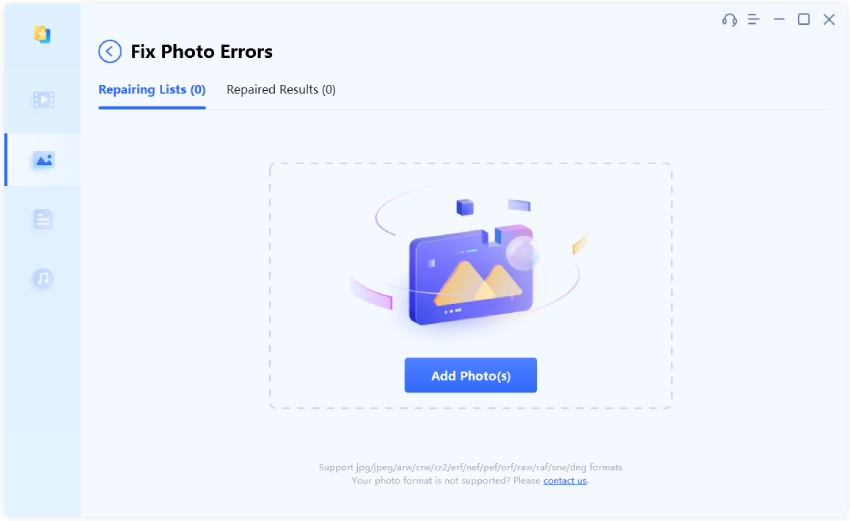
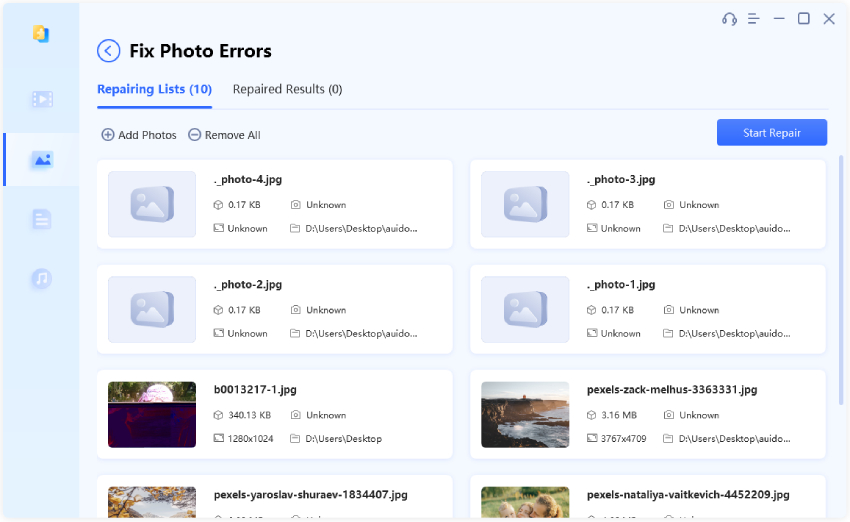
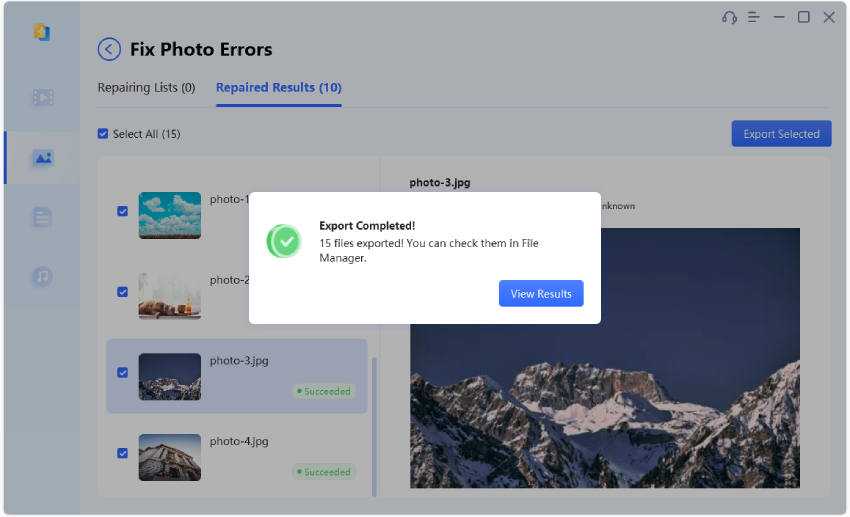

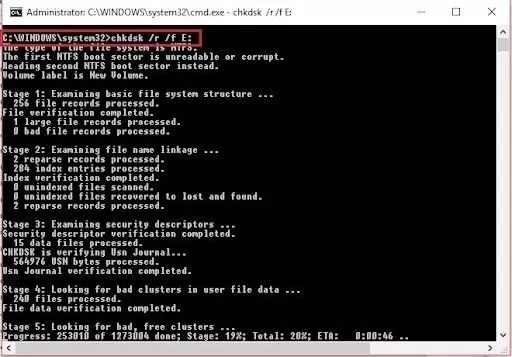
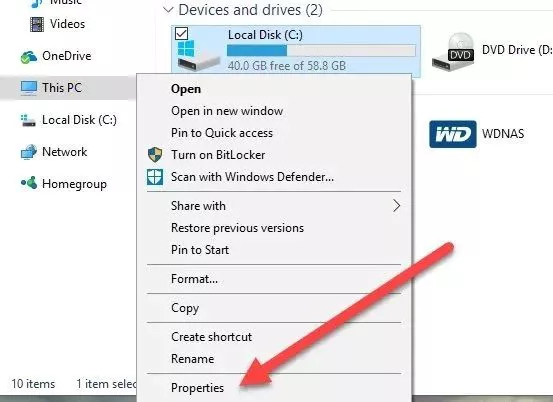
 ChatGPT
ChatGPT
 Perplexity
Perplexity
 Google AI Mode
Google AI Mode
 Grok
Grok