What is the best way to revive a very old faded photograph?“How do I restore my old faded photos by myself?
In the selfie-obsessed world, where everyone likes to take photographs while hanging out with the squad, eating at a fancy restaurant, working out with your partner, or taking your pet on a walk, we humans have unconsciously developed the habit of capturing everything through the lens.
We like to create moments and love to capture them in the camera, only to sit together with our loved ones years after and recall them and have long laughters. But what if your plan doesn’t go as streamlined and the photos you took have faded away?
You don’t have to throw them away if your photos have faded. Like modern problems requiring a modem solution, modern techniques can restore faded photos. Here’s how to restore the faded photos vibrancy and color accuracy to give them a new life.
- Part 1: What Is a Faded Photo?
- Part 2: What Causes Faded Photos?
- Part 3: How to Easily Restore Faded Photos with 4DDiG Photo Repair Tool?HOT
- Part 4: How to Restore Faded Photos via Other Photo Editors?
- Part 5: How to Fix Old Damaged/Faded Photo with AI [Video Tutorial]
- Part 5: How to Prevent Old Photos from Being Faded Photos
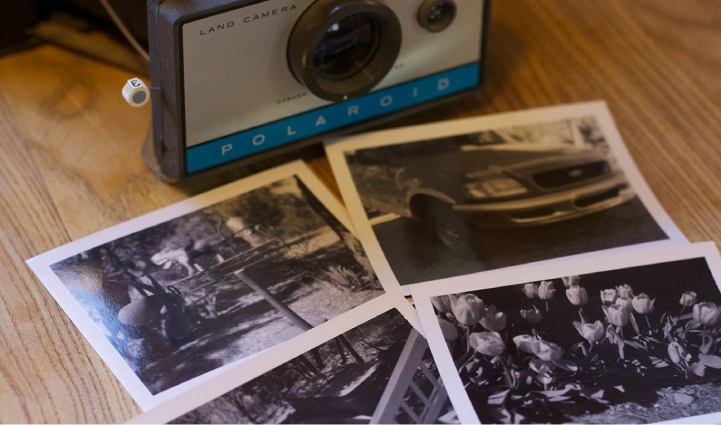
Part 1: What Is a Faded Photo?
If you don’t know whether the photos lying in your drawer need a restoration, take notes from here to learn what a faded photo will look like.
The faded photos are the pictures whose colors have faded away and whose subjects are washed out. The colors of the photos might seem dull and with white spots caused by the sunlight or become yellowish due to the water damage and humidity.
And since the colors are washed out, the faded photo lacks color accuracy, tone, dye, details, and dynamic range if it existed when it was fresh.
However, there are many ways to easily restore faded photos and make them look like it was before. Stick to this guide to learn how to restore faded photos.
Part 2: What Causes Faded Photos?
There are certainly reasons, infact, a complete science behind why photos become faded. If you’re a photography lover or just a normal person who loves to take and save photographs, it’s important to know what causes faded photos so you know how to save them.
Here’s what causes faded photos:
Exposure to Light
Excessive sunlight to the photos for a longer period is the biggest enemy of your photos. It can literally convert a beautiful, vibrant and fresh-looking photo into none. The sunlight particles get into plastic molecules of the photos, react with them and cause damage.
Thus, the photos lose their colors, tone, and dye. The sunlight-damaged photos will have white spots.Air Exposure
Even the air can have a bad impact on your photos. The air contains toxins that can harm the photos, which will cause permanent damage to them. The chemical products that we use for cleanliness can also affect the photos. Make sure to cover the photos with the sleeves you’re using and use safe products for cleaning them.Water Damage & Humidity
Water is the obvious harm to the photos. It can damage the ink of the image, causing it to leak and leaving stains all over the photos. And same goes for the humidity, which can have similar impacts on the photos when you expose it for a longer period. That's why it’s recommended to have proper storage for photos.

Part 3: How to Easily Restore Faded Photos with 4DDiG Photo Repair Tool?HOT
When it comes to restoring faded photos, newer methods and techniques have been developed. One of them is using the modern AI tool 4DDiG photo repair tool. Whether your photos are blurry, overexposed due to sun damage, or pixelated, 4DDiG Photo Repair can restore your photos.
It uses smart algorithms based on artificial intelligence, making the photo-restoring process smoother and easier than ever. You don’t need to spend hours on photo editing tools to restore faded photos' colors, tone, and dye. Instead, the 4DDiG Photo Repair will fill in the colors and vibrancy to fix your faded photo.
It’ll restore the high-definition look of your photos by giving them colors and tones that are natural to the human eye. If you have photos from the black & white era, you can also use them in the tool to revive the colors.
The best thing about the tool is you don’t need to have the photos in specific formats. 4DDiG Photo Repair supports all photo formats, including jpg, jpeg, arw, etc.
Secure Download
Secure Download
-
On your Windows PC, open 4DDiG File Repair and go to the "Photo Repair" tab. Select "Colorize Photos," download the video colorizer toolkit by clicking on "Downloads," and then click "Start" to begin colorizing your faded photos.

-
Import the faded photo you want to colorize by clicking the "Add/Drag Photo" button.

-
Adjust the image resolution to your preference. If the photo features people, you can enable the Face Detection feature which will auto-detect human faces in the image and preserve their natural skin tones, making the photo looks as realistic and true-to-life as possible.

-
Click the "Preview" button, advanced AI algorithms can adding natural and realist colors. Once the colorization process is complete, compare the original and colorized photos in the preview. After that, you can save them to your computer by selecting the "Export All" button.

Part 4: How to Restore Faded Photos via Other Photo Editors?
Besides the 4DDiG Photo Repair tool, other numerous photo editing programs provide the tools to restore faded photos. However, all these photo editing tools miss their artificial intelligence feature, so you must perform each step manually.
Here are the 4 ways to restore your faded photos via other photo editors such as popular Photoshop and Gimp:
Way 1: Restore Faded Photo in Photoshop
When it comes to photo editing tools, photoshop has been kind. However, people who have yet to get used to it might find it difficult to work with in order to fix the fade. If you have a little knowledge of a photo editing tool, then you can easily fix your photos by following the steps below:
Here are the steps on how to fade photo in Photoshop:
-
Add the faded photo in Photoshop, go to the New Adjustment layer, and select Levels.

-
The levels section will show the histogram with 3 sliders each for black, mid-tone, and white. If you see the histogram of the faded photo doesn’t have any information, especially in the black and white section, move the black slider towards the mid-tone or the start of the histogram by clicking on the Channel.

- Next, move to the histogram on the left side, and select All Channels View to see the RGB information of the faded photo.
-
Next, play with all the 3 RGB sliders and move them toward the start of the histogram to restore the colors of your faded photos.

-
Lastly, try the filters, and blend mode to improve your faded photo further.

Way 2: Restore Faded Color Photos with Gimp
Gimp is a free photo editing tool to restore faded color photos. Here’s how you can restore faded photos using the Gimp tool:
- Launch the Gimp and load the faded photo in it.
-
Click on the Color tab from the top bar, and select the Color Balance option - the first in the list.

-
In the color window, adjust the shadows, midtones and highlights one by one by selecting each. Also, adjust the green, blue, and red color levels.

- Click on the Ok button at the bottom of the windows when you’re done restoring the colors of the faded photo.
- Next, click on the Color tab from the top bar, then select Brightness Contrast. Play with the slider to adjust the contrast level and light in the photo. Make sure to keep the values low for better results.
-
If the photo is noisy, use the Enhance filter to sharpen it, navigate to the Filters >> put the cursor of the Enhance >> and select the Sharpen (Unsharp Mask).

-
Adjust the Radius, Amount, and Threshold in the Unsharp Mask window and hit the Ok button when restoring your faded photo.

Way 3: Use the Fade Correction tool of PaintShop Pro
You can also fix your faded photos using the smart Paintshop Pro, which has many inbuilt tools. The smart tools in the editor cut half of the effort and time by automatically setting the faded photos' color, light and sharpness. Here’show to restore faded pictures in PaintShop Pro:
-
Load your faded photo in the PaintShop Pro and navigate to the top menu select Adjust >> Color >> Fade Correction.

-
Check on the Preview for the live changes, then adjust the Amount Of Correction values. As you increase the value, you’ll start noticing the improvement in the faded photo. Once you’re done, click on OK.

- Next, activate the PhotoFix tool for color saturation, color balance, brightness and sharpening. Go to the Adjustment menu, and select PhotoFix.
- Finally, adjust the color levels. Open the Adjust menu and select Hue and Saturation, then Hue Saturation and Lightning.
-
Adjust the Hue and Saturation sliders to adjust the color of the photo. Start with the lower values, like set 5 hue and see if it fixes your faded photo.

Part 5. How to Fix Old Damaged/Faded Photo with AI [Video Tutorial]
Part 6: How to Prevent Old Photos from Being Faded Photos
Once your photo starts fading, you can't stop it, but you can take preventative measures to save them from fading away. The first step to secure your photos and avoid fading effects is to keep them in a frame. UV- protecting glass is the best solution for protecting the photos from sun damage. It can reduce the risk level of fading up to 99%.

Moreover, to prevent your photos from fading, you should always keep them in a cool and dry place and make sure that the area is well-ventilated. A well-ventilated place prevents organic particles from causing any damage to the photos.
Concluding Thoughts
As we get older and older, our photos become the most precious memories for us. However, over a period of time, your photos can also age and get faded. Various ways are used to restore faded photos.
In this guide, we discussed the top way to restore your faded photos. If you’re looking for a quick way to restore your photos with one click, 4DDiG Photo Repair is the best tool to opt for.
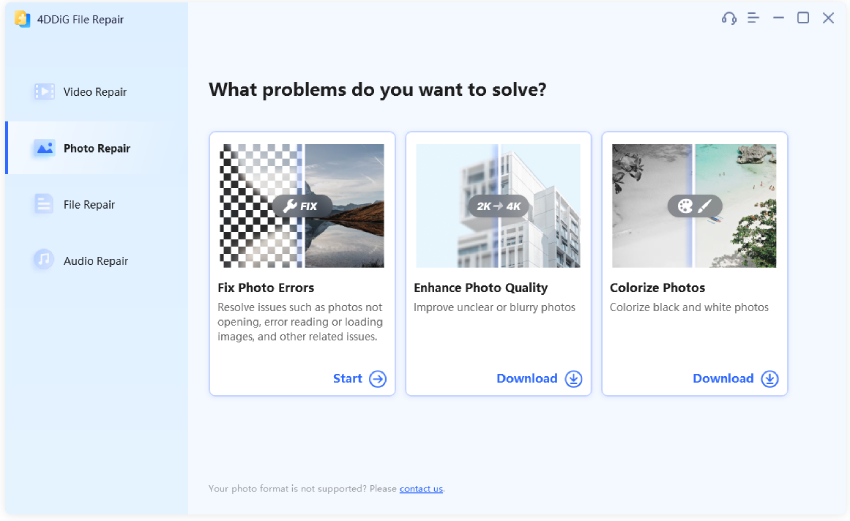
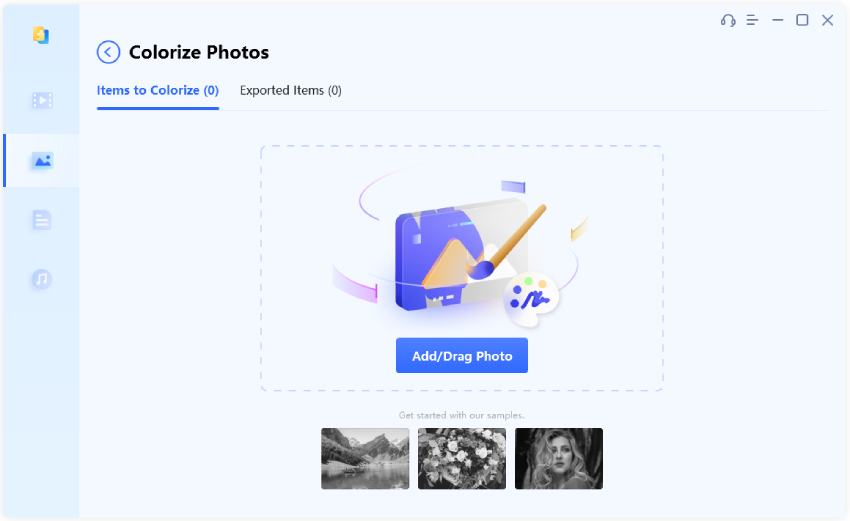
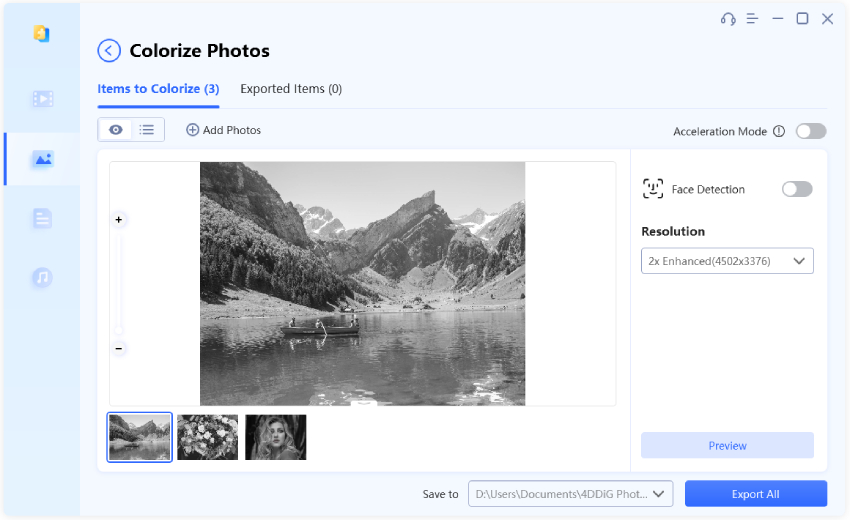
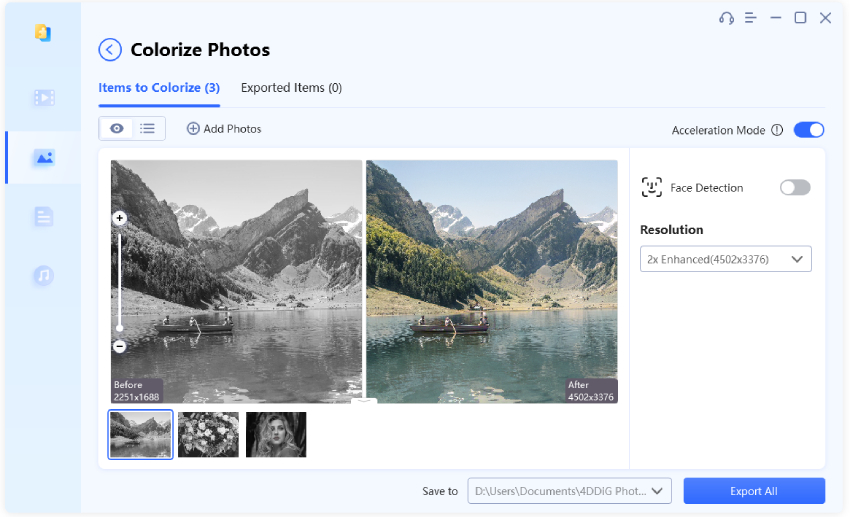
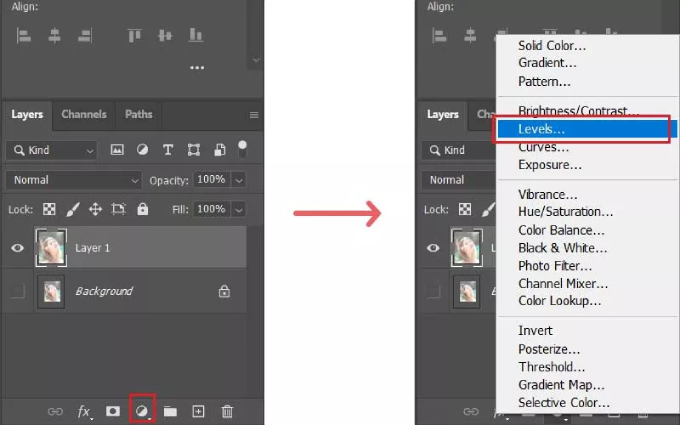
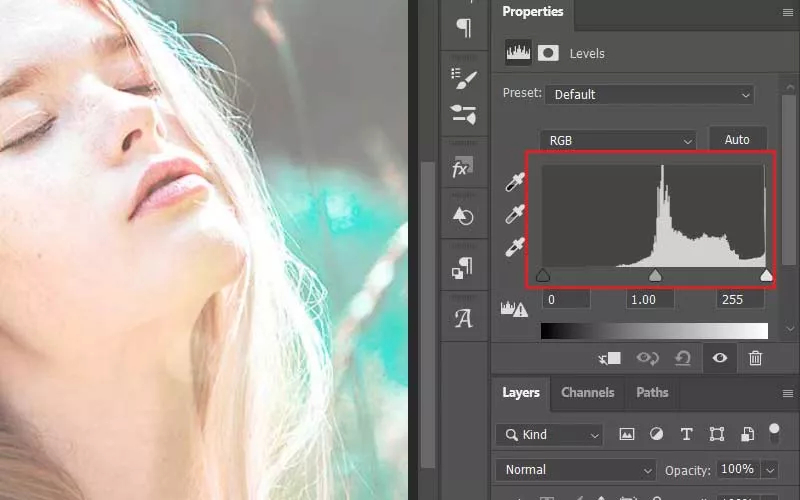
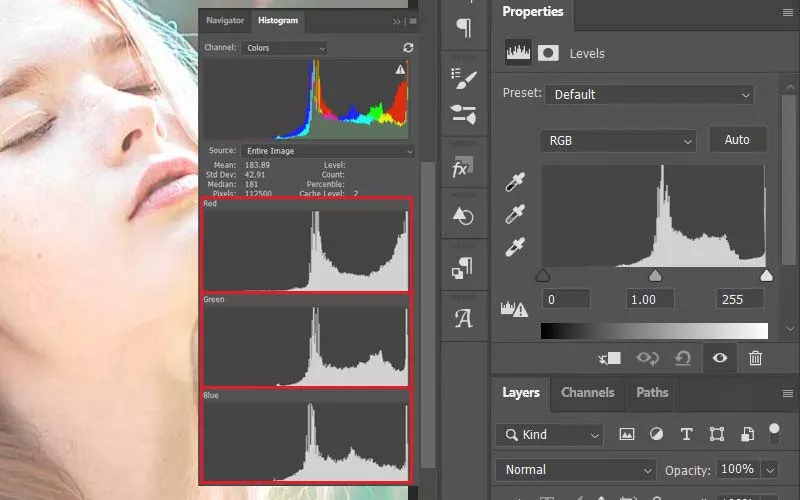
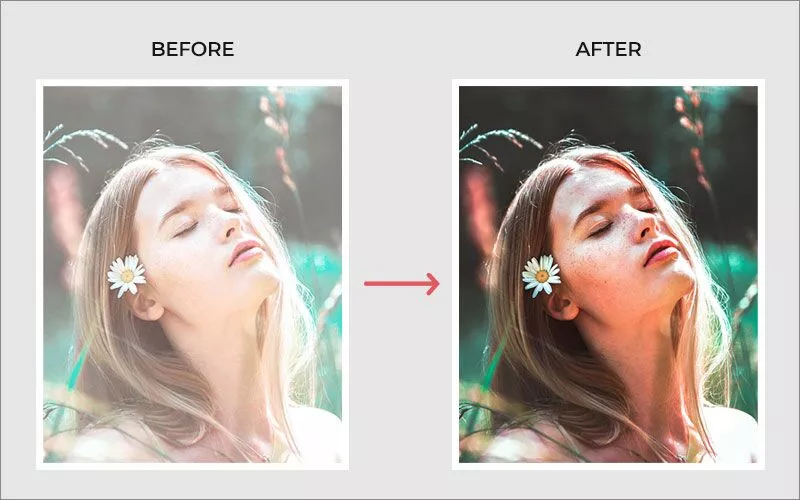
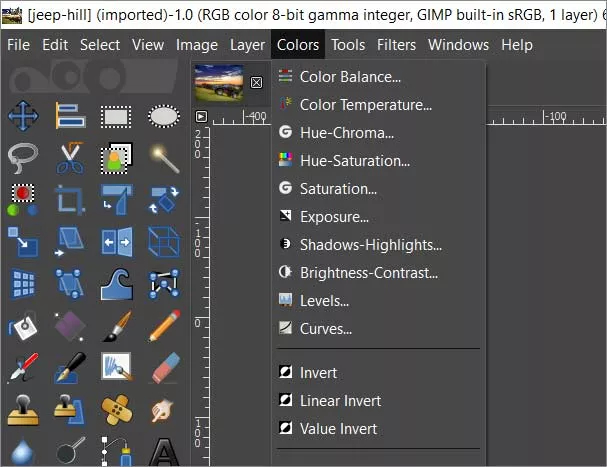
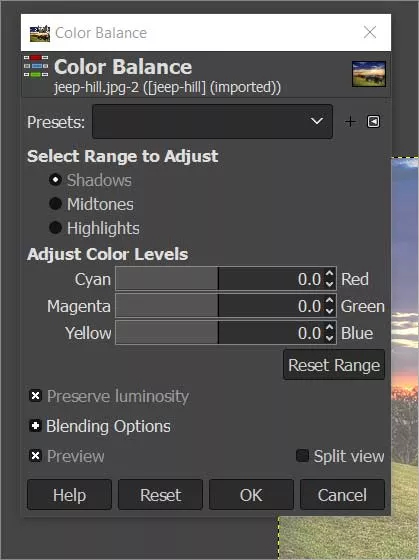
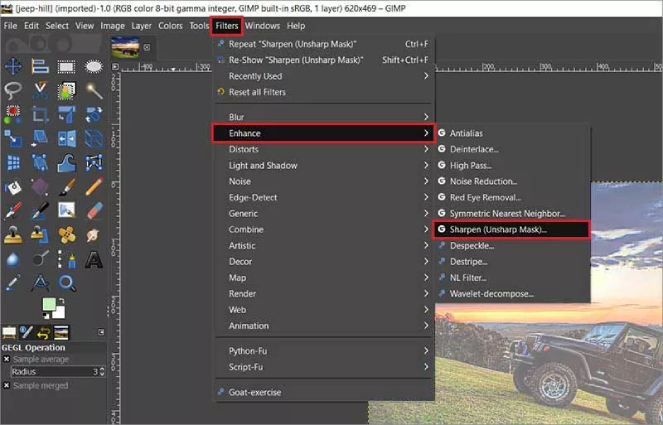
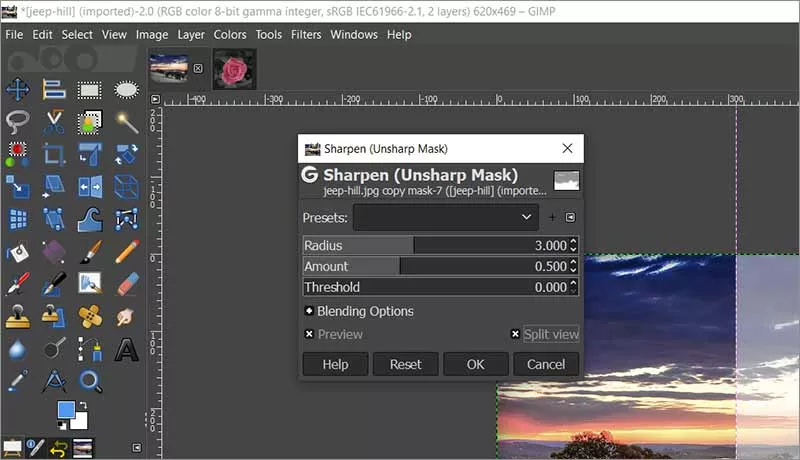
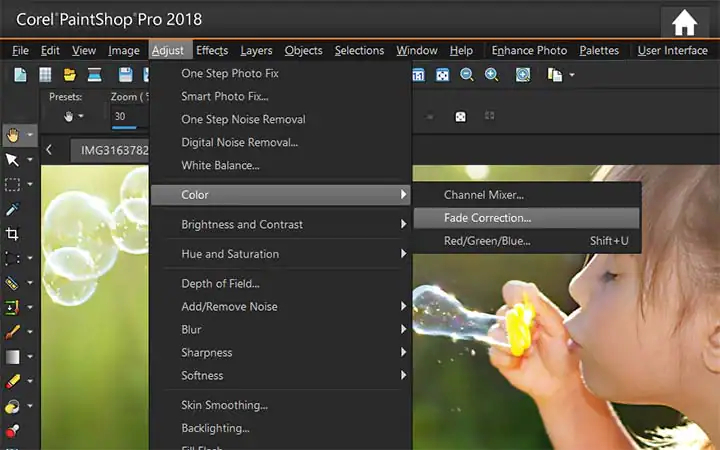
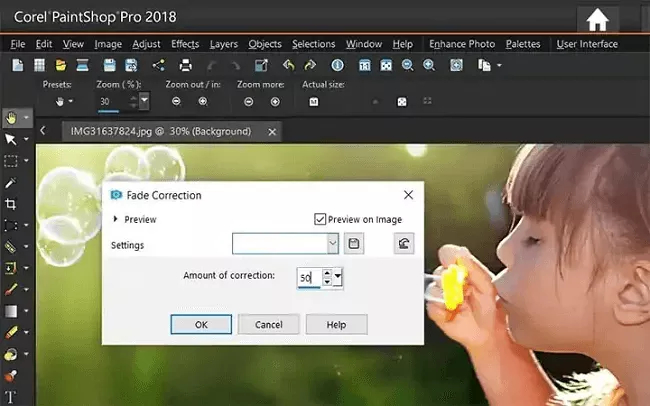
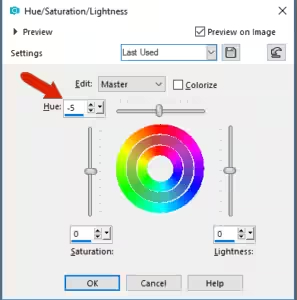
 ChatGPT
ChatGPT
 Perplexity
Perplexity
 Google AI Mode
Google AI Mode
 Grok
Grok