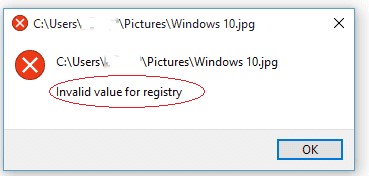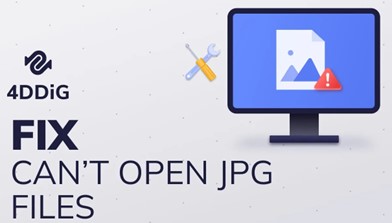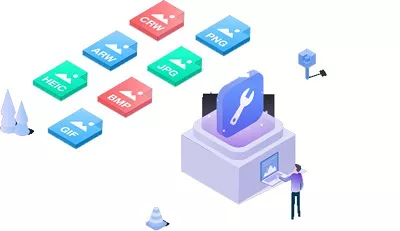Paint: This is Not a Valid Bitmap File [6 Easy Fixes]
Want to edit a pic in MS Paint, but the ‘Paint this is not a valid bitmap file’ error doesn’t let you? Rescue your pics with the one-click solution-4DDiG Photo Repair!
“I snagged some JPGs from my Nikon camera, but when I hit up MS Paint, it bombed with a 'Paint cannot read this file. This is not a valid bitmap file' error on my Windows. Help. Any quick fixes?”
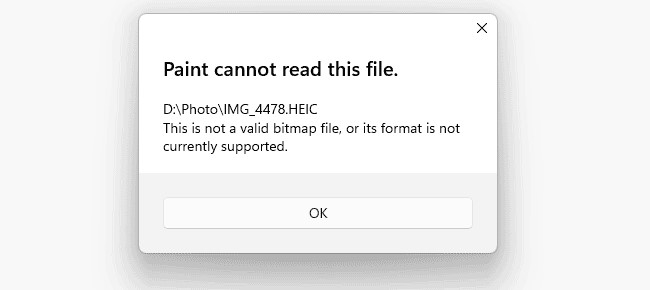
If you’re a fan of MS Paint or Paint 3D, you’ve probably run into the "Paint cannot read this file. This is not a valid bitmap file" error. This annoyance pops up when trying to open downloaded JPG or PNG files in Paint, be it from the internet or your DSLR camera. No worries, though – learn the reasons why the “This is not a valid bitmap file” error occurs, and check out 6 quick fixes we’ve got for you in this post.
I. Why Does Paint Say “This is not a valid bitmap file?”
“Paint cannot read this file. This is not a valid bitmap file” error happens in Paint due to the following reasons:
- Incompatible file formats.
- Accidentally used MS Paint to open pics saved in another app.
- Opened a different app’s images in MS Paint by mistake.
- Glitches in Windows OS.
- Bug in the Pain app.
- Virus or malware in the system.
- Corrupted Paint app or picture.
- The image file is of high resolution.
II. How to Fix Paint: This is Not a Valid Bitmap File
To fix the “Paint This is Not a Valid Bitmap File” error, we’ve compiled 6 quick fixes. Check them out below:
Fix 1. Change the File Extension
The primary cause of the “This is not a valid bitmap file” error could be an incompatible file format, so start with the basics. Before you dive into other fixes, check that your image file is in the right format. Sometimes, the file extension doesn’t match the real file format. Like, a JPEG file might accidentally have a .bmp extension.
The Paint app works with GIF, PNG, JPEG/JPG, Bitmap (BMP), and TIFF formats. So, make sure to open a raster graphic image before getting creative. If the file format is not right, change the extension to make it match the actual format.
Fix 2. Repair or Reset Microsoft Paint
Repairing Paint can sort out the “This is not a valid bitmap file” error if the app is not working and won’t wipe any data. Just follow the steps below to repair Microsoft Paint:
- Head to “Settings,” choose “Apps,” then “Apps & features.”
-
Find Paint, click the three dots and pick “Advanced options.”

-
Hit either “Repair” or “Reset.” Follow the on-screen prompts to finish.

Fix 3. Update Microsoft Paint
Making sure Paint is up to date can solve problems like compatibility issues, corrupted app files, or unsuccessful installations. One or more of them could be causing the invalid bitmap file error. So, here’s how to update MS Paint:
- Open the Microsoft Store on your browser, choose “Library (three horizontal buttons)”, and go to “Downloads and updates.”
-
Click “Get updates” to check for any updates for MS Paint, and if there’s one, download and install it.

Fix 4. Use an Alternative Image Editor
If you’re still unable to open an image because Paint cannot read the file, try using an alternative image editor like IrfanView, Paint.net, Photoshop, or similar ones to open and edit the file. They offer more advanced features than Paint are easy to use. If you can open the image without errors, save the edited file in the alternative editor, and then try opening it in Paint again.
Fix 5. Repair Corrupted Image File
Sometimes, you may encounter the error “This is not a valid bitmap file” while using Paint due to the image file being corrupted. In such a case, consider using a third-party repair tool like 4DDiG Photo Repair, which can fix damaged, inaccessible, blurred, pixelated, and grainy photos. It offers more exciting features such as:
- Remove noise, sharpen details, and enhance pic quality using AI technology.
- Restore and colorize black and white old photos.
- Repair overexposed/underexposed and heavily damaged images.
- Fix inaccessible images and picture headers.
- Batch repair multiple format photos, up to 3000 pics can be fixed at one go.
- Supports all picture formats like JPG, PNG, TIFF, CRW etc.
Here’s how to use 4DDiG Photo Repair to fix corrupted photos:
-
Choose “Photo Repair”
Open the tool, choose "Corrupted File Repair" from the left menu, and then go to "Photo Repair".
FREE DOWNLOADSecure Download
FREE DOWNLOADSecure Download

-
Add Corrupted Photos
Click “Add Photos” to add a corrupted image or images.

-
Start Repairing Corrupted Photos
On the new screen, the photos will show up in the Repairing List. Hit “Repair All” and the tool will start fixing them.

-
Export Corrupted Photos
Once the tool finishes its job, check the repaired photos by clicking “Preview”. If happy, save them using the “Save” or "Save All" button to your chosen location.

Fix 6. Save Image for Web in Photoshop
“This is not valid bitmap file” error can also occur when saving an image for the Web in Photoshop. If that’s the case, here’s how to avoid this problem:
-
Open your image, head to “File,” choose “Export,” then “Save for Web (Legacy).”

-
Pick your desire image format, and the settings will adjust accordingly.

-
Optionally resize the image; it shows the new size percentage.

- If satisfied, hit “Save.” Type the desired file name in the pop up windows, and choose a location for the file, then click Save.
III. FAQs Related to Paint This is Not a Valid Bitmap File
Q1. What does this is not a valid bitmap file mean?
“This is not a valid bitmap file” error usually happens when you open an image in MS Paint, and the program can’t make sense of it. A few reasons for this include:
- The image format might not be supported; MS Paint works with JPEG/JPG, BMP, GIF, PNG, and TIFF.
- The app might have a glitch or needs an update.
- The image file could be corrupted.
- There might be a hiccup with the operating system.
Q2. What is a valid bitmap file?
A valid bitmap file, aka BMP file, is a format for storing digital images. Microsoft created it for Windows to keep image resolution consistent on various screens. Besides, BMP files hold uncompressed data, making them great for showing high-quality images.
Q3. What file format can Paint read?
BMP is the default format for Paint. However, Microsoft Paint supports various file formats like single-page TIFF, PNG, JPEG, GIF, and BMP (Bitmap).
Final Thoughts
“Paint this is not a valid bitmap file” glitch doesn’t only happen because of incompatible format but has many underlying reasons. If the cause is corruption or you’ve no idea why the error is happening, we’ve shared 6 quick fixes to try. However, for an all-in-one solution that tackles any photo error or issue, 4DDiG Photo Repair is the way to go. It can swiftly fix corrupted, fuzzy, blurred, pixelated, and grainy images without breaking a sweat.


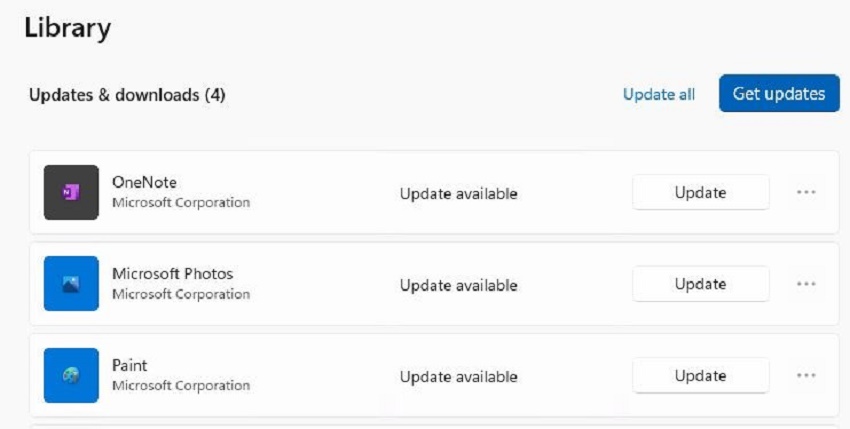

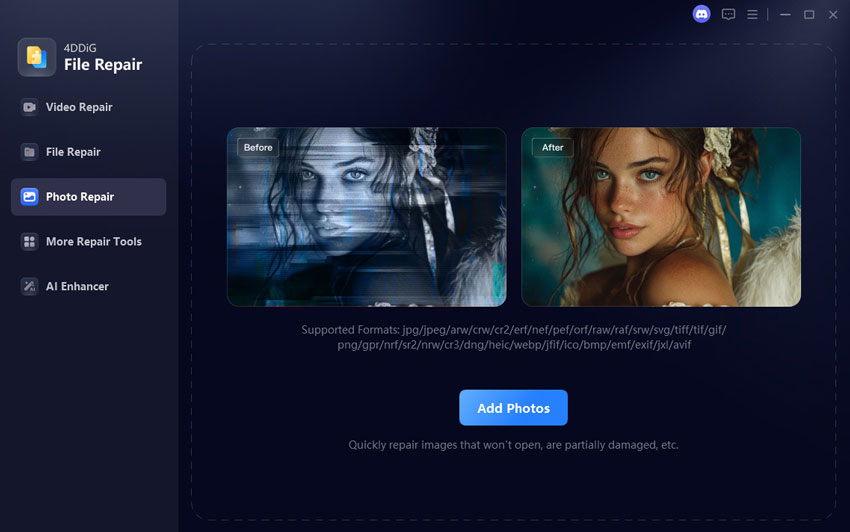




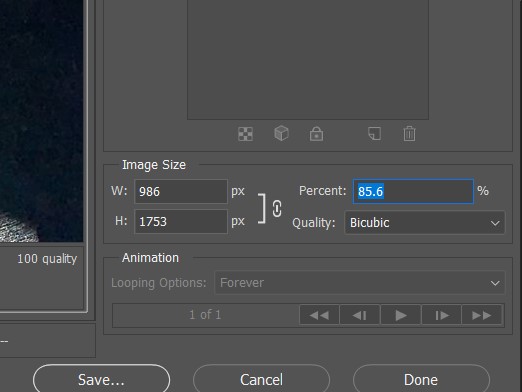
 ChatGPT
ChatGPT
 Perplexity
Perplexity
 Google AI Mode
Google AI Mode
 Grok
Grok