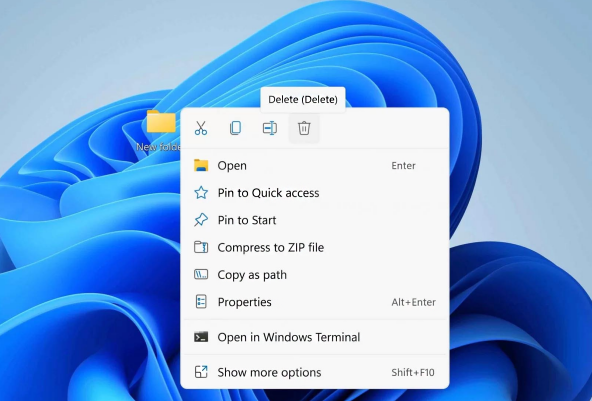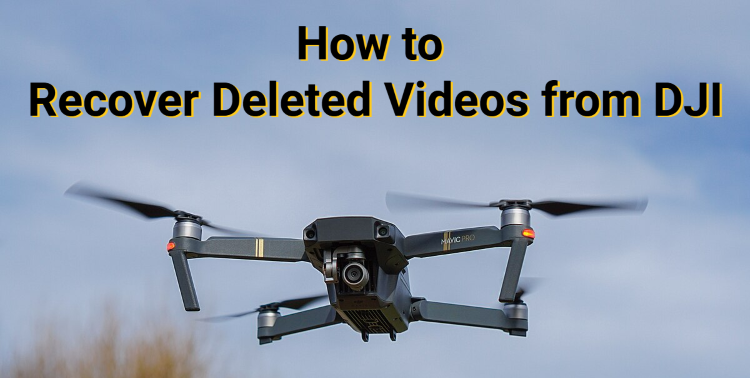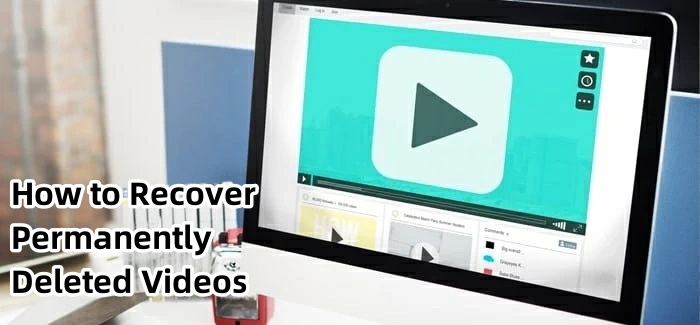How to Recover Permanently Deleted Photos from Google Photos
Over the past few years, we’ve often heard from users who believe their photos are permanently gone after being deleted from Google Photos. The panic is real, because many of these images represent truly irreplaceable moments.
To better understand what recovery is still possible, we tested a wide range of scenarios, including:
- Photos deleted and later removed from the Trash
- Images missing long after the retention period ended
- Data loss caused by device changes or account sync issues
- Photos lost after phone resets or storage failures
Our findings may surprise you: even in these situations, you still can recover permanently deleted photos from Google photos, but success depends on the method you use and how quickly you act.
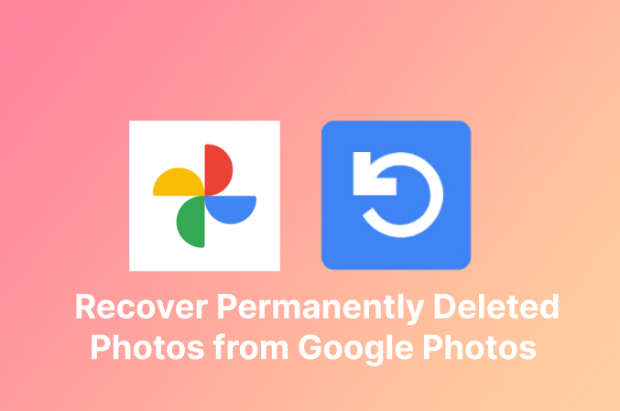
In this guide, we’ll walk you through practical, tested recovery options, from the built-in Google Photos Trash to advanced device-based recovery methods. Keep reading!
Can I Restore Permanently Deleted Photos from Google Photos?
Yes. If your photos were deleted within the last 60 days, you can restore them directly from the Google Photos Trash.
If more than 60 days have passed or the Trash has been emptied, you still have a few options. Check Google Drive, any shared albums, or other devices that were synced with your account, or try a professional data recovery tool like 4DDiG, which allows you to free scan the drive before recovery.
Recover from Google Photos Trash
In our tests, we found that the Google Photos Trash is the fastest way to recover deleted photos from Google Photos. That's because when you delete photos from Google Photos, it directly moves to the Trash folder by default.
However, it's worth noticing that deleted photos and videos remain in Trash for up to 60 days, and they gets permanently deleted afterward.
This process is completely free and requires no additional software. So, acting quickly can increase your chances of recovery, especially if you use multiple devices or have automatic backups enabled.
Here's how to recover deleted photos from Google Photos Trash:
- On your PC browser, go to Google Photos.

- Once Google Photos is launched, click the Trash option from the left sidebar.

- All the deleted contents will appear in the trash folder; click on them to select them.

- Once you’re done selecting desired photos & videos, click the Restore button on the top right corner of the screen.

That’s it, and all the restored photos will be moved to your Google Photos.
✍ Our Real Experience: One of our members accidentally deleted other important photos while cleaning up her album, but she didn't realize the issue until a week later. She immediately searched Google Photos Trash and, luckily, all the photos were still there. She successfully restored all the images.
✨ Extra Tips for you:
- Only the Google account that deleted the photos can restore them. Make sure you’re signed in with the correct account.
- If your device is synced, restoring from Trash will also return photos to the linked devices automatically.
- Deleting a photo from a shared album doesn’t remove it for other members. You can still recover it from your Trash.
If you want to recover permanently deleted photos from Google Photos after 60 days, try to retrieve them from Share Albums, other synced devices, Google Drive..., all will be introduced later.
Learn how to recover deleted photos from Google Photos with this video
Secure
Download
Secure
Download
Retrieve Deleted Photos from Shared Albums
From what we’ve seen, many deleted photos can still be found in shared albums you’ve collaborated on. Even if they’ve vanished from your personal Google Photos library, copies may remain with friends or family.
Here's how to retrieve deleted photos from Google Photos via Shared Albums:
- Open Google Photos on your computer or mobile device and sign in with the account linked to your albums.
- Go to the "Sharing" tab to see all shared albums and collaborations.

- Browse the albums to locate the deleted photos you want to recover.
- If you find the photos, select and click "Add to Library" or download them back to your gallery.
✍ A real-life case from a user: Daniel thought he had lost all the photos from his best friend’s graduation party. We asked him if he had ever created a shared album and suggested starting there. Sure enough, by checking the album, he was able to recover over 150 photos quickly and easily.
✨ Expect Tip to know: If you can't find the link, searching your inbox for terms like “shared album” or “Google Photos” may reveal the link.
Recover Photos from Other Synced Devices
Another often-overlooked way to recover deleted photos is to check other devices linked to your Google account. In our experience, a picture removed from your primary phone might still be available on an older tablet, a spare phone, or another device that’s synced with your Google account.
By exploring these synced devices, you may be able to retrieve images that no longer appear in your main Google Photos library.
Here's how to restore deleted photos from Google Photos via other synced devices:
- Identify all devices that were synced with your Google Photos account, including phones, tablets, and computers.
- Turn off the network first to avoid automatic syncing.
- Check each device’s local photo library or Google Photos app for the deleted images.
- If you find the photos, select the ones you want to recover and proceed to get them back.
✍ In one instance: A student reached out after losing all the photos from a group project. Fortunately, we found them still on his old laptop, where Google Photos hadn’t yet synced the deletion because the network was disabled in advance.
✨ Expect Tip to know: If the device has offline backups or SD cards, they may contain photos that are no longer on Google Photos, you should check that as well.
Restore Deleted Google Photos from Google Drive Backup
During our research, we were surprised to see that many users don’t realize some deleted photos can still be recovered from Google Drive. Even if they vanished from Google Photos, backups or hidden folders in Drive often keep these images safe—sometimes for years.
Here's how to recover permanently deleted photos from Google Photos via Google Drive:
- Open Google Drive on your computer or mobile device and sign in with the same Google account linked to your Photos.
- Look for a folder named Google Photos or any other folder where your backups might be stored.
- Browse the folder to find the photos you want to restore.
- Select the items and click Download to save them back to your device, or use the Upload to Google Photos option if available.
- Check your Google Photos library to ensure the restored items appear correctly.
⚠️ Important Notes:
- This method only works for photos backed up to Google Drive before mid‑2019, when Google Photos and Drive were still automatically synced.
- Photos added after that date won’t appear in Drive automatically. You would need to manually upload them to Drive if you want a backup there.
- If you've manually backed up photos to Google Drive but deleted them later, please keep in mind that items in Google Drive Trash will be deleted forever after 30 days, so act fast.
Get Back Deleted Photos from Backup Services
In many recovery cases, photos assumed to be lost from Google Photos are later found stored elsewhere. Backups on external hard drives, personal laptops, or third-party cloud platforms such as Dropbox, OneDrive, or iCloud Drive often contain copies users forgot they had saved.
Here's how to recover deleted google photos from Backup Services:
- Connect and open your computer, external hard drive, or backup storage where photos may have been saved.
- Browse common photo directories such as DCIM, Google Photos, Camera Uploads, or any custom folders you previously used for backups.
- Use the search bar or file filters (for example, .jpg, .png, or .heic) to narrow down image files quickly. Sorting by date can also help locate older photos.
- Once you find the photos, copy or move them to a secure location, such as a different drive or a new backup folder, to avoid accidental overwriting.
✍ Illustrative case: One client contacted us, hoping to find the deleted photos from Google Photos. While checking her old laptop backups, she found most of the images stored in a synced Dropbox folder she hadn’t opened in months, and was able to restore them without relying on Google Photos.
Restore Deleted Photos with 4DDiG Data Recovery
When manual checks of backups and synced devices come up empty, a deeper scan is often necessary. Unlike basic methods that require time-consuming searches through folders and cloud backups, 4DDiG Data Recovery automatically performs a deep scan of your entire drive to locate hidden or deleted photo files.
Secure Download
Secure Download
This makes it especially effective for recovering photos that don’t appear in backups, folders, or synced locations but still exist on the storage device itself. All you need to do it download it and let it start a free scan first.
Why users recommend it for retrieving deleted/hidden/lost photos:
- Wide Support: Supports hundreds of file types, including JPG, PNG, RAW, GIF...
- Preview Before Recovery: Preview files before recovery to select only what you need.
- Broad Device Compatibility: Compatible with PCs, laptops, external drives, SD cards, and USB drives...
- Selective Recovery: Instead of restoring everything, it lets you select only the specific photos or folders you want, saving time and storage space.
- Multi‑Scenario Support: Recovers from multiple scenarios, including deletion, formatting, crashes, inaccessible drives...
How to recover permanently deleted photos from Google Photos with 4DDiG:
- Download 4DDiG Windows Data Recovery on your computer, open the program, select “Hard Drive” from the left panel, and pick the drive that contained your deleted photos.

- Let 4DDiG perform an automatic scan. Use the built-in filters and file type options to narrow the search and locate your photos within the folder structure.

- Click on any recoverable photo to have a preview. If it’s the one you want, proceed by clicking “Recover.”

- Select a safe location on your computer to store the restored photos, then click “Save Now” to complete the recovery process.

✍ Practical example: One user accidentally lost all photos on an SD card after performing a factory reset without creating a backup. By running a deep scan with 4DDiG, he was able to recover more than 2,600 images in about 30 minutes. To recover deleted photos from Google Photos, why not try this software?
Contact Google Photos Support
When all recovery options fail, contacting Google Photos Support may be your final option. While results aren’t guaranteed, Google’s support team can sometimes assist in special cases—especially if the deletion happened not long ago or caused by a system or sync issue.
Here's how to recover permanently deleted photos from Google Photos with official support:
- Go to Google Photos Help and select the option to contact support.

- Choose the issue related to deleted or missing photos.
- Provide detailed information, including when the photos were deleted and from which device.
- Submit the request and wait for a response from Google support.
✍ What we discovered: Google Support’s direct recovery help varies by region and account type (Google One subscribers sometimes receive priority support), but it is still worth trying.
FAQs
1 Are Google Photos actually permanently deleted?
When you delete the Google photos for the first time, they’ll move to the Trash and remain there for 60 days until you permanently delete them. After 60 days, they’ll automatically be deleted, and the chances of recovery shrink.
2 Is it possible to recover permanently deleted photos from years ago?
Yes, you can recover photos deleted from years ago if they were synced to Google Drive or found in shared albums. If they were once backed up to the computer, 4DDiG can also scan the whole drive and recover them.
3 Can I recover deleted photos after switching the device?
Yes. If your photos were synced with your Google account, you can often recover them on the new device by signing in to the same account. Additionally, you can check any backups from your old device, other synced devices, or use a professional recovery tool to retrieve photos that weren’t automatically transferred.
Conclusion
From our tests and experience, our expect team has confirmed that, you can recover permanently deleted photos from Google Photos, but the success rate depends on the method you choose and how fast you take action.
If photos are deleted within 60 days, go restore them through Google Photos Trash. For permanently deleted ones, check shared albums, other synced devices, Google drive or those backup services.
Besides, Tenorshare 4DDiG is proven to be the most effective solution to get back all the deleted photos from those hidden files on your drive. Or, you can seek help from Google Support if nothing worked.
Secure Download
Secure Download
💡 Summarize with AI:
You May Also Like
- Home >>
- Photo Recovery >>
- How to Recover Permanently Deleted Photos from Google Photos
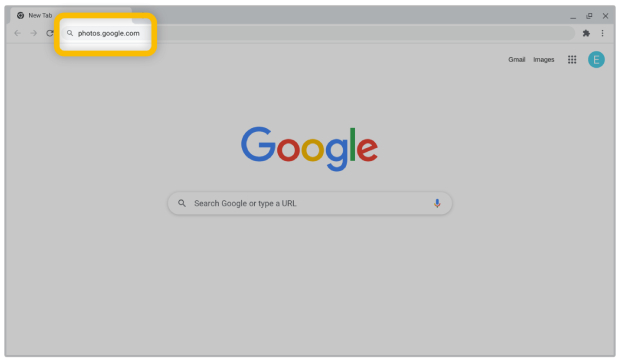
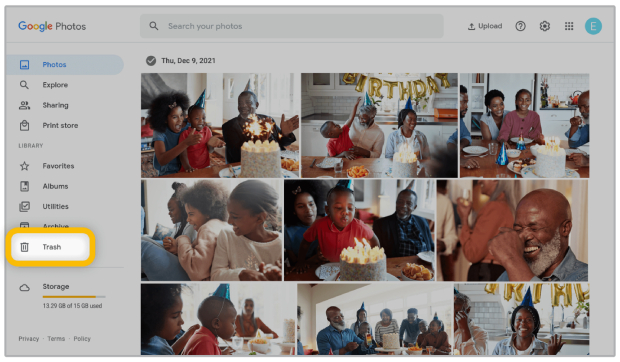
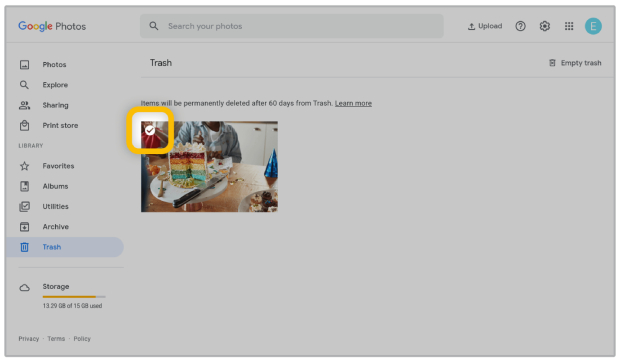
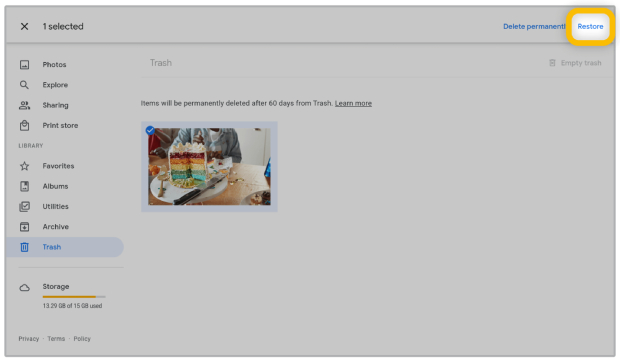
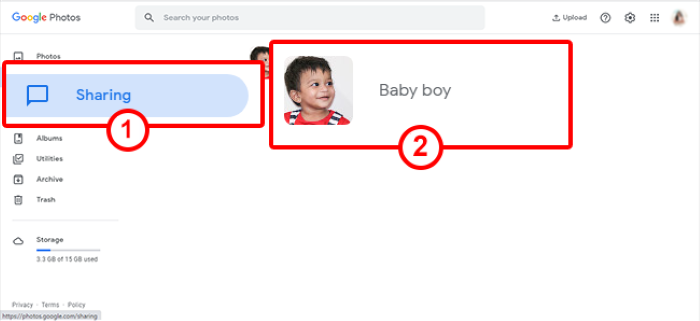




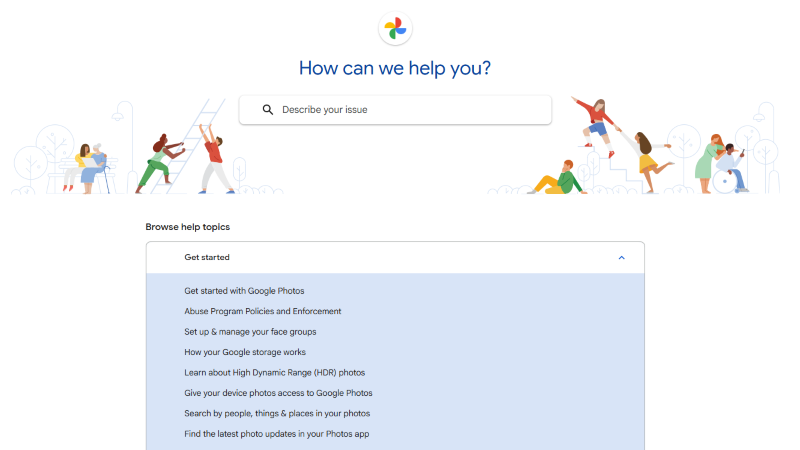
 ChatGPT
ChatGPT
 Perplexity
Perplexity
 Google AI Mode
Google AI Mode
 Grok
Grok