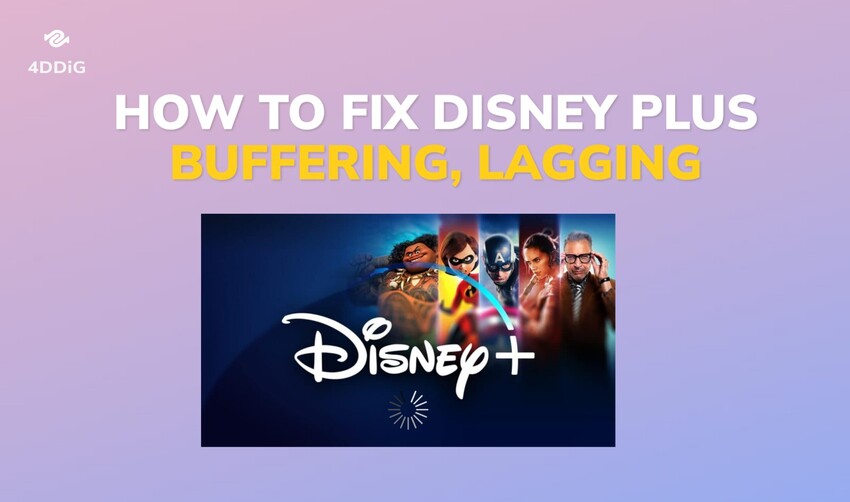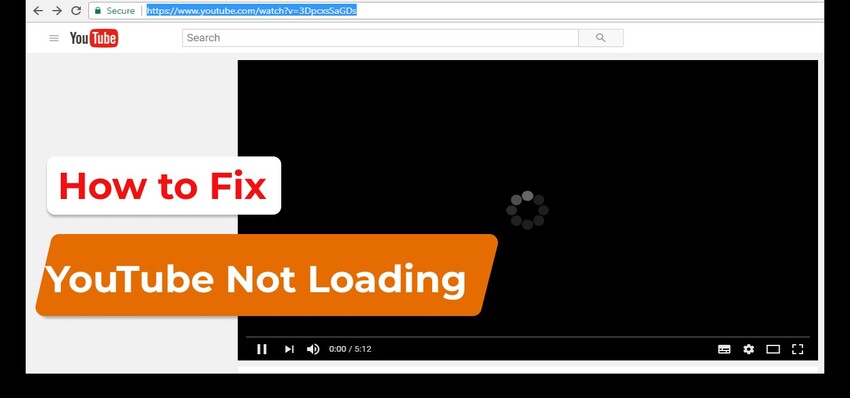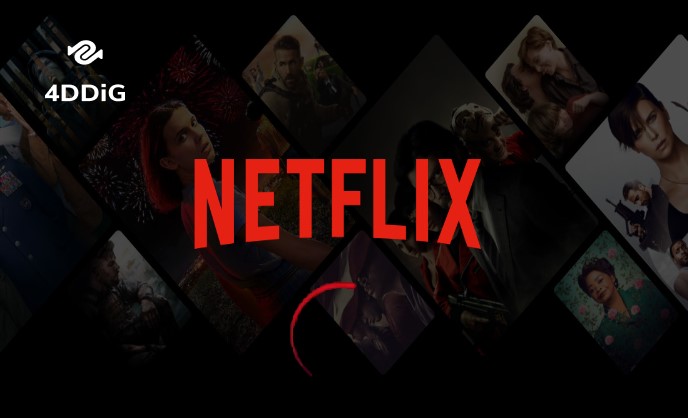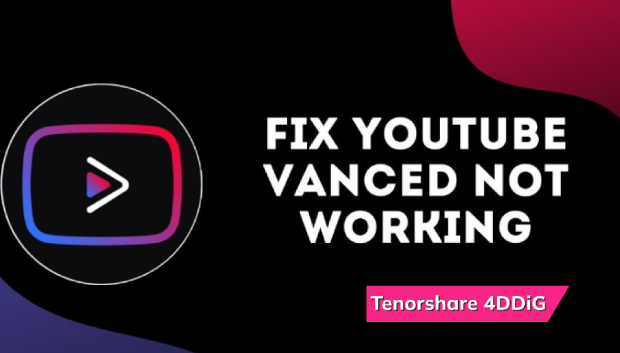Disney Plus Not Working or Loading? Here's How to Fix It
Tired of Disney Plus not working on your TV, Chrome browser, or Xbox?Discover why it's happening and learn simple steps to fix the issue. Plus, if you're struggling with downloaded Disney Plus content, try 4DDiG Video Repair for smooth playback every time.
Question
“Hi, I use Disney Plus on my smartphone, but I often come across an issue whereby Disney Plus gets stuck on the loading screen, and it keeps buffering forever. Can you please help me fix the problem?”
Disney Plus is one of the most popular streaming services, with a wide range of movies and TV shows. From your living room TV to your smartphone, computer, or gaming console, Disney Plus allows you to enjoy its content anywhere you go. But sometimes, sometimes things don't go as smoothly as we'd like and you may run into issues, such as Disney Plus not working, not loading, or getting stuck on the screen. Fear not! We’ve got your back. Below we’ve mentioned some easy ways to fix those Disney Plus issue, whether you're streaming from your TV, Chrome browser, or Xbox console.
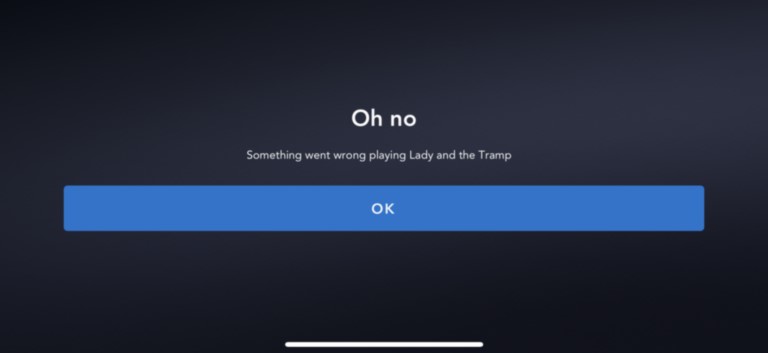
Part 1. Why Is Disney Plus Not Working or Loading?
Typically, when Disney Plus isn't working or loading, the problem can lie with your device or the Disney Plus servers. Here are some potential reasons why the service may not work properly.
- Your internet connection is slow or unstable.
- Your router or modem is malfunctioning.
- Your device may not be compatible or supported.
- Your device could be facing temporary glitches.
- App data, browser data, or cache data could be corrupted.
- Disney Plus servers could be facing downtime.
Part 2. How to Fix Disney Plus Not Working or Loading?
Now that you have some idea why you are facing Disney Plus issues, it is time to take steps to fix them. Since you cannot pinpoint one specific cause behind the problem, ry the following methods one by one until Disney Plus get working again.
Way 1. Check Your Internet Connection
If you come across the error message “Disney Plus something went wrong”, you are most likely having some internet connectivity issues. When your internet connection is unstable and inconsistent, Disney+ can’t buffer the video properly and you may end up getting stuck on the loading screen.
To fix this, visit Speedtest by Ookla to ensure that your internet speed meets the requirements for streaming Disney Plus videos. it’s slower than 5 Mbps, contact your internet provider for help. If your speed is sufficient, then restart your router to refresh the connection. You can also try moving closer to the router or using a wired Ethernet connection for better stability.
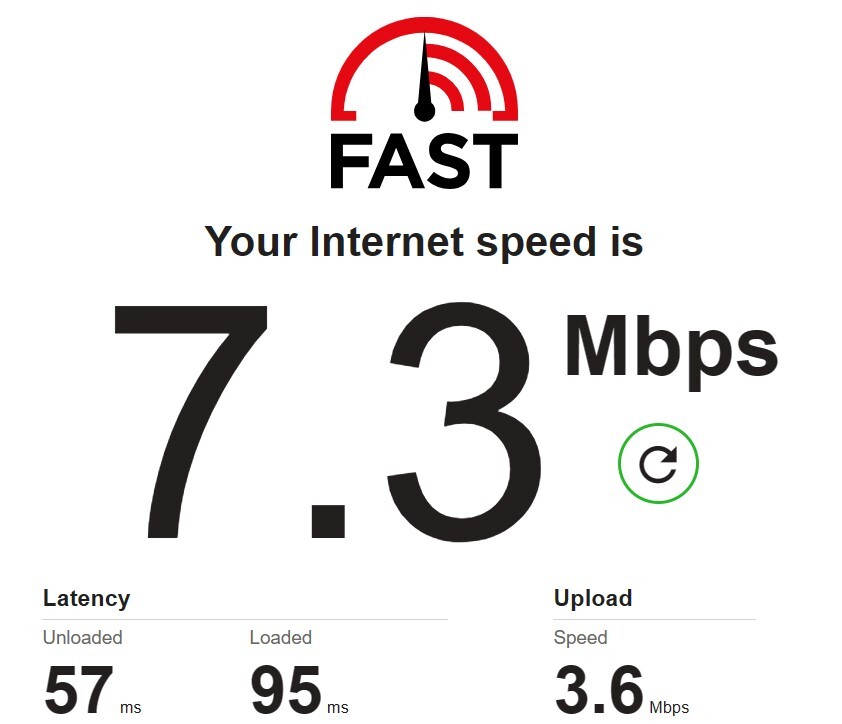
Way 2. Check Disney Plus Servers
Sometimes, the problem may not lie with your internet connection but with Disney Plus servers themselves. If the Disney Plus website not working or opening on your device, visit websites like DownDetector, which provide real-time information on service outages and disruptions. Additionally, monitor Disney Plus's official social media accounts for any announcements regarding server maintenance or technical difficulties. If there are reported problems with Disney Plus servers, the best course of action may be to wait until the issues are resolved on their end.
To check for any server-related issues,

Way 3. Clear the Cached Data on Your Device
Cached data is stored by web services and apps to facilitate faster loading times. However, this data can become corrupted or outdated due to internal issues. When Disney+ attempts to access corrupted data, it can lead to interruptions, causing your videos to fail to load. To fix this, try clearing the cached data on your device.
On TV:
When Disney Plus not working on TV, follow these steps to clear cache data of Disney+ app stored on your TV.
- Press the Home button on your remote and choose the Settings option.
-
Navigate to All Settings. Go to Support> Device Care.

-
Choose the Manage Storage option.

- Choose Disney+ app and choose the View Details option.
-
Choose Clear Data followed by Clear Cache option. After that, reopen Disney+ and check if it’s working properly now.

On Chrome:
To fix Disney Plus not working on Chrome, follow steps below to clear the browsing data along with cookies and cache data on your Chrome browser.
-
Open Google Chrome and click the three-dot icon at the top-right corner. Click the Clear Browsing Data.

-
Make sure the boxes next to Cookies and other site data and Cached images and files are checked. Then select the Time Range as All Time and hit the “Clear Data” button.

-
After the deletion is done, reopen Chrome and Disney+ web service.
On XBOX:
Here are the steps to reset the console and clear the cached data on Xbox if Disney Plus not working on XBOX.
-
Press the Xbox home button and navigate to the Settings.

-
Go to System> Console Info.

-
Select Reset console on the left side menu and proceed.

-
Choose the “Reset and Keep My Games & Apps” option.

Wait for the Xbox Series X to reset and once done, restart Disney+ and check if it runs smoothly.
On Mobile:
If Disney Plus app not working on your phone, here are the steps to clear stored data of the Disney+ app.
-
Open the Settings app on your Android device. Navigate to the Apps or Apps & Notifications option.
-
Tap on the Disney Plus app. Choose the Storage & Cache option.
-
Tap on Clear Storage followed by Clear Cache option one by one.

If you’re an iPhone user, try uninstalling Disney+ and reinstalling it from App Store.
Way 4. Restart Your Device
Whenever Disney Plus glitching occurs and your internet connection is perfect, restarting your device can be handy. Powering off your device completely and then turning it back on after a few minutes can help refresh its system and resolve any temporary glitches or software issues that may be affecting Disney Plus. Once your device has restarted, launch the Disney Plus app again and check if the problem persists.
Way 5. Update or Reinstall Disney+ App
If Disney Plus won’t load or play even after trying out the above solutions, it is quite possible that your Disney+ app is outdated. An outdated version of the app can cause certain functions to behave abnormally due to internal conflicts and incompatibility. Therefore, to get your Disney+ app back on track, you'll need to update or reinstall it. Here's how:
On TV:
-
Press the Smart Hub button and navigate to your TV's Apps menu.
-
Locate and select the Disney+ app.
-
When the window opens with the app’s information, select the Update option.

You will see a progress bar to show the update process. When the Disney+ app is up-to-date, reopen it. If updating doesn’t do the trick, open the Google Play Store on your TV and find the Disney+ app to uninstall it. Then reinstall the app from your Play Store.
On XBOX:
- Press the Xbox home button on your controller and go to Settings.
-
Choose System from the left menu and select the Updates option.

-
Make sure both the boxes next to Keep my console up to date and Keep my games & apps up to date are checked. Then go for “Update console” and wait for the process to complete.

On Mobile:
-
Go to the Play Store or App Store and search for Disney+.
-
If there's an update available, hit the "Update" button next to the app.

If updating doesn’t help fix the issue, consider reinstalling Disney+. For Android users, go to Settings > Apps > Disney+ > Uninstall and then reinstall it from Google App Store. For iOS users, Long-press the Disney Plus app and select Delete app followed by Remove app. After that, search for Disney+ on App Store and download it.
Way 6. Contact Disney+ Support
If none of the previous methods have resolved the issue with Disney Plus not working or loading, reaching out to Disney Plus customer support is your final resort. Disney Plus provides various channels for customer support, including online chat, email, and phone support. Visit the Disney+ Help Center and provide details about the issue you're experiencing, including any error messages or specific symptoms you've encountered. The support team can offer personalized assistance and guidance to help troubleshoot and resolve the issue, ensuring you can enjoy uninterrupted streaming on Disney Plus.
Part 3. How to Fix Disney Plus Downloads Won't Play Offline
Disney Plus allows users to download videos so that they can enjoy them offline. But there are times when the downloads won’t play because they are corrupted or damaged. In that case, you need a professional video repair tool to fix the unplayable video files and restore them to their original working state. We recommend 4DDiG Video Repair to repair Display Plus downloads that won’t play offline. Here are the key features of this video repair tool that could help you immensely.
- Repairs damaged, unplayable, and corrupted videos instantly.
- Recovers jerky, distorted, hazy, and flickering videos efficiently.
- Enhances video quality with AI models.
- Syncs audio and video and colorizes black and white videos.
- Supports a wide range of video formats.
- Supports a wide range of storage devices.
Here are the steps to fix Disney Plus downloads won't play offline due to video corruption.
-
Download and install 4DDiG Video Repair which is available for Windows and macOS. Launch the software and go for the Fix Video Errors section.
FREE DOWNLOADSecure Download
FREE DOWNLOADSecure Download

-
Drag and drop the corrupted Disney Plus downloaded videos into the 4DDiG Video Repair user interface. Click the Start Repair button to initiate the repair process.

-
After the repair process is over, you can preview the repaired videos. Click the Export All button to save them to your storage device if they can play smoothly.

Disney Plus Not Working FAQs
Q1: Why is Disney Plus just spinning?
Disney Plus spinning signifies it is trying to buffer the video you want to play. But the buffering is taking time because you may have slow and inconsistent internet connection. Otherwise, there could be some internal issue on your device that is preventing Disney Plus from functioning properly.
Q2: Why is Disney Plus stuck on loading screen?
Disney Plus stuck on loading screen is most likely because of corrupted cache data or internet connection issues. You can clear app data, browser data, and cache and restart the app to solve the problem if the internet connection is perfect.
Q3: Why does my Disney Plus keep saying sorry something went wrong?
It is probably due to device incompatibility or network issues. You can reset your router and restart your device where you are streaming Disney Plus.
Conclusion:
Disney Plus not working or loading is a common issue, and we've outlined the typical reasons behind this error. Furthermore, we've offered comprehensive solutions ranging from clearing cache to reinstalling the app on various devices. By following these steps, you can hopefully resolve the issue. Moreover, if you encounter difficulties playing downloaded Disney Plus content, give 4DDiG Video Repair a shot. With its ability to repair corrupted videos, it helps you to regain smooth offline playback and enhance your viewing experience!
Secure
Download
Secure
Download
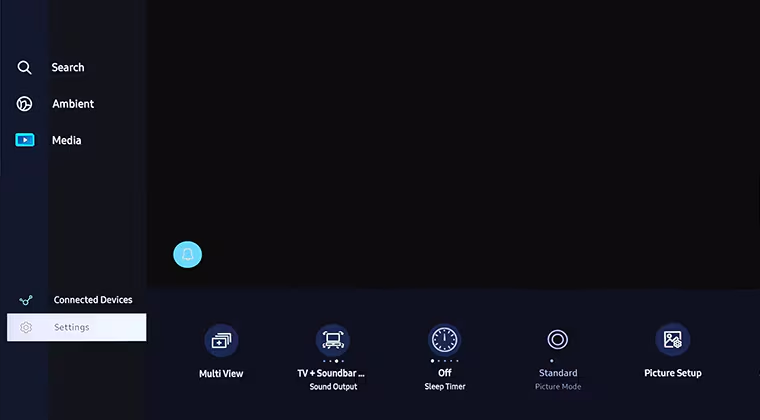
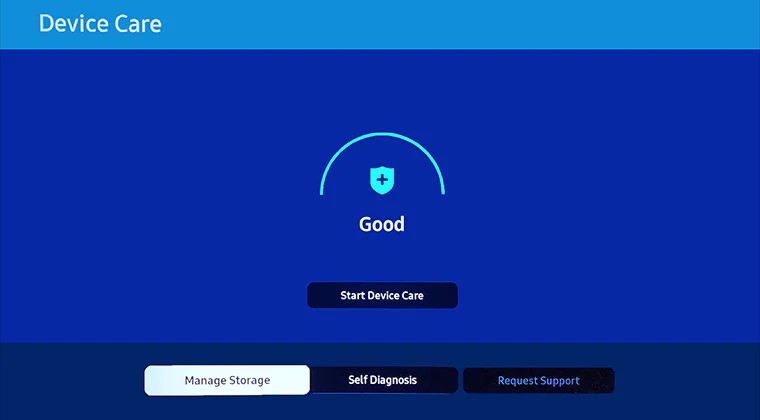
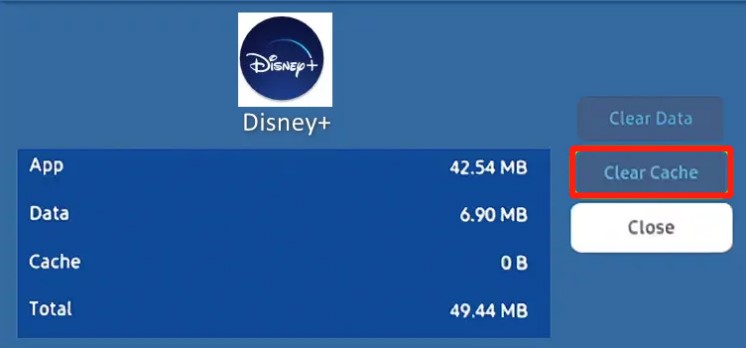
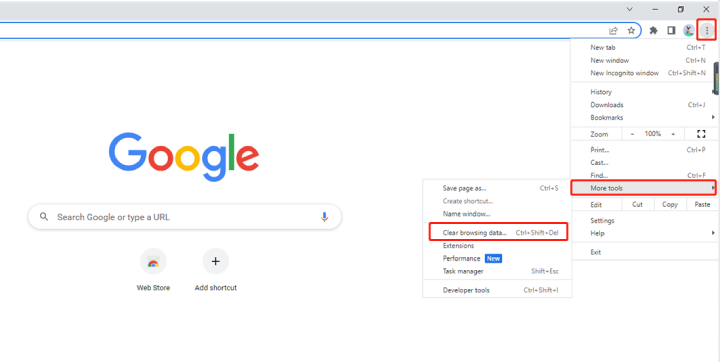
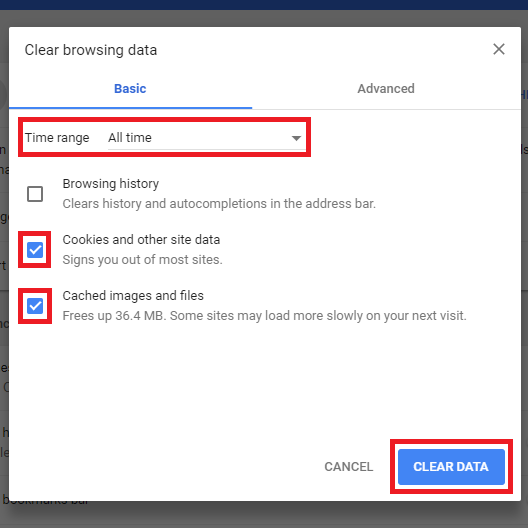
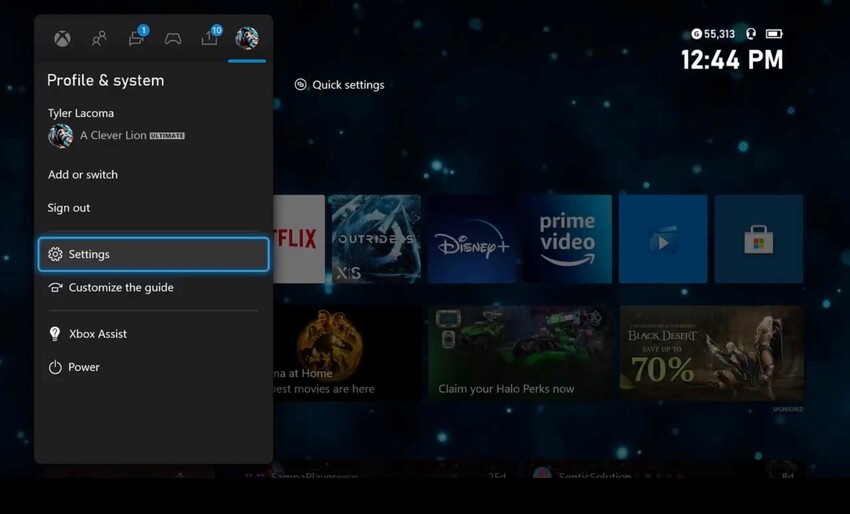
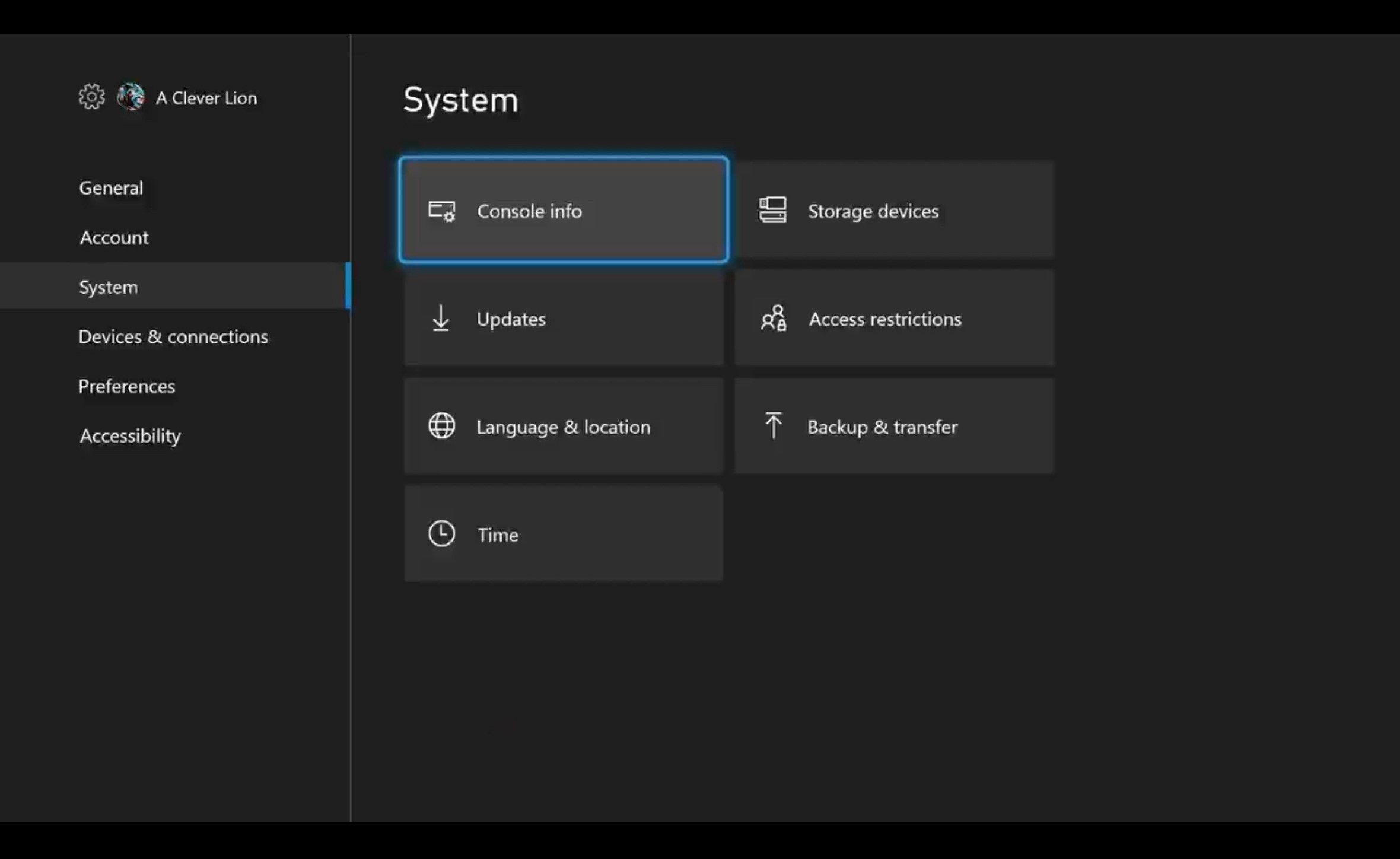

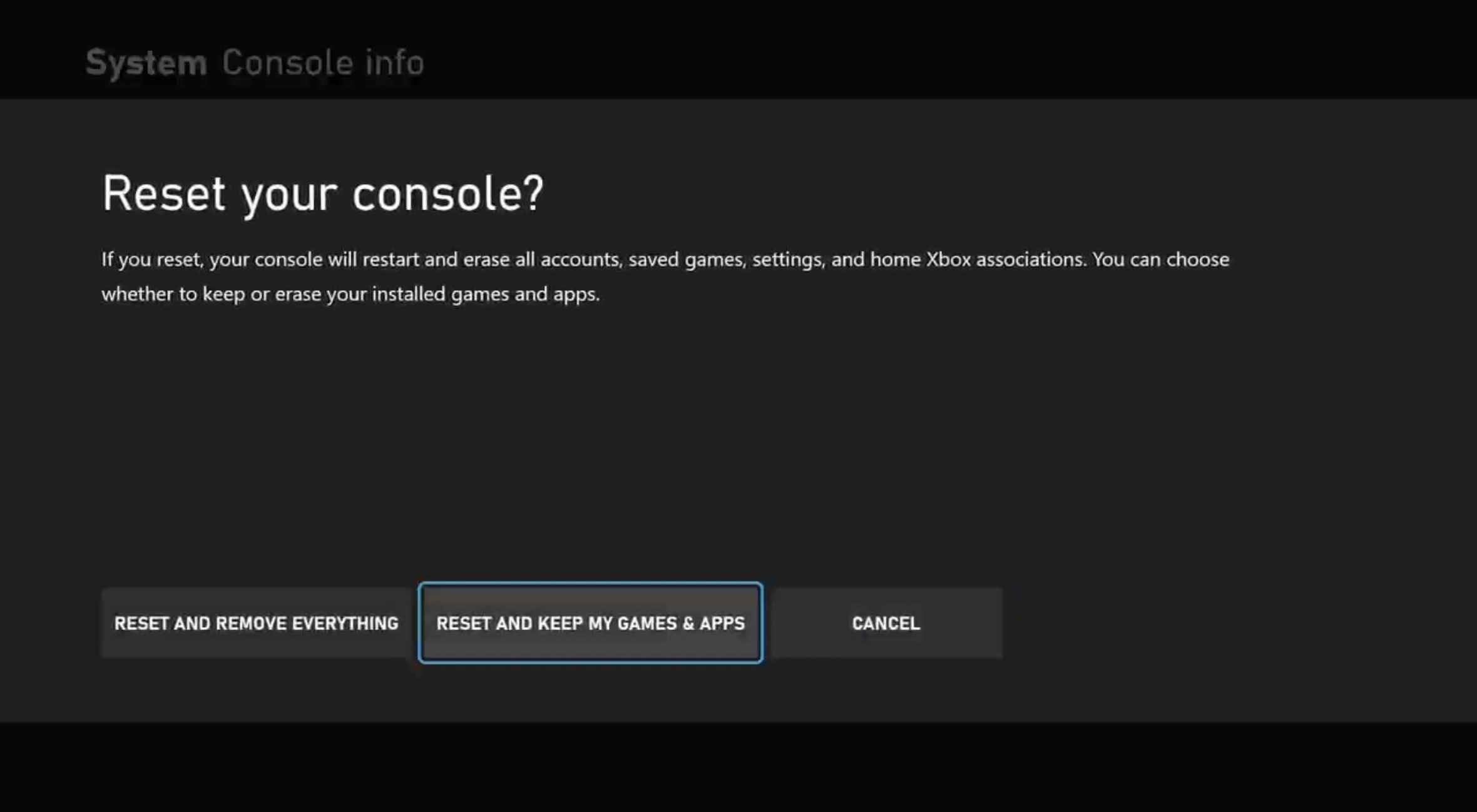
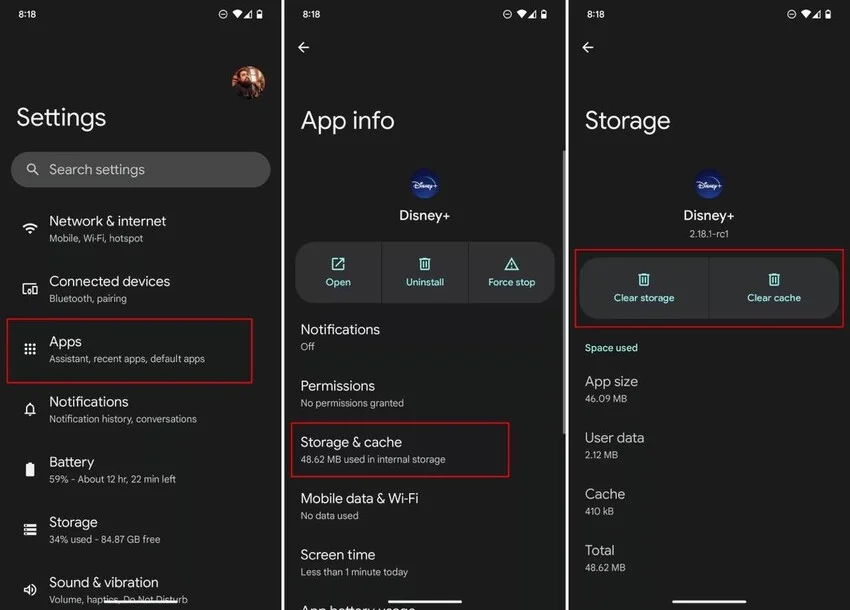
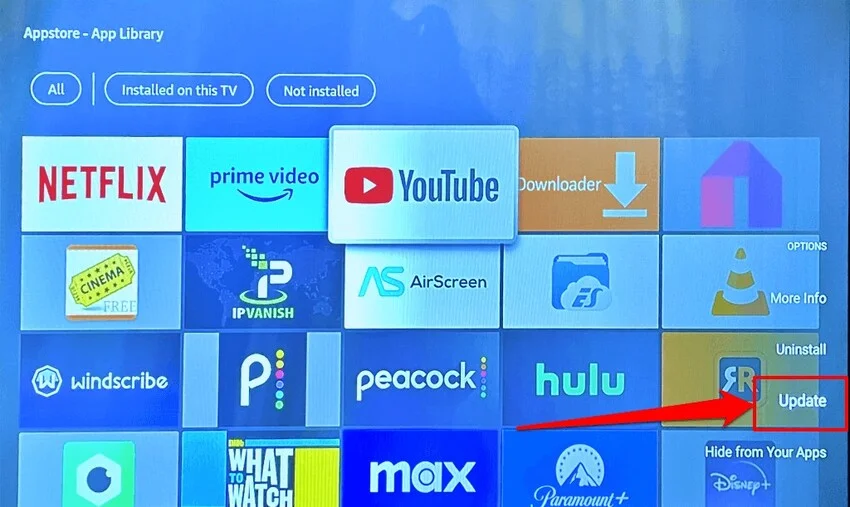
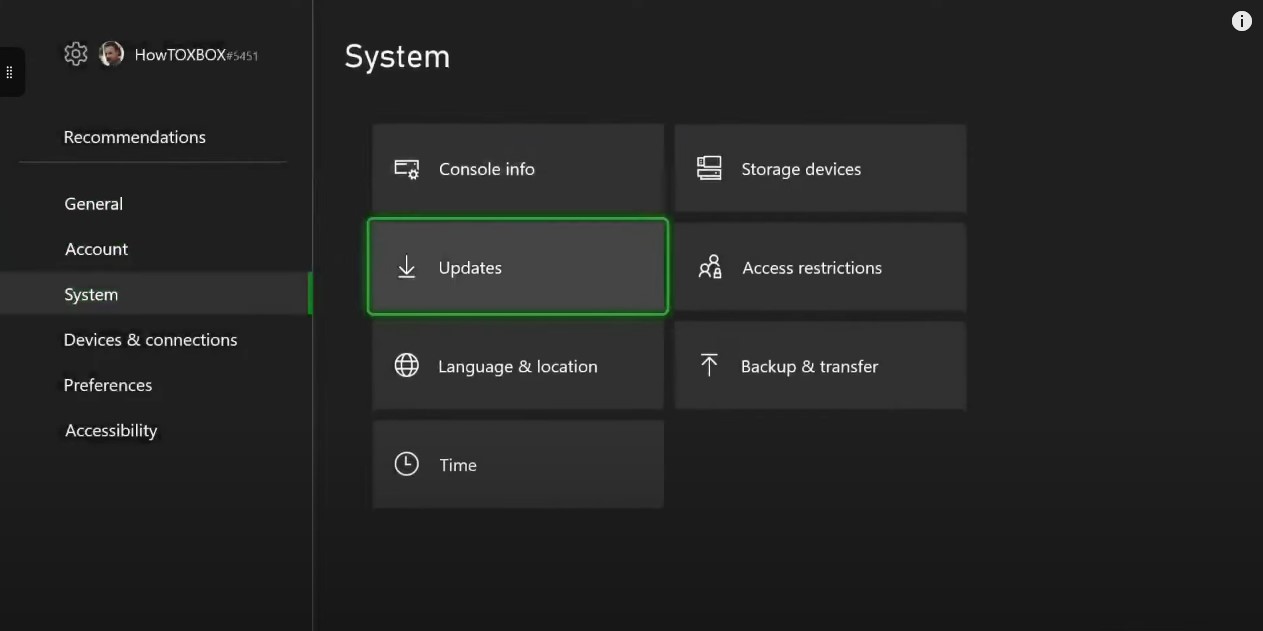
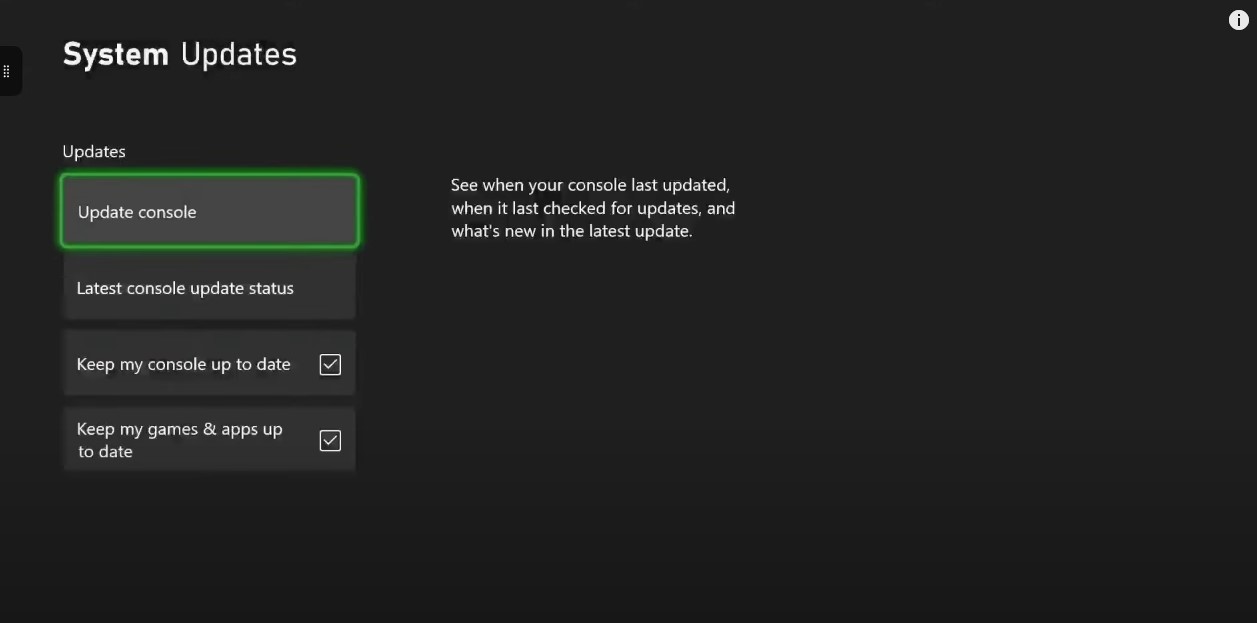
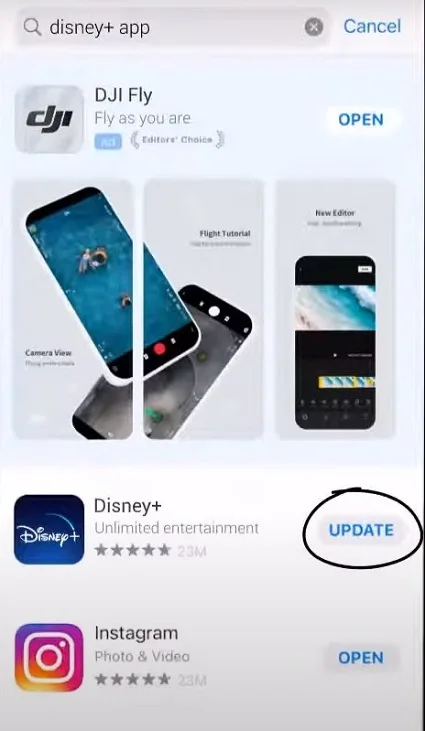


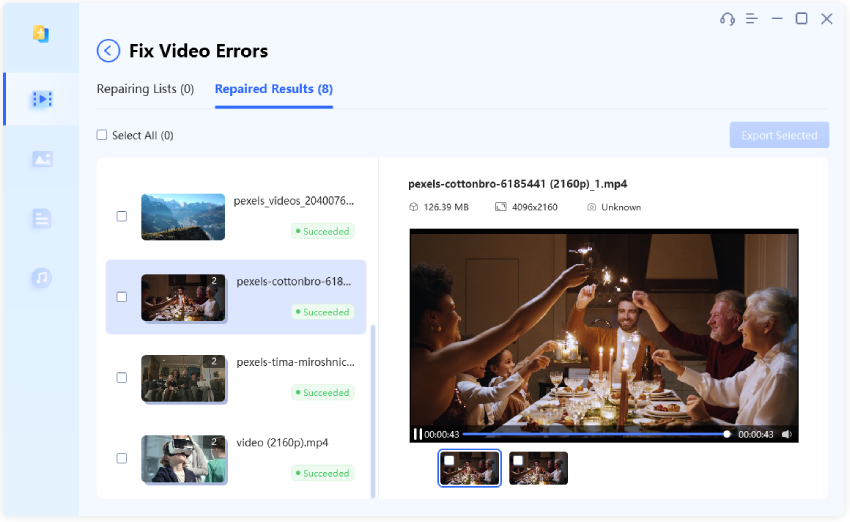
 ChatGPT
ChatGPT
 Perplexity
Perplexity
 Google AI Mode
Google AI Mode
 Grok
Grok