Are you struggling with frozen GIFs on your browser or computer? You're not alone! It can be really frustrating when the animated images you love get stuck and won't play properly. So, you must be looking to repair GIF files.
Frozen GIFs happen for different reasons. Sometimes it's because your internet connection is slow or your device doesn't have enough processing power. Other times, it's due to compatibility issues between the GIF file and the software or app you're using.
But don't worry! There are simple ways to fix corrupted GIF and bring those GIFs back to life. In this article, we'll show you easy methods to solve this issue. Let's get started and get those GIFs moving again!
Part 1: Common Reasons for GIF File Corruption
Understanding the various causes behind a corrupted GIF file is crucial for effective repairs. Let's explore some common reasons that can lead to GIF file corruption.
1.Using a driver that isn't supported:
When transferring or accessing GIF files, it's important to have compatible drivers installed. Using an incompatible or outdated driver can result in data corruption during the transfer process, leading to corrupted GIF files.
2.Virus or malware attack:
Malicious software can infect your computer or device and cause damage to files, including GIFs. Viruses or malware can alter the file structure, modify data, or introduce errors, resulting in corrupted GIF files that cannot be properly opened or viewed.
3.Reformatting of the system:
Reformatting your computer or storage device without backing up your files can lead to permanent data loss or corruption, including GIF files. Reformatting erases all existing data, making it crucial to have proper backups to avoid losing important GIFs.
4.Inappropriate functioning of a memory card:
If you store your GIF files on a memory card, issues such as file system errors, physical damage, or improper handling can contribute to file corruption. Mishandling the memory card or abruptly removing it from a device during file operations can result in data corruption.
5.A failed hard drive:
A failing or malfunctioning hard drive can lead to data corruption, including GIF files. Physical damage, read/write errors, or aging components can cause the storage medium to become unstable, resulting in corrupted data.
6.Software or hardware conflicts:
Conflicts between software applications or hardware components can affect the integrity of GIF files. Incompatibilities or bugs in applications, drivers, or operating systems can lead to data corruption or improper rendering of GIF files.
So these are the most common reasons behind your GIF file corruption. Now let's discuss how you can repair corrupted GIF files so that you can enjoy sending them to your friends or family.
You May Also Like:
☞ 8 Feasible Ways to Compress GIF to KB/MB
☞ How Do I Make High-Quality GIFs [Step-by-Step]
Part 2: How to Repair Corrupted GIF Files?
Similarly to the reasons, there are lots of different fixes you can try in order to repair GIF files. Here are some best methods that will work best for you.
Method 1. Restart Your PC
Sometimes, a simple restart can resolve temporary glitches that may be causing GIF file corruption. Restarting your computer can clear any temporary system issues and refresh the software, potentially fixing the problem.
Method 2. Repair GIF Files by Purging Cache
If restarting your PC hasn’t solved the issue, you can try clearing the cache of your browser. Clearing the cache can help in case the corrupted GIF files are a result of cached data conflicts. Here are the steps to purge the cache:
- Open your preferred web browser. Access the History tab in settings and locate the option to clear browsing data or cache.
- Select the appropriate time range, such as "All time" or "Everything."
- Make sure to check the option for clearing cache or temporary files.
Click on the "Clear" or "Delete" button to remove the cached data.

Method 3. Fix Corrupted GIFs Online by Using Ezgif
If clearing the cache files also didn’t fixed the issue, you can try using Ezgif. It is an online tool with features specifically designed to fix corrupted GIF files. Here are the main features:
- GIF Repair: Ezgif offers a GIF repair tool that can analyze and fix common issues with corrupted GIF files, such as header errors or damaged frames.
- Simple Interface: The tool provides a user-friendly interface, making it easy to upload and repair GIF files.
- Fast Processing: Ez gif repair performs repairs quickly, ensuring minimal waiting time.
To use Ezgif for repairing corrupted GIF files, follow these steps:
- Visit the Ezgif website.
Click on the "Choose File" button and select the corrupted GIF file from your computer.

- Once the file is uploaded, click on the "Upload and Repair" button.
- Wait for the repair process to complete.
- After the repair is done, download the repaired GIF file to your computer.
Method 4. Run SFC /scannow to Fix Corrupted GIF Files
If nothing works for you, you can try this method to fix corrupted GIF files. The System File Checker (SFC) tool is a built-in Windows utility that can scan and repair corrupted system files. Here's how to use it:
Open the Command Prompt as an administrator. (Search for "Command Prompt," right-click, and select "Run as administrator.")

In the Command Prompt window, type "sfc /scannow" (without quotes) and press Enter.

- Wait for the scanning process to complete. The tool will automatically repair any corrupted files it finds.
- Once the process is finished, restart your computer.
Method 5. Convert GIF File to Another File Format
Converting the corrupted GIF file to another file format can sometimes help recover its contents.
Here are the steps that you can follow:
Go to EZgif Converter website.

- Upload or drag-and-drop the GIF file. Customize conversion settings if needed.
- Click "Convert to JPG".
Wait for the conversion to finish and then download the converted file.

By following these methods, you can increase your chances of repairing corrupted GIF files and recovering their content. For more detailed information and step-by-step instructions, refer to the provided reference.
Bonus Tips: One-Click to Repair & Restore Corrupt Photos
If you are having corrupted photos or videos in your computer and want to restore them, here is the ultimate tool for you: 4DDiG File Repair. This powerful tool is designed to efficiently repair and restore corrupted or damaged files, providing a seamless recovery experience.
Here are the main features of 4DDiG File Repair:
- Wide File Format Support: 4DDiG File Repair supports various file formats, including popular image formats like JPEG, PNG, and video formats such as MP4, MOV, AVI, and more.
- Corrupt File Repair: The software employs advanced algorithms to repair corrupt or damaged files, ensuring maximum recovery of your precious memories.
- Easy-to-Use Interface: It offers a user-friendly interface, allowing both novice and experienced users to navigate and utilize its features effortlessly.
If you want to repair corrupted photos using 4DDiG File Repair, you can follow these steps:
Download and install 4DDiG File Repair on your computer. Launch the software and select the "Fix Photo Errors" option from the main interface.
FREE DOWNLOADFor PC
Secure Download
FREE DOWNLOADFor MAC
Secure Download

And then, tap on "Add photos to start repair" button to start the repairing process.

Once the files are added, click on the "Start Repair" button to initiate the repair process. The progress will be displayed on the screen.

You can preview the repaired photos by selecting "View Results." Finally, click on the "Export All" button to store the repaired files in a location of your choice.


Final Words
So this is how you can fix corrupted GIF files within a few minutes. All you have to do is carefully follow the methods that we have given and you will end up repairing your favorite GIFs without wasting any time.
If you're facing issues with corrupted photos and videos and need a reliable solution, we recommend using 4DDiG File Repair. It is the ultimate tool designed specifically for repairing corrupt media files. Don't hesitate to give it a try!
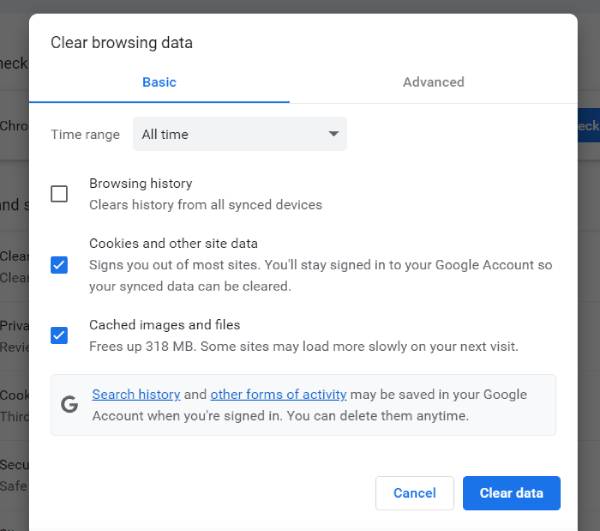
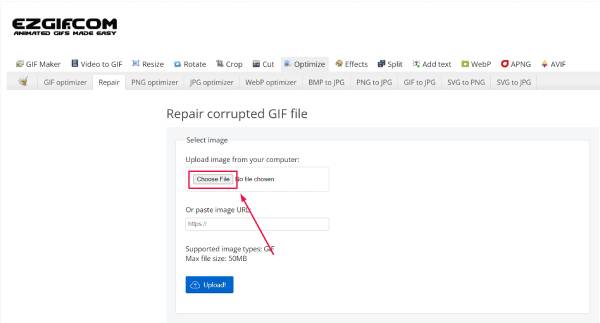
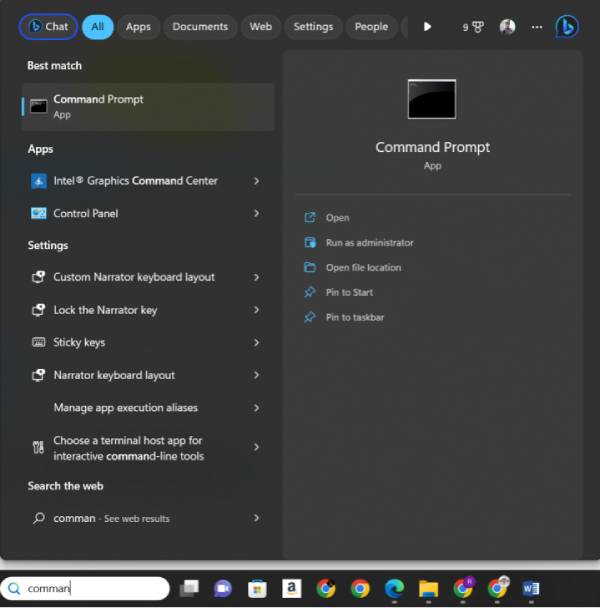

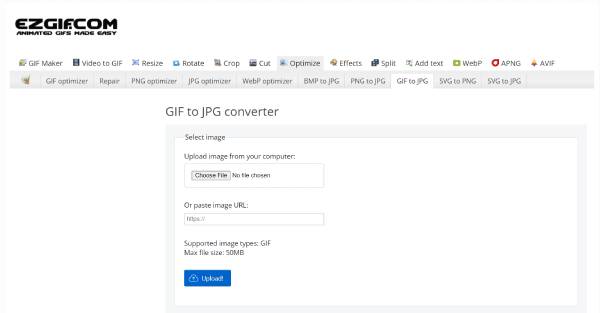
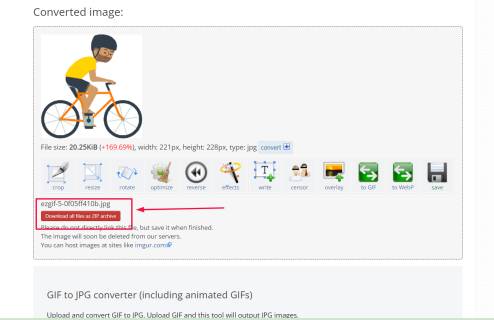

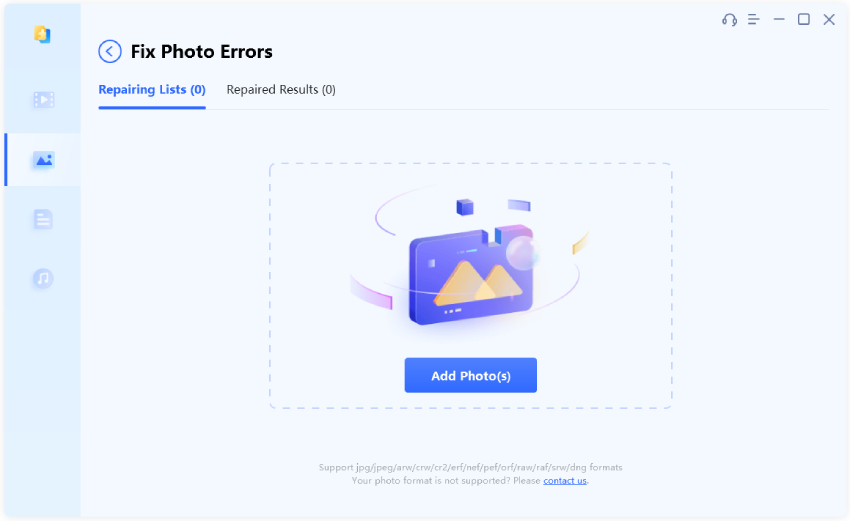


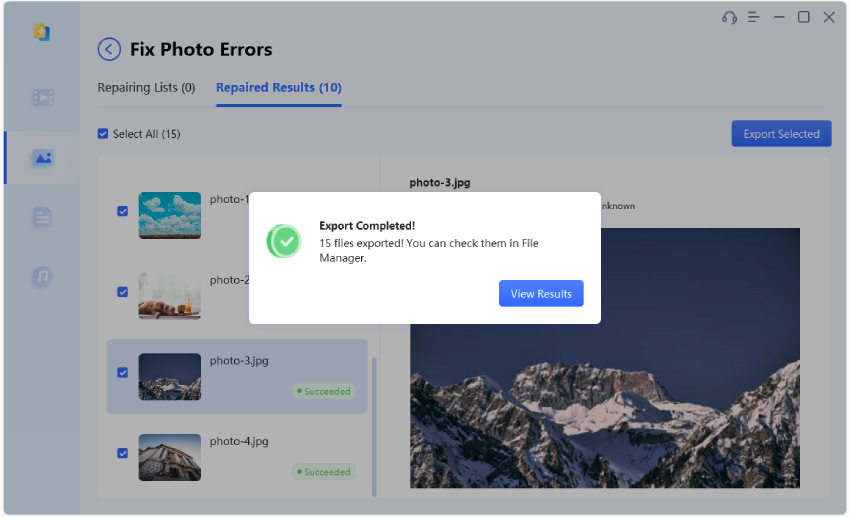
 ChatGPT
ChatGPT
 Perplexity
Perplexity
 Google AI Mode
Google AI Mode
 Grok
Grok