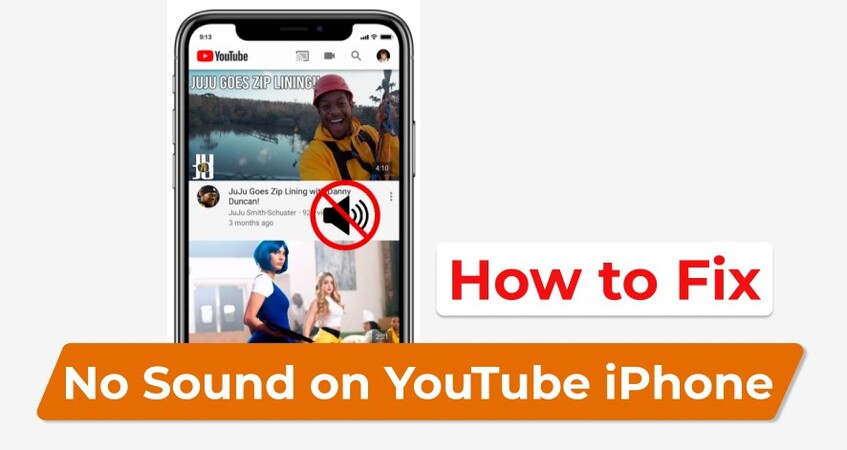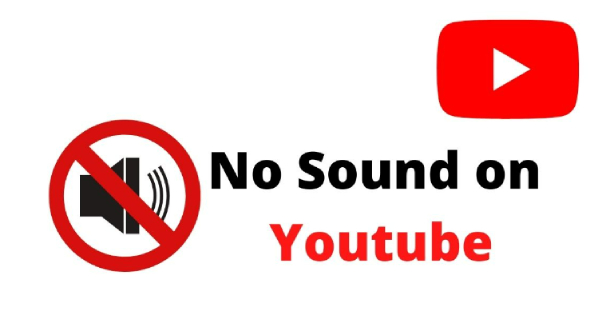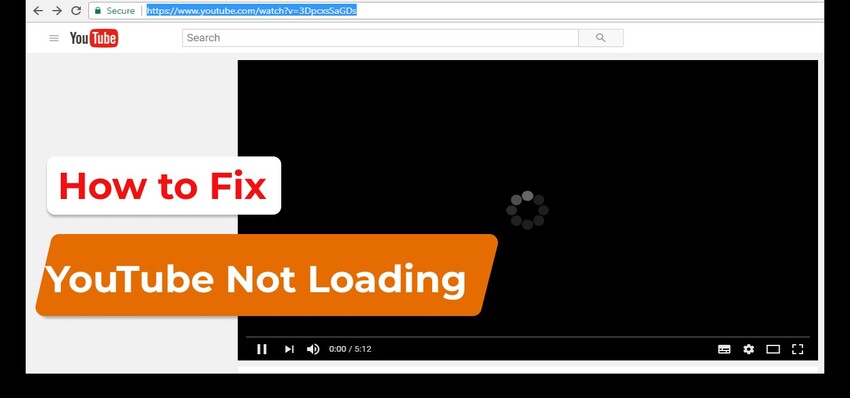6 Quick Fixes for No Sound on iPad Videos [2026]
If you are experiencing no sound on iPad videos, this troubleshooting guide can help you identify and fix the issue quickly. Learn common solutions to restore audio on your device right now.
“Question: My iPad has no sound on videos
“I have lost sound on my iPad when playing a YouTube video or other sound produced sites. I have checked setting and everything is ok and can hear sound when testing sounds. Volume is turned up full. Any ideas how to fix this?”
— From Apple Community
Given to the stable nature of the system software, iPad tends to run well and smoothly, offering you a reliable platform for various tasks including multimedia consumption. But sometimes, you might run into a problem where there's no sound when playing videos, especially after an system update. When faced with this problem, don’t fret as we will show you provide you with5 quick fixes for no sound on iPad videos. Let's dive into details and get your audio back up and running in no time.
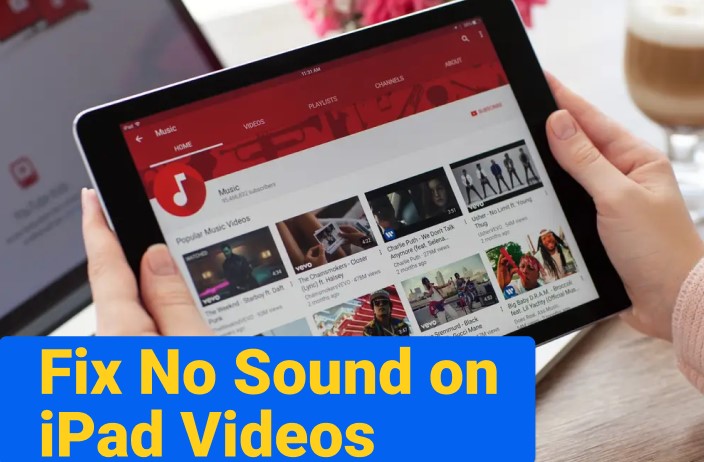
I. Why Is There No Sound on My iPad Videos?
Experiencing no sound on iPad videos can be perplexing. Various factors could contribute to the lack of sound, ranging from volume settings to technical glitches. Here are some common causes:
- The volume on your iPad is turned down or muted.
- Your mobile data or Wi-Fi connectivity is unstable.
- A Bluetooth accessory is connected.
- Accumulated cache data within the video playback app.
- The video file itself may be corrupted.
- Your operating system is outdated.
- The hardware on your iPad is damaged.
✅ To troubleshoot sound not working issue on other devices, please check: How to Fix Video No Sound Issue on iPhone, Android, Windows, Mac & TV
II. How to Fix No Sound on iPad Videos?
If there is on sound on iPad video, whether it's from your album or while watching YouTube videos, the following fixes and suggestions should help you get it up and running again.
Way 1: Check Volume and Mute Settings
If you're hearing no sound from your iPad at all, you should first check the volume settings and make sure the volume is turned up and not muted.
Here’s how to adjust the volume on iPad:
- Swipe down from the top-right corner of your iPad screen to open the Control Center.
- Look for the volume slider and make sure it's turned up.
-
If the mute button is red, top it to deactivate mute mode.

Way 2: Restart Your iPad
Sometimes, a simple restart can resolve glitches that might cause iPad no sound on videos.
To restart your iPad, press and hold the power button until the slider appears. Drag the slider to power off your iPad completely. After a few moments, press and hold the power button again until the Apple logo appears to restart your device.
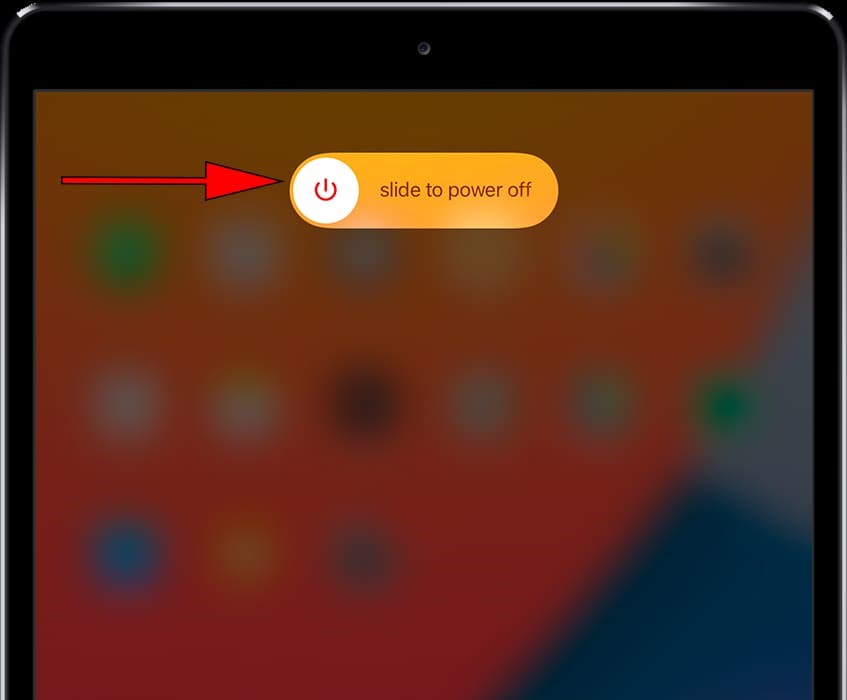
Way 3: Disconnect Headphone and Bluetooth Device
If you've previously connected your iPad to headphones or other accessories using Bluetooth, it’s possible that your device is still connected to the Bluetooth audio device that are too far away to hear. To address this, swipe down from the top right corn to bring up Control Center. Tap the Bluetooth icon to turn it off. This will disconnect from the device the iPad was connected to and force the iPad to use its own built-in speaker.
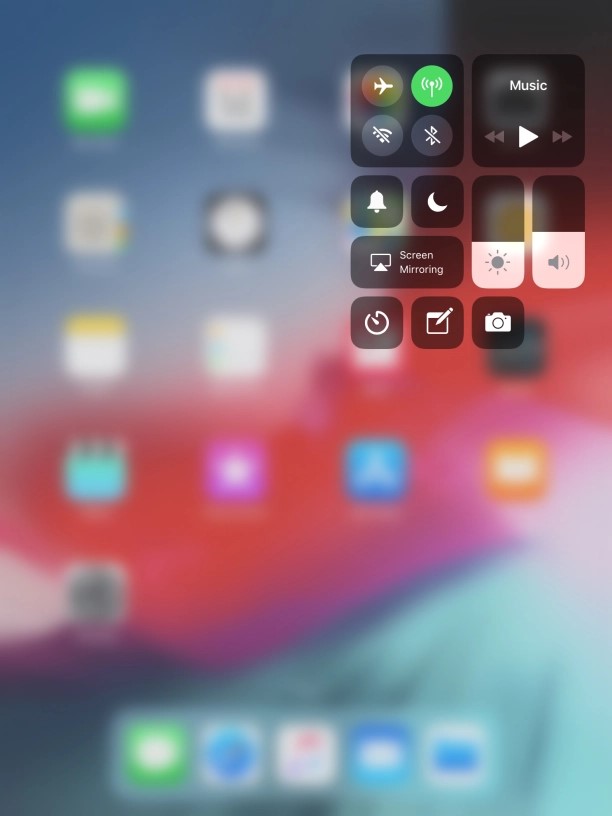
Way 4: Clear Cache Data of the Video App
Over time, accumulated cached data within the video app like YouTube could potentially interfere with audio playback, causing no video sound on iPad. Clearing them out will help fix the issue of and restore the audio. Here is an instruction on how to clear YouTube app cache to fix no sound on YouTube on iPad:
- Navigate to the Settings app on your iPad.
- Scroll down and select the app in which you are experiencing sound issues.
-
Tap on "Offload App" to remove temporary data that may be causing audio glitches.

- Go to App store, search for the video app and reinstall it on your iPad.
Way 5. Fix No Sound on iPad Videos with Video Repair Tool
If you're still facing sound issues with your iPad videos after trying out all the above methods, the video files themselves may be corrupted. In this case, consider using a reliable video repair tool like 4DDiG Video Repair. This powerful software is designed to fix various video errors, including issues with audio playback.
Here are some key features of 4DDiG Video Repair you can check out:
- Comprehensive Repair: It can repair multiple issues with video playback, such as audio and video out of sync, black screen when playing videos, and videos not playing or loading, etc.
- Advanced Repair: It offers quick and advanced repair modes, effectively handling even those severely damaged videos.
- User-Friendly Interface: With its intuitive interface, it makes it easy for users to navigate and repair their videos with just a few clicks.
- High-Quality Output: The repaired videos maintain their original quality, ensuring that you can enjoy your favorite content without compromising on audio or video quality.
- Wide Support of Video Formats: It supports the repair of videos in different formats, including MP4, MKV, MOV, MPEG, MTS, etc.
To fix corrupted videos that have no sound using 4DDiG Video Repair, follow these simple steps:
-
Launch 4DDiG File Repair on your computer and select "Fix Video Errors" from the main interface.
FREE DOWNLOADSecure Download
FREE DOWNLOADSecure Download

-
Click on "Add Video(s)" to select the corrupted video files from your computer for repair. Then click the "Start Repair" button .

-
Wait for the tool to fix any issue detected on your videos and once the repair is complete, preview the repaired videos and check if they can play with sound.

-
If your iPad videos play properly with audio, you can export them individually or in bulk and save them to your computer.

Way 6: Update Your iPadOS
If you're still experiencing issue where iPad has no sound on videos, it’s time to update your iPadOS to the latest version. This may help resolve any software-related issues, including sound problems. Follow these steps to update iPadOS:
- Open the "Settings" app on your iPad.
-
Go to General > Software Update.

-
If there's an update available, tap ”Download and Install” and follow the on-screen instructions to install the latest update of iPadOS.

Part 3. Tips to Prevent No Sound on iPad Videos
To avoid encountering the issue of no sound while watching videos on your iPad in the future, here are some tips you should keep in mind:
- Update Apps and iPadOS Regularly: Keep your iPad's operating system and apps up to date to prevent compatibility issues that may cause sound problems. Regularly check for updates in the App Store and under "Software Update" in the iPad's settings.
- Avoid Physical Damage: Handle your iPad with care to prevent physical damage to the speakers or headphone jack, which can lead to sound issues. Use protective cases and avoid exposing your device to water or extreme temperatures.
- Use Compatible Accessories: Ensure that any headphones, speakers, or other accessories you use with your iPad are compatible and in good working condition. Faulty accessories can interfere with sound output and cause issues.
- Use Reliable Video Sources: Make sure you are downloading or streaming videos on your iPad from safe and reliable websites.
No Sound on iPad Videos FAQs
Q1: How do I get sound back on my iPad videos?
To restore sound on iPad videos, ensure that the volume is turned up, the mute switch is off, and the app's volume is adjusted correctly. You can also try restarting the iPad or updating the software. If the issue persist, use Video Repair tool like 4DDiG Video Repair to resolve it.
Q2: Why are my videos muted on iPad?
Videos may be muted on iPad due to the volume being turned down, the mute switch being activated, or the app's audio settings being muted. Additionally, issues with the video file or app could cause sound problems.
Q3: How do I unmute videos on my iPad?
To unmute videos on your iPad, check the volume settings, ensure the mute switch is off, and adjust the app's audio settings if necessary. Restarting the iPad or updating the software may also resolve the issue.
Conclusion
Resolving no sound with iPad videos doesn't have to be a daunting task. With these six quick fixes, restoring sound to your videos can be a breeze. However, for more stubborn issues, it's worth considering specialized solutions like 4DDiG Video Repair. Its targeted capabilities can effectively tackle more complex audio problems and ensure your iPad video experience remains uninterrupted and enjoyable.
Secure Download
Secure Download
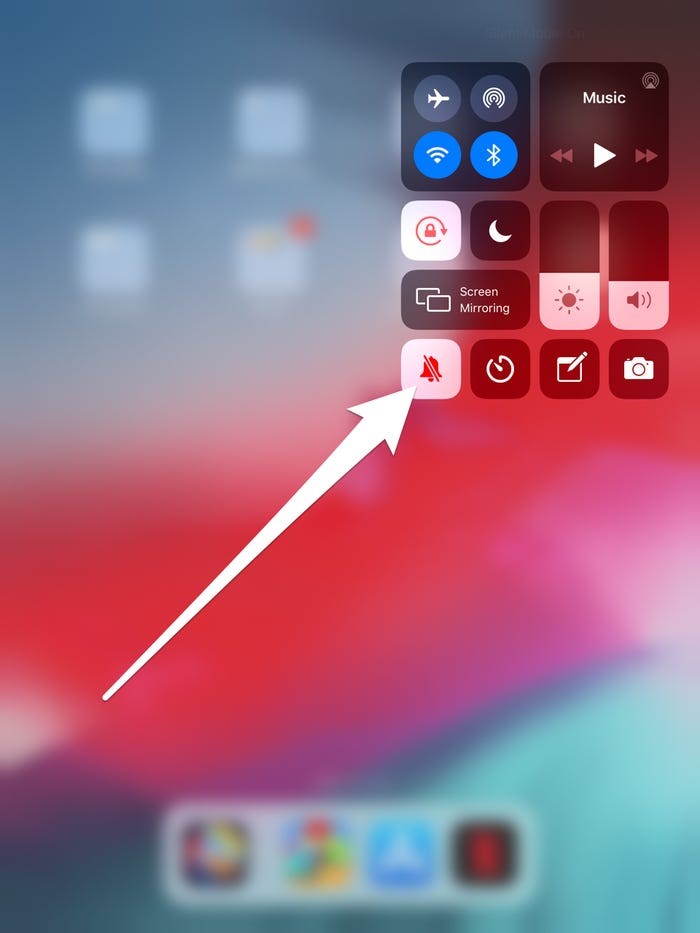



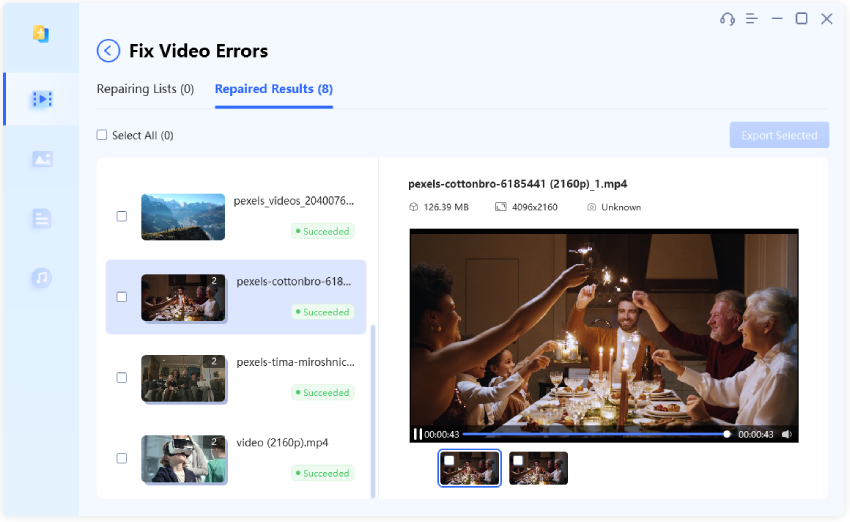

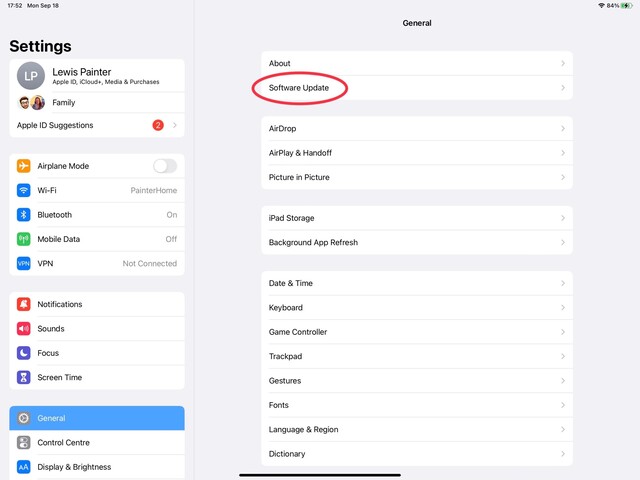
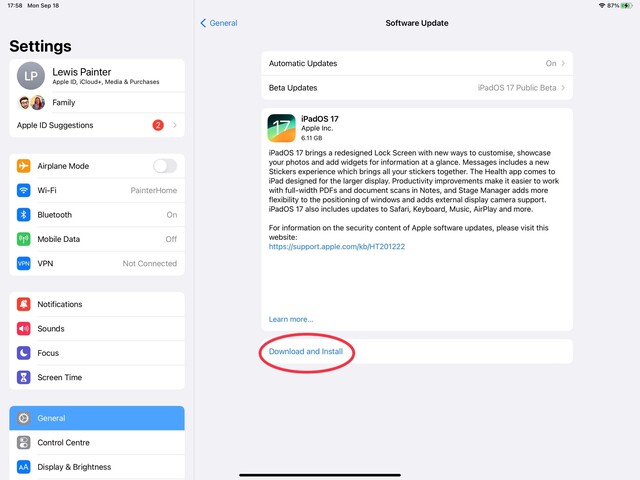
 ChatGPT
ChatGPT
 Perplexity
Perplexity
 Google AI Mode
Google AI Mode
 Grok
Grok