YouTube has become an indispensable platform for watching and sharing videos. However, you can download YouTube video to watch offline, save it for later, or share it with others. While YouTube does not provide an official download option, several popular methods are available to download videos from YouTube in 2024. Nevertheless, numerous people are there who wants to download video from YouTube but they do not know the exact way to download it!
This piece will explore three popular methods that allow you to download videos from YouTube hassle-free, and enjoy them offline at your convenience. Let's get started!
Method 1. How to Download YouTube Video with YouTube Premium
YouTube Premium is a subscription-based service that provides users with additional features, including downloading videos for offline viewing. If you are not a YouTube Premium subscriber, you can go ahead and subscribe to. If you are a YouTube Premium subscriber, here are the steps to download YouTube video:
- Open YouTube on your device and log in to your YouTube Premium account. Find the video you want to download and open it.
Under the video player, you will see a download icon (a downward-facing arrow) below the video title. Click on it.

Choose the video quality you want to download. YouTube Premium offers different quality options, including standard definition (SD), high definition (HD), and ultra-high definition (UHD), depending on the availability of the video.

- Once you select the desired video quality, click the "Download" button to start the download process.
- The video will be downloaded to your device and accessed in the "Downloads" section of the YouTube app for offline viewing, even without an internet connection.
Note: The availability of the download feature may vary depending on your location and the type of video, as not all videos on YouTube are available for offline download. Read all the tips for YouTube download videos and keep partying with your family and friends!
If Downloaded YouTube Videos are Corrupted, How to Repair?
Sometimes, after downloading YouTube videos, you may encounter issues such as corrupted files, black screens, blurry images, or other problems. In such cases, you can use a specialized video repair application like Tenorshare 4DDiG File Repair to fix the issues. 4DDiG File Repair is a powerful video repair tool that can effectively repair corrupted or damaged video files, including those downloaded from YouTube.
Some of the critical features of 4DDiG File Repair include:
- Comprehensive repair: It can repair various video file formats.
- Easy to use: It has a user-friendly interface that makes it easy to navigate and utilize, even for non-technical users.
- Preview of repaired videos: It lets you preview the fixed videos before saving them, ensuring they are repaired to your satisfaction.
Using 4DDiG File Repair to repair corrupted YouTube videos is simple, it only takes three steps:
Install and launch 4DDiG File Repair on your computer. To continue, select Fix Video Errors and click Start.
FREE DOWNLOADFor PC
Secure Download
FREE DOWNLOADFor MAC
Secure Download

Tap the Add Video(s) button to import your damaged or corrupt videos and click Start Repair to begin the repair process.

Preview and export video

Using a specialized video repair application like 4DDiG File Repair, you can easily fix corrupted YouTube videos and enjoy them without issues.
Method 2. How to Download YouTube Video Online
If you want to download YouTube video online without needing any software installation or subscriptions, you can use a free and reliable online video down-loader like Download4.cc. Here are the steps to download YouTube video using Download4.cc:
- Go to the YouTube website and find the video you want to download. Copy the YouTube video URL from your web browser's address bar.
- Open a new tab in your web browser and go to the Download4.cc website. Paste the copied YouTube video URL into the input box on the Download4.cc website.
Click on the "Start Now" button to start the video download process.

- Select the video quality and format for download. Download4.cc offers various quality options, including standard definition (SD), high definition (HD), and ultra-high definition (UHD), as well as different video formats such as MP4, WEBM, and more.
- Once you have selected the desired video quality and format, click the "Download" button to start the download process. The YouTube video will be downloaded to your device and can be accessed in your designated download folder.
Note: Keep in mind that download video from YouTube may be against their terms of service, and it's essential to respect the copyright laws and regulations in your region when downloading videos for personal use.
Method 3. How to Download YouTube Video with Third-Party Software
If you prefer using third-party software to download YouTube video, several options are available depending on your device. Here are some methods to download YouTube video using third-party software on different platforms:
Download Video from YouTube on Windows Using VLC Media Player
VLC Media Player is a famous multimedia player with a built-in feature to download YouTube video. Here are the steps:
- Download and install VLC Media Player on your Windows computer. Go to the YouTube video you want to download and copy the URL from the address bar.
Open VLC Media Player and go to "Media" > "Open Network Stream".

Paste the copied YouTube video URL into the "Network Protocol" field and click "Play".

Once the video starts playing, go to "Tools" > "Codec Information" and copy the URL from the "Location" field.

- Paste the copied URL into your web browser and press Enter. Right-click on the video and select "Save Video As" to download the YouTube video to your Windows computer.
Download Videos from YouTube to Mac Using the Screen Capture Tool (Mac)
MacOS has a built-in screen capture tool that can be used to download YouTube video. Here's how:
- Open the YouTube video you want to download on your Mac. Launch the screen capture tool on your Mac by pressing "Command + Shift + 5".
Select the "Record Entire Screen" option and click "Record" to start recording the YouTube video.

- Play the YouTube video in full-screen mode and let the screen capture tool record the video.
- Once the video is finished playing, click the "Stop" button in the menu bar to stop the recording. The recorded video will be saved as a video file on your Mac, which can be accessed in your designated save location.
Download Video from YouTube on iPhone Using Documents App
If you have an iPhone, you can use the Documents app to download YouTube videos. Here's how:
- Download and install the Documents app from the App Store on your iPhone.
- Open the app and go to the built-in web browser. Please search for the YouTube video you want to download and play it.
- Tap the "Share" button and select "Copy Link" to copy the YouTube video URL. Go to the Documents app and paste the copied URL in the address bar. Tap on "Go", and the video will be loaded in the Documents app.
Tap and hold on to the video and select "Save Video" to download the YouTube video to your iPhone.

Download Video from YouTube on Android Using TubeMate
TubeMate is a popular third-party app for Android devices that allows you to download YouTube video. Here's how:
- Download and install the TubeMate app from a reliable source on your Android device. Open the app and search for the YouTube video you want to download.
- Play the video and tap the green "Download" button below the video.
Select the video quality and format for download and tap on the "Download" button.

- The video will be downloaded to your Android device and can be accessed in your designated download folder.
Some Amazing Tips For Downloading Videos from YouTube!
If you're looking to download YouTube video or convert video , it's essential to remember some key tips to ensure a smooth and responsible downloading process.
First and foremost, be patient with the download time. Depending on your internet speed, even a one-minute video from YouTube may take two to three minutes to download. It's vital to avoid interrupting or canceling the download prematurely and allow it to be complete for a seamless experience.
Secondly, paying attention to intellectual property issues is crucial when downloading YouTube video. Copyright laws protect YouTube videos, and downloading videos without proper authorization from the content creator may infringe upon these laws. Always ensure that you are downloading videos for personal use or with appropriate permission from the content creator, and respect their rights and ownership of the content.
Bottom Line
Download video from YouTube can be done through various methods such as YouTube Premium, online video down-loaders like Download4.cc, or third-party software. However, it's essential to be patient with download times and always be mindful of intellectual property issues to ensure compliance with copyright laws. After downloading YouTube video, if you encounter issues such as corrupted files, black screens, blurry images, or other problems, remember to use 4DDiG File Repair to help you!

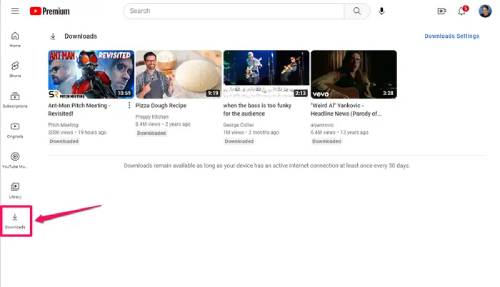

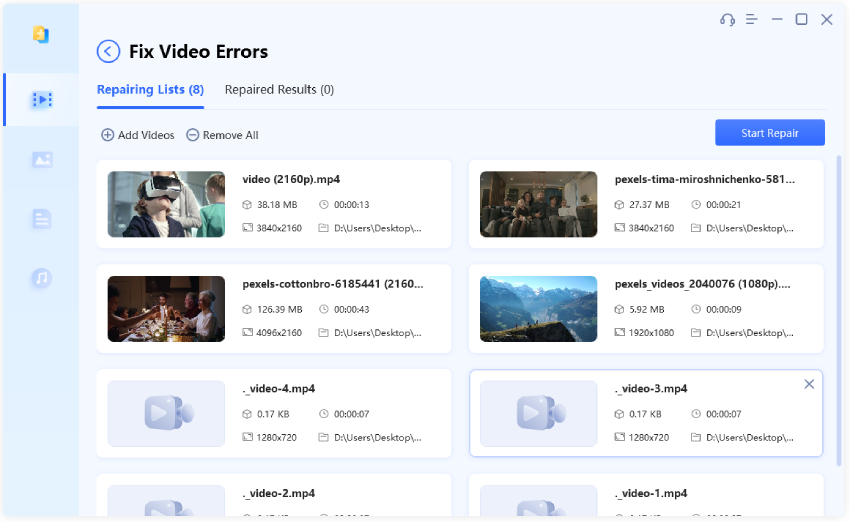

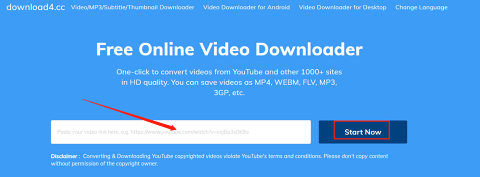
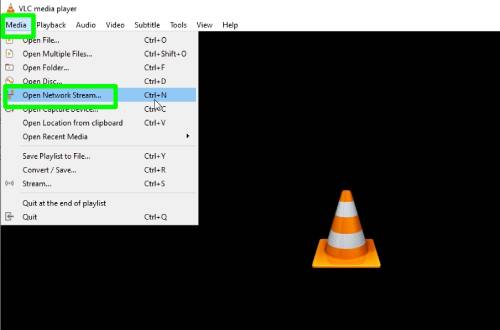
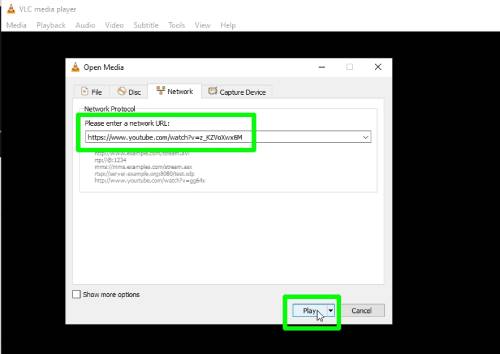
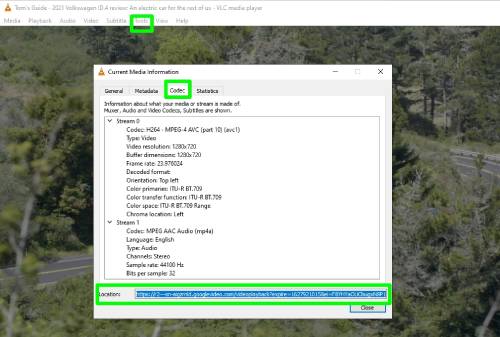


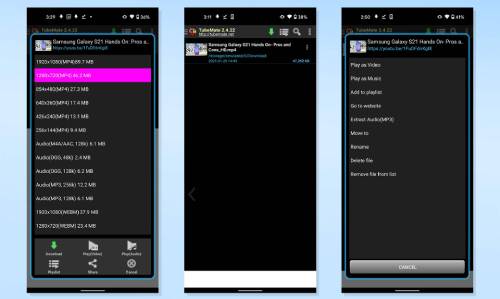
 ChatGPT
ChatGPT
 Perplexity
Perplexity
 Google AI Mode
Google AI Mode
 Grok
Grok