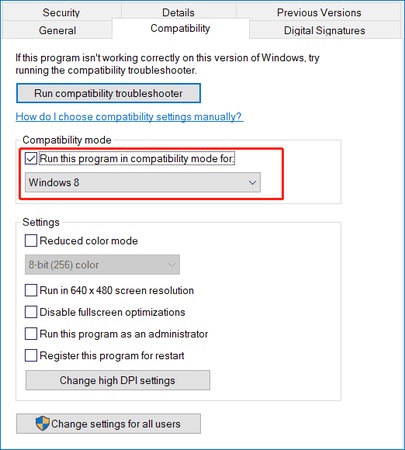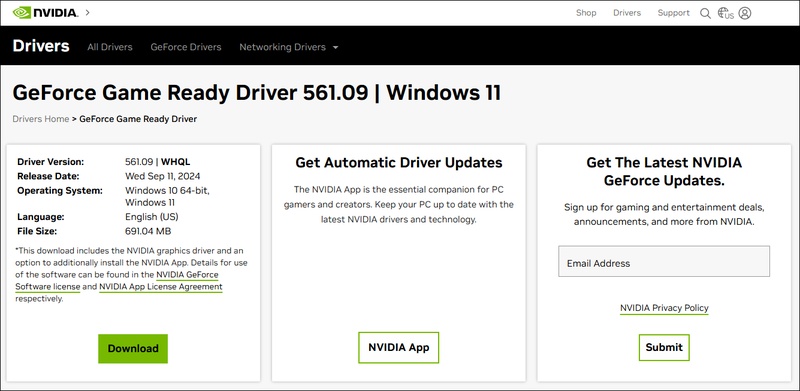Dune Awakening Not Launching or Crashing?Fix & Recover Lost Saves
Dune Awakening remains one of the most anticipated survival MMOs set in the Dune universe, providing a stunning open world experience on the desert planet Arrakia. However, many players might have reported that Dune Awakening won't launch, crashes during gameplay, and unexpectedly retains the desktop without warning.
These issues might be caused by corrupted game files, drivers, hardware settings, etc. In this post, we'll talk about the most outstanding methods to fix the crashing or launch problems that assist you in recovering the lost data if anything goes a bit wrong.
Regardless of whether you are a long-time fan or a new player, in this post, we will introduce the outstanding ways to get rid of the ''Dune Awakening Launch error'' issue.
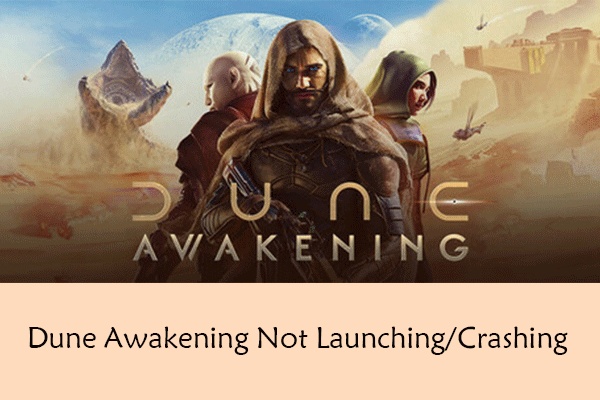
Part 1: Fix Dune: Awakening Crash to Desktop or During Gameplay
1. Cap the FPS to 60
If the system tries to push too many frames, it could cause instability or overheating, especially in early access games like Dune Awakening. Capping the FPS to 69 could prevent the random crashes and might reduce the GPU stress.
Here's how to cap the FPs to 60.
-
To begin with, you'll need to launch the NVIDIA Control Panel or AMD Radeon Settings
-
Switch into the Manage 3D Settings and Program Settings before choosing the Dune Awakening.
-
Set the Max Frame Rate to 60 FPS before applying the changes.
2. Disable Shader Cache (Nvidia Users)
Shader cache assists you in loading the textures faster, but it might become corrupted and end up causing the game to crash.
Here's the detailed guide to disable the Shader Cache.
-
Start the NVIDIA Control Panel and then navigate to the Manage 3D Settings, and then select the Global Settings.
-
Navigate to the Shaded Cache Size and then set it to the Disabled option. You can now restart the computer by choosing the Apply button.
3. Turn Off Overclocking (CPU/GPU)
Overlocked hardware might also end up causing the instability, especially with the games in early access, as running the GPU or CPU beyond stock speeds might result in frequent crashing.
-
Restart the computer and then enter the BIOS/UEFI, usually by pressing the DEL or F2.
-
Find the AI Tweaker or Overclocking Settings and set the GPU and CPU frequencies back to the default/auto.
You can now exit the BIOS after saving the changes.
4. Lower Graphics Settings
Another thing that might also become the culprit behind the ''Dune Awakening verify game files'' issue is graphics settings. High resolution lighting effects and textures could also overload the mid-range GPUs or mid-range systems with limited VRAM. You can watch the detailed guide to lower the graphics settings.
-
Start the Dune awakening and then navigate to the Settings and Graphics icons.
-
Set the Texture Quality, Shadows, and Post Processing to Medium or Low and then turn off the Ray Tracing before limiting the Draw Distance.
Part 2: Crash Wiped Your Dune: Awakening Save? Restore It with 4DDiG
If the crash in the computer has caused the data loss in the Dune, you could opt for the 4DDiG Data Recovery that allows you to recover the deleted data quickly. From enabling you to recover data from multiple storage devices to helping you to retrieve the data lost due to the ''Dune Awakening not starting'' issue, 4DDiG Data Recovery has got everything covered.
It also provides a fast scanning speed and allows you to preview the lost data before recovering it. Bringing the highest recovery rate, the 4DDiG Data Recovery puts this tool in the bracket of some of the best data recovery tools.
Features
- Allows you to recover the lost data without backup.
- Works on Mac and Windows.
- No data quality loss found.
- Recover lost data from several complex situations.
- Recovers the lost data quickly.
Secure Download
Secure Download
How to recover lost data with 4DDiG Data Recovery?
-
Download and install the 4DDiG Data Recovery program on your PC. Select the destination folder from which you've lost the data from and then choose the Start icon.

-
Now, you can see the 4DDiG Data Recovery scanning for all the lost data, and this process is only bound to take a few moments before getting the data scanned. You can also view the scanned data by looking at all the assigned categories.

-
If the internet speed of fast enough, you'll be able to preview the data quickly and then hit the Recover icon to start recovering the lost data quickly. After the data is retrieved, you'll be able to download it to the destination folder on your computer.

Secure Download
Secure Download
Part 3: Fix Dune: Awakening Not Launching (No Response or Black Screen)
You can also fix the Dune: Awakening not launching (No response or Black Screen) by looking at the outstanding methods given below.
1. Network & Resource Error Fixes
Sometimes, background processes, firewall conflicts and unstable connections could prevent the game from launching properly. Thus, you must check the network connection to fix the issue you're dealing with.
2. Meet Minimum / Recommended Specs
You must ensure that the system is meeting the official system requirements, as incompatible hardware could lead to black screens or launch failures.
Basic System Requirements
OS: Windows 10 64-bit
CPU: Intel i5-8400 / AMD Ryzen 5 2600
RAM: 16 GB
GPU: GTX 1060 6GB / Radeon RX 590
DirectX: Version 12
Storage: 70 GB available space
3. Uninstall Battleye
Battleye anti-cheat might sometimes conflict with the early access titles, so uninstalling and letting it reinstall during the game startup might also fix the black screen or no response issues.
4. Update the Graphics Card Driver
Incompatible and outdated GPU drivers could be the main cause of the visual bugs and launch issues. Thus, updating the GPU driver might help you fix the issue. To update the GPU driver, you'll need to open the GeForce Experience and then select the Drivers before hitting the Download & Install icon.
5. Verify the Integrity of the Game Files
The game might not load if any files are missing or corrupted. Hence, verifying the integrity of the game's files might help you fix the issue. To verify the game's files, you'll need to start Steam and then right-click the Dune Awakening icon. Tap on the Properties and then navigate to the Installed Files. Press on the Verify Integrity of Game Files and wait for the process to complete.
Final Words
Opting for the dune awakening crash fix is always a good step forward that helps you to stabilize the gameplay, apart from recovering the save files. You must always keep the drivers updated, avoid unnecessary overclocking and make regular backups to stay safe.
In case the Dune Awakening launch error has caused the data loss, you've got the leverage to aim at the 4DDiG Data Recovery software. It provides a fast scanning speed that allows you to locate the deleted data quickly, and it also helps you recover 2000+ types of data.
💡 Summarize with AI:
You May Also Like
- Home >>
- Windows Recovery Solutions >>
- Dune Awakening Not Launching or Crashing?Fix & Recover Lost Saves



 ChatGPT
ChatGPT
 Perplexity
Perplexity
 Google AI Mode
Google AI Mode
 Grok
Grok