Xvid Video Codec Player 2026 List: Top 10 Picks for Smoother Video Playback
If you’re struggling to play older or compressed video files on your Mac, the right Xvid video codec player can make all the difference. Xvid codecs are used to compress videos without compromising quality, so they’re perfect for streaming classic TV shows, movies and other media.
But not all media players support this format natively. That’s why choosing a reliable Xvid video codec player ensures smooth, high quality playback without compatibility issues. This article explores the Xvid video codec 2025 player list with top 10 options and how to fix playback issues with a professional video repair tool.
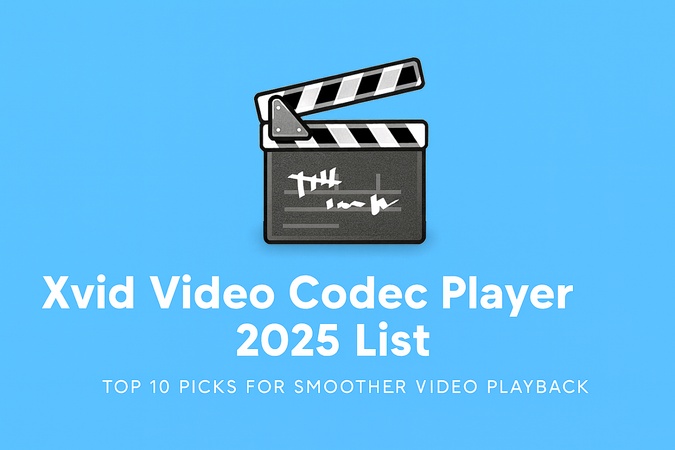
Part 1. What Is Xvid Video Codec & Why You Need an Xvid Codec Player
ℹ️ What Does Xvid Video Codec Mean
Definition of Xvid Codec:
Xvid Video Codec is a free and open-source tool for compressing and decompressing video files. It’s based on MPEG-4 Part 2 technology, which means it can compress large videos significantly without compromising quality.
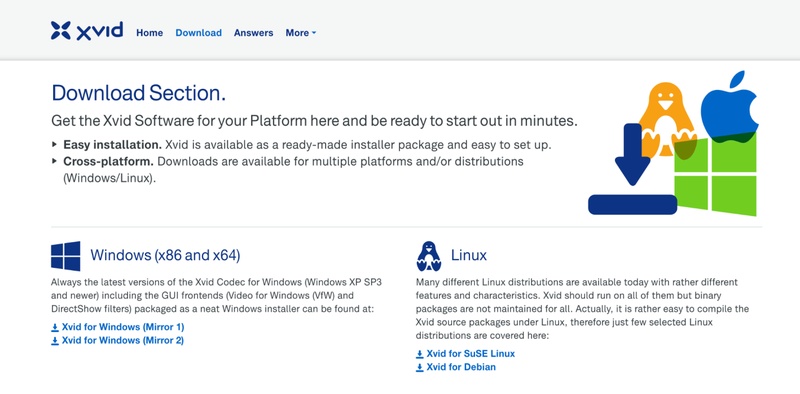
Benefits of Xvid Codec:
- Based on MPEG-4 Part 2 technology: Makes smaller file sizes easier to store, share, and stream online.
- Supports Advanced Simple Profile (ASP) features: Enhance video compression, maintaining sharpness and clarity.
- Purpose: Used for DVDs, online video sharing, and digital downloads.
- Storage Format: Most Xvid videos are saved in the AVI format, which many media players can read.
⭕ Why You Need an Xvid Codec Player
An Xvid codec player is necessary because it ensures smooth playback of compressed video files without requiring manual codec installation. While many media players can handle popular formats like MP4 or MKV, they might not support Xvid out of the box. Using a player that can decode the Xvid video codec guarantees:
- Seamless Playback: No glitches, stutters or compatibility issues.
- Better Quality Control: Maintains high video quality even after compression.
- Wider Format Support: Plays AVI files and other containers encoded with Xvid.
- Cross-Platform: Compatible with Windows, macOS, Linux, Android, and more.
If your current media player can’t play an XviD file, you can either install the XviD codec pack or switch to a versatile player like VLC Media Player which has built-in XviD support.
☞ You May Also Like: Xvid vs H.264: Which Is Better (Full Comparison)
Part 2. Quick View of 10 Outstanding Xvid Video Codec Players
Here’s a quick look at the 10 best Xvid video codec players, showing their platforms, video quality, codec support, and pricing to help you choose the right one.
- Player
- Platform Support
- Xvid Support
- Video Quality
- VLC Media Player
- Windows, macOS, Linux
(Free) - Built-in (no extra codec)
- Excellent (HD/4K supported)
- MX Player
- Android
(Free with ads, Paid for Pro) - Built-in
- Smooth HD, stable on older devices
- Windows Media Player + Xvid Codec Pack
- Windows 7–11
(Free with Codec Pack needed) - Requires external Xvid Codec Pack
- High, OS-optimized
- Elmedia Player
- macOS
(Free / Pro) - Built-in
- Good (Pro adds full-screen & downloads)
- DivX Player
- Windows, macOS
(Free for basic, Paid for Pro features) - Native Xvid/DivX support
- High-quality DVD & surround audio
- KMPlayer
- Windows, macOS, Mobile
(Free / Premium) - Built-in
- High (supports 3D & 4K)
- GOM Player
- Windows
(Free) - Built-in (auto codec download)
- Good (supports VR & subtitles)
- PotPlayer
- Windows (64-bit)
(Free) - Built-in
- Excellent (HDR, 4K/8K playback)
- 5KPlayer
- Windows, macOS
(Free) - Built-in
- Ultra HD up to 8K, smooth playback
- FileProInfo Free Viewer
- Online (Browser-based)
(Free) - Built-in (online decoding)
- Good for quick viewing, not advanced
☞ Also Read: Top 8 Best HEIC Viewer on Windows 11/10/7
Part 3. Top 10 Best Xvid Video Codec Player – 2025 List
If you’re struggling to play Xvid files, the right media player with codec support can solve the problem instantly. Below are reliable Xvid players across different platforms with their features, pros/cons, and steps to play Xvid videos easily.
1. VLC Media Player – The Ultimate Free Xvid Codec VLC Player
⭐ Rate: ★★★★★
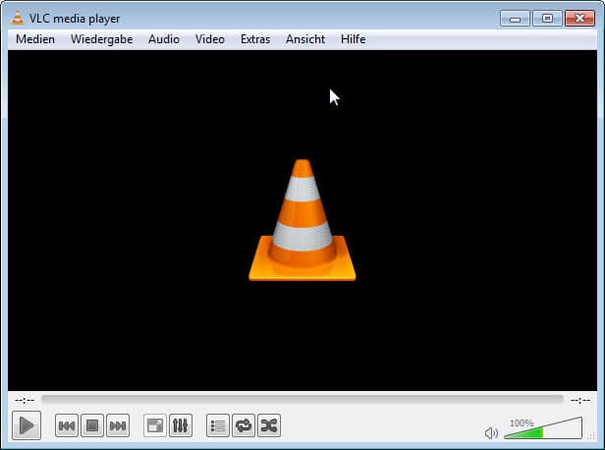
VLC Media Player is a powerful, free and open-source tool that supports almost every media format including Xvid. With Xvid video codec for VLC player, you can play or stream video and audio without any extra codecs. Its robust customization options, advanced streaming capabilities and top-notch security make it the go-to media player for Windows, macOS and Linux users. VLC automatically scans and organizes media files so you can play smoothly, effortlessly and at high quality every time.
- Pros
- Cons
-
- Plays almost all media formats including Xvid
- Completely free and ad-free
- Highly customizable skins and codec support
- Built-in streaming support
-
- Limited language support
- No built-in cloud storage
How to Play Xvid Videos on VLC:
-
Download and install VLC Media Player from the official site.
-
Launch VLC and click “Media”, then "Open File".

open xvid video in vlc
-
Browse and select your .xvid or .avi video file.
Click "Open" to start playback instantly.
2. MX Player – Best Xvid Codec MX Player on Android
⭐ Rate: ★★★★☆
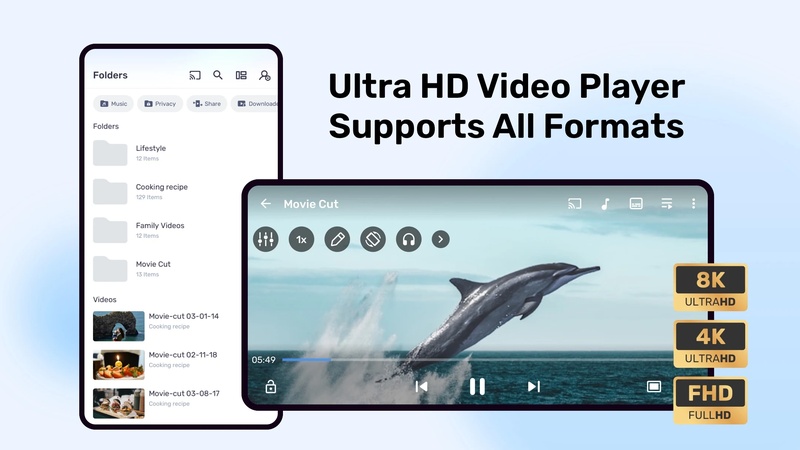
MX Player is one of the most robust Android media players that supports almost all video and audio formats including Xvid without any plugins. Xvid codec for MX Player offers hardware and software acceleration, multi-core decoding and full subtitle support. The app’s clean and intuitive interface makes playback easy while advanced settings allow power users to fine tune performance. Even on older devices, the Xvid video codec for MX Player Windows 7 can smoothly play HD Xvid videos that fail on other players.
- Pros
- Cons
-
- Plays almost any format, including Xvid
- Supports multi-core decoding and hardware acceleration
- Full subtitle customization and sync tools
- Free version includes all features
-
- Some advanced settings may confuse beginners
- Free version shows occasional ads
How to Play Xvid Videos on MX Player:
Install MX Player from Google Play.
Launch the app and allow it to scan media files.
Tap the Xvid video you want to play.
MX Player will automatically decode and play it.
3. Windows Media Player + Xvid Codec Pack
⭐ Rate: ★★★
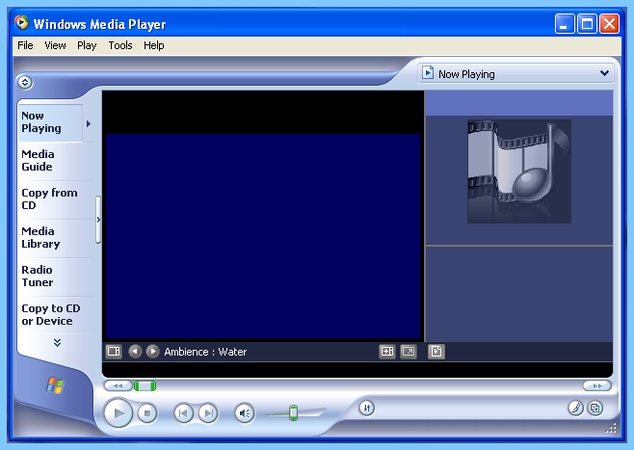
Windows Media Player with Xvid Codec Pack plays Xvid videos on Windows 11/10/8/7. The codec pack includes decoders and encoders for video and audio, auto-detects your OS, CPU and GPU for best performance. It supports multiple OS versions, including Windows 7–11 and various build editions for standard PCs, HTPCs and tablets. Once installed, Windows Media Player will play Xvid files without conversion.
- Pros
- Cons
-
- Smooth integration with Windows
- Auto-detects system specs for best performance
- Supports multiple OS versions
- One-click installation
-
- Requires external codec installation
- Less customizable interface
How to Play Xvid Videos:
-
Download and install the Xvid Codec Pack from a trusted source.
Open Windows Media Player.
Click “File” > “Open” and select your .xvid file.
The video will play automatically once codecs are installed.
4. Elmedia Player – Top Xvid Video Codec Player for Mac
⭐ Rate: ★★★★
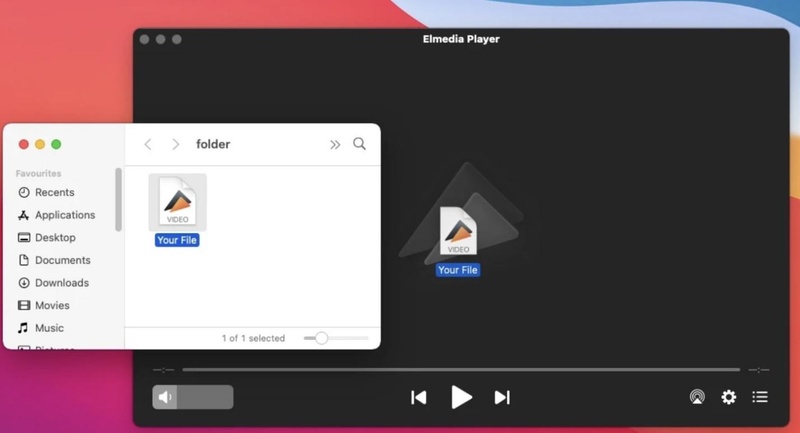
play xvid video codec for elmedia player
Elmedia Player is a media player for Mac that supports Xvid and many other formats. It has an iTunes-like interface with playlist creation, smart playlists and smooth playback of FLV, SWF, AVI, MP4 and more. The free version is for basic playback needs, while the Pro version adds full-screen mode, video downloads and snapshots. The simple and clean interface makes it one of the best Xvid players for Mac.
- Pros
- Cons
-
- Supports many formats, including Xvid
- iTunes-like playlist management
- Smart playlists for organized playback
-
- Free version lacks full-screen mode and download features
- Can consume significant CPU resources
How to Play Xvid Videos on Mac:
Download Elmedia Player from the official site.
Launch the app and go to "File", then "Open".
Select your .xvid or .avi file.
Click "Play" to start watching.
5. DivX Player – Native Support for DivX Xvid DVD Player Needs
⭐ Rate: ★★★★
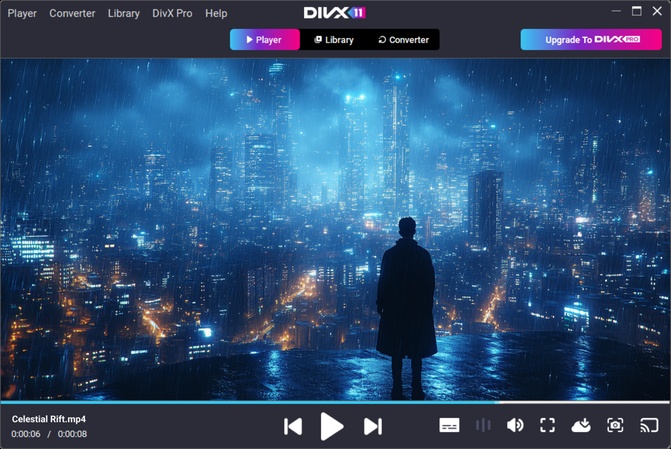
DivX Player is a clean media player for DivX, Xvid, AVI, MKV, MP4 and MOV files. It supports native 5.1 AAC audio, multiple subtitles and auto-generated chapters. DivX To Go formats and transfers videos to any DivX Certified device, from TVs to gaming consoles, so you can play beyond your PC. It’s perfect for DVD-quality video playback with superior audio-visual performance.
- Pros
- Cons
-
- Excellent playback for DivX/Xvid DVD files
- High-quality video and surround audio
- Easy video transfer to devices
- Clean, user-friendly interface
-
- Limited customization options
- AC3 support requires an external filter
How to Play Xvid Videos:
Download and install DivX Player.
Launch the player and click "File then Open "Video".
Select your Xvid/DivX video file.
Press "Play" and enjoy seamless HD playback.
6. KMPlayer – Versatile Xvid Video Player with 3D Support
⭐ Rate: ★★★★☆
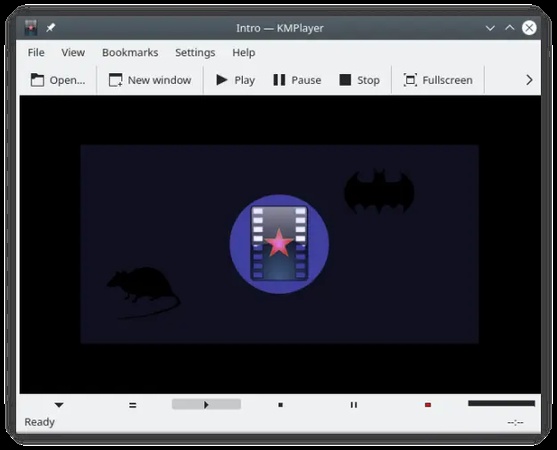
KMPlayer is a feature-rich DivX Xvid DVD player that supports nearly all formats, including DivX, Xvid, MKV, MP4, and MOV. It offers enhanced subtitle options, equalizer controls, playback speed adjustment, and 3D video playback. With Wi-Fi sharing, cloud streaming, and GIF creation, it’s more than just a player. The premium version adds features like MP3 conversion and magnet link streaming, making KMPlayer ideal for modern multimedia needs.
- Pros
- Cons
-
- Wide format support, including DivX/Xvid
- 3D playback and subtitle customization
- Cloud, FTP, and network streaming
- Extra features like MP3 extraction and GIF creation
-
- Premium features locked behind a paywall
- The interface can feel cluttered to new users
How to Play Xvid Videos:
Install KMPlayer on your device.
Click “Open File” or drag-and-drop the Xvid file.
Adjust subtitle and audio settings if needed.
Press “Play” to watch your video instantly.
7. GOM Player – Lightweight Xvid Codec Player for Windows
⭐ Rate: ★★★★
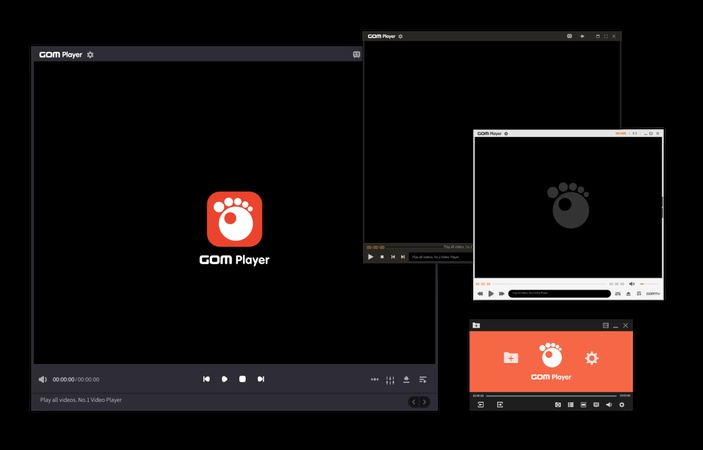
GOM Player is a free and lightweight Xvid codec player that supports a broad range of formats like MP4, AVI, MOV, OGG, and OGM. It automatically searches for missing codecs and subtitle files online. GOM Player’s standout feature is its 360° VR video playback, offering immersive viewing. With customizable skins and multilingual subtitle support, it’s a simple yet powerful tool for DivX and Xvid video playback.
- Pros
- Cons
-
- Lightweight and beginner-friendly
- Auto-downloads missing codecs and subtitles
- Highly customizable interface
-
- Bundled software during installation
- Some advanced settings are harder to find
How to Play Xvid Videos:
Download and install GOM Player.
Launch the player, navigate to "File", and select "Open".
Choose your Xvid video.
Enjoy smooth playback with automatic subtitle support.
8. PotPlayer – Best Xvid Video Codec Player for Windows 10
⭐ Rate: ★★★★☆
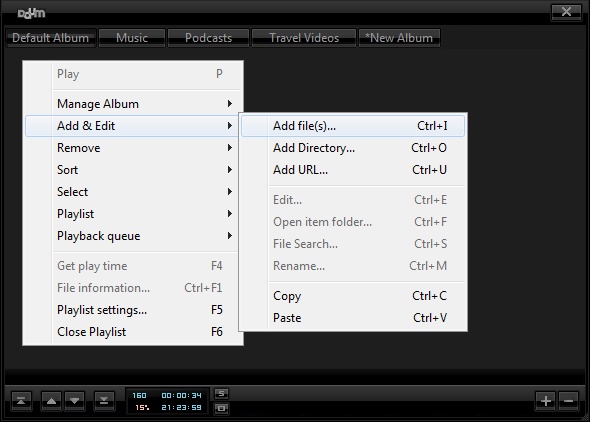
PotPlayer (64-bit) is a free media player for Xvid, DivX and any video format on Windows. It has hardware acceleration (DXVA, CUDA, QuickSync), HDR tone mapping and many customization options. PotPlayer supports subtitles, filters, screenshots and bookmarking scenes. Despite all the settings, it’s lightweight and efficient and perfect for users who want ultimate control and 4K/8K playback.
- Pros
- Cons
-
- Wide format support and customization
- Ultra-smooth playback with hardware acceleration
- HDR tone mapping and VAD support
- Lightweight and resource-efficient
-
- Too many settings for beginners
- Slightly steep learning curve for advanced features
How to Play Xvid Videos:
Install and launch PotPlayer.
Drag and drop your Xvid file into the player.
Use “Playback Controls” to customize video and audio.
Hit “Play” for a smooth, high-quality viewing experience.
9. 5KPlayer – Free Xvid Video Codec Player for Mac and Windows with 8K Support
⭐ Rate: ★★★☆
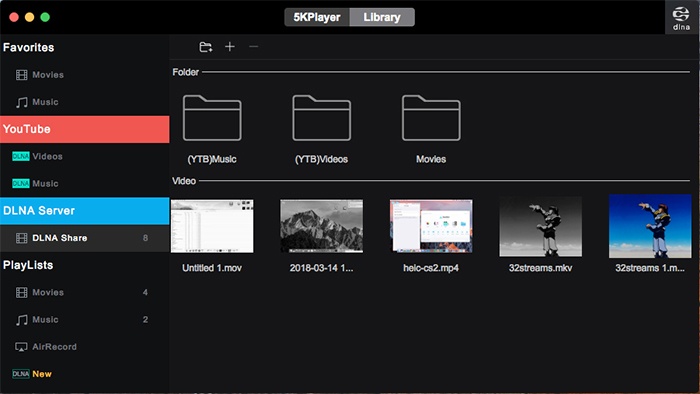
5KPlayer is a free, all-in-one UHD media player for Windows and macOS that supports Xvid codec videos in up to 8K resolution. It offers smooth playback of MKV, MP4, AVI, DVD, and 360° videos, as well as wireless streaming via AirPlay and DLNA. Enhanced by hardware acceleration (NVIDIA CUDA, Intel QSV), it delivers stutter-free playback even with heavy files. 5KPlayer also functions as an online video downloader, radio player, and personal media library manager.
- Pros
- Cons
-
- Smooth Xvid and UHD playback
- Free and easy to use
- Multi-format support
- AirPlay/DLNA wireless streaming
- Built-in downloader and recorder
-
- Contains occasional ads/prompts for upgrades
- The interface may feel cluttered for beginners
How to Open and Play Xvid Videos in 5KPlayer:
Download and install 5KPlayer from the official website.
Launch the player and click on "Video".
-
Select and open your .xvid or .avi file.
-
Playback starts automatically, enjoy smooth 8K Xvid video streaming.
10. FileProInfo Free Viewer – Xvid Codec Player Online
⭐ Rate: ★★★★
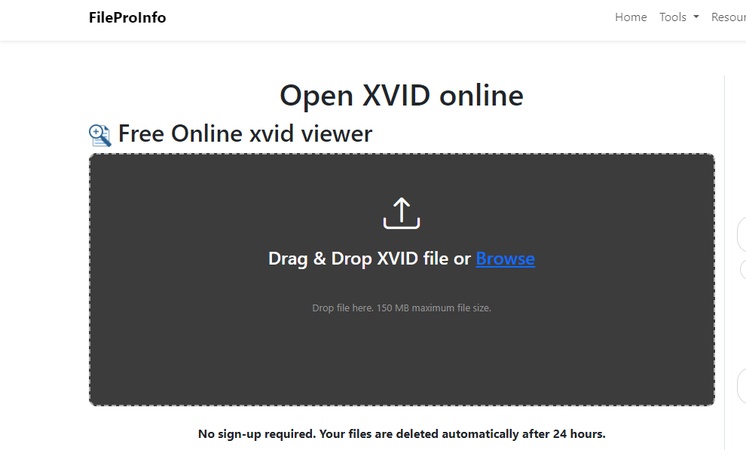
FileProInfo Free Online Xvid Viewer is an online Xvid video codec player that allows you to open and view Xvid files directly from your browser without software or registration. With modern and responsive interface and fast performance, it supports hundreds of video, audio, image and document formats. It’s perfect for quick preview or when you can’t install software. Server-side processing ensures fast playback and file deletion, keeping your data private and safe.
- Pros
- Cons
-
- No installation or sign-up required
- Works on all devices and browsers
- Supports a wide range of file types
- Fast performance with secure file deletion
-
- Requires internet access
- Lacks advanced features like streaming or downloading
How to Open and Play Xvid Videos Online
-
Visit FileProInfo Xvid Viewer.
-
Click "Browse" and upload your .xvid file. Or, drag your files to it directly.
Wait for the file to load in the viewer.
-
Play, inspect, or convert the video directly in your browser.
Part 4. How to Fix Xvid Files That Won’t Play on Players
Even the best Xvid video players (like VLC or PotPlayer) can sometimes encounter playback issues. This is often caused by file corruption, encoding errors, interrupted transfers, or storage media failures, resulting in black screens, stuttering, no audio, or error codes (such as 0xc00d36c4).
Don't worry, these problems can be easily resolved with professional video repair tools. Among them, 4DDiG Video Repair is the top AI-powered solution recommended for 2025. It's specifically designed to fix corrupted or unplayable video files, supporting AVI formats (common for Xvid), and quickly restores file integrity in high success rates for smooth playback across various players.
Why Choose 4DDiG Video Repair
- Repairs corrupted or unplayable Xvid files (AVI, MP4, MOV, and more) from any storage media.
- Fixes black screens, audio sync issues, or frame drops, choppy, or freezing playback errors.
- Repair multiple files at once and preview results to ensure quality meets your standards.
- Fixes playback errors and code issues like 0xc00d36c4 and 224003.
- Its Advanced Repair Mode enables a high success rate.
- Supports batch repair, repair multiple videos at once.
Steps to Repair Xvid Not Playing with 4DDiG Video Repair:
Repairing your Xvid videos is easy and beginner-friendly. Follow these steps:
-
Launch 4DDiG File Repair, go to "Video Repair", and click "Add Videos". Select one or more Xvid files from your device.

-
Click "Repair All" and let the tool automatically repair your Xvid files. It uses advanced algorithms to fix corruption, sync issues and playback errors.

-
Once the repair is complete, click "Preview" to check the restored videos. Make sure they play smoothly and are free from issues.

-
Finally, click "Save" or "Save All" to export the repaired Xvid files to your chosen location.

People Also Ask about Xvid Video Codec
Q1: Can VLC play Xvid?
Yes, VLC Media Player can play Xvid videos directly without needing any extra codecs.
Q2: Can an iPad play Xvid?
iPads don’t natively support Xvid, but you can play Xvid files using third-party apps like VLC for iOS or Infuse.
Q3: Does PS3/Xbox play Xvid?
Yes, both PS3 and Xbox consoles support Xvid playback for compatible AVI or MP4 files.
Conclusion
Choosing the right player from this Xvid video codec 2025 player list ensures smooth playback across Windows, Mac, Android, and even online tools. Whether you use VLC, MX Player, or PotPlayer, you’ll enjoy reliable performance. If your videos still won’t play, 4DDiG Video Repair is the ultimate solution to fix corrupted or unplayable Xvid files quickly.For a hassle-free experience, always keep a robust player and a repair tool handy.
Secure Download
Secure Download
💡 Summarize with AI:
You May Also Like
- Home >>
- Video Tips >>
- Xvid Video Codec Player 2026 List: Top 10 Picks for Smoother Video Playback
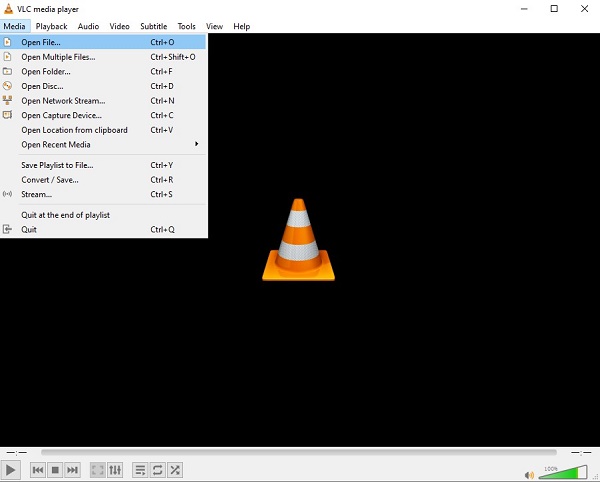



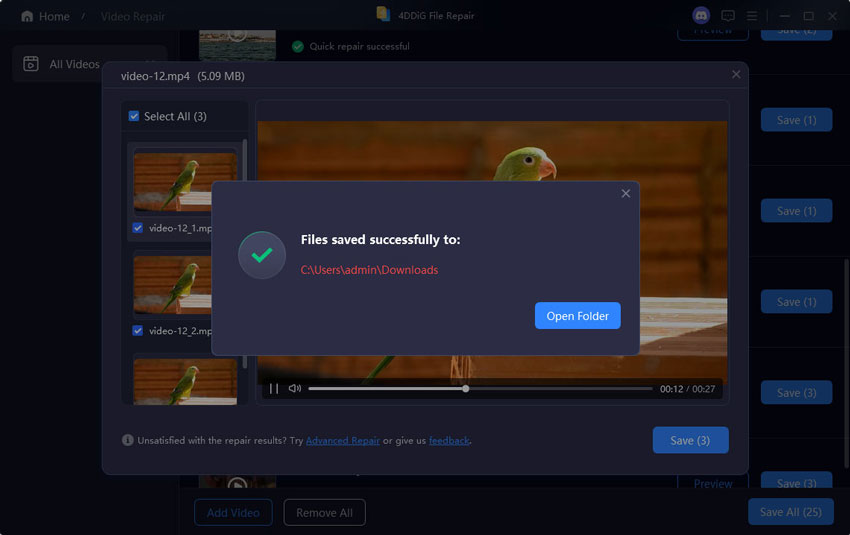
 ChatGPT
ChatGPT
 Perplexity
Perplexity
 Google AI Mode
Google AI Mode
 Grok
Grok



