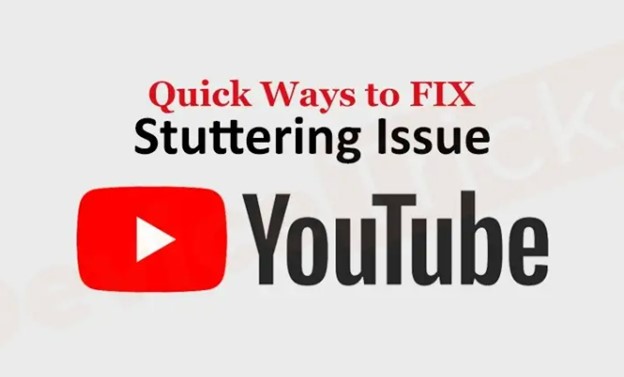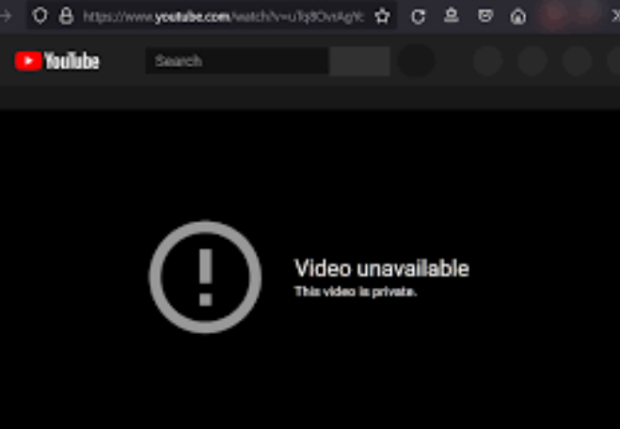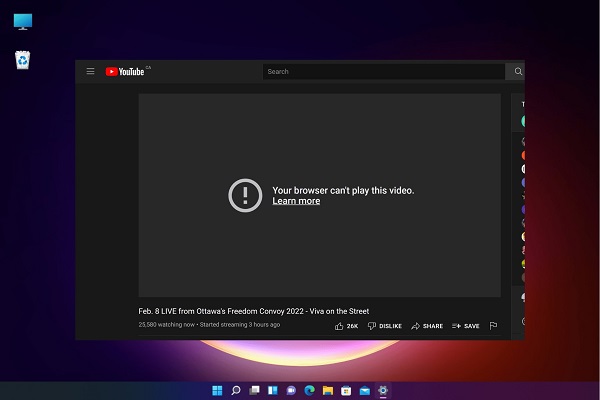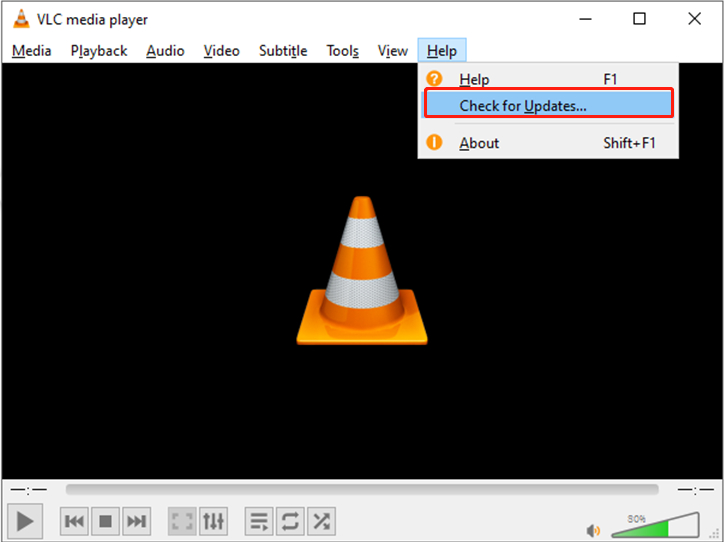How to Fix YouTube Vanced Not Working/Loading/Crashing? 2026 Guide
Are you facing YouTube Vanced buffering and loading issues? Is the app crashing frequently? Find out how to fix YouTube Vanced not working issue. Plus, free download 4DDiG Video Repair If you're having issues with video playback.
“Hi, I have the YouTube Vanced app installed on my Android phone. But quite recently, the app has been crashing frequently. Sometimes, it also gets stuck when loading new videos. Can you please help me fix the problem?”
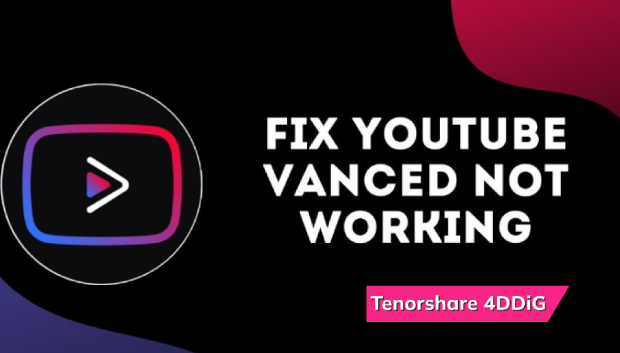
YouTube Vanced is an extremely popular modded version of YouTube that offers most of the YouTube premium features for free. However, many users have reported facing common issues like Vanced not working properly, loading forever, and even crashing abruptly. We will quickly look at the causes that could be triggering the YouTube Vanced issues on your device. We will also illustrate all the possible ways to fix YouTube Vanced not working.
Part 1. Why is YouTube Vanced Not Working?
YouTube Vanced not working could be due to issues in the app as well as on your device. Understanding the root cause of a problem is important to solving the issue. Let us have a glance at the possible reasons that could trigger YouTube Vanced to malfunction.
- YouTube Vanced app is not properly installed.
- YouTube Vanced app is outdated or corrupted.
- Your internet connection could be slow and unstable.
- Battery optimization prevents the app from properly functioning.
- App data and cache could be malfunctioning.
- The video is corrupted or damaged.
Part 2. How to Fix YouTube Vanced Not Working?
YouTube Vanced not loading or working is a common occurrence, and you know the probable reasons why it might get triggered. It is time to fix every possible cause until the problem is resolved. Here are all the methods you should try out one by one.
Method 1. Install The Proper Route
Not many Android users know the proper route to install YouTube Vanced. For instance, YouTube Vanced often requires an additional app called MicroG to function properly. You need to ensure that you have installed both YouTube Vanced and MicroG apps properly to avoid the Vanced not working issue in the first place. If they are installed properly but the problem is still persistent, move on to the next method.

Method 2. Check Your Internet Connection
One of the common reasons behind YouTube Vanced not loading/working properly is an issue with your internet connection. It could be that the internet connection is too slow or too unstable. If you are using a mobile data connection, make sure you have enough data left.
If you are using a Wi-Fi internet connection, ensure you are within the range of strong signals. The best way to find out if your internet connection is working properly is by streaming an online video. If the video streams perfectly and plays smoothly, your internet connection is perfect.
Method 3. Clear Cache and Data
Apps store cache data to enhance user experience, but over time, these temporary files may get corrupted. If YouTube Vanced stopped working on your phone, clearing the app’s cache and data might resolve the issue. Keep in mind that clearing cache and data will delete downloads, settings, preferences, and login credentials.
That said, here’s how to clear the cache and data of the YouTube Vanced app.
- Open the Settings on your phone. Navigate to the Manage Apps or Apps & Notifications option.
- Tap on the App Info option. You will see all the installed apps. Navigate to the YouTube Vanced.
- Tap on the Storage and Cache option.
-
Tap on the Clear Storage option. Confirm your choice if asked.

- Launch YouTube Vanced and sign into your account to see if the problem is solved.
Method 4. Update YouTube Vanced
Any outdated app can start to malfunction and crash abruptly. That is why you should update the YouTube Vanced app to the latest available version when the YouTube Vanced crashing issue becomes a common occurrence. Here are the steps to update YouTube Vanced for Android users.
-
Open your browser and head into https://youtubevanced.com/.

- Look for the latest version available for download.
- Once the file finishes downloading, open your file manager and install the Vanced Manager APK file on your device.
Method 5. Reinstall YouTube Vanced
Sometimes, updating the app does not solve the problem because the internal files could be corrupted. That is when you need to uninstall the YouTube Vanced app completely from your phone. After that, you should reinstall the latest version of the app. Here are the steps to reinstall YouTube Vanced app when YouTube Vanced is not working.
- From the menu of installed apps, tap and hold on the YouTube Vanced app.
- Tap on the “I” icon located at the top-right corner of the pop-up menu.
- When the App Info page opens, tap on the Uninstall option.
-
Confirm your choice by tapping on the Yes option on the pop-up menu.

- Reboot your device and redownload the Vanced Manager APK from https://youtubevanced.com/.
Method 6. Disable Battery Optimization
We enable battery optimization on our phones so that we can conserve the battery charge. But when the battery optimization is turned on, it can interfere with the proper functioning of certain apps that need slightly more than the usual battery power. When YouTube Vanced is not working or crashing, you should disable the battery optimization, and here are the steps to follow.
- Open the Settings on your phone.
-
Navigate to the Battery/Battery & Power Saving option.

-
Tap on the Battery Usage option followed by the Ignore Optimizations.

- Toggle on the YouTube Vanced to ignore battery optimization for the app.
Method 7. Download ReVanced Extended
When YouTube Vanced doesn’t work, and all the above methods have failed to fix the app, you can go to the ReVanced Extended app. ReVanced Extended is an advanced version of the YouTube Vanced app that offers more features and stability. Though the app has not yet been released officially on the app stores, you can download the APK file of the ReVanced Extended app and install it on your phone manually.
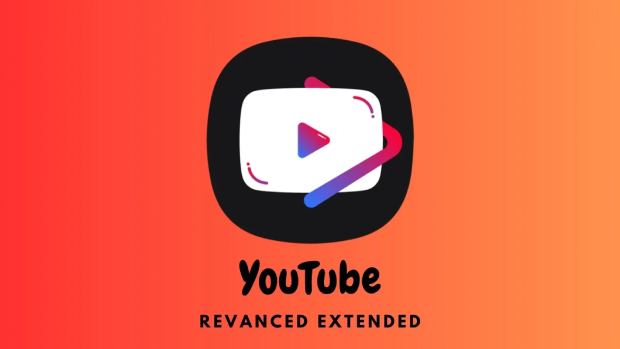
Part 3. How to Fix YouTube Vanced Video Not Playing?
When you are facing the YouTube Vanced video not playing issue and have tried out all the possible solutions, you can conclude that the video file is corrupted or damaged. You will need a professional video repair tool to fix the corrupted video files. We recommend 4DDiG Video Repair, which instantly fixes damaged video files. Here are the key features of 4DDiG File Repair.
- Repair unplayable, damaged, and corrupted video files instantly.
- Support different categories of video file formats.
- Support a wide range of storage devices.
- Superior success rate and faster repair speed.
- Preview the repaired video files instantly.
- Super-intuitive user interface for easy navigation.
- Available for Windows and macOS users.
Here are the steps to fix the YouTube Vanced video not playing issue due to corruption via 4DDiG File Repair.
-
Download and install 4DDiG File Repair on your computer. Then transfer the YouTube Vanced video to your computer.
FREE DOWNLOADSecure Download
FREE DOWNLOADSecure Download
-
Open the 4DDiG File Repair application and choose the Video Repair option from the software's interfce.

-
Click on the Add Videos button and import the corrupted video files from your storage device.

-
Hit the Start Repair button and wait for the repair process to get over.

-
Preview the repaired videos and click the Save button to keep them on your computer.

FAQs about YouTube Vanced
Q1: Does YouTube Vanced still work?
Yes, YouTube Vanced still works, and the app is available on the Play Store and the App Store. If it is discontinued in your region, you can opt for the ReVanced Extended app as a great alternative app.
Q2: Why are my YouTube Vanced shorts not working?
There could be multiple reasons why YouTube Vanced shorts are not working. YouTube may have an outdated version that does not support Shorts. Your internet connection may be slow or unstable. There could also be some internal issues on your devices that prevent the shorts from playing properly.
Q3: How do I fix YouTube Vanced not working the following content is not available?
When you get the error message that the following content is not available, you need to clear the cache and the internal data of the YouTube Vanced app. Make sure that you have the Vanced MicroG app installed properly. Lastly, you can reinstall the Vanced app and even try the ReVanced Extended app.
Conclusion:
YouTube Vanced not working is a common problem that many users are facing these days. In most cases, it is an app-specific problem that is triggering the issue. You need to install the app properly, update it to the latest version, and even reinstall it if required. We have stated all the different methods to fix the issue. If the issue is due to video corrupted, we recommend 4DDiG Video Repair to recover the video file instantly and play it smoothly.
☺️Other Guide You May Like: MovieBox Pro Windows Not Working? Solved Now!
Secure Download
Secure Download
💡 Summarize with AI:
You May Also Like
- Home >>
- Video Tips >>
- How to Fix YouTube Vanced Not Working/Loading/Crashing? 2026 Guide
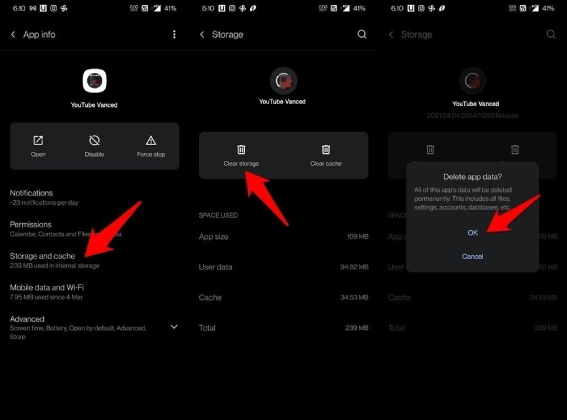
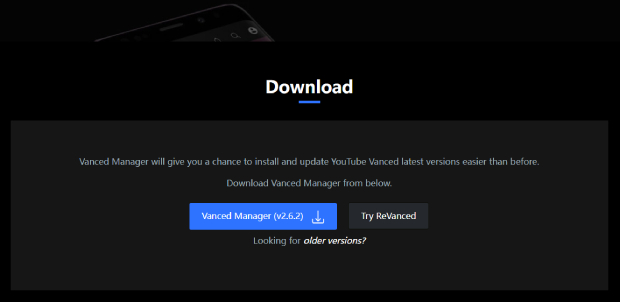

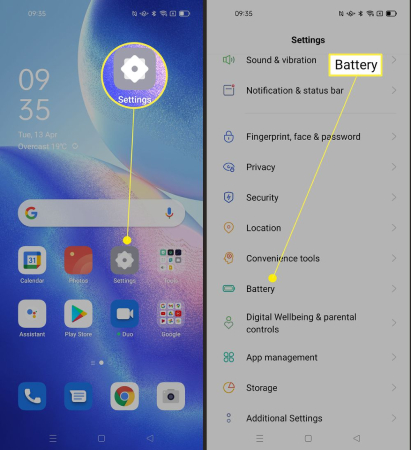
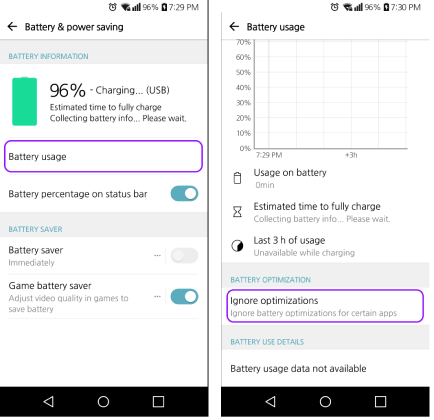
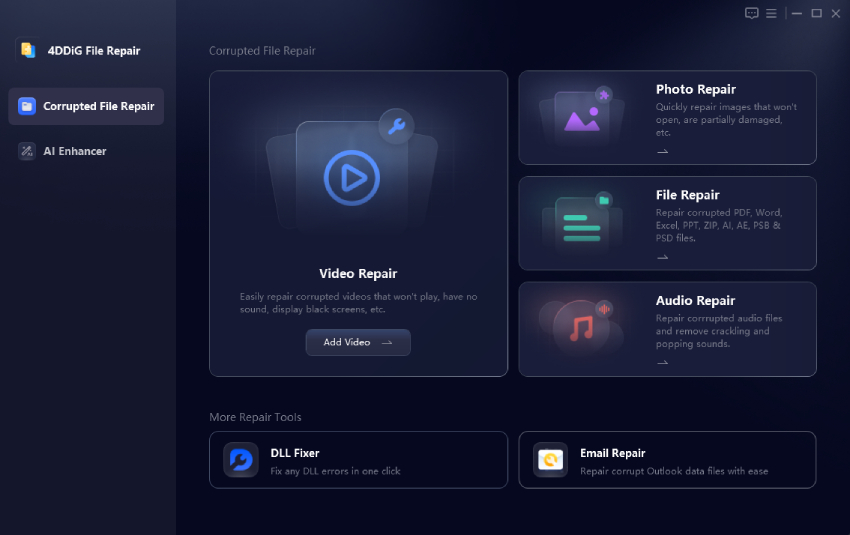

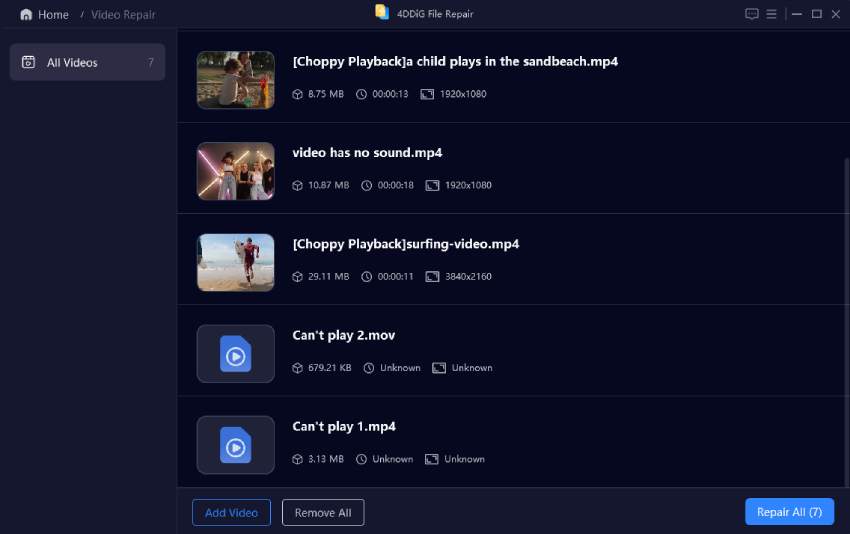
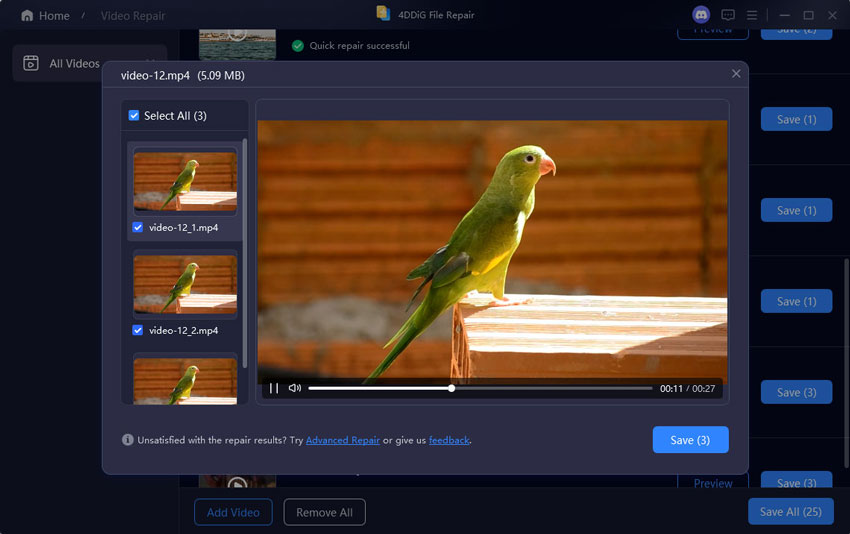
 ChatGPT
ChatGPT
 Perplexity
Perplexity
 Google AI Mode
Google AI Mode
 Grok
Grok