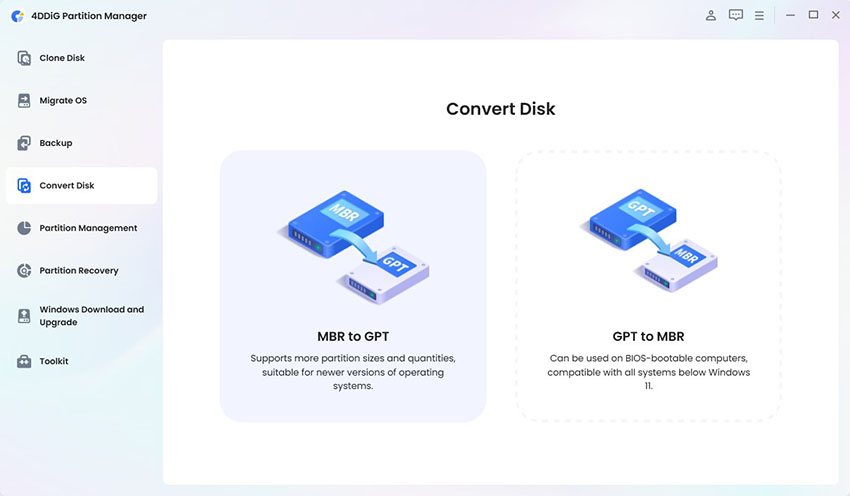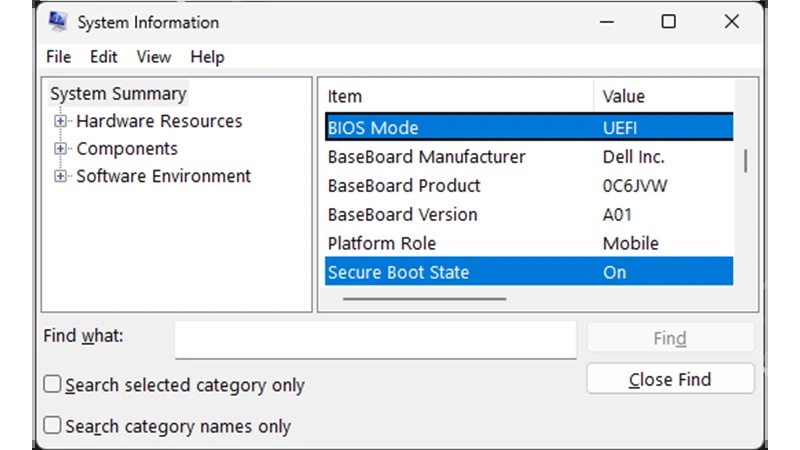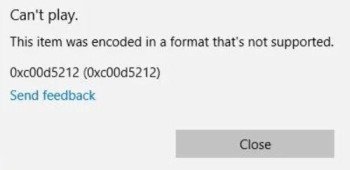Fix Error Code 232502: Why Videos Won't Play and 8 Proven Solutions
It's incredibly frustrating when you try to watch a video online and get hit with the message, "This video cannot be played. (Error Code 232502)". This error can appear on various platforms, like popular browsers (Chrome, Firefox, Safari) and streaming sites like Vidcloud, MyFlixer, and 9Anime.
If you are one of the victims of this error, don't worry! In this guide, we'll walk you through why this error occurs and offer 8 step-by-step fixes to get your videos playing again. Say goodbye to the 232502 error code!
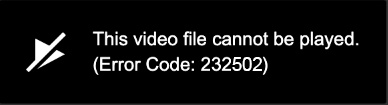
Part 1. What Is Error Code 232502?
Error Code 232502 is a common playback issue that occurs when a video file fails to load or play on a browser or streaming platform. It typically appears on popular browsers like Chrome, Firefox, Edge, and Safari, and is frequently encountered on movie or TV show websites such as 9Anime, MyFlixer, VidCloud, and Aniwave.
The error is often accompanied by messages like:
- "This video file cannot be played. Error code 232502."
- "Your Browser Can't Play this Video." (Especially on YouTube videos)
- "Sorry, we're having trouble playing this video." (Especially when watch live videos on OBS)
These variations highlight the same core issue: a failure in video playback due to technical or compatibility problems.
Part 2. Causes of 232502 Error Code: Why Does It Say "This Video Cannot Be Played"?
When you encounter "this video file cannot be played" or "your browser can't play this video" with error code 232502, several factors could be at play. Here are the most common causes:
- Unstable Internet Connection: A weak or fluctuating network can interrupt video streaming, triggering the 232502 error.
- Conflicting Extensions: Browser add-ons, such as ad blockers, can interfere with platforms like 9Anime or VidCloud, resulting in such videos not playing issues.
- Browser Cache and Cookies: Accumulated cache or corrupted cookies in browsers like Chrome or Firefox may block playback, leading to videos cannot be played issue.
- Outdated Browser: An older browser version may lack compatibility with modern video codecs, causing the 232502 error code.
- Server-Side Issues: Platforms like MyFlixer or Aniwave may experience temporary outages or geo-restrictions, triggering such video playback issues.
- Corrupted Video Files: If the video source on VidCloud or similar sites is damaged, you'll see "This video cannot be played."
- Device-Specific Problems: On Android, outdated apps or incompatible video formats can trigger error 232502.
- Geo-Restrictions: Some content may be region-locked, preventing playback and showing the error code.
Understanding these causes helps pinpoint the issue and apply the right fix, ensuring smooth streaming.
Part 3. How to Fix Error Code 232502 [7 Quick Fixes]
After making sense of why it says a video file cannot be played and shows an error code on a browser website, it's significant to act fast to get rid of such video playback errors and get your videos back up and running. These 7 proven fixes will help you resolve the 232502 error code, whether you're on a desktop or mobile. Follow these step-by-step solutions to get back to streaming without the annoying "This video can't be played" message.
Fix 1. Clear Browser Cache and Cookies
One of the most common reasons for the 232502 video playback error is a corrupted or accumulated cache and cookies in your browser. It is requisite to clear them to refresh your browser's data on Chrome, Edge, Safari, and Firefox.
✍ On Chrome:
Navigate to chrome://settings/privacy on Chrome.
Select "Clear Browsing Data".
-
Choose "Cookies and other site data" and "Cached images and files." Set the time range to "All time" for a complete reset.
-
Click "Clear Data", then restart Chrome to check if the error persists.

✍ On Firefox:
-
Click the three-line menu in the top-right corner and select "Settings".
-
Navigate to "Privacy & Security" > scroll to "Cookies and Site Data" > click "Clear Data".
-
Check "Cookies and Site Data" and "Cached Web Content," then click "Clear".
-
Close and reopen Firefox, then try playing the video.

✍ On Edge:
-
Click the three-dot menu in the top-right corner and select Settings.
-
Choose "Privacy, search, and services" > "Choose what to clear" under "Clear browsing data".
-
Check "Cookies and other site data" and "Cached images and files," then set the time range to "All time".
-
Click "Clear now", then restart Edge.

✍ On Safari:
-
To Safari clear cache, go to "History" > "Clear History", and select "All history". Alternatively, press Option + Command + E to empty the cache.
-
To clear Safari cookies, go to "Safari" > "Preferences" > "Privacy" > "Manage Website Data" > select "Remove All" to remove cookies.

-
Close and reopen Safari, then revisit the video page. Check if "This video file cannot be played. (Error Code 232502)" on sites like Aniwave is resolved.
For iPhone users facing the video unplayable issue on Safari, go to "Settings" > "Safari" > "Clear History and Website Data".
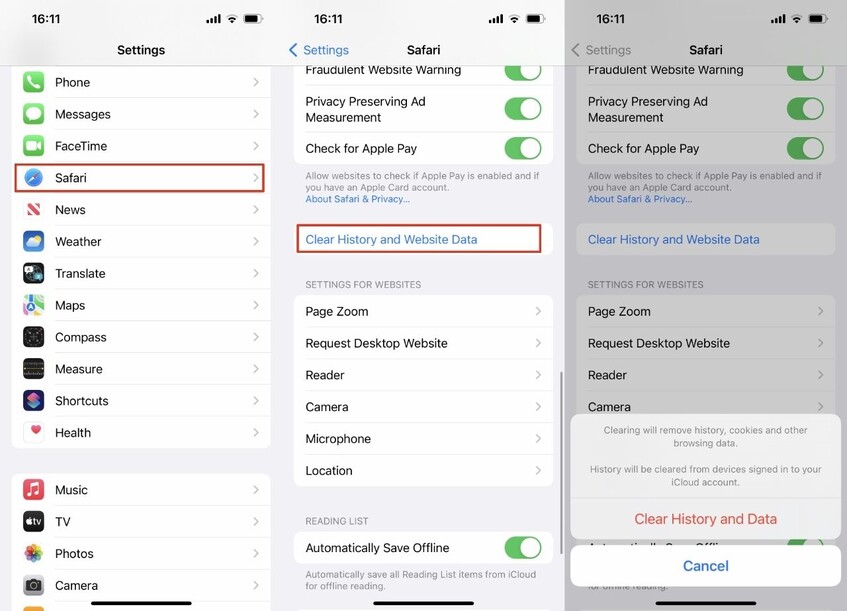
Fix 2. Update or Switch Your Browser (Chrome, Firefox, Safari, Edge)
Other culprits behind the video playback error code includes outdated browsers, since the older versions lack compatibility with modern video codecs, which will lead to the 232502 error code video cannot be played issue. Therefore, it is recommended to check your browser version and get it updated.
✍ Update Google Chrome:
Open Chrome and click the three-dot menu (top-right corner).
-
Go to "Help" > "About Google Chrome".

-
Chrome will automatically check for updates and install them if available.
Relaunch Chrome to apply the update.
✍ Update Mozilla Firefox:
-
Open Firefox, click the three-line menu in the top-right corner.
-
Select "Help" > "About Firefox". Firefox will check for updates and download them automatically if available.
-
Click "Restart to update Firefox" when prompted, or manually close and reopen the browser.

If you suffer from error code 232502 on Android Firefox, On Android, update Firefox via the Google Play Store under My Apps & Games.
✍ Update Microsoft Edge:
-
Open Edge, click the three-dot menu in the top-right corner, and select "Help and feedback" > "About Microsoft Edge".

-
Edge will automatically check and download available updates.
-
Click "Restart" to apply the update, or manually close and reopen Edge.
✍ Update Safari:
Safari updates are tied to macOS updates. To update Safari:
-
Go to "System Settings" (or "System Preferences" on older macOS versions).
Click "General" > "Software Update".
If an update is available, click "Update Now" to install it.
-
Restart your Mac to apply the update.

Fix 3. Disable Browser Extensions (such as Ad-blockers, VPNs)
Extensions like ad-blockers may disrupt the video playback by interfering with scripts or data needed for streaming, especially when you watch videos on ad-supported websites (for example, YouTube, VidCloud, etc.).
Also, those browser extensions alter network requests or conflict with platform codecs on sites like VidCloud, leading to "This video cannot be played" errors, such as error code 102630, 232502, 233011, etc.
✍ On Chrome:
Head to chrome://extensions/.
-
Toggle off the switch next to each extension, especially ad-blockers or VPNs.

✍ On Firefox:
-
Click the three-line menu in the top-right corner, then select "Add-ons and Themes".
-
In the Extensions tab, toggle off each extension or click "Disable".

On Android, update or disable add-ons via the "Add-ons" menu in Firefox mobile to address error code 232502 on android.
✍ On Edge:
Visit: edge://extensions/.
-
Toggle off the switch for each extension, focusing on ad-blockers or VPNs. Alternatively, click "Remove" to delete it from your Edge.
-
If you are using Android, please check for updates in the Google Play Store to mitigate the video cannot be played error.

✍ On Safari:
-
Open Safari, go to "Safari" > "Preferences" > "Extensions".
-
Uncheck the box next to each extension or select it and click "Uninstall".
-
Reload the video on platforms like 9Anime to ensure the video playback issue is fixed.

Fix 4. Use a VPN or Proxy
If you're getting the "This video file cannot be played error code 232502" message due to geographical restrictions or regional blockages, using a VPN or proxy can help bypass these limitations.
Install a reputable VPN (e.g., NordVPN, ExpressVPN).
-
Connect to a server in a different region (e.g., the US or UK).

Clear your browser cache (see Fix 1) and revisit the site.
Play the video to check if the error resumes.
Fix 5. Check Your Internet & Restart Router
Weak or unstable internet connections can lead to such video playback errors. Restarting your router and ensuring a stable and fast connection is crucial for smooth playback.
-
Test your internet speed at speedtest.net (aim for at least 5 Mbps for HD streaming).
-
Restart your router: Unplug it for 30 seconds, then plug it back in.
-
Switch to a wired connection or stronger Wi-Fi signal if possible.
Reload the video to see if the error persists.
If you are using Mac, you can also try a powerful Mac Cleaner. It comes with a Mac Status Center, which can test networt speed (including upload and download speed) with one click.
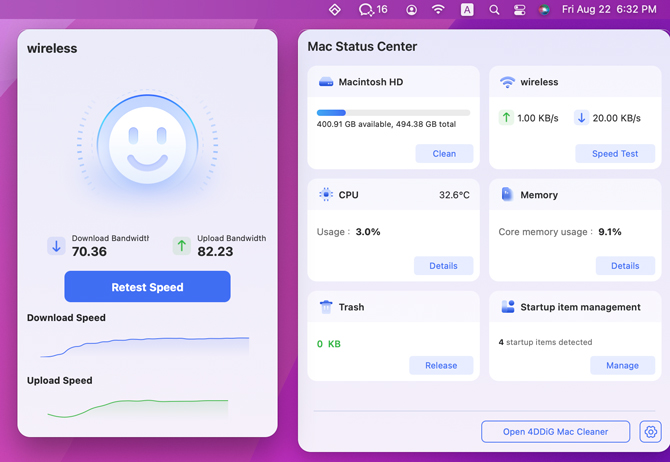
Fix 6. Check Platform Availability
Sometimes, the issue lies with the streaming platform itself, caused by server issues on the video hosting platform. It's always a good idea to check if the platform is down or undergoing maintenance.
-
Visit the platform's official social media or status page for outage updates.
-
Search for the video on an alternative platform like MyFlixer or Aniwave.
-
If the video is unavailable, try another source or wait for the platform to resolve the issue.
Fix 7. Use Incognito Mode
Browsers' cache and cookies can sometimes cause playback issues. Using Incognito Mode disables cache and cookies temporarily, allowing you to test whether these are causing the issue.
-
In Chrome, press Ctrl + Shift + N (or Cmd + Shift + N on Mac) to open an incognito window.
Navigate to the video on VidCloud or 9Anime.
Play the video to check if the 232502 error code persists.
-
If successful, clear cache/extensions (Fixes 1 and 3) in regular mode.
Part 4. Bonus: What To Do If Downloaded Videos Not Playing - Best Video Repair Solution
If you've downloaded videos but still cannot play them on media players or other platforms, the issue isn't with streaming but with downloaded videos that won't play due to corruption or file errors.
Fortunately, 4DDiG Video Repair offers a powerful solution to fix unplayable videos offline. This tool uses advanced algorithms to repair corrupted or damaged video files, restoring them to a playable state. Whether you're facing the unplayable videos on a downloaded video from VidCloud, 9Anime, or another platform, 4DDiG can help.
Secure Download
Secure Download
✨ Why Choose 4DDiG Video Repair:
- Deals with various video issues like corrupted headers, missing frames, distorted, dropped frames, and more playback errors.
- Works with a wide range of video formats like MP4, MOV, MKV, AVI, and more.
- High success rates no matter how severely damaged your video is
- Simple steps to repair videos in minutes.
✨ Steps to Fix Unplayable Videos Using 4DDiG
-
Fire up the 4DDiG File Repair after installing it via the above Free Download button. Then select "Corrupted File Repair" and click on the "Video Repair" box.

-
To upload videos that cannot be played to 4DDiG for repair, please hit on the "Add Videos" button. Alternatively, drag and drop the corrupted and unplayable videos to the software directly.

-
Once uploaded, tap the bottom-right "Repair All" button to kick off the unplayable video repairing process.

-
When the repair is finished, click the "Preview" tab to play and check the repair result. Finally, export the fixed videos via the "Save" or "Save All" button.

People Also Ask about Error 232502 Code
Q1: How to prevent such "This video cannot be played: Error Code 232502"?
To prevent such video can't play issues, please regularly clear your browser cache and cookies, keep your browser (Chrome, Firefox, Edge, or Safari) updated, and avoid installing unverified extensions. Ensure a stable internet connection and check platform availability on sites like VidCloud or 9Anime. For Android users, update streaming apps to avoid streaming issues. These steps minimize playback disruptions.
Q2: Why does my Android device show error code 232502?
On Android, Error Code 232502 appears due to outdated apps, corrupted cache, unstable mobile data, or incompatible video formats. To fix it, update your browser or streaming app via the Google Play Store, clear the app's cache, or switch to a stronger Wi-Fi network. If the issue persists, try a VPN to bypass geo-restrictions.
Q3: Can a VPN help with this error?
Yes, a VPN can help resolve the video not playing problem if the issue stems from geo-restrictions on platforms like VidCloud. By connecting to a server in a different region (e.g., US or UK), a VPN bypasses content blocks. Install a reputable VPN like NordVPN, clear your browser cache, and retry the video.
Conclusion
Now you figured out the eight proven fixes to work around "This video file cannot be played: (Error Code)": clearing cache, updating browsers, disabling extensions, or using a VPN, etc., which can resolve the issue on browser websites to get videos back up and running. For downloaded videos, try 4DDiG Video Repair to fix corrupted files to repair corrupted files, ensuring your videos play smoothly again.
Secure Download
Secure Download
💡 Summarize with AI:
You May Also Like
- Home >>
- Video Error >>
- Fix Error Code 232502: Why Videos Won't Play and 8 Proven Solutions
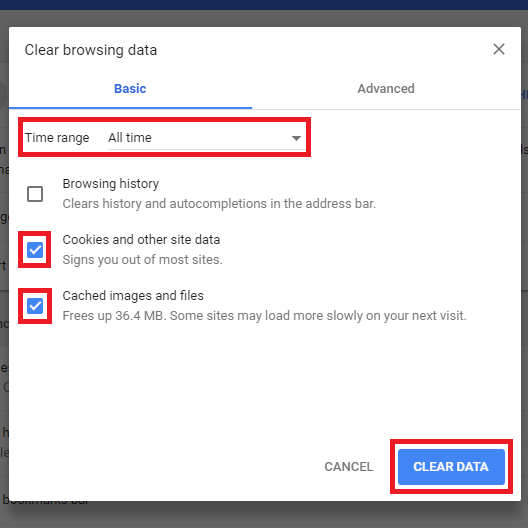

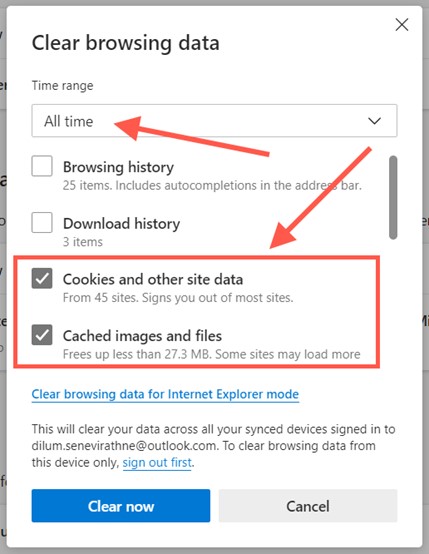







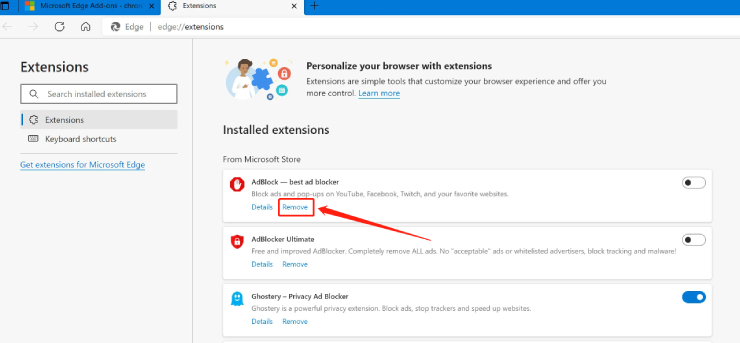
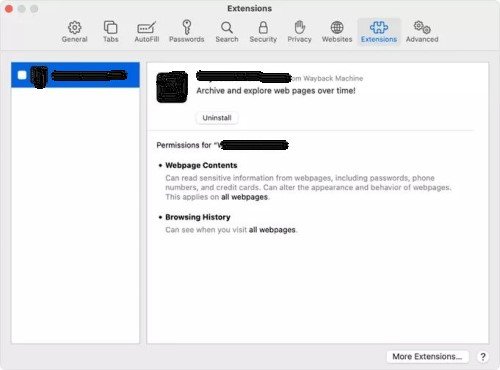
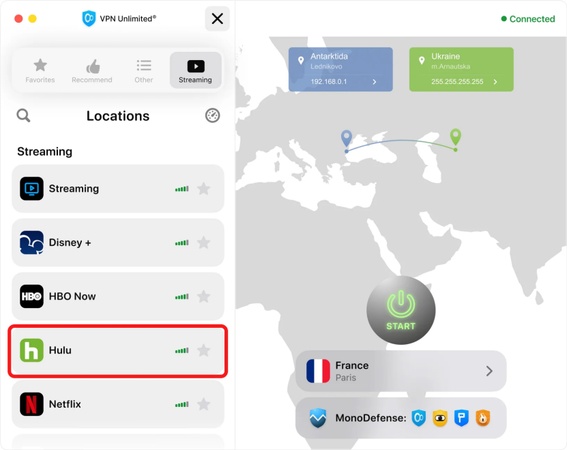




 ChatGPT
ChatGPT
 Perplexity
Perplexity
 Google AI Mode
Google AI Mode
 Grok
Grok