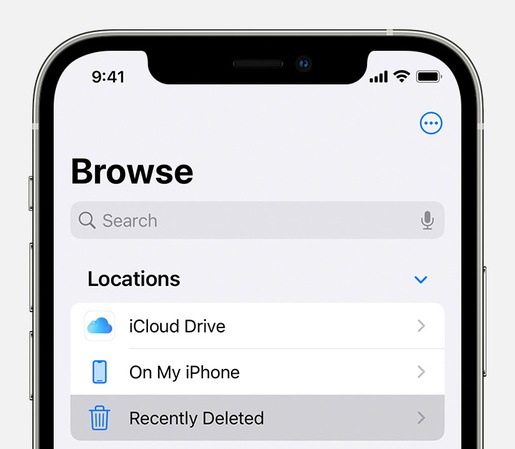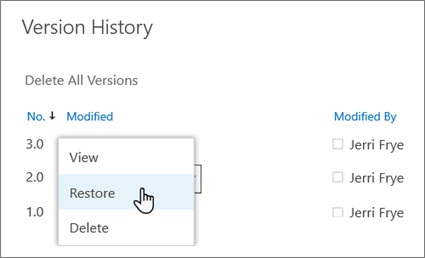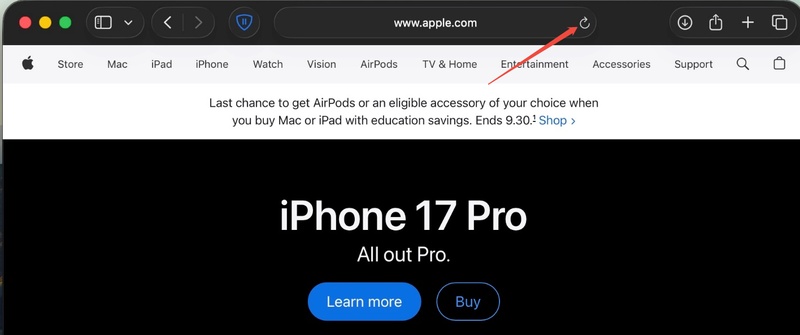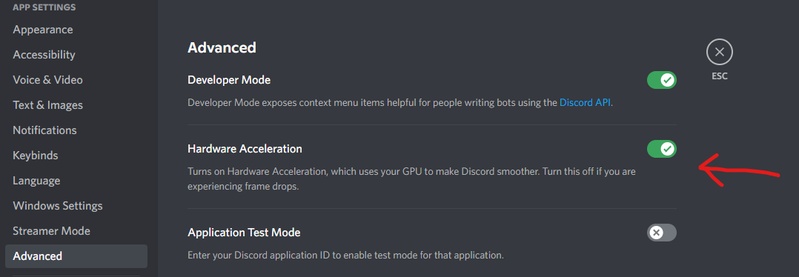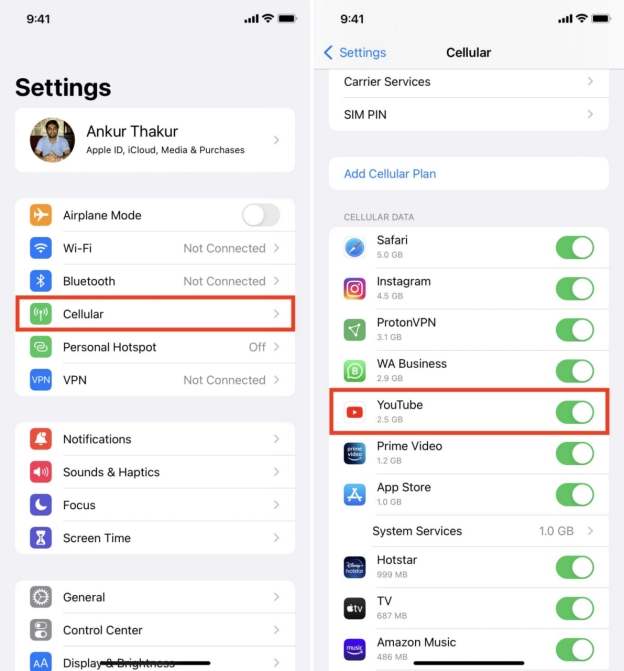How to Fix "Video Cannot Be Played" in Various Scenarios
Encountering the frustrating "This video can not be played" message while binge-watching on platforms like 9Anime, SpankBang, or 123Movies? This error plagues users across browsers, devices, and streaming sites, often tied to specific error codes like 102630 or 224003. Understanding these codes and browser compatibility is key to quick resolutions. This article delivers actionable troubleshooting for various scenarios, empowering you to fix playback issues and enjoy uninterrupted viewing.

Part 1. Understanding Common Error Codes for "This Video Cannot Be Played"
In this section, we'll explain the common error codes that users encounter when videos cannot be played on platforms like 9Anime, Spankbang, 123Movies, Hianime, etc., and how to troubleshoot these errors effectively.
- Error Code 102630: Due to compatibility issues with the video format or browser settings.
- Error Code 224003: Caused by unsupported video formats or regional restrictions preventing playback.
- Error Code 232011: Happens when the video player or browser is incompatible with the video format.
- Error Code 233001: Indicates a problem with the video source, like a corrupt file or an unsupported video format.
- Error Code 233011: Occurs when the video player or browser version is outdated or missing necessary codecs.
- Error Code 232502: Caused by server issues or an unstable internet connection affecting video loading.
Part 2. Why This Video Can't Be Played [Common Reasons]
There are several reasons why a video may not play on your device or platform. Here are some common causes:
- Browser Compatibility: Your browser may not support the video format or plugin required to play the video. For example, if you're encountering the "Your Browser Doesn't Support Playing This Video Format" error, switching to a different browser or updating your current one may solve the problem.
- Network Issues: A slow or unstable internet connection can prevent videos from loading or playing. Ensure you have a stable connection to avoid buffering or playback errors.
- Device Restrictions: Some devices, like older smartphones or smart TVs, might have limited compatibility with specific video formats or streaming services, leading to playback failures.
- Outdated Software: Running outdated browsers, media players, or streaming apps can cause incompatibility with newer video formats or streaming protocols.
- Geo-Restrictions: Some videos are restricted in certain regions, and trying to access them outside allowed locations can result in errors like "This Video Cannot Be Played" due to regional blockages.
- Browser Extensions: Certain browser extensions, especially ad-blockers or privacy tools, can block videos from playing. Disabling these extensions temporarily can often resolve the issue.
- Cache and Cookies: Over time, accumulated data can corrupt video playback. Clearing your browser's cache and cookies may help resolve playback errors.
Part 3. How to Fix "Video Cannot Be Played" in Any Scenario
No matter the platform or device, resolving "video cannot be played" errors—like error code 233011 or "how to fix this video cannot be played"—starts with systematic troubleshooting. This section focuses on practical, step-by-step fixes tailored to common setups.
Scenario 1: This Video Cannot Be Played on Streaming Devices
(9Anime,
Hianime, 123Movies, Spankbang, etc.)
If you're encountering playback issues on popular streaming sites like 9Anime, Spankbang, or 123Movies, follow these troubleshooting steps:
1. Check Internet Connection
Start by verifying your Wi-Fi or Ethernet stability. Run a speed test (aim for at least 5 Mbps for HD). Restart your router, switch to a wired connection if possible, or move closer to the signal source.
Reset your router by unplugging it for 30 seconds, then reconnecting. This clears temporary network glitches that might cause hianime video file cannot be played issues. Switch from Wi-Fi to ethernet connection if possible—wired connections provide more stable bandwidth for streaming.
2. Disable Browser Extensions (Adblocker)
Ad blockers and similar extensions often flag video players as ads, blocking essential scripts and triggering errors like error code 233001 on SpankBang or 9Anime. This interference mimics "the media could not be played" by halting resource loads, especially in browsers like Chrome where extensions run aggressively. Disabling them restores native playback without compromising security long-term.
Steps:
-
Open your browser (e.g., Chrome) and type chrome://extensions/ in the address bar, then hit Enter.
-
Locate ad-related extensions like AdBlock or uBlock Origin in the list.
-
Toggle the blue switch next to each to the off position or select "Remove".

-
Refresh the streaming page and attempt playback; if successful, add the site to the extension's whitelist for future use.
3. Try Incognito Mode
Incognito or private mode isolates your session, bypassing problematic cookies, cache, and extensions that cause "your browser can't play this video" on 123Movies or Firefox. It simulates a fresh install, eliminating conflicts from prior sessions that corrupt video initialization, making it ideal for quick diagnostics without altering your main setup.
Steps:
-
In Chrome, press Ctrl+Shift+N (Windows) or Cmd+Shift+N (Mac) to open an incognito window. Or, select three-dot icon > "New Incognito Window".

-
For Firefox, use Ctrl+Shift+P (Windows) or Cmd+Shift+P (Mac).
-
Navigate to the affected streaming site (e.g., HiAnime) and load the video.
-
If it plays, the issue lies in your regular profile—proceed to clear cache there.
4. Clear Browser Cache and Cookies
Cached files and cookies can become corrupted over time, causing videos to fail to load or causing other playback issues. Clearing the cache and cookies ensures your browser fetches fresh content, eliminating any outdated or broken data that might be causing the error.
Steps:
-
In Chrome, go to "Settings" > "Privacy and security" > "Clear browsing data".
-
Select "Cached images and files" and "Cookies and other site data," then choose a time range like "Last 24 hours."

Click "Clear data" and restart the browser.
-
On mobile (Android/iOS), open browser app settings > Apps > Storage > Clear Cache, then relaunch and test.
5. Use VPN to Bypass Geo-Restrictions
Some streaming services restrict content based on geographic location. If you're outside the allowed region, the video may not be available. A VPN allows you to change your virtual location and access content available in other regions, bypassing these geo-restrictions.
Steps:
-
Download a reliable VPN app like ExpressVPN or NordVPN from your app store.
Install and launch it, then sign up/log in if needed.
-
Select a server in a country where the content is available (e.g., US for HiAnime).
-
Connect, disable any browser VPN extensions to avoid conflicts, and reload the page to verify playback.

Scenario 2: Downloaded Video Cannot Be Played
Downloaded videos from streaming services, (such as 9Anime or 123Movies), Google Drive, YouTube, etc. often corrupt during transfer, triggering video file cannot be played errors on PCs or Android. Fortunately, the AI-powered 4DDiG Video Repair restores damaged MP4, MOV, MKV, and AVI files with high success rates, enabling batch repairs and quality enhancement, ideal for quick fixes on corrupted downloads.
Secure Download
Secure Download
Steps:
-
Launch 4DDiG File Repair. Select "Video Repair" from the main menu and add your corrupted file(s) via drag-and-drop or the "Add Videos" button. It supports up to 100 files in batch mode.

-
Click "Repair All" to initiate the AI-driven fix; the tool analyzes and reconstructs the video structure automatically.

-
Preview the repaired video in the built-in player to verify quality, then export it to your desired folder in the original or enhanced format.

Scenario 3: Video Cannot Be Played on Google Drive (Due to Privacy Settings)
When trying to play a video from Google Drive, you may encounter issues such as "This Video Cannot Be Played" due to privacy settings. This typically happens when the file has restricted sharing permissions or is inaccessible due to the owner's settings. Fortunately, there are steps you can take to resolve this issue.
1. Check and Adjust Sharing Permissions
Often, videos won't play if the sharing settings restrict access to specific people or groups. Ensuring the video is shared publicly or with the correct individuals can solve the issue.
Steps:
-
Log into Google Drive and right-click the video file > Select "Share."
-
Under "General access," change from "Restricted" to "Anyone with the link" or add specific emails with "Viewer" role.
Click "Copy link" and test in an incognito browser window.
-
If embedding, ensure the link includes "?usp=sharing" for public playback.
2. Clear Browser Cache and Cookies (Clears Sync Conflicts)
Cached data or cookies can cause conflicts with syncing video content, making it impossible to play the video. Clearing these files ensures that your browser retrieves fresh data from Google Drive. Just follow the steps of Scenario 1 Fix 4 to clear browser caches.
3. Download and Play Locally (Bypasses Cloud Playback Limits)
Drive's cloud player has inherent limits tied to privacy and bandwidth, leading to "How to fix sorry because of its privacy settings this video cannot be played here", like errors even on permitted files. Downloading sidesteps these by handling playback offline via local apps, ensuring compatibility and avoiding quota-induced interruptions.
Steps:
-
In Google Drive, right-click the video > Select "Download" (ensure permissions allow it).
-
Save to your device and open with a robust player like VLC (free download from videolan.org).
-
If the file is large, use Drive's desktop app for faster sync.
Test playback; if still faulty, proceed to format check
4. Re-Upload in a Supported Format (For Format-Privacy Clashes)
Privacy errors can compound with unsupported formats, causing "video cannot be played" during Drive's validation scans. Re-uploading in MP4 or MOV standardizes the file, aligning with Drive's privacy-compliant codecs and preventing rejection, ideal for mixed-format libraries where initial uploads bypassed checks.
Steps:
-
Convert the video using free tools like HandBrake (handbrake.fr) to MP4 H.264.

-
Delete the original from Drive, then upload the new version via drag-and-drop.
-
Set sharing permissions as in Step 1 immediately after upload.
Verify by streaming the link in multiple browsers.
Scenario 4: This Video Can't Be Played Due to Unsupported Format/Codec
If you encounter the "This Video Cannot Be Played" error due to an unsupported format or codec, the problem is likely related to the media player or software not supporting the specific video file. There are multiple solutions you can try to resolve this issue.
1. Switch to VLC Media Player (Easiest and Most Versatile)
Standard players falter on obscure codecs, yielding "VLC multiple media cannot be played" ironically, but VLC's built-in library decodes nearly everything, from rare AV1 to legacy formats. This free, open-source switch resolves 80% of format errors instantly, supporting subtitles and hardware acceleration for seamless local or streamed viewing.
Steps:
-
Download VLC from videolan.org and install on your device (Windows, Mac, Android, iOS).
-
Open VLC, go to "Media" > "Open File", and select your video.

-
If needed, enable subtitles via "Subtitle" > "Add Subtitle File".
-
Adjust playback settings under "Tools" > "Preferences" > "Video" for optimal codec handling.
2. Convert Video to Universal Format
Conversion bridges codec gaps causing "can t play video" on Android or PCs by remuxing to widely supported MP4, stripping incompatible elements without quality loss. Tools like FFmpeg automate this, ensuring future-proof files that play on TVs, iPhones, or browsers—preventing "video cannot be played on pc" recurrences.
Steps:
-
Install HandBrake (free at handbrake.fr) and open your video file.
-
Select "Fast 1080p30" preset, choose MP4 container, and set output folder.
-
Click "Start Encode" and wait for completion (progress bar shows status).
Test the new file in your default player or browser.
3. Install Missing Codec Packs
System-level codec voids trigger "video cannot be played on chrome" or Firefox errors, as browsers rely on OS packs for decoding. Installing K-Lite or LAV Filters fills these gaps comprehensively, enabling native support for HEVC, VP9, and more— a one-time setup boosting overall media versatility without conversions.
Steps:
-
Download K-Lite Codec Pack (full version) from codecguide.com.

-
Run the installer, select "Normal" setup, and follow prompts to integrate with your system.
Restart your device and browser, then retry the video.
-
Verify via "Tools" > "Codec Information" in players like MPC-HC for loaded packs.
Scenario 5: Your Browser Doesn't Support Playing This Video Format
Many users experience the frustrating issue of seeing the message "Your Browser Doesn't Support Playing This Video Format" when trying to watch videos online. This problem is typically related to the browser's inability to handle certain video codecs or formats. Fortunately, there are several ways to resolve this issue and restore video playback.
1. Update Your Browser
Outdated browsers often lack codec support, triggering "video cannot be played on chrome" or Firefox errors as they miss updates for H.264 or WebM handling. Updating integrates the latest rendering engines, ensuring compatibility with evolving web standards without hardware changes.
Steps:
-
Open your browser (e.g., Chrome) and click the three-dot menu > "Help" > "About Google Chrome".

-
The updater will scan and install the latest version automatically.
Restart the browser once complete.
Reload the video page and test playback.
2. Disable Browser Extensions and Hardware Acceleration
Rogue extensions or forced GPU acceleration can clash with video decoders, causing "firefox this video cannot be played" by overriding native support. Disabling them reverts to software rendering, stabilizing playback for unsupported formats— a low-risk fix that uncovers hidden conflicts in seconds.
Steps:
-
In Chrome, type chrome://extensions/ and toggle off all extensions.
-
Go to "Settings" > "System" > turn off "Use hardware acceleration when available."

Relaunch the browser and retry the video.
Re-enable extensions one by one to identify culprits.
3. Clear Cookies and Caches on Browser
Stale cache files store obsolete format data, leading to "Your browser doesn't support playing this video format" even on updated versions, as corrupted entries block fresh codec loads. Clearing them purges these remnants, forcing a clean session that restores default support across streaming platforms.
Likewise, follow the steps of Scenario 1 Fix 4 to clear browser caches.
4. Try a Different Browser
Browser-specific quirks, like Edge's limited VP9 support, amplify "video cannot be played on pc" issues tied to formats. Switching to alternatives like Firefox or Safari leverages diverse engines, bypassing engine flaws—often the fastest workaround for immediate access without deep tweaks.
Scenario 6: Video Cannot Be Played on Windows/TV/Mac/iOS/Android
Device-specific hurdles, such as "video cannot be played on iPhone or android" or "video cannot be played on tv," arise from OS codec limitations or app incompatibilities, stalling files from WhatsApp Web or iCloud. Tailored solutions unify playback across ecosystems like Windows, Mac, iOS, and smart TVs.
1. Use a Compatible Media Player
Default players on Android or iOS falter on niche formats, sparking "can t play this video error in android" or "video cannot be played on this ipad." Versatile apps like VLC embed universal decoders, handling everything from HEVC to FLAC, boosting cross-device reliability without file alterations.
Steps:
-
Download VLC from videolan.org (or app stores for mobile/TV).
-
Open the app and select "Media" > "Open File" to load your video.
-
Adjust settings via "Tools" > "Preferences" > "Input/Codecs" for auto-detection.

Play and tweak audio/video tracks as needed.
2. Convert Video to a Supported Format
Native OS restrictions, like Mac's QuickTime skipping MKV, cause "iPhone video cannot be played on pc" by rejecting non-standard wrappers. Converting to MP4 standardizes compatibility, preserving quality while dodging "Video cannot be played bacuase codec not supported"—perfect for multi-device libraries.
Steps:
Install HandBrake (handbrake.fr) on your computer.
-
Load the video, choose "Fast 1080p30" preset, and set MP4 output.
Click "Start Encode" and save the file.
Transfer to the device and test in its default player.
3. Update Device Software
Outdated firmware misses codec patches, triggering "Why can't my phone play videos?" on Xiaomi or Redmi devices due to unpatched media frameworks. Updates deliver enhanced decoders and bug fixes, fortifying against "this video can't be played on your device"—a proactive shield for long-term stability.
Steps:
-
On Android/iOS: Go to "Settings" > "System" > "System Update" (or "General" > "Software Update").
-
For Windows/Mac: "Settings" > "Update" & "Security" (or "System Preferences" > "Software Update").
-
Download and install any available updates, then restart.

Reattempt video playback post-reboot.
Part 4. How to Prevent Can't Play Video In the Future
To avoid facing the "Video Cannot Be Played" issue in the future, follow these preventative tips:
- Keep Software Updated: Regularly update your browser, media players, and operating system to ensure compatibility with the latest video formats and codecs.
- Use Supported Video Formats: When uploading or downloading videos, make sure they are in a widely supported format like MP4 (H.264 codec) to avoid playback issues.
- Install Necessary Codecs: Ensure your device or media player has the required codecs to play various video formats, especially for less common formats.
- Check Video Permissions: Before trying to play videos on platforms like Google Drive, ensure the sharing permissions are set to allow access to the video.
- Choose Reliable Video Players: Use versatile media players like VLC that support a wide range of video formats and can bypass many format-related issues.
By following these steps, you can significantly reduce the chances of encountering "This Video Cannot Be Played" errors in the future.
Conclusion
In conclusion, the "Video Cannot Be Played" issue can be caused by a variety of factors, including browser compatibility, outdated software, or unsupported formats. By following the troubleshooting steps for each scenario, from updating your browser to using compatible media players, you can quickly resolve these issues. If your downloaded videos cvorrupted, then select 4DDiG Video Repair to get rid of the unplayable issues.
Secure Download
Secure Download



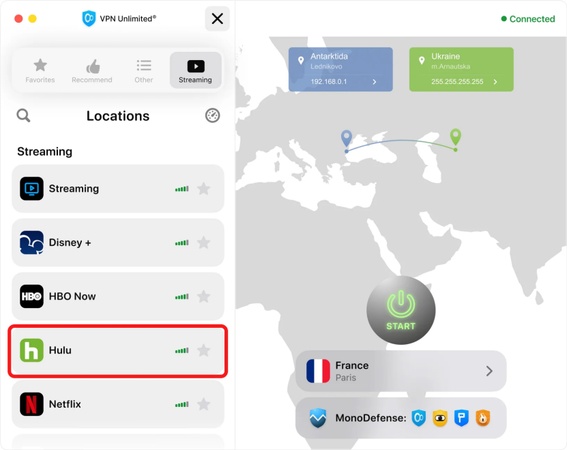



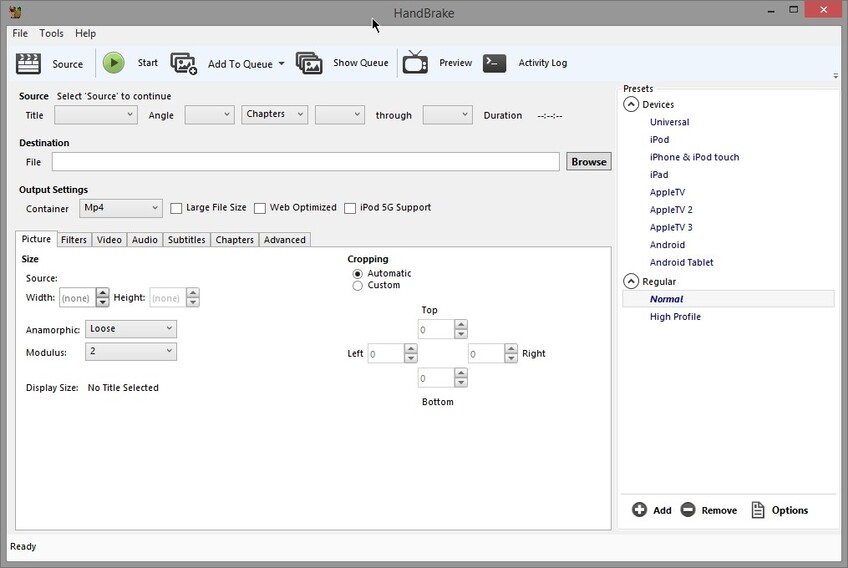
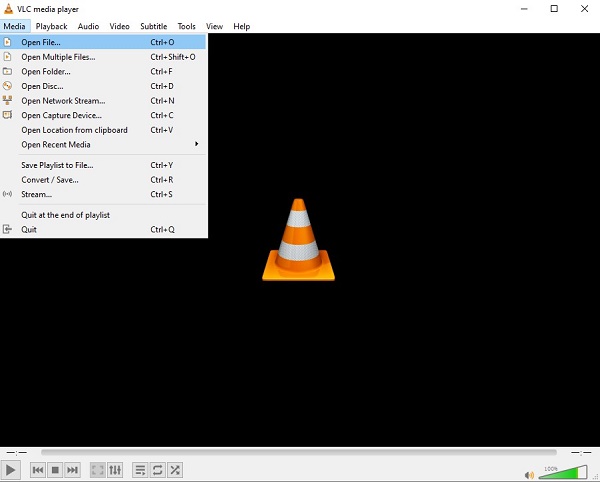
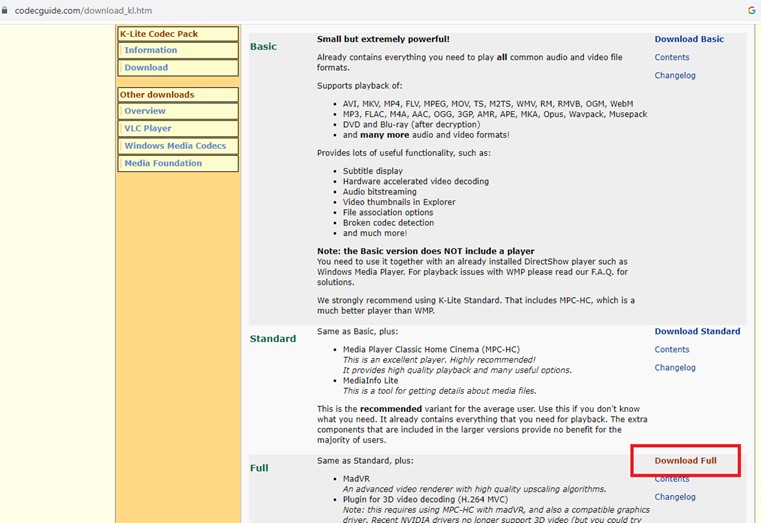
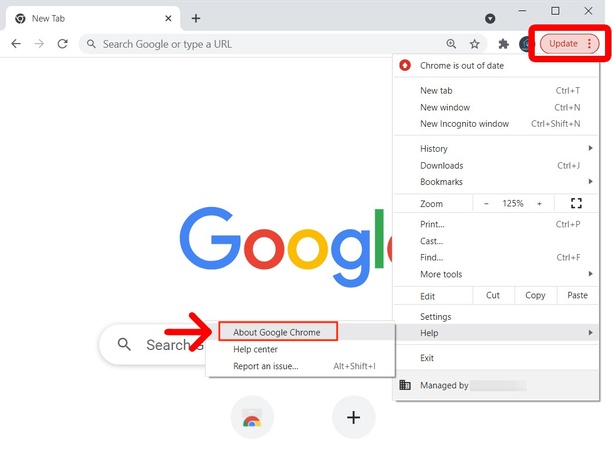


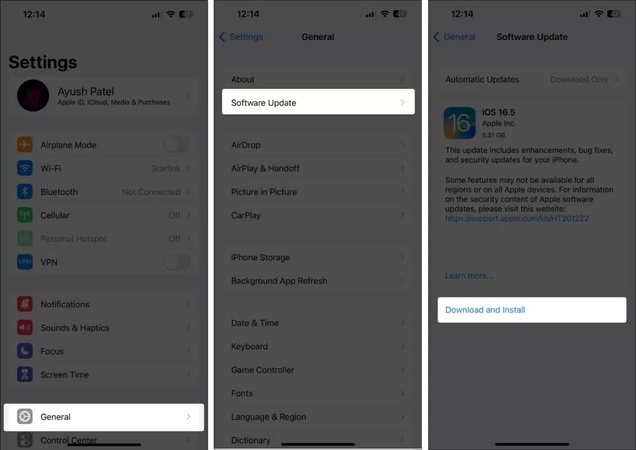
 ChatGPT
ChatGPT
 Perplexity
Perplexity
 Google AI Mode
Google AI Mode
 Grok
Grok