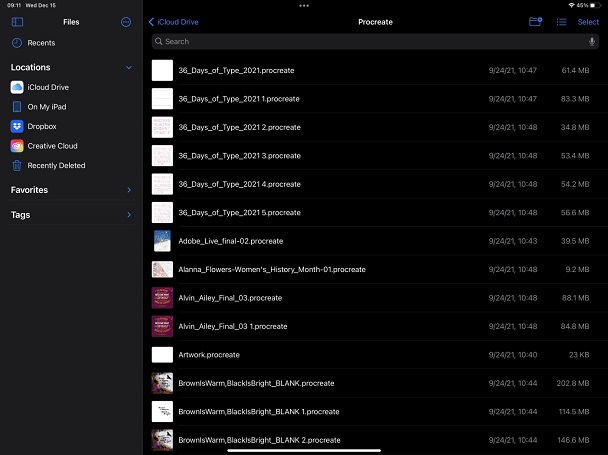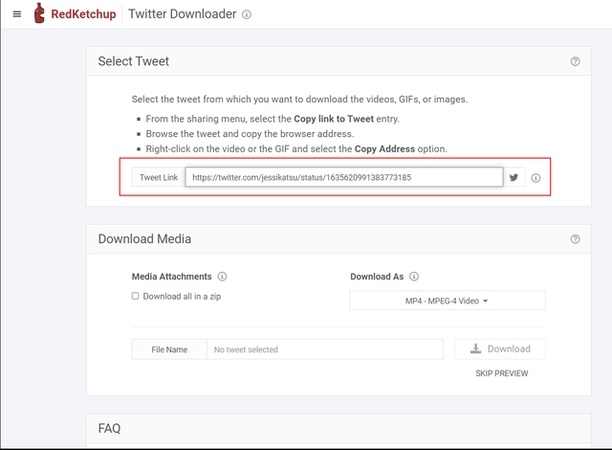How Do I Make High-Quality GIFs in Step-by-Step Ways
GIFs have become a popular way to share emotions, explain concepts, or add humor to online conversations. With over 10 billion GIFs shared daily on platforms like Giphy, their demand is undeniable. But how do I make high-quality GIFs that stand out? GIFs require the right tools, attention to resolution, and proper editing techniques.
Whether you want to turn a video clip into a smooth GIF or design an original animation, you need to master the process. This article will go through step-by-step methods and tools to make GIFs that are crisp, engaging, and professional.
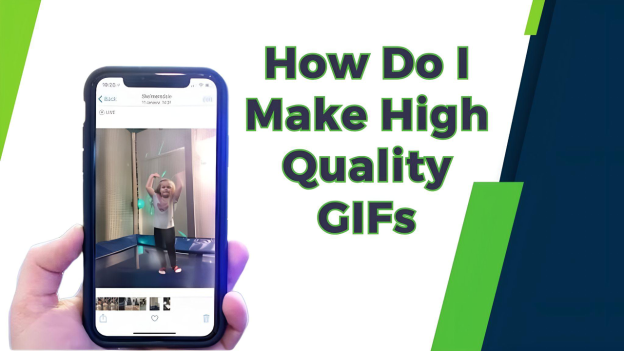
Part 1: What does GIF stand for?
GIF stands for Graphics Interchange Format. It is a bitmap image format first introduced by CompuServe in 1987. GIFs are known for supporting animated images by combining multiple frames into one file, making simple yet effective looping animations. They support 256 colors, making them super efficient in file size but limited in terms of visual quality compared to modern video formats.
GIFs are popular in online communication for sharing emotions, reactions, and ideas through short looping animations. They also support transparency, making them versatile for overlays and design purposes.
Why are GIFs low quality?
GIFs are popular, but they’re often of low quality. Here’s why:
- Limited Color Palette: GIFs are limited to 256 colors (8-bit), which can cause banding or loss of color depth, especially in complex or gradient images.
- Compression Artifacts: GIFs use lossless compression, but storing multiple frames and limited colors can cause visual artifacts to degrade the image quality.
- Frame Rate Limitations: Many GIFs are created with low frame rates to keep file sizes small, which makes the animation choppy.
- File Size Restrictions: Large GIFs take longer to load and consume more bandwidth, so creators often reduce resolution and detail to minimize file size.
- Transparency Issues: GIF transparency is binary (fully transparent or opaque) and lacks the subtle gradation possible with modern formats like PNG.
These factors combine to make GIFs in a low-quality format compared to other image or video types. However, advancements in technology can help enhance GIF quality while retaining their lightweight and engaging characteristics.
Part 2: How Do I Make High-Quality GIFs with AI?
Tired of low-quality GIFs? 4DDiG Photo Enhancer may be your answer. This AI-powered tool helps me upscale GIF quality and resolution to 4K and beyond. At the same time, its powerful AI models ensure to remove grain & noise from GIFs and sharpen them to improve clarity. The gadget doesn’t stop at GIFs – it can upscale JPG, PNG, WEBP, and more image types, turning your files into professional-grade visuals.
Surprisingly, it features more additional functions. I really love its AI photo colorizer, which can restore old, faded images and colorize black-and-white photos with vivid tones. With its user-friendly interface and AI technology, 4DDiG Photo Enhancer is the tool you need to make your GIFs higher quality without sacrificing resolution.
Secure Download
Secure Download
How to Enhance GIF Quality Using 4DDiG GIF Quality Enhancer
Read on to see how to make a GIF higher qaulity using 4DDiG AI Photo Enhancer.
-
Initiate the 4DDiG File Repair executable and go to “AI Enhancer” > “Photo Enhancer” from the home screen.

-
Afterward, uploading the low-quality GIFs to the program by clicking “Add Photos”.

-
On the new screen, select an AI Model (Face/Denoise/General) and reset the resolution (X4 is the best). Once done, click “Enhance” to commence the GIF upscale process.

-
When the process is finished, preview the enhanced GIF to check improvements. Click “Save” to export the enhanced high-quality GIF.

Part 3: How to Use High-Quality GIF Maker Online
Online tools are convenient for creating high-quality GIFs without downloading software. Here are the top 5 websites:
1. Canva Free High Quality GIF Maker
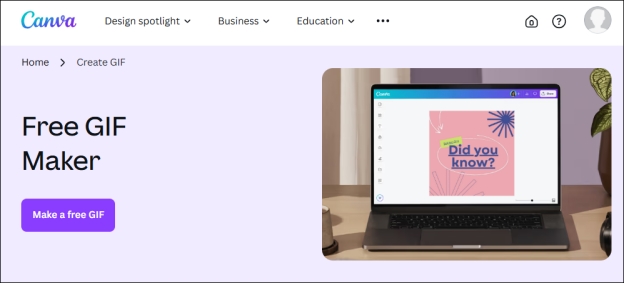
Canva is a versatile and user-friendly design platform that allows you to create high-quality visuals, including animated GIFs. Its drag-and-drop editor and a huge library of templates, images, and media elements make it perfect for professionals and beginners.
With Canva’s free GIF maker, you can turn videos or images into attention-grabbing animations and add captions, stickers, and transitions. A simple yet powerful tool to boost your creativity and engage your audience.
How to Make High Quality GIF Online Free:
-
Log in to Canva.com and select “Make a free GIF”.
-
Upload images or videos, or use templates to start designing.
-
Add animations, text, stickers, and filters to enhance the design.
-
Apply free or premium animation effects for engaging movements.
Save your design as a GIF file or share it directly online.
2. Ezgif Animated GIF Maker
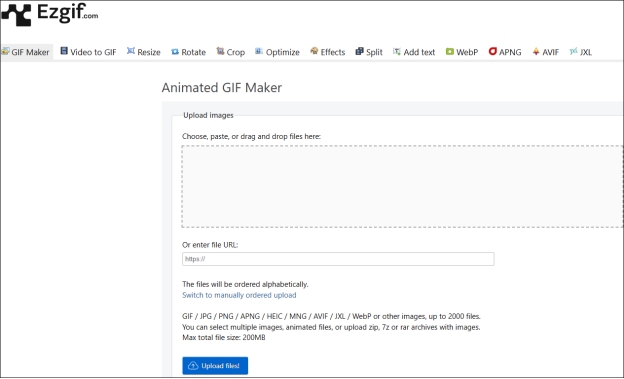
Ezgif is a free online tool for making and editing animated GIFs. It supports multiple formats, including JPG, PNG, GIF, and more. It allows you to combine or edit images to produce high-quality, watermark-free GIFs.
For developers and creators, Ezgif offers features like resizing, cropping, optimizing, and adjusting animation speed. It is a user-friendly platform for beginners and advanced users to create engaging and professional GIFs.
How to Make High Quality Animated GIFs Online:
-
Got to Ezgif GIF Maker webpage. Click "Choose files" to upload images, animated files, or archives (max file size: 200MB).
Adjust the order of frames manually or alphabetically.
Customize delay time for smooth animation.
-
Use "Crossfade frames" for seamless transitions between images.
Click "Make a GIF" to create the animation.
Resize, crop, or edit the GIF further if needed.
Save the final GIF to your device.
3. Imgflip.com - MP4 to GIF High Quality Converter
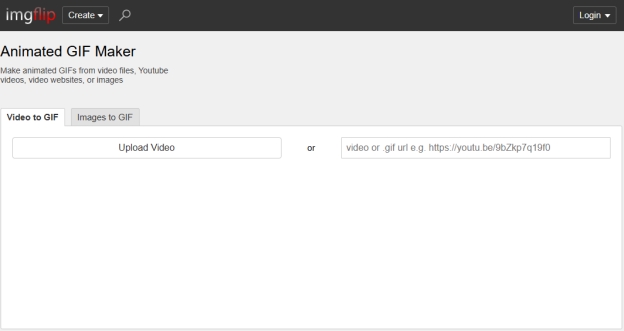
Imgflip.com is an easy-to-use online platform that can create high quality GIF from videos, images, or URLs. It has extensive customization options, including adding text, stickers and animations, cropping, resizing, and sound for Pro accounts.
It supports various file formats and lets you create slideshows, memes, and custom animations. With its drag-and-drop interface and advanced tools, Imgflip is perfect for casual users and content creators to download or share directly.
How to Create High Quality GIF Online:
-
Click here and then upload videos or images or paste a URL.
Drag and drop to reorder frames or sort alphabetically.
Add text, animations, stickers, or adjust speed and size.
Add audio for Pro accounts.
Click "Generate GIF" and download or share the link.
4. Kapwing GIF Maker
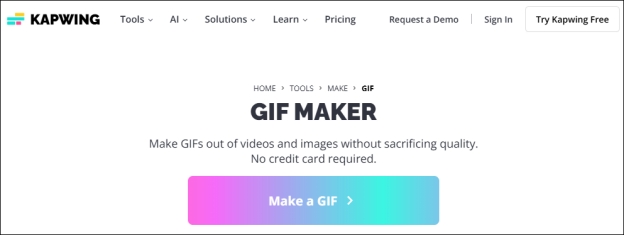
Kapwing is an all-in-one online platform for making high-quality GIFs from videos or images. It has intuitive tools like trimming, adding text, stickers, and animations, and supports AI-generated content for unique creations.
Kapwing is browser-based, with no download required, and allows smooth collaboration with features like shared workspaces. You can resize, enhance quality, and compress files to create GIFs for personal, professional, or social media use.
Steps:
-
Go to Kapwing GIF Maker. Create a new project and upload videos or images.
-
Trim videos, add multiple images, and add text, stickers, or animations.
-
Click “Export Project” and select “GIF” as the output to download.
5. VEED.IO MP4 to GIF High Quality Converter
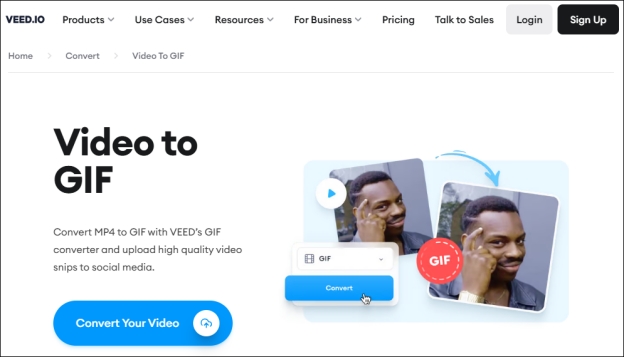
Veed.io is an all-in-one online platform to make and edit high-quality GIFs from video files. It supports multiple video formats like MP4, AVI, and WMA and allows you to convert videos to animated GIFs easily.
Browser-based tool, no download required, and drag and drop interface for easy editing. Veed.io has advanced features like trimming, cutting, and rearranging files, which is perfect for beginners and professionals who want to create GIFs for social media and more.
Steps:
Upload your video file in a compatible format, such as MP4.
Choose “GIF” as your output format.
Click “Convert,” edit if needed, and download the GIF.
Part 4: How to Make High-Quality GIFs in Photoshop
GIFs are a great way to share animations or moments from videos. If you want to make professional, high-quality GIFs, Adobe Photoshop is one of the best tools to use. It has unmatched flexibility and control when making GIFs. Follow these steps to make your own.
Put all images for the GIF in a folder.
-
Go to “File” > “Scripts” > “Load Files into Stack”, browse and select your folder.

-
Arrange layers and ensure them in the correct order from the right “Layers” section.
-
Open “Window” > “Timeline”, select “Make Frames From Layers”.

-
Adjust frame times by clicking the small arrow under each frame.
In the “Timeline” panel, select Forever to loop.
-
Go to “File” > “Export” > “Save for Web (Legacy)”, select GIF, and save.
Test the GIF by opening the file in a browser to review it.
Part 5: People Also Ask about Enhancing GIF Quality
Q1: How to Make Chrome Homepage a GIF High-Quality?
You cannot directly set a GIF as your Chrome homepage. However, you can use Chrome extensions like Live Start Page to customize your homepage and add high-quality GIFs.
Q2: How do you make high-quality GIFs on an iPhone?
You can use apps like Giphy or ImgPlay to make high quality GIFs on your iPhone. Make sure to optimize the resolution and frame rate before exporting the GIF.
Q3: How do you make High-Quality Animated GIFs?
Professional tools like Photoshop or AI-based enhancers like 4DDiG Photo Enhancer can be used to get top quality.
Conclusion
If you’ve been wondering how do I make high-quality GIFs, the answer lies in using the right tools and techniques. AI-powered solutions like 4DDiG Photo Enhancer make it easy to upscale and refine your GIFs to perfection. Whether you use Photoshop, online GIF makers, or AI tools, the key is to maintain resolution, optimize colors, and reduce compression. Ready to transform your GIFs? Try those methods today!
Secure Download
Secure Download

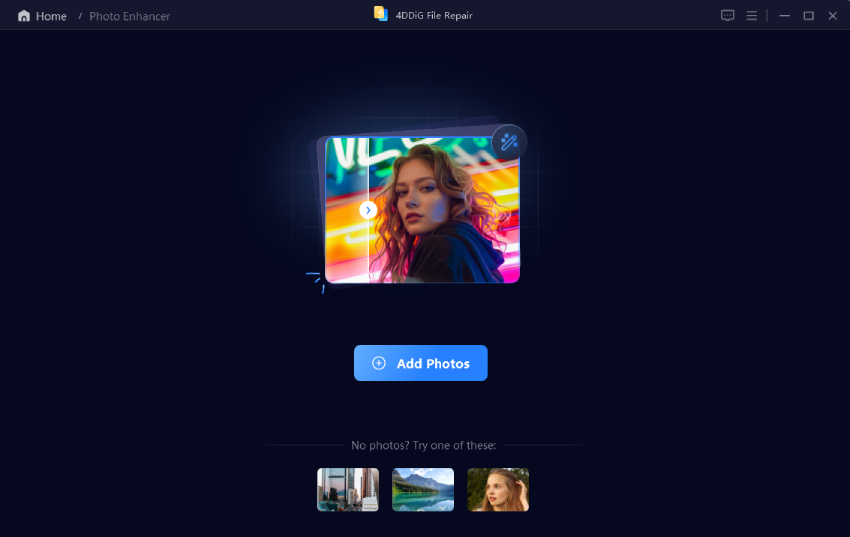
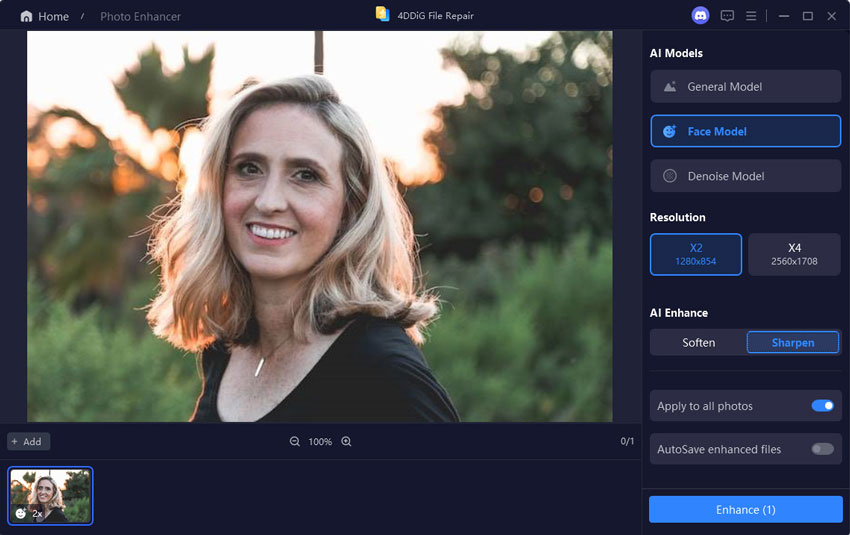
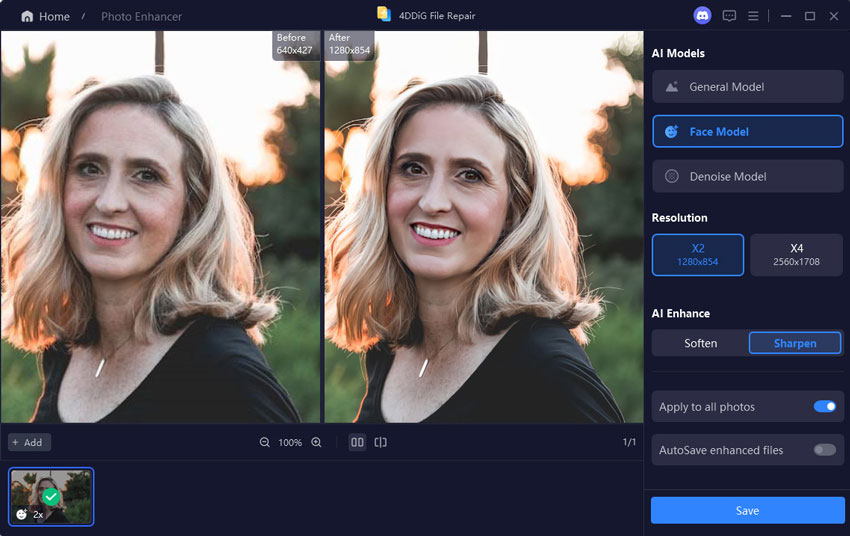
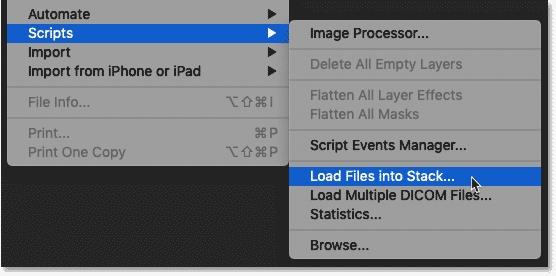
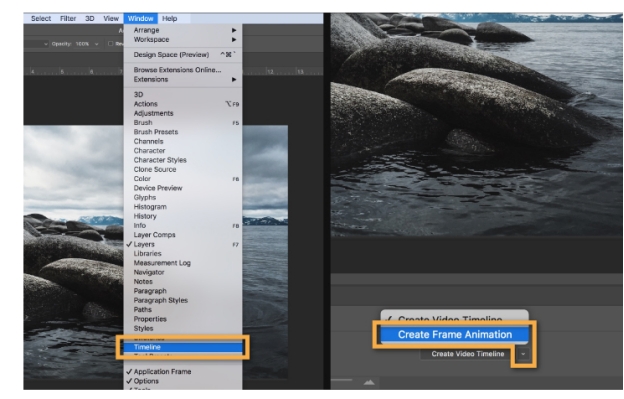
 ChatGPT
ChatGPT
 Perplexity
Perplexity
 Google AI Mode
Google AI Mode
 Grok
Grok