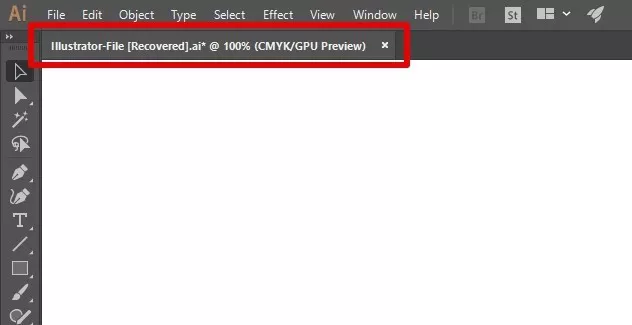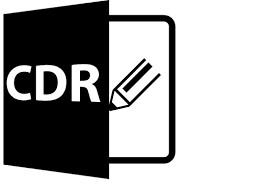6 Ways to Save X/Twitter GIFs on Different Devices
GIFs are a fun way to share reactions and emotions on social media, and Twitter/X is full of them. But if you've ever tried to save Twitter GIF directly, you might have noticed there's no built-in option. Unlike images or videos, GIFs on Twitter function as short looping videos, which means you need a third-party tool to save them as actual GIF files.
So in this article, we will discuss several methods to download GIFs from Twitter on iPhone, Android, and PC/Mac using different Twitter GIF downloader tools.
Part 1. How to Save GIFs from Twitter on iPhone
If you are using an iPhone and wants to download Twitter GIF on iPhone, there are 2 methods:
1. via Shortcut App
The Shortcuts app on iPhone allows users to automate actions, including downloading GIFs from Twitter. Here's how:
-
If you don't already have it, download it from the App Store.
-
Open Safari and go to RoutineHub to find a trusted shortcut.
-
Download and install the shortcut. Also, grant the necessary permissions.
Open Twitter (X). Find the GIF you want to save.
It's below the tweet. Then select "Share via…"
-
Choose "Run Shortcut". Select the Twitter GIF downloader shortcut you installed.
-
The GIF will be processed and saved. It will go directly to your Photos app.
That's how to save a GIF on iPhone from Twitter.
2. via the GIFwrapped App
GIFwrapped is a dedicated GIF manager for iOS that can also download Twitter GIFs. Follow these steps:
Download GIFwrapped. Get it from the App Store.
Find the GIF you want to save.
Press the down arrow in the top-right corner of the Tweet.
Select "Share Tweet via" and then tap "Copy link to Tweet".
Open GIFwrapped. Navigate to the search tab, if necessary.
Paste the Tweet URL into the search bar and press "Search".
-
Tap the icon that looks like an arrow coming out of a box in the bottom-left of the screen, and selecting "Share Photo". Then tap "Save Image".
That's how you can easily download Twitter video to GIF.
Part 2. How to Download Tweet GIF on Android via Tweet2gif App
The Tweet2gif app is a straightforward solution to download animated GIF from Twitter on Android devices. It simplifies the process by allowing users to save GIFs directly to their device in either .mp4 or .GIF format.
Here's a step-by-step guide to Twitter link to GIF using Tweet2gif:
Steps to Download GIFs Using Tweet2gif
- Download the App: Install the Tweet2gif app from the Google Play Store. It's free and doesn't require a Twitter account to function.
- Copy the Tweet Link: Open the Twitter app and navigate to the tweet containing the GIF you want to save. After that, tap the Share icon (three connected dots) and select Copy Link.
- Paste the Link in Tweet2gif: Now open the Tweet2gif app and paste the copied tweet link into the URL textbox provided.
- Download the GIF: Tap the Download GIF button and the GIF will be saved to your device's photo library instantly.
That's how to copy GIFs from Twitter.
Part 3. Popular 3 Twitter GIF Savers Online Free for PC/Mac
For users who prefer to download Twitter GIFs directly on their PC or Mac, several online tools and extensions make it easy.
1. RedKetchup Twitter Downloader
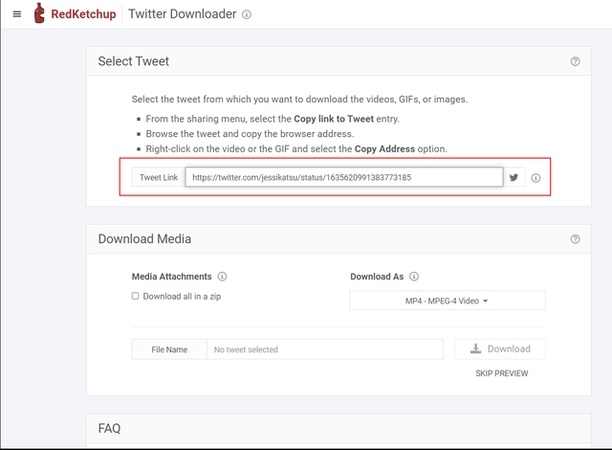
RedKetchup is a web-based Twitter to GIF converter specifically designed to download videos, GIFs, and images from Twitter. It allows you to download all media attachments from a tweet in a single zip file. With RedKetchup, you can how to save animated GIFs from Twitter in their original MP4 format or convert them into animated GIFs.
- Pros
- Cons
-
- Simple and easy-to-use interface.
- Offers the option to download GIFs as MP4s or GIFs.
- Downloads all media attachments in a tweet as a ZIP file.
- No registration is required.
-
- Requires a stable internet connection.
- May have limitations on the size or number of files that can be downloaded at once.
- Relies on the availability of the website.
2. Typefully Twitter GIF Downloader
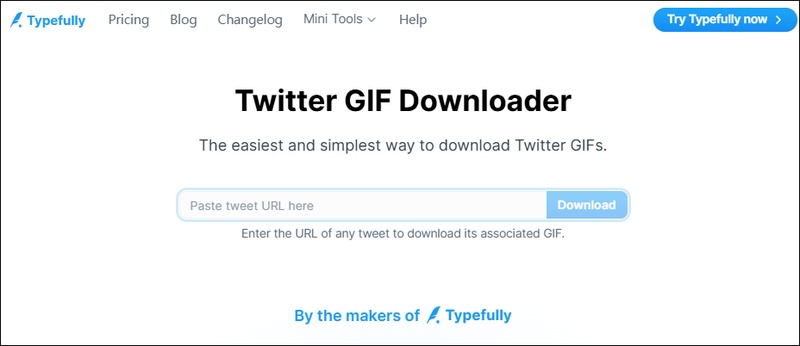
The Typefully Twitter GIF Downloader is a tool designed to download GIFs from Twitter. This web app allows you to download Twitter GIFs for free. Typefully Twitter GIF Downloader high quality is really easy to use and even suitable for beginners who never used such tools before.
- Pros
- Cons
-
- Simple and easy-to-use interface.
- Works with Twitter/X natively
- Quick operation
-
- Requires a stable internet connection.
- Relies on the availability of the website.
- Limited features
3. Twitter GIF & Video Downloader Chrome Extension
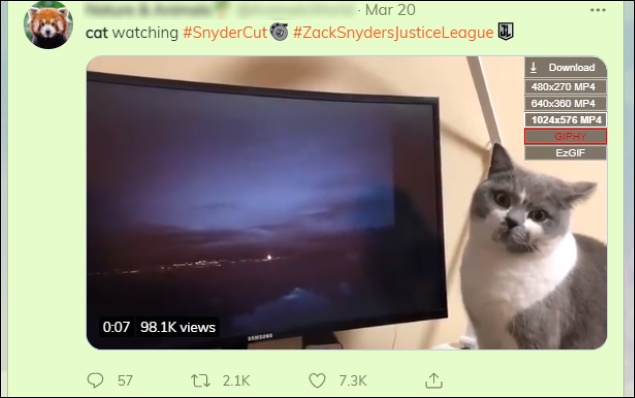
This Chrome extension simplifies downloading GIFs and videos directly from Twitter. Once installed, it adds a download button to each tweet containing media, allowing for quick and easy saving of content without leaving the Twitter website.
- Pros
- Cons
-
- Conveniently integrated into the Twitter website.
- Easy to use with a single click to download.
- Supports both GIFs and videos.
-
- Requires the Chrome browser.
- Potential privacy concerns associated with browser extensions.
- Extension may become outdated or incompatible with Twitter updates.
4. Ezgif Twitter to GIF Converter
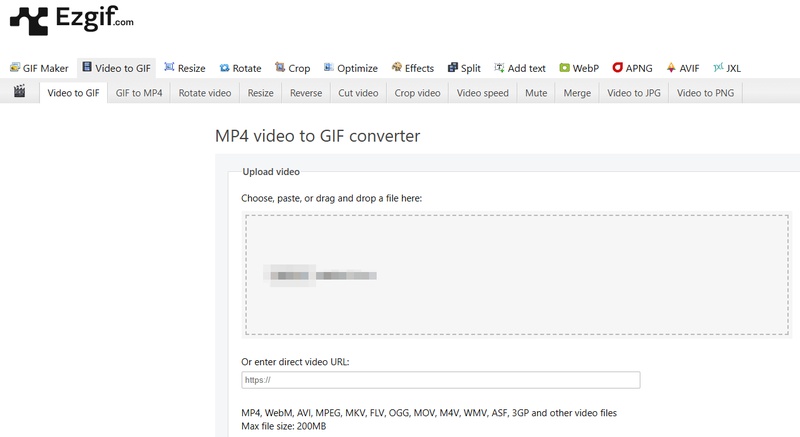
Ezgif is a versatile online tool that offers a range of GIF editing functionalities, including the ability to convert twitter video to gif and how to save animated GIFs from Twitter. Users can paste a Twitter video URL, and Ezgif will extract the video, allowing for conversion to GIF format with customizable settings like start time, end time, and resolution.
- Pros
- Cons
-
- Offers advanced editing options for GIFs.
- Supports converting videos to GIFs.
- Free to use.
-
- More complex interface compared to simple downloaders.
- Requires a stable internet connection.
- Upload size limitations for video files.
Part 4. Bonus: Powerful GIF Quality Enhancer with AI
So, you've saved that perfect GIF from Twitter, but the quality isn't quite what you hoped for? Don't worry! While GIFs are great for expressing emotions, their quality often suffers due to compression. Fortunately, AI-powered video enhancement tools can breathe new life into your GIFs, making them sharper, clearer, and more visually appealing.
Introducing 4DDiG Video Enhancer, a powerful software solution that uses artificial intelligence to upscale and improve the quality of your video and GIF files. Unlike traditional methods that can introduce artifacts and blurring, 4DDiG leverages advanced AI algorithms to intelligently enhance details, reduce noise, and upscale resolution.
Secure Download
Secure Download
4DDiG Video Enhancer supports a wide range of formats, including GIFs, and can improve video quality to 4K and higher resolutions. Whether you're dealing with a grainy, low-resolution GIF or simply want to make your favorite animations look their best, 4DDiG Video Enhancer offers a comprehensive solution.
Steps to Enhance GIF Quality with 4DDiG Video Enhancer
-
Get 4DDiG Video Enhancer via the above Free Download button. Then select “AI Enhancer” > “Video Enhancer” from its home screen.

-
Open the software, click "Add Videos", and upload the GIF you want to improve.

-
Choose the best AI model for your GIF and reset the Resolution for optimizing your Twitter GIFs.
- General Denoise Model: Reduces noise and makes the GIF clearer.
- Anime Model: Perfect for animated GIFs, keeping them sharp and detailed.
-
Face Model: Great for GIFs with faces, improving skin
and facial details.

-
Click "Preview" to see the before-and-after results and make sure it looks good. Choose your output format and resolution (up to 4K), then click "Save" to save the improved GIF.

Conclusion
Saving Twitter GIFs is simple with the right tools. Whether you use Shortcuts or GIFwrapped on iPhone, Tweet2Gif on Android, or online GIF savers like RedKetchup and Ezgif on PC/Mac, you can easily save Twitter GIF in just a few clicks. For better quality, try 4DDiG Video Enhancer, which can upscale GIFs to 4K resolution for a sharper, more vibrant look.
Secure Download
Secure Download

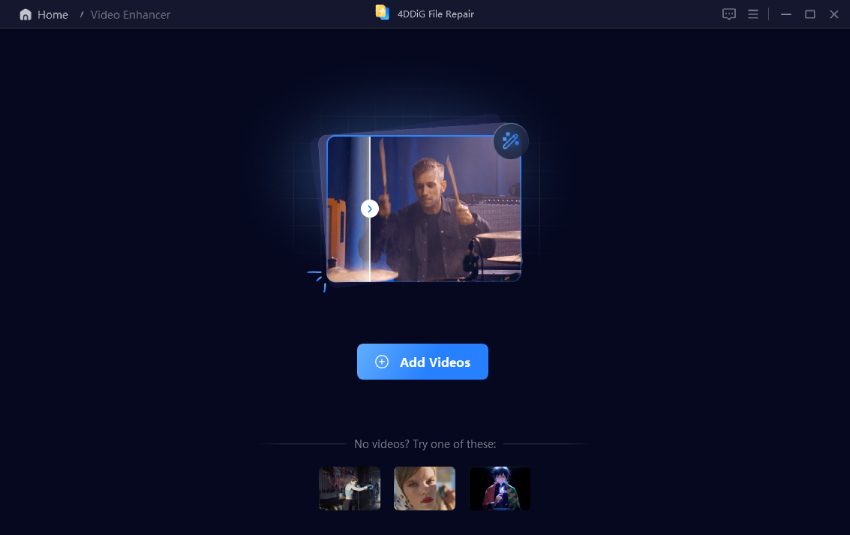
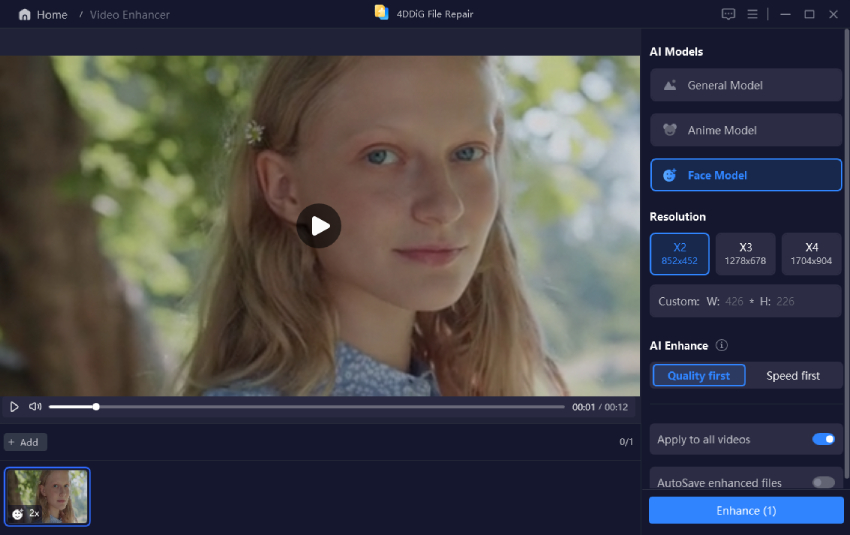
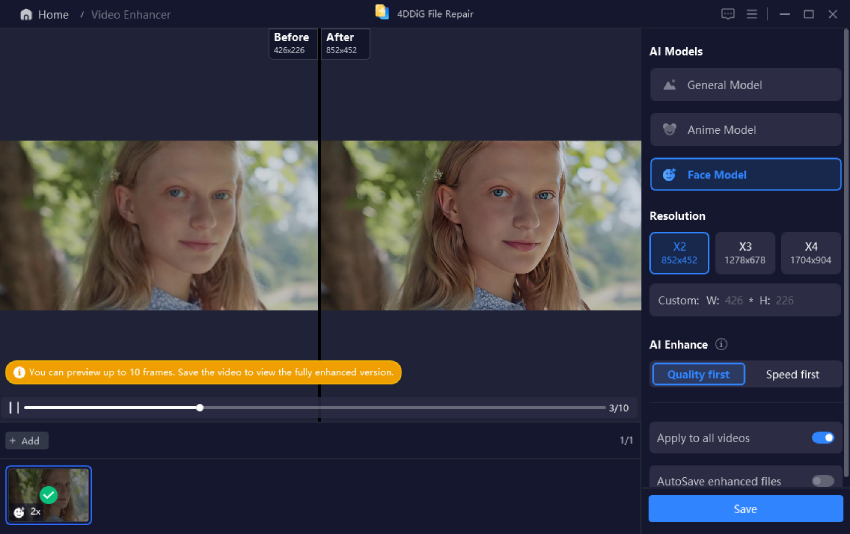
 ChatGPT
ChatGPT
 Perplexity
Perplexity
 Google AI Mode
Google AI Mode
 Grok
Grok