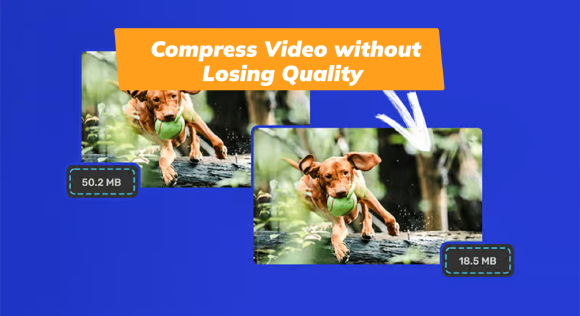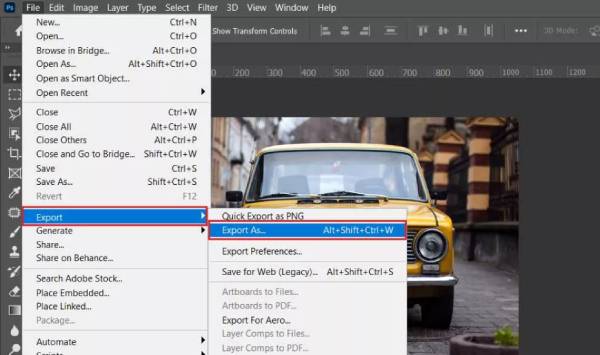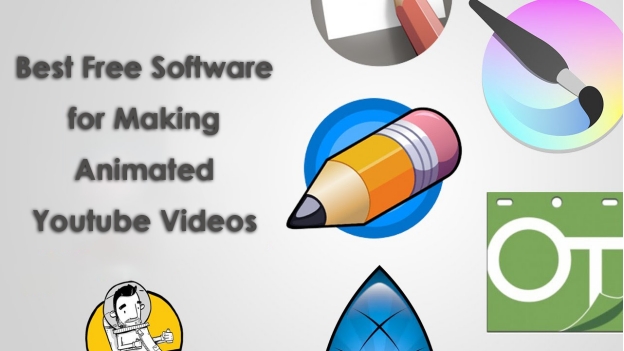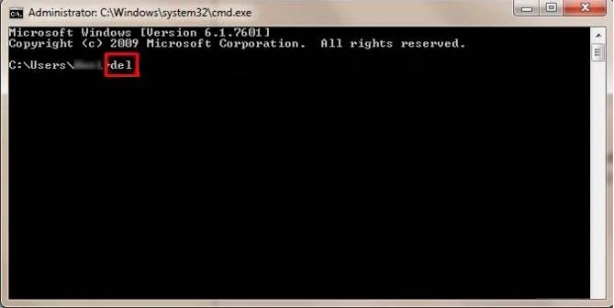8 Feasible Ways to Compress GIF to KB/MB
GIFs are an excellent format for short animations, but their large file sizes can slow down websites and increase loading times. Did you know that unoptimized GIFs can be up to 10 times bigger than MP4 videos of the same quality? To fix this, learning how to compress GIF files efficiently is a must for both quality and speed.
This article will review 8 ways to compress a GIF to KB/MB, so they’re more suitable for websites, social media, and email. Let’s get into these methods to optimize your GIFs without sacrificing visual appeal.
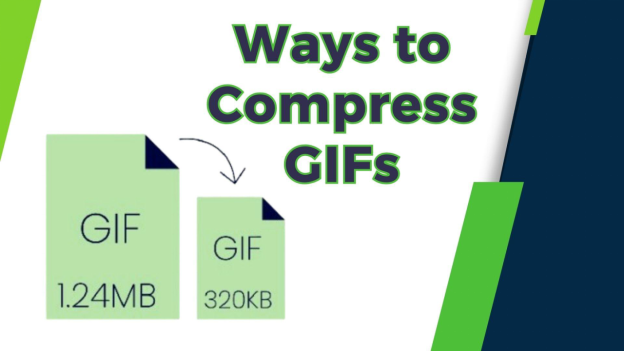
Part 1. What is a GIF & Why Do You Need to Compress It?
A GIF (Graphics Interchange Format) is a bitmap image format created in 1987 by CompuServe. It’s known for supporting animated images and can display a sequence of frames in a loop.
Unlike video formats, GIFs are small and easy to share, so they’re popular for short clips, memes, and online animations. They support up to 256 colors and use lossless compression to keep image quality.
Why Do You Need to Compress a GIF File?
GIFs are fun and versatile, but they can also be big in file size, which can cause several problems. Compressing a GIF file is often needed for:
- Faster Loading Times: Large GIF files can slow down websites and apps and negatively affect user experience. Compressing a GIF means faster loading times so websites and messages are more efficient.
- Storage Optimization: GIFs can take up a lot of space on your device or server. Compressing them reduces file size so you can free up storage and manage your files better.
- Easier Sharing: Many platforms, such as social media or email, have file size limits for uploads. Compressed GIFs are easier to share without exceeding those limits.
- Reduced bandwidth usage: Big GIFs can increase page load times and affect SEO and website user retention. Compressed GIFs reduce bandwidth and server strain.
In short, compressing a GIF file keeps it usable and appealing while making it faster, lighter, and more platform—and device-friendly.
What Is Video Compression and Why Should You Compress Video?
Part 2. How to Compress GIF Online with 6 Web-Based GIF Compressors
Compressing GIFs can reduce file sizes and loading times and conserve bandwidth. Here are 6 web-based tools to help you compress GIFs online, each with a brief overview and step-by-step instructions:
- 1. Ezgif Animated GIF Compressor
- 2. iLoveIMG Compress GIF Tool
- 3. ShortPixel Online Image Compression
- 4. Gifcompressor.com
- 5. Animately.co GIF Compressor
- 6. Veed.io Online GIF Compressor
1. Ezgif Animated GIF Compressor
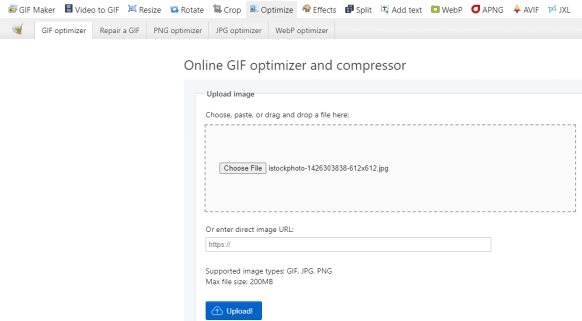
Ezgif is a free online platform that has a suite of tools for creating and editing GIFs. Its GIF optimizer allows you to reduce file size and compress animated GIF online through lossy compression, color reduction, and frame removal.
The platform supports files up to 200MB and has various optimization methods to balance quality and file size. Also, it supports converting GIF to MP4 and other formats before and after compression.
☞ Steps for Ezgif Compress GIF Size:
-
Visit Ezgif.com.
-
Tap the blue “Choose File” button to import your GIF file or paste the URL. Then click the Upload! button.
-
Choose your desired Compression Method (lossy compression, color reduction, or other optimizations).
-
Besides, drag the slider under Compression level to adjust the GIF size you desire.
Click “Optimize GIF” to start the process.
-
Download the compressed GIF by clicking the “Save” icon once the process is complete.
2. iLoveIMG Compress GIF Tool
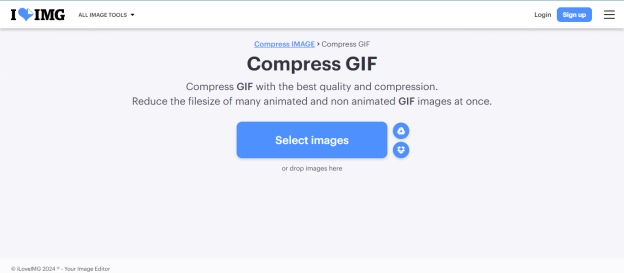
iLoveIMG is a user-friendly online image editor with a GIF compressor. It compresses multiple GIFs at once and supports uploads from local devices, such as Google Drive and Dropbox. It balances image quality and file size, so it’s good for easy optimization without multiple customizable options.
☞ Steps to Compress a GIF with iLoveIMG:
-
Go to iLoveIMG's Compress GIF page.
-
Choose "Select Images" to upload GIFs directly from your device or cloud storage.
Once uploaded, click "Compress IMAGES."
After processing, download the compressed GIFs.
3. ShortPixel Online Image Compression
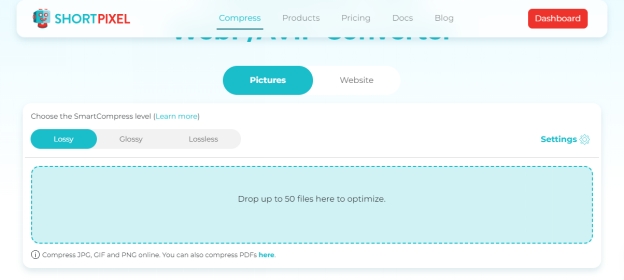
ShortPixel offers an online image compression service that supports various formats, including GIFs. It has 3 compression levels: Lossy, Glossy and Lossless. It has advanced compression algorithms so that you can compress animated GIFs without any quality loss.
ShortPixel offers lossy and lossless compression options, ensuring flexibility for different requirements. Its cloud-based processing also ensures quick results. Also, it allows us to compress GIF to 10MB (maximum).
☞ Steps to Compress a GIF:
Upload your GIF by clicking "Choose file."
-
Select the desired compression level (Lossy, Glossy, or Lossless).
Optionally, adjust settings like resizing.
Click "Compress" to start the process.
Download the optimized GIF.
4. Gifcompressor.com
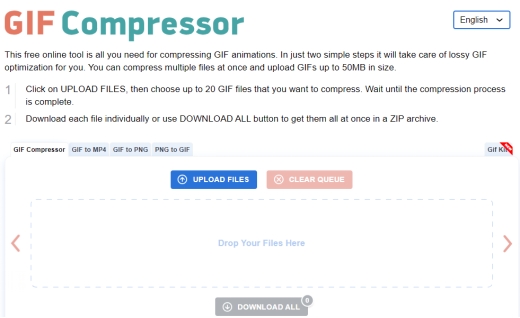
Gifcompressor.com is an easy-to-use online tool for reducing the size of GIF animations. You can upload multiple GIFs at once, up to 50MB per GIF. The tool will compress the uploaded files for you so you can get quick results.
☞ How to Compress a GIF:
Visit Gifcompressor.com.
Click "UPLOAD FILES" and select your GIF(s).
Wait for the compression to complete automatically.
-
Download each compressed GIF individually or click "DOWNLOAD ALL" to get them in a ZIP archive.
5. Animately.co GIF Compressor
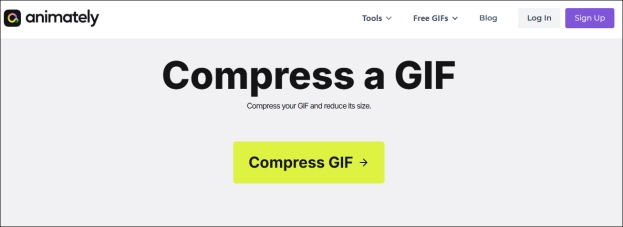
Animately.co provides a modern interface for GIF compression and editing. It offers various tools, including frame reduction, resizing, and color reduction. It allows users to fine-tune their GIFs for optimal performance. The platform emphasizes maintaining image quality while reducing file size, making it suitable for professional use.
☞ Steps to Compress Animated GIF Onlin:
Click "Compress GIF" to access the editor.
Upload your GIF by clicking the upload button.
Select the desired compression rate.
Preview the compressed GIF and compare it with the original.
Click "Download" to save the optimized GIF.
6. Veed.io Online GIF Compressor
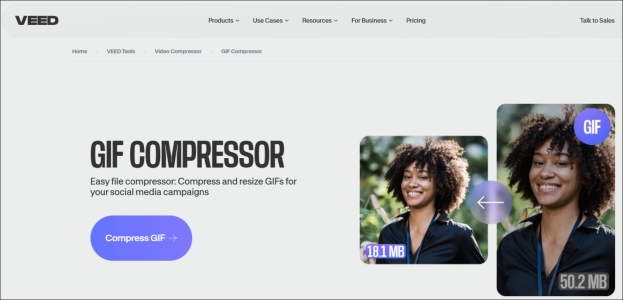
Veed.io is a feature-rich online platform for editing and compressing videos and GIFs. Its GIF compressor allows users to adjust file size through customizable compression settings like bitrates and frame rates. Veed.io is particularly suitable for professionals seeking precise control over their GIF optimizations.
☞ Steps for GIF Compression Online:
-
Navigate to Veed.io's GIF compressor.
Click "Choose GIF File" to upload your GIF.
Adjust the compression settings as needed.
Click "Compress Video" to start the process.
Once completed, download the compressed GIF.
These tools provide efficient solutions for compressing GIFs online, each with unique features catering to different user needs.
Part 3. Compress GIF Size with Software
Compressing GIF files is important for web performance and fast loading times. Two great tools for this are Adobe Media Encoder and FFmpeg.
1. Adobe Media Encoder
Adobe Media Encoder is a general-purpose tool that works with Adobe products like Premiere Pro and After Effects. It can export videos and animations as GIFs and has basic options to reduce their size. You can adjust quality, resolution, and frame rate to get a smaller file size.
It is good for users who are already part of the Adobe ecosystem, but it doesn’t have advanced GIF optimization options compared to other specialized tools.
☞ Steps:
-
Launch the Adobe Media Encoder app and add your file by dragging it in or clicking “File” > “Add Source”.

-
From the “Format” dropdown menu, select “Animated GIF”.

-
Adjust Settings:
a. Lower the resolution (e.g., from 1080p to 720p).
b. Decrease the frame rate (e.g., from 30 fps to 15 fps).
c. Use the quality slider to reduce the file size.
Choose where to save the new file.
-
Click the green “Start Queue” button to begin GIF compression.
Open the new GIF and see if it meets your needs.
2. FFmpeg
FFmpeg is a free and open-source tool for multimedia processing. It’s popular because of its flexibility and advanced options for video, audio, and GIF compression. With FFmpeg, you can reduce the resolution, frame rate, and colors of a GIF to get a smaller file size.
It’s command-line-based and may seem complex at first, but it’s very efficient once you get the hang of it. It can also be applied to convert and compress MP4 to GIF.
☞ Steps to Compress GIF Free with FFmpeg:
Install FFmpeg: Download and install from ffmpeg.org.
-
Open Command Line: Open Command Prompt (Windows) or Terminal (Mac/Linux).
-
Go to Your File Location: Use the cd command to go to the folder with your GIF.
-
Run the Command:
ffmpeg -i input.gif -vf "scale=iw/2:ih/2,fps=10" output.gifscale=iw/2:ih/2: Reduces the GIF size to half.ps=10: Lowers the frame rate to 10 frames per second.
-
Check the Output: Look for your new, smaller GIF in the same folder.
Part 4. How to Repair Corrupted GIF Files After Compression
GIF files are widely used for animations and short visual content, but compression can sometimes result in corrupted files. Corrupted GIFs may display as blank images, lose their animation, or become distorted. If you’re facing such issues, don’t worry—restoring your GIF files is easier than you think.
One of the best tools to repair corrupted GIFs is 4DDiG Photo Repair. This powerful software is designed to repair images and GIFs of all formats and can handle any type of corruption. Whether your GIFs are pixelated, blurry, or inaccessible, 4DDiG Photo Repair can fix them in no time. Here’s what makes it unique:
- Repairs All Formats: GIFs, JPGs, PNGs and more.
- Fixes All Types of Damage: Blurry, distorted, broken, or corrupted files.
- Batch Repair: Repair up to 3,000 files at once.
- AI Enhancement: Sharpens details, removes noise, and improves the quality of your files.
- Easy to Use: Just a few clicks to repair and restore your GIFs.
How to use 4DDiG Photo Repair to Fix GIFs
Now walkthrough the following instructions to use this kit to repair GIF files.
-
Open the software and click “Corrupted File Repair” from the left sidebar and then “Photo Repair” from the home screen.

-
Hit the middle "Add Photos" to upload your corrupted GIFs. You can select multiple files for batch repair at once.

-
Click on the "Repair" or the bottom-right “Repair All” button. The software will scan and fix your files automatically.

-
After the repair is done, preview the GIFs to see if they look good. Then, save the repaired files to your computer.

With 4DDiG Photo Repair, repairing corrupted GIF files is no longer a problem. Its AI technology and easy-to-use design make it the best tool for restoring and enhancing your visuals. Try it now and fix your GIFs!
Part 5. People Also Ask About GIF Compression
Q1: How can the MB size of a GIF be reduced?
You can compress a GIF by reducing its resolution, frame rate, or color depth using EZGIF or GIPHY. Many tools allow you to compress animated GIFs online for free.
Q2: How can you make a GIF of less than 500kb?
You can achieve this by using lossy compression and reducing the GIF’s resolution or colors with tools like ShortPixel or GIF Compressor.
Q3: How do you compress an image?
You can use TinyPNG or CompressJPEG to compress static images. For animated GIFs you can compress animated GIFs online for free with EZGIF.
Q4: Why is a GIF file so big?
GIF files are big because they store multiple frames of animation, like mini videos. Depending on your needs, you can compress GIFs to 256kb, 512kb, 1MB, or more to manage their size.
Q5: Is it possible to compress GIFs without losing quality?
Yes, you can compress a GIF free using a lossless compression tool like 4DDiG Photo Repair, but the reduction may be minimal. For significant size reduction, slight quality trade-offs may occur.
Q6: How do you compress GIF size for Twitch and Discord?
You can use online compressors like Veed.io to create GIFs under the required size limits for platforms like Twitch and Discord.
Conclusion
It can be essentail to compress GIF for faster loading times, easier sharing, and saving storage space. Whether you opt for online tools like Ezgif or software like Adobe Media Encoder, there are plenty of ways to reduce GIF file sizes without compromising quality.
If your GIFs get corrupted during the process, rely on 4DDiG Photo Repair for seamless restoration. Its ability to repair GIFs and images across all formats ensures your content remains intact. Start compressing your GIFs today to enhance your digital experience!
Secure Download
Secure Download
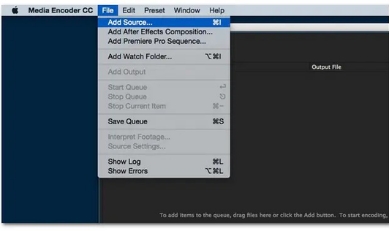
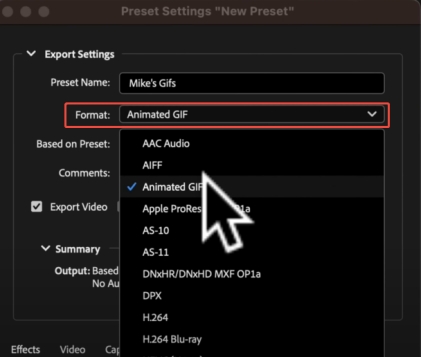

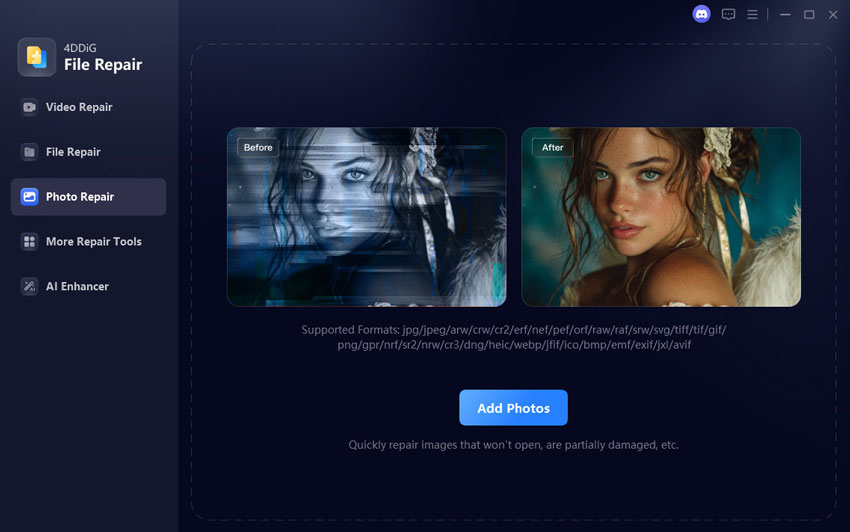
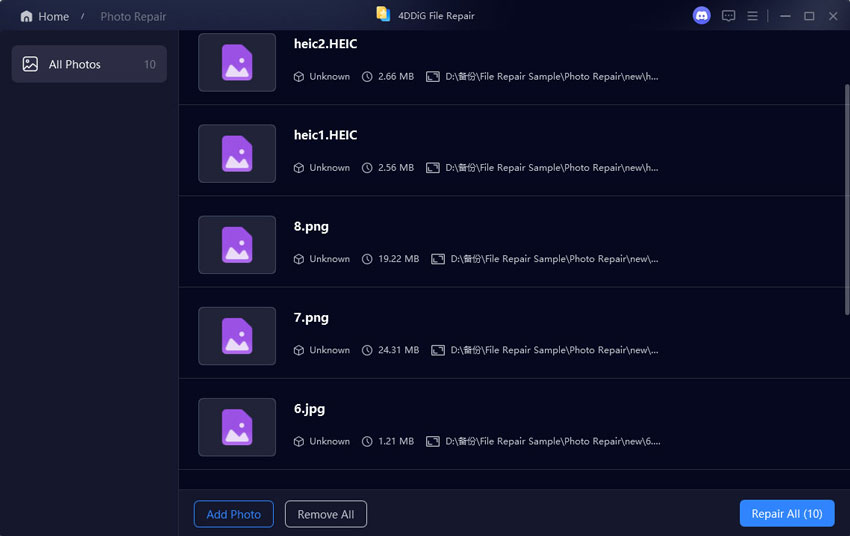
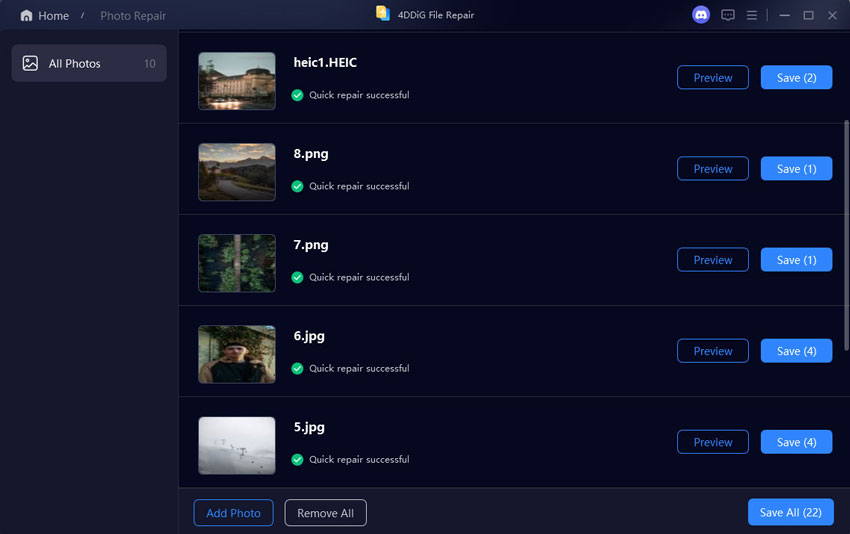
 ChatGPT
ChatGPT
 Perplexity
Perplexity
 Google AI Mode
Google AI Mode
 Grok
Grok