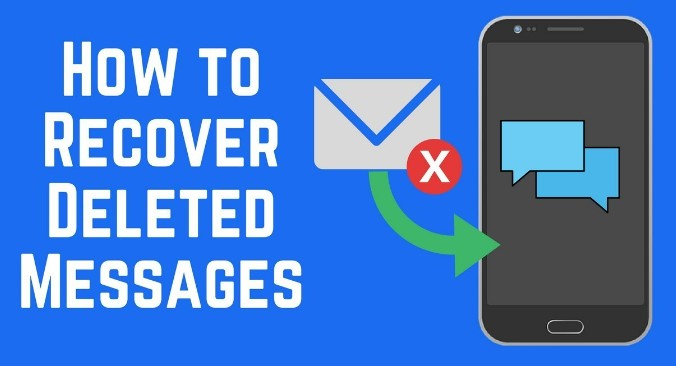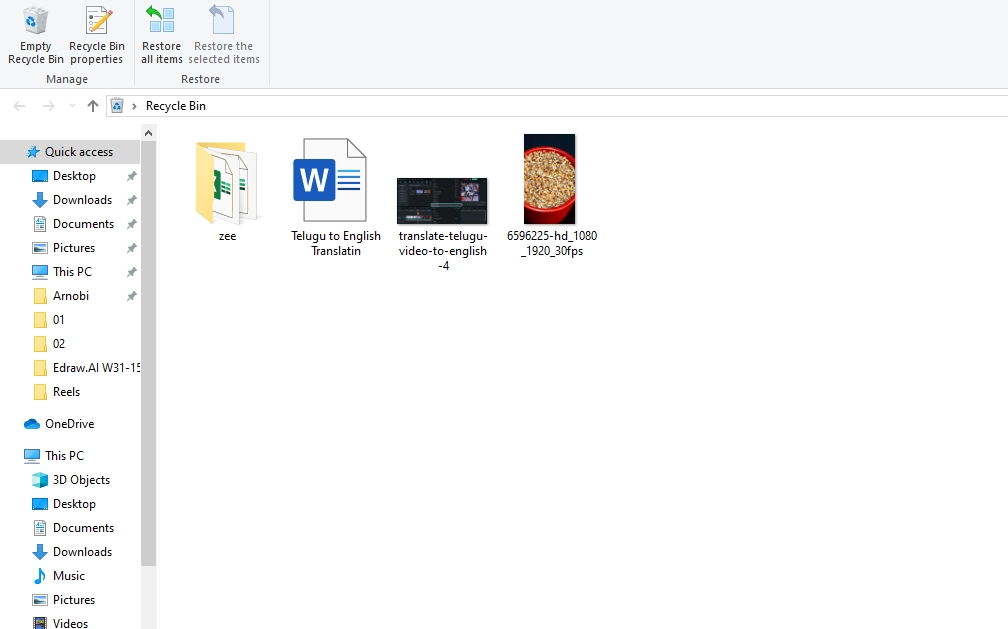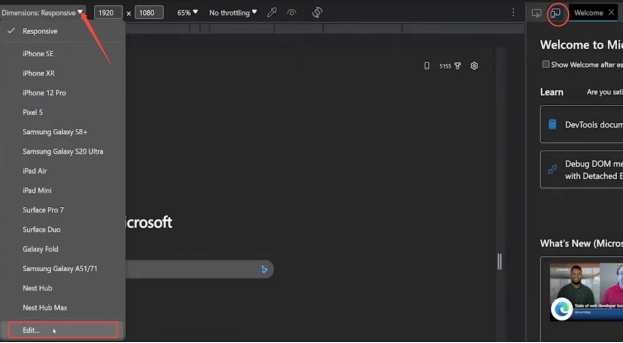How to Retrieve Screenshots [Safe & Easy]
While visiting the different websites on the internet, taking screenshots of important product images and interfaces is common. Taking screenshots of the other moments during the video playback is also possible and you might like to share the screenshots with your friends and family members.
Unfortunately, screenshots from your computer could disappear for various reasons and you might be wondering how to retrieve screenshots. Thankfully, this guide reveals the amazing methods to help you learn how to recover deleted screenshots .
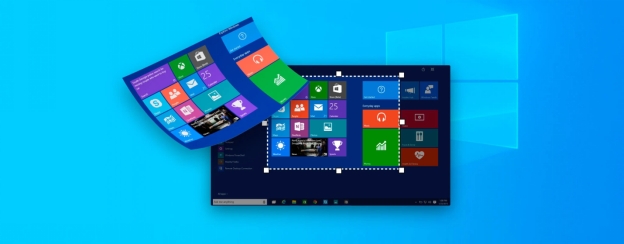
Part 1: Can Deleted Screenshots Be Recovered?
Recovering the deleted screenshots is possible if you didn't clear the Recycle Bin or have prepared a backup of the lost screenshots. If you don't have any backup of the screenshots and have cleared the Recycle Bin on your computer, you'll have to rely upon the third-party data recovery software to get back the deleted screenshots.
Part 2: How to Recover Deleted Screenshots
If you're one of those people who often ask ''how do I recover a deleted screenshot'', you can look at the methods below.
1. Recover Deleted Screenshots from Recycle Bin
When you delete the data from the computer, the deleted data will be moved to the recycle bin.
-
Navigate to the Recycle Bin on the computer and click on it to launch it.
-
Press on the file you wish to recover and select the ''Restore the selected items'' button. Once you're done getting the deleted back, you'll be able to access the theme on the original folder in the desktop PC.

2. Restore Deleted Screenshots from File History
You can restore the deleted screenshots using File History if you enabled the backup of File History on the computer prior to the screenshots being erased. File is the Windows 10 and 11's backup utility and when it remains active, it will be able to backup all the default libraries of the user account including the pictures.
How to recover deleted screenshots?
-
Launch the Start Menu on the computer before locating the ''Control Panel.

-
Tap on the File History button and you can alyse the video mode at the window's top right side to enable the File History feature.
-
Press on the Restore Personal files button and choose the screenshots you're willing to get back. You can get the erased data back by clicking the Restore button.

Part 3: How to Recover Permanently Deleted Screenshots
If you don't have any backup of the deleted screenshots and have deleted the screenshots from the Recycle Bin, aiming for the 4DDiG Data Recovery is the only thing left for you. With the help of this strong data recovery program, you can restore lost data from several storage devices.
Regardless of which thing has caused the data loss, 4DDiG Data Recovery won't disappoint you when it comes to recovering the lost data enabling you to get back the 2000+ types of data effortslessly. Since 4DDiG Data Recovery brings in the fast scanning speed, you won't have to wait for extra time to get back the deleted screenshots and reviewing the screenshots before getting them back is also on the cards.
Secure Download
Secure Download
How to recover permanently deleted screenshots?
You can look at the detailed guide below to get back the deleted screenshots on Windows computer.
-
After installing the 4DDiG Data Recovery software on the computer, you'll need to start the program and navigate to the folder you've lost the screenshots from.

-
After locating the folder you've deleted the data from, you'll need to press the Start button and doing so helps you to scan for the lost data. In this stage, you'll also be able to assess the file types including video, photo, audio, document, email and others.

-
In this phase, you'll need to review the credentials of the data you're willing to get back. To access the lost data, you must click the Recover button after previewing the data.

Secure Download
Secure Download
Quick Summary
Losing the important screenshots out of nowhere isn't a good sight. The good thing is that this guide has listed the amazing ways to help you know how to retrieve screenshots. It is possible to recover erased data using backups, but 4DDiG Data Recovery is still the most effective method if you don't have any screenshot backups ready. It prompts the fast scanning speed and reviewing the screenshots before getting them back on the computer is also possible.
FAQs about How to Retrieve Screenshots
Q1:Where do screenshots go when deleted?
If you've deleted the screenshots from the computer, they will be transferred to the Recycle Bin. After visiting the Recycle Bin, it says you can see the screenshots that were erased.
Q2: Why did all my screenshots get deleted?
If you've noticed that your screenshot got disappeared from the computer, it might have happened that you deleted the screenshots from the computer unintentionally. A software bug might also become the main culprit behind deletion id the screenshots from the computer.
Q3: How can I see my screenshot history?
If you've taken the screenshots by using the Windows key+ Prtscn, you'll be able to access the history of the screenshots effortlessly. To do it, you'll need to launch the File Explorer and press on the This PC button. Press on the Screenshots button after hitting the Pictures icon to access the deleted screen.
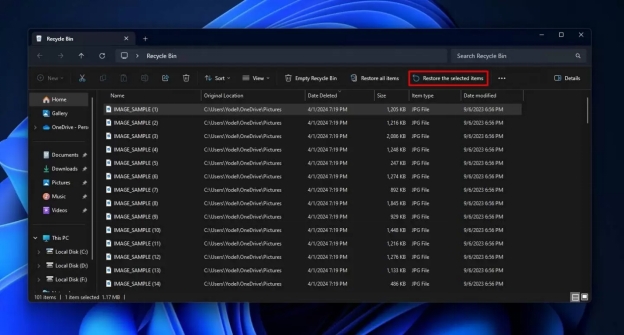
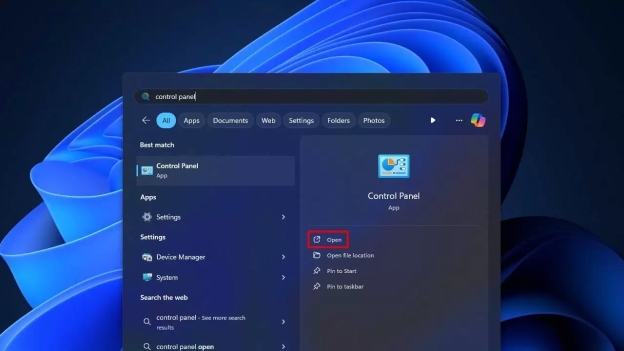
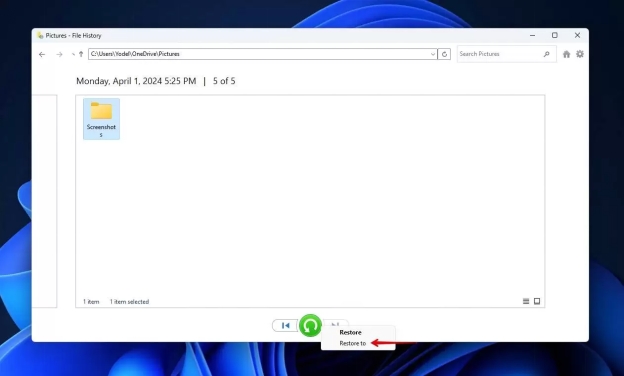



 ChatGPT
ChatGPT
 Perplexity
Perplexity
 Google AI Mode
Google AI Mode
 Grok
Grok