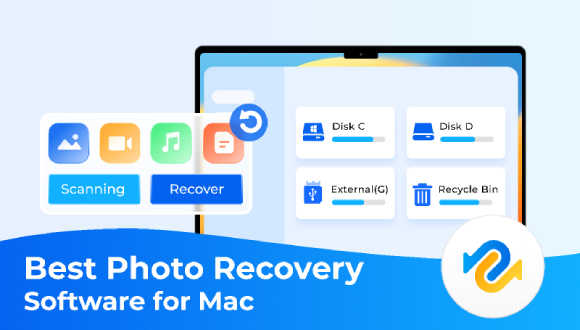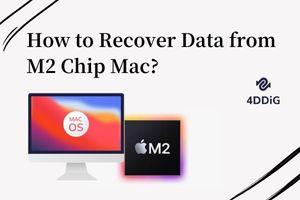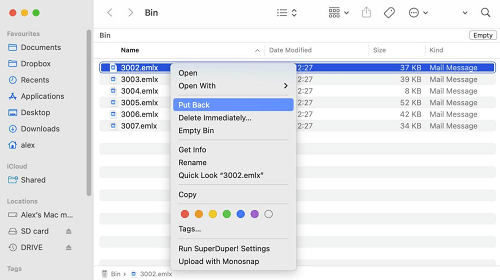4 Ways to Retrieve Contacts from iCloud to Mac
How do I get my contacts from iCloud? It doesn’t take much effort to restore contacts to a Mac or iPhone from iCloud. How can we do that? This is what we are going to find out in this article. You can use several Apple and third-party tools to restore contacts from iCloud to your iPhone or Mac. You can do this no matter whether the contacts were deleted recently or permanently. Let's learn to 4 Ways to retrieve Contacts from iCloud to Mac.

Restore Contacts from iCloud to Mac (without Backup)
Restoring contacts from iCloud to Mac is a breeze with 4DDIG Data Recovery. It supports contacts data recovery. The application boasts several captivating features that allure the attention of anyone seeking a friendlier way to restore contacts. Here are some features of it.
- Quick and Deep Scan : An excellent option to scan contacts and find lost contacts in most situations.
- Support All Type of Photos: Recover photo: jpg, jpeg, arw, cr2, erf, nef, pef, oaf, etc. Also repair photos from different popular cameras like Nikon®, Canon®, Sony®, Olympus®, and more.
- Support All Type of Video: Rcover videos of popular video formats such as MP4, MOV, MKV, M4V, 3G2, and 3GP. Compatible with high-quality videos, including 4K, 8K, 12K, HD, UHD, Full HD, and H.265.
- Scan, Preview, and File Filter: Scan files, preview documents, and filter data before actually recovering them. The filter feature helps to locate files by date and type.
- Data Protection: Privacy-protective measure that saves you from visiting local facilities.
- Customer Support: Consultation and technical support are free for all customers. Remote assistance is also available for necessary cases.
Secure Download
Secure Download
How do i get my contacts from iCloud? Here are the steps:
-
Install and launch the 4DDiG Mac data recovery on your device. Select iCloud tab where you lost your contacts.

-
Click on “Scan All File Types” to start scanning to restore contacts. Stop and pause in mid-scan to review and check targeted files. You can also check the files for more details.

-
Once the scan is complete, click on the Recover button. Save the recovered contacts in a safe place. Avoid saving contacts in the same place where you lost them.

Secure Download
Secure Download
How to Retrieve Contacts from iCloud to Mac (with Backup)
How do I get my contacts from iCloud? This section will introduce you to two methods to recover contacts stored in iCloud from iCloud.com and Finder.
Way 1: Recover contact in iCloud on iCloud.com
In our 4 Ways to retrieve Contacts from iCloud to Mac, this is a second method. You can restore contacts from iCloud.com if you lose any. Visit iCloud and check synced contacts. The process is also simple to recover contact in iCloud.
Open your Internet browser. Go to iCloud.com and sign in with your Apple ID.

- Click the menu in the upper-right corner, then click on Data Recovery.
You’ll see a tab called Restore Contacts. Click on this tab.

Just before you delete your contacts, click on Restore next to the date and click Restore to confirm.

Way 2: Check your Finder (macOS Catalina or later version)
How do I retrieve contacts from icloud? Checking your Finder is an excellent way to restore contacts if you have been backing up your iPhone to your Mac regularly.
- Open the Finder on your Mac.
- Choose your iPhone from the left sidebar menu and Click on ‘Restore iPhone.’
Choose whatever method is suitable for you from the drop-down menu, and click on ‘Restore.’ Previous contacts will be restored to your Mac. Old contacts will be there for use.

Recover Contacts from iCloud to iPhone
How to recover deleted contacts from icloud? If your iPhone is set to synchronize with iCloud, recovering contacts from iCloud to your iPhone is a decent option. ICloud has become an excellent option for iPhone users. Here is a simple process to recover contacts from iCloud to iPhone.
Go to App Settings. Tap your name, and then tap iCloud.

- Tap on Show All under Apps using iCloud. Find contacts in the list. Toggle it off.
Tap Keep on My iPhone, then toggle Contacts back on. Finally, tap on Merge.

iPhone and iCloud contacts will be synced. You can see iCloud contacts in your iPhone contacts list alongside your existing contacts as the merge is complete.

It takes these 4 simple steps to recover contacts from iCloud to iPhone. So if you lose contacts, you can find them in the cloud and restore them.
To Wrap Up
Recovering contacts from iCloud to Mac is a quick and easy process with the right method. Our listed 4 ways to retrieve Contacts from iCloud to Mac are a breeze to get things done quickly.
All methods are easy and quick. If you don’t have an iCloud backup, then we highly recommend choosing 4DDiG Mac Data Recovery. The application boasts several efficient features that every Apple user would like to have at their disposal. You should learn a couple of methods to cope with any uncertainty. Mistakes happen, and we can lose data.
FAQs about Retrieving Contacts from iCloud
Q1: Does uninstalling iCloud delete everything?
If you don’t want to use iCloud anymore, you can sign out or uninstall the application. However, you can keep a copy of the data, so that it can keep the iCloud data.
Q2: Are iCloud backups permanently deleted?
Yes, you can permanently delete iCloud backups. All your data stored in the iCloud is permanently deleted. It's irreversible.
Q3: What happens when you permanently delete iCloud?
Apple ID and an iCloud account are linked. If you sort things out with one account, you’ll also lose the other one. All the services tied to accounts, content, and any other associated data will also be deleted. Account deletion is a permanent action. So, it becomes impossible to retrieve or restore your data later. It is advisable to have a backup beforehand if you intend to delete your iCloud account permanently.



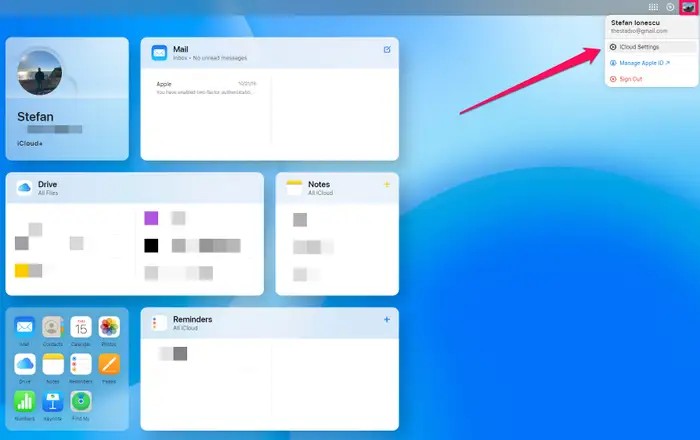
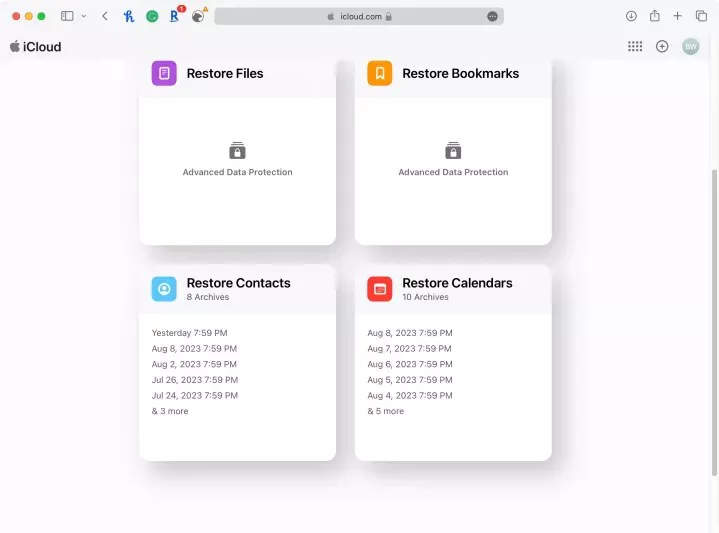

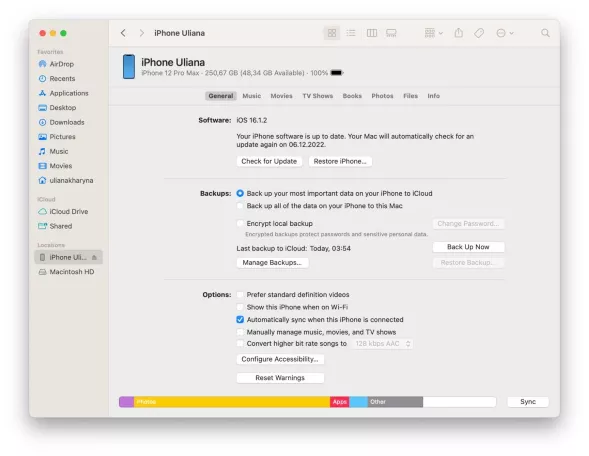
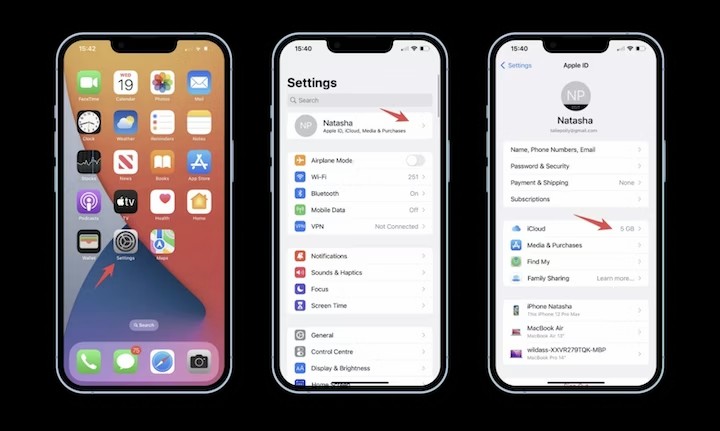
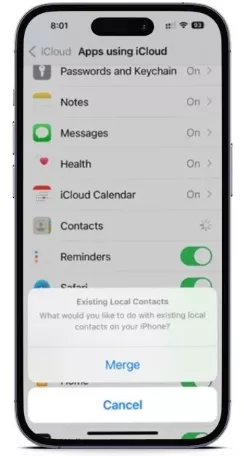
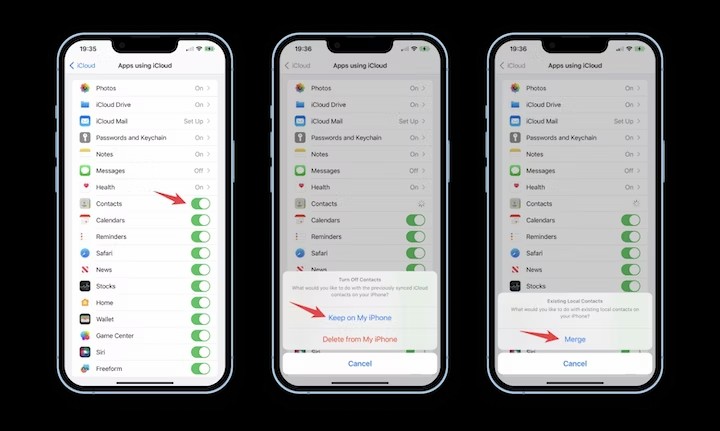
 ChatGPT
ChatGPT
 Perplexity
Perplexity
 Google AI Mode
Google AI Mode
 Grok
Grok