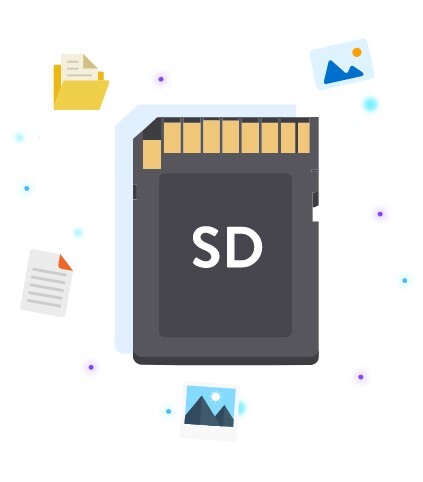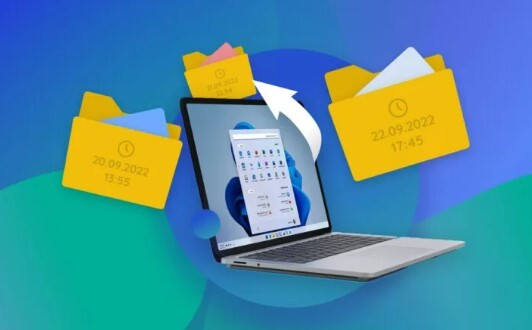How to Retrieve Deleted Text Messages Android Free
In our digital age, smartphones have become an integral part of our daily lives, storing not just our contacts and photos but also our important communications. Text messages, in particular, often contain crucial information, sentimental memories, and vital details. However, accidental deletion of these messages can be a common and distressing occurrence. Fortunately, there are several methods available to retrieve deleted text messages android free without any cost. This article will guide you through five effective ways to recover your lost messages, ensuring that you can restore valuable information and memories.
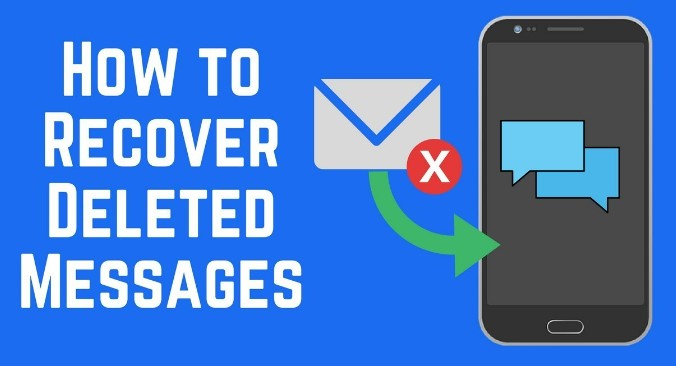
Part 1: What Causes Deleted Text Messages on Android?
Text messages on Android devices can be lost due to a variety of reasons, which can range from simple user errors to more complex software and hardware issues. Understanding these causes is crucial not only for preventing future data loss but also for effectively recovering deleted messages. Here are some common reasons why text messages might be deleted on Android devices:
- Accidental Deletion
The most common reason for deleted text messages is accidental deletion. This can happen when users mistakenly select and delete messages or entire conversations while managing their inbox. - Software Updates
Updating the Android operating system can sometimes lead to data loss, including text messages. During the update process, data might not be backed up properly, or the update might contain bugs that cause data to be wiped. - System Malfunctions
Android devices can experience various types of system malfunctions, such as crashes, freezes, or bugs. These issues can sometimes result in the loss of text messages and other data stored on the device. - Malware and Viruses
Malware and viruses can corrupt or delete data on your Android device. If your device becomes infected with malicious software, it might compromise the integrity of your data, including text messages. - Factory Reset
Performing a factory reset on your Android device will restore it to its original factory settings. This process will erase all data on the device, including text messages, unless you have previously backed up your data. - App Issues
Problems with the messaging app itself can also lead to the loss of text messages. For example, if the app crashes or becomes corrupted, it might cause messages to be deleted. - Storage Issues
Running out of storage space on your device can lead to various problems, including the deletion of text messages. When the system detects low storage, it might automatically delete older messages to free up space. - Synchronization Errors
If you use cloud services or synchronization features to back up your text messages, synchronization errors can sometimes result in the loss of data. This can happen if the synchronization process fails or if there is a conflict between the data on your device and the data stored in the cloud. - Third-Party Apps
Third-party apps that require access to your messages can sometimes cause data loss. For example, if an app has permission to manage your text messages and it malfunctions or has a bug, it might delete messages inadvertently. - User Mistakes
Aside from accidental deletions, other user mistakes such as improper handling of the device, installing untrusted apps, or not following best practices for data management can also lead to the loss of text messages.
Part 2: How to Retrieve Deleted Text Messages on Android for Free?
With a clear understanding of why text messages might be lost, let's delve into the various methods available to recover deleted text messages android free app. Each of these methods has its own set of advantages and procedures, catering to different scenarios and user needs.
Way 1: Retrieve Deleted Text Messages on Android Free via 4DDiG Free Data Recovery
Losing important text messages on your Android device can be a distressing experience. While there are many data recovery tools available, finding a reliable, free, and easy-to-use solution can be challenging to free text message recovery android.
4DDiG Free Data Recovery offers the ability to recover up to 2GB of data at no cost. This generous allowance is ideal for users who need to retrieve deleted text messages without worrying about additional expenses. This tool is not limited to just Android devices. It can recover data from recycle bins, local disks, external hard drives, crashed computers, and more. This versatility makes it an invaluable asset for anyone dealing with data loss across various devices and scenarios.
Secure
Download
Secure
Download
-
Make sure the card is securely connected to your computer, using a card reader if necessary. The program should automatically detect it.

-
Click "Scan" to begin the data recovery process. You can choose to focus the scan on specific file types like photos or videos.

-
The scanning time depends on the size and condition of your SD card. You can pause or stop the scan if you find the files you need earlier.

-
Before recovering, preview the files to confirm their quality. To avoid overwriting and losing data permanently, save the recovered files to a different location on your device.

Way 2: Retrieve Deleted Text Messages on Android Free from Google Backup
Google Backup is a built-in feature on Android devices that allows users to back up their data, including text messages, to their Google account. If you have enabled this feature before losing your messages, you can easily restore deleted text messages android free.
Steps to Retrieve Deleted Text Messages from Google Backup
- Go to the Settings menu on your Android device and navigate to ‘System’ > ‘Backup’. Ensure that your text messages are included in the backup list.
- If your messages are backed up, you can restore them by resetting your device to factory settings and then signing in to your Google account during the setup process. Choose to restore your data from the most recent backup.
-
Once the restoration process is complete, you can access your restored text messages in the default messaging app on your device.

Way 3: Try Tenorshare UltData for Android
Tenorshare UltData for Android is another effective tool for recovering deleted text messages on Android devices. This software is known for its high recovery rate and user-friendly interface. It scans your Android device to locate deleted text messages and other types of data. It offers a quick and deep scan option, ensuring that you can find and recover as many lost messages as possible.
Steps to Use Tenorshare UltData for Android
-
Download Tenorshare UltData for Android from the official website and install it on your computer. Connect your Android device to the computer using a USB cable.

-
Open Tenorshare UltData for Android and select ‘Recover Lost Data’ from the main menu. Click on the ‘Scan’ button to scan your device for deleted text messages. After the scan, preview the recoverable text messages and select the ones you want to restore. Click ‘Recover to PC’ to save the messages to your device or computer.

Way 4: Retrieve Deleted Text Messages on Android Free from Trash Bin
Some Android devices have a trash bin or recycle bin feature for text messages. This feature temporarily stores deleted messages, allowing users to retrieve deleted text messages android without computer for free.
Steps to Retrieve Deleted Messages from Trash Bin
- Open the default messaging app on your Android device.
- Look for a ‘Trash’ or ‘Recycle Bin’ option in the app’s menu or settings.
-
Browse through the deleted messages in the trash bin and select the ones you want to restore. Tap on the ‘Restore’ button to recover the selected messages.

Way 5: Check Notification History
On some Android devices, the notification history feature act as SMS recovery app free. This feature stores a log of all notifications received, including text messages.
Steps to Check Notification History
- Go to the Settings menu on your Android device and navigate to ‘Apps & Notifications’ > ‘Notifications’ > ‘Notification History’. Enable the feature if it is not already turned on.
- Once enabled, you can access the notification history log to view all recent notifications, including text messages.
-
Browse through the notification log to find the deleted text messages you want to recover. Note that this method only works for messages that were received as notifications.

Part 3: FAQs
Q1: Can text messages be retrieved once deleted on Android?
Yes, deleted text messages can often be retrieved on Android devices using various methods, such as data recovery software, Google Backup, trash bin features, and notification history.
Q2: Is it possible to retrieve deleted text messages?
Yes, it is possible to retrieve deleted text messages using specialized data recovery tools, backup services, or built-in device features. However, the success rate depends on various factors, including how soon you attempt the recovery after deletion.
Q3: Are deleted text messages permanently gone?
Deleted text messages are not necessarily permanently gone. They may remain in the device’s storage until new data overwrites them. This is why it is important to stop using the device immediately and attempt recovery as soon as possible.
Q4: How to retrieve deleted texts on Samsung?
To retrieve deleted texts on a Samsung device, you can use Samsung’s built-in backup and restore features, Google Backup, or data recovery software like 4DDiG Free Data Recovery. You may also check the trash bin feature in the default messaging app if available.
Conclusion
Losing important text messages on your Android device can be a stressful experience, but there are several effective and free methods to retrieve deleted text messages android free. By using tools like 4DDiG Free Data Recovery, utilizing Google Backup, or checking built-in features like the trash bin and notification history, you can restore your lost messages and regain access to valuable information.Remember to regularly back up your data and act quickly when you realize that messages have been deleted. Don’t let lost messages disrupt your communication; take action today to recover them and ensure your data is always protected. Try one of these methods now and restore your lost text messages effortlessly!

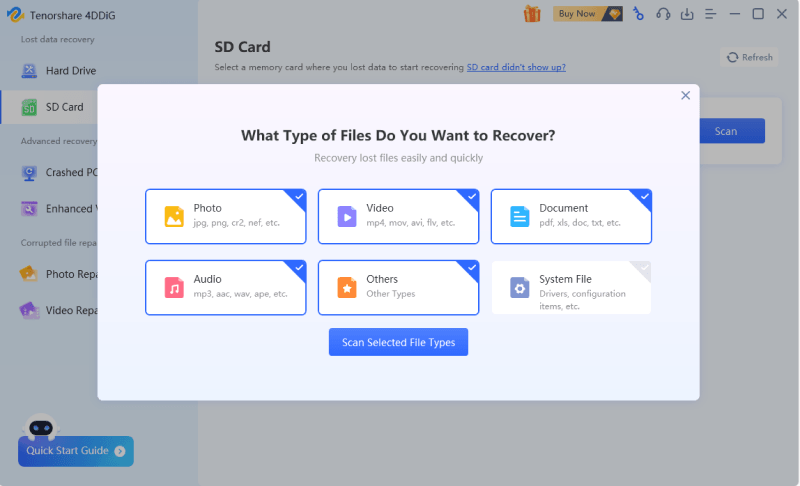











 ChatGPT
ChatGPT
 Perplexity
Perplexity
 Google AI Mode
Google AI Mode
 Grok
Grok