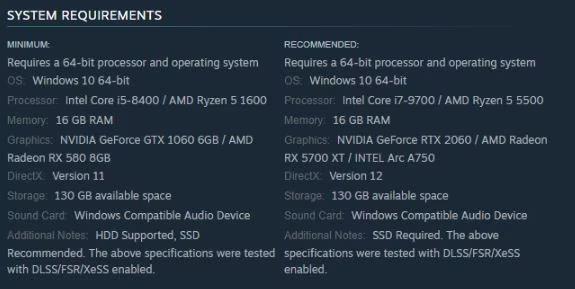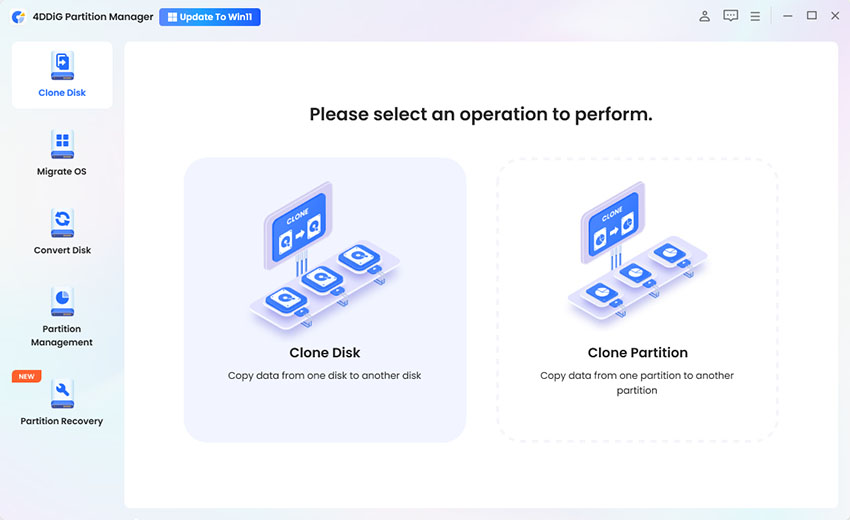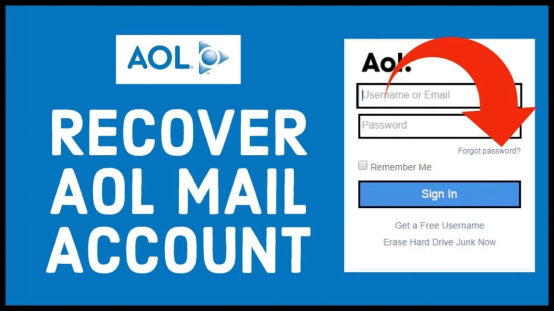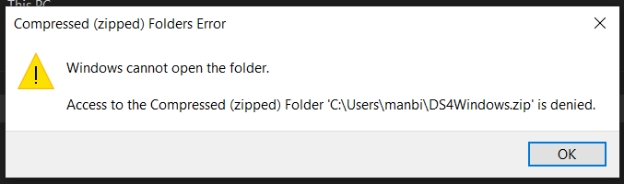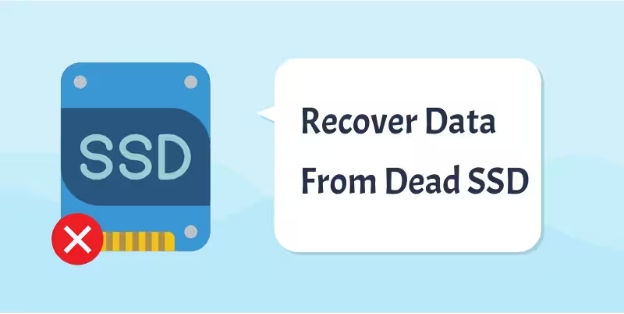How to Find Deleted Folders on Windows
The folders on your computer might contain important documents, files, videos, audio, and other media. Losing these folders might stress you as they contain important information. The question is how to recover deleted folders on Windows. Where do the deleted folders go after they are permanently deleted?
In this guide, we are going to discuss all the possible methods to recover your deleted folders on Windows. So, are you ready to discover some useful tricks to recover your files? Let's get started!
Part 1: Can You Recover Deleted Folders on Windows?
Yes, deleted folders are retrievable if the right actions are taken on time. These deleted folders are usually found in recycle bins if they are reasonably smaller in size. Once, the large files are there in the folder, they are deleted permanently from your Windows computer. However, there is still a chance to retrieve the folders as they remain on the hard drive unless it is overwritten.
Part 2: How to Recover Deleted Folders on Windows
Here are a few of the methods to recover deleted folders from your computer. The first thing you need to do is to check the recycle bin to see if you have your deleted folders there.
Recover Deleted Folders from Recycle Bin
The recycle bin contains the folders and other files deleted from the system. The folders remain there for 30 days. After that period, the files are automatically deleted.
-
Open the recycle bin on your computer and look for your files and folders that are missing.

-
Click the folders you need to recover and restore them back to your computer. The files will be restored from where they were deleted.

Part 3: How to Recover Permanently Deleted Folders
The recycle bin method works only when the folders are not deleted permanently from the computer. But, how to find deleted folders on Windows when they are permanently deleted? Here are a few of the methods that can help you recover the folders.
1. Recover Deleted Folders from Folders Recovery Software
4DDiG Data Recovery tool is one of the best tools to choose while recovering permanently deleted folders. The tool has some unique features which are given below.
Key Features:
- Comprehensive Data Recovery: Recover deleted, lost, or formatted files from various storage devices like hard drives, USB drives, SD cards, and external drives. It supports different file types including documents, photos, videos, and audio files.
- Preview Before Recovery: Allows users to preview recoverable files before executing the recovery process, helping users ensure they recover the correct files.
- Support for Various Data Loss Scenarios: Covers a wide range of data loss scenarios including accidental deletion, system crashes, virus attacks, formatting issues, and even corrupted files.
- Easy to Use Interface: The simple and easy-to-use interface is a guarantee of reliable recovery. The interface for the 4DDiG data recovery tool is understandable to anyone.
Here is how you can recover deleted folders from a windows computer with the help of the 4DDiG data recovery tool. Download and install the 4DDiG data recovery tool and get started!
Secure Download
Secure Download
-
Open the 4DDiG data recovery tool and select the hard drive from where the files or folders are missing.

-
Scan the disk and select the type of files you need to recover from the given list of options. Click recover after that!

-
The tool is going to show different results and find your missing files from there. Once they are found, select them and click recover.

-
You can save the recovered data in cloud storage or the local hard drive. It is recommended to save data in your cloud storage so that it is safe.

Secure Download
Secure Download
2. Find Deleted Folders via Windows File Recovery
Windows file recovery method works if you have already created a backup plan with windows.
-
Search for "Windows File Recovery" in the Start menu, right-click it, and select "Run as administrator" to open the tool. You can find it through the command prompt.
-
Enter the command or select the file you need to restore and click the green restore button.

3. Get Back Deleted Folders from Previous Versions of Windows
Previous versions are also helpful in retrieving your lost data from your hard drive. Here is how you can do it.
-
Open the folder from where the folder or your files are missing and right-click on that folder.

-
Click the previous versions and restore your file from there.

4. Retrieve Deleted Folders with Cloud Storage or Backup Services
If you have backed up your data in any hard drive, it is possible to recover your lost data from a Windows computer quickly. There are multiple options to restore data from various options like Google Drive and windows recovery options. Here is the step-by-step guide to recover deleted folders on windows.
-
Open your cloud storage account where you have saved your data (e.g., Google Drive, OneDrive, Dropbox) or backup service (e.g., Acronis, iCloud). Navigate to the Recycle Bin or Trash section, where deleted files and folders are stored temporarily.
-
Locate the folders in the drive and select them to download. The file will be downloaded back into your drive. It is better to save them in different folders.

Conclusion
Here is the full guide on how to recover deleted folders on a Windows computer. We have discussed a few methods that are going to work and recover your lost files. Sometimes, the files are permanently deleted and there is no way out. In such a situation 4DDiG data recovery tool comes in handy and helps you recover the lost folders and data.
It has an intuitive interface that makes it possible for people to learn it quickly. So, if your files, documents, pictures or precious memories are lost, you can get help from 4DDiG data recovery too to make your recovery process even faster.
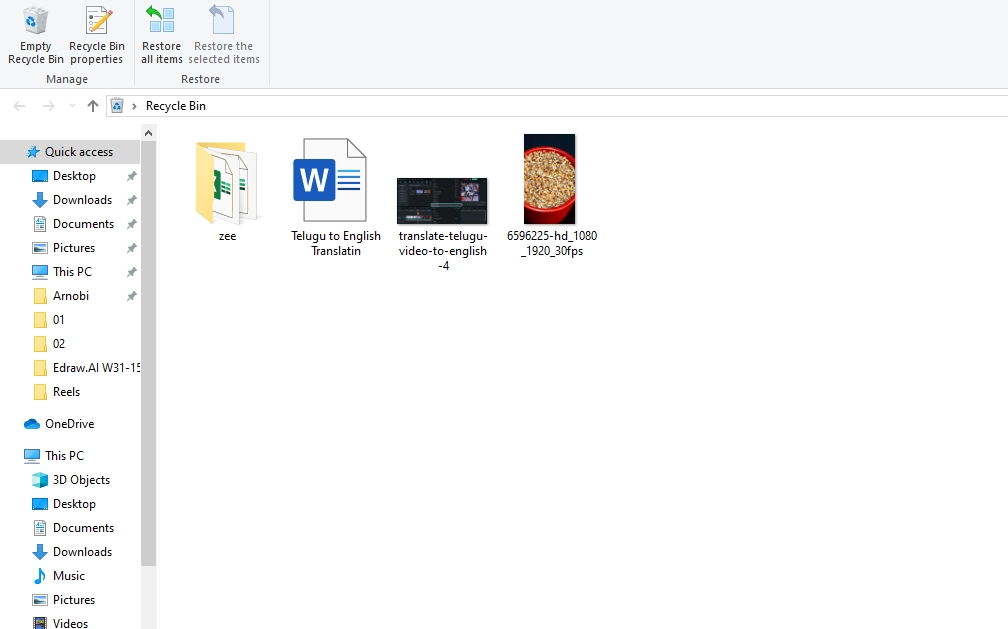
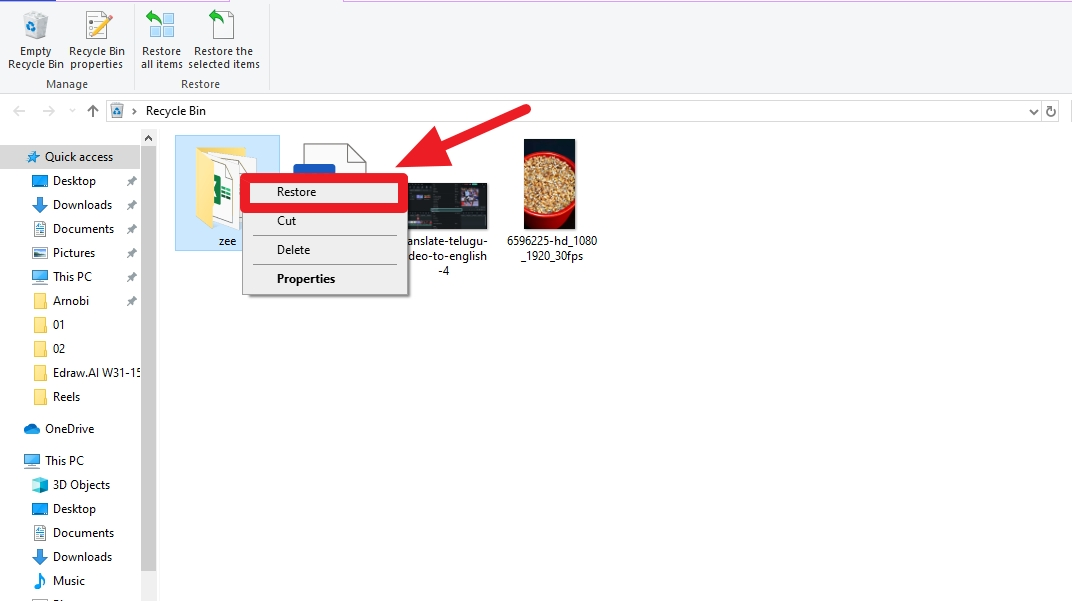




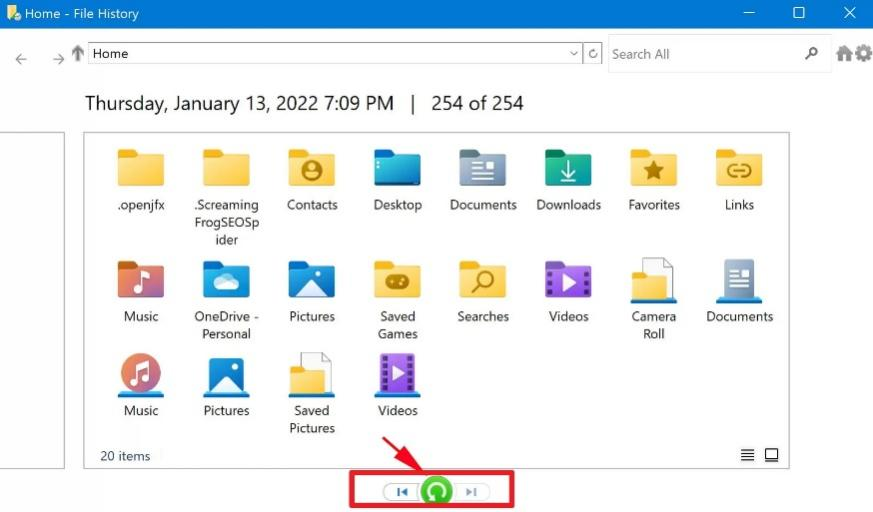
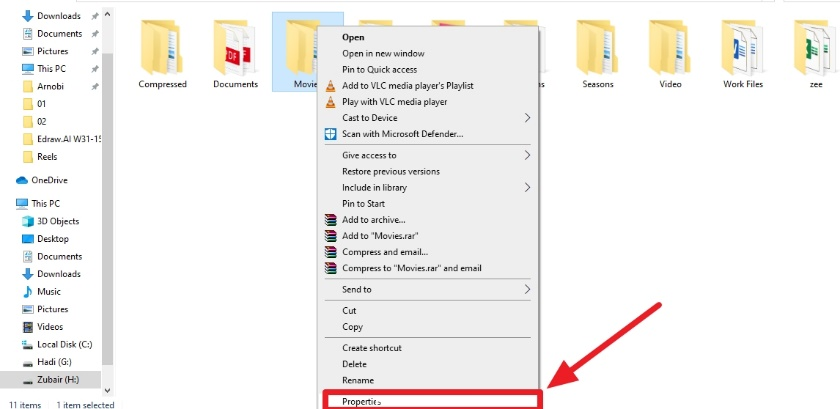
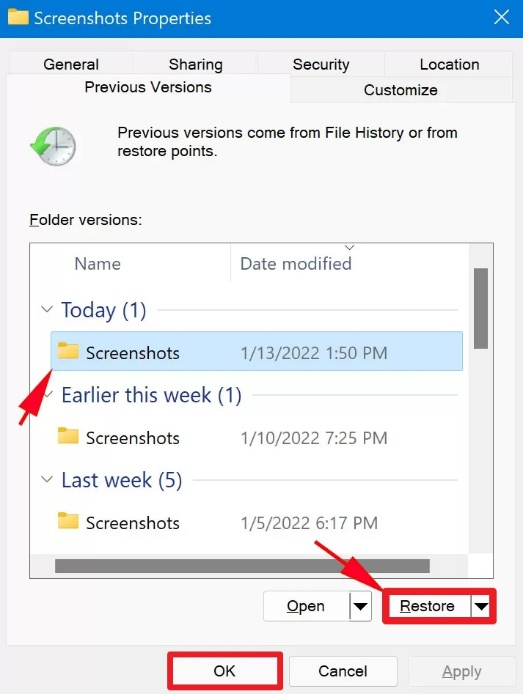
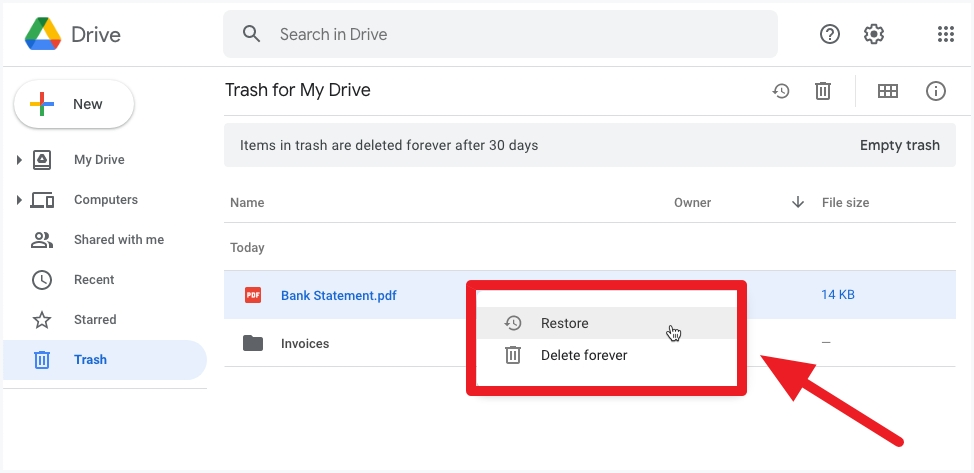
 ChatGPT
ChatGPT
 Perplexity
Perplexity
 Google AI Mode
Google AI Mode
 Grok
Grok