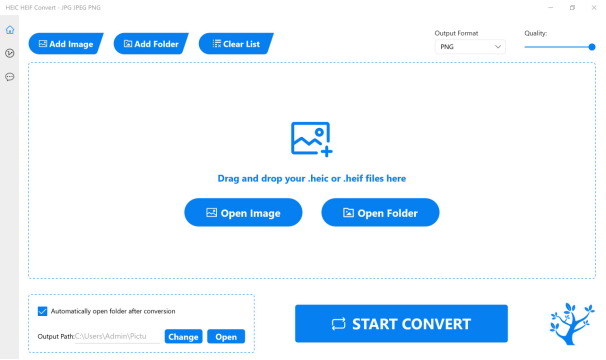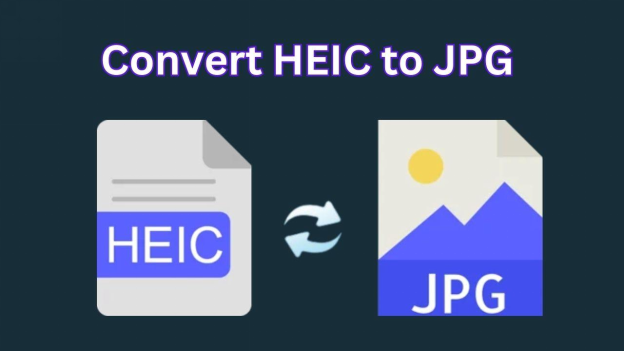How to Repair JPG File Successfully [100% Working]
Photos are precious memories of the years gone by. Many photos are saved in JPG (also called JPEG) and PNG format. But what to do when you realize that you can no longer open your college or trip albums on your PC? You'll try your best to repair the image files. But alas, if they are corrupted, you cannot recover them easily and will have to use unique methods to restore the photos.
In this guide, we'll share the reasons why photos get corrupted. We'll also explore eleven working fixes to repair JPG files quickly and conveniently.

- Part 1. What Causes Corrupted JPG Files
- Part 2. Basic Ways for JPG Corrupted File Repair [7 Ways]
- Part 3. Fix Corrupted JPEG Online [3 Tools]
- Part 4. Repair a JPG Corrupted Seriously with Software
- Part 5. How to Fix JPEG Header
- Part 6. FAQs
Part 1. Why Do JPG Files Get Corrupted
JPG/JPEG images are the most commonly used file format by digital cameras. But they are also prone to file corruption like any other file format. Before learning how to fix corrupted JPEG pictures, first, understand the reasons behind file corruption so you can avoid fixing them in the future. Here are the possible causes behind JPG/JPEG file corruption.
- A virus or malware attack has infected the storage media of JPG/JPEG files.
- The storage device has bad sectors.
- The master boot record of your Windows OS is damaged.
- Editing or encoding of image files is not done correctly.
- The scan of JPG/JPEG files was not finished properly.
- The recovered_jpeg digital camera get corrupted during the recovery process.
Part 2. How to Fix Corrupted JPEG Files with Basic Methods [7 Methods]
Now, we have known the underlying factors result in JPG file corruption. It's time to step into the part of how to fix broken JPEG files. Here are the 7 proven ways to go:
- Fix 1: Change JPG/JPEG Files into another Format
- Fix 2: Rename the JPG/JPEG Files
- Fix 3: Use Paint to Open
- Fix 4: Re-download it Again
- Fix 5: Restore JPG/JPEG Files from Backup
- Fix 6: Run CHKDSK
- Fix 7: Use the Error Checking Feature
Fix 1: Change JPG/JPEG Files Into Another Format
If you don't have a backup to fix corrupted JPG/JPEG files, you can change their format. Often the corrupted files will open successfully in another file format.
Import the corrupted JPG/JPEG file in the built-in Windows paint.
Choose the File and Save As options.
Save the file in different formats and check if it gets repaired in a particular format.

You can also convert the JPG/JPEG files into another format using a free online converter tool.
Fix 2: Rename the JPG/JPEG Files
The simplest way to fix JPG/JPEG files is to rename them without changing their extensions. Rename the files and try to access them with the new names.
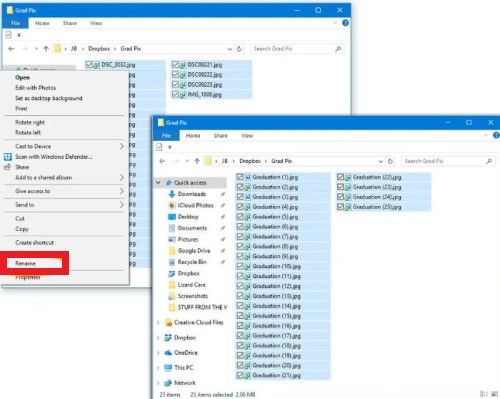
Fix 3: Use Paint to Open
If the above fixes don't work, open the corrupt image files in the built-in Windows paint on your computer. Change the name of the files and save them. Try to reaccess them. Hopefully, this step will repair them.
Fix 4: Re-download it Again
If you've downloaded photos from a source, sometimes the download is not finished properly and can cause errors or file corruption. Redownload the image files from the source and then view them.
Fix 5: Restore JPG/JPEG Files from Backup
Are you used to keeping backup files for your photos in an external drive or cloud storage? If yes, it is your best bet. You can restore the JPG/JPEG files from the backup if they are corrupted or broken.
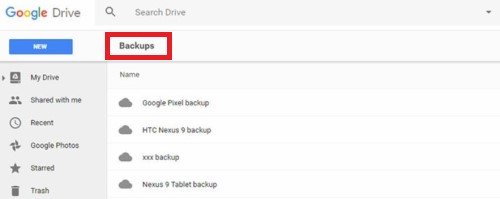
Video Tutorial
Fix 6: Run CHKDSK
Another way to fix corrupted image files is by running the CHKDSK Utility. It will scan your entire system to fix any errors that may have corrupted your image files. However, backup the corrupted files to an external device before running the CHKDSK and follow the steps below to see how to open corrupted JPG files:
Connect the storage device that has corrupted image files with your PC.
Press the "Windows and R" key together and type
CMDin the window.Right-click on the "Command Prompt" and choose to "Run as Administrator."
Type
chkdsk/r/fXin the "Command Prompt." X is the corresponding drive letter.![run chkdsk]()
Hit the "Enter" key and wait for the scan to complete.
Press the "Up" arrow in the taskbar and double-click on the icon in the Windows tray that shows "safely remove hardware and eject media."
Disconnect the storage media and reconnect it to access photos.
Fix 7: Use the Error Checking Feature
There is a built-in error-checking tool on your PC that you can use to repair corrupted JPG/JPEG files. Here's how you can use it:
Open "File Explorer" and right-click on the storage device that contains corrupted image files to choose "Properties."
Move to the "Tools" tab and select "Check."
![change properties]()
Next, Click on "Scan Now." The tool will scan to fix the errors automatically.
![error checking- scan drive]()
Restart your system to view if your photos are recovered.
Part 3. How to Repair JPG Online Free [3 JPEG Repair Toolkits]
If you have tested the above 7 solutions but failure persists still, then you need to get help from a specifically designed JPG fixer. Considering that some users prefer to use an online JPEG photo repair solution without installing software, we listed 3 online repair JPG tools as follows.
Tool 1. Use Online Free 4DDiG Photo Repair
4DDiG Free Online Photo Repair is a web-based version of the above-mentioned 4DDiG Photo Repair. It is much easier to operate with advanced AI technology and , which just requires you to upload your broken photos to it.
Apart from JPG, it also supports a wider range of image formats, such as PNG, WEBP, HEIC, HEIF, and more. The online version will start analyzing and fixing your JPG pictures automatically with providing previews. Here is how to use it to fix your JPEG files online.
-
Viste the 4DDiG Free Online Photo Repair website.
Click "Upload Photo" to import your images or drag them directly to this online gadget
Then the tool will analyze and repair al added photos automatically. Just wait it to complete.
Once finished, you can preview and download the fixed images.
![4ddig free online photo repair]()
Tool 2. JPG.Repair
JPG.Repair is the second online JPG file repair gadget we recommend. It is designed to repair corrupted JPEG image files to a viewable state after users upload them. The below is the stepwise instructions to use it.
-
Go the JPG.Repair website.
-
Tap the large Plus icon to add your damaged JPG file to this webpage. Later, this online JPG file repair tool will fix the corrupted JPGs automatically.
When the repair is over, click "DOWNLOAD FULL PICTURE".
![jpg.repair]()
Tool 3. ASPOSE.3D Online Repair JPG
ASPOSE Online Repair JPG is a web-based tool provided by ASPOSE that allows users to repair and recover corrupted JPG (JPEG) image files. It typically works by analyzing the damaged image data and attempting to restore it, which can open the image normally. Now, read on to view how to utilize it.
-
Navigate to the webpage of ASPOSE.3D JPG Repairing tool.
-
Drag and drop your damaged .jpg files to it directly and tap "REPAIR NOW".
![jpg.repair]()
ASPOSE.3D usually crashes and fails to complete the JPG repair.
Part 4. How to Fix JPG File Damaged Severely with Expert Software
Sometimes, if your JPG photo files are damaged seriously, the above common methods and online tools won't fix them successfully. Then you need to turn to the powerful photo repair software.When it comes to repairing damaged or corrupted JPG/JPEG files, 4DDiG Photo Repair stands out as the top choice. This powerful software offers advanced algorithms that can efficiently restore your photos to their original state.
With 4DDiG Photo Repair's AI algorithsm, you can easily fix various issues affecting your JPG/JPEG files, including pixelation, color distortion, and file corruption. The intuitive interface makes the repair process simple and user-friendly, even for those with limited technical knowledge.
Why Choose 4DDiG Photo Repair
Let's explore the exceptional features that sets 4DDiG Photo Repair apart:
- Support batch repair at 2X speed and save you time
- It covers a wide range of file formats used for photos, including JPEG, JPG, ARW, RAW, SRW, and more.
- It utilizes advanced algorithms to analyze and repair damaged or corrupt photos.
- It can effectively fix common image problems such as pixelation, artifacts, blurriness, color distortion, etc.
- It allows you process multiple images at once and recover them efficiently.
- It provides a preview feature that allows you to preview the repaired photos before saving them.
- It can enhance photo quality and colorize black and white photos in just one click.
How to Finish JPG Corrupted File Repair Using 4DDiG Photo Repair
Here are how you can repair JPG/JPEG files with 4DDiG Photo Repair with 4 simple steps if you can't open JPG files:
Secure Download
Secure Download
Install 4DDiG Photo Repair on your computer and launch it. Locate the "Corrupted File Repair" tab at the left and then select "Photo Repair" from the main menu.
![4ddig photo repair]()
Press the large "Add Photos" tab to transfer your broken images to 4DDiG Photo Repair.
![start repairing jpg/jpeg files]()
Once you added your damaged JPG files to the software, hit the bottom-right "Repair All" button to start JPG repair.
![repair all corrupted jpg files]()
When the repair completed, you can preview the fixed JPEG files to check if everything is satisfying. Then tap "Save All" to store them at once to your device.
![preview and save fixed images]()
Part 5. How to Fix Corrupted JPEG Header
If you can't open a JPG file, apart from the file itself is damaged, it also indicates something wrong with the JPG header. It is a crucial part of a JPEG (JPG) file that contains essential information about the image. This part is located at the beginning of the file and plays a significant role in how the image is interpreted and displayed by software and devices.
JPG header corruption refers to damage or alteration of the header section of a JPEG (JPG) file, which can prevent the file from being opened or displayed correctly. Thus, it is neccessary to fix JPEG header with the suitable HEX editor. Please create a backup of the original corrupted JPEG file before making any changes.
Download and install a hex editor like HxD, Hex Fiend, or 010 Editor.
open the corrupted JPEG file with the hex editor and check the Start of Image (SOI) & the End of Image (EOI).
The file should begin with the bytes 'FF D8' and end with the bytes . If these bytes are missing or altered, the header is corrupted.
If the header does not start with 'FF D8' and doesn't end with 'FF D9', add these bytes at the beginning and end.
Search any corrupt data within the header section. Identify this by looking for unexpected byte patterns.
Once done, save the file in the hex editor.
Part 6. People Also Ask about JPEG File Repair
Q1: Can you repair a damaged JPG?
Sure. You can try the above mentioned methods based on the corruption degree of your image. If it is damaged severely, you'd better resort to the professional JPG repair gadget such as 4DDiG Photo Repair, JPG.Repair Online, etc.
Q2: What kind of file does the JPG extension repair usually to?
The JPG extension typically refers to JPEG image files, which are used for compressed digital images.
Q3: How do I fix corrupted JPEG files in Windows 10?
One method is to recover the JPEG photos from the backup history. Another recommended channels is to get help from the speciliazed tools (4DDiG Photo Repair, ASPOSE, JPG.Repair)
Q4: How to repair JPG/JPEG files from digital camera?
To repair JPG/JPEG files from a digital camera, consider using a reliable data recovery tool like Tenorshare 4DDiG. It has a high success rate and can repair 1000+ file formats in just three steps.
Q5: How to fix an unsupported JPG file?
Try changing the file format, or open the image file in a browser or Windows Paint and save it in your system. If these fixes don't work, use an image recovery tool.
Q6: Why do some JPG files not open?
It probably step from photo file corruption, incompatible encoding, wrong file extensions, etc.
Conclusion
To address your query on "how to repair damaged JPG files," we have provided 11 methods above for you to try. Among them, we highly recommend using 4DDiG Photo Repair. This exceptional software specializes in repairing JPG/JPEG files and a variety of other image formats.
With its advanced algorithms, it achieves a high success rate in restoring files, regardless of whether they are broken, corrupted, or formatted. Don't hesitate to experience the power of 4DDiG Photo Repair to restore your damaged JPG/JPEG files and other image formats to their optimal condition.
Secure Download
Secure Download
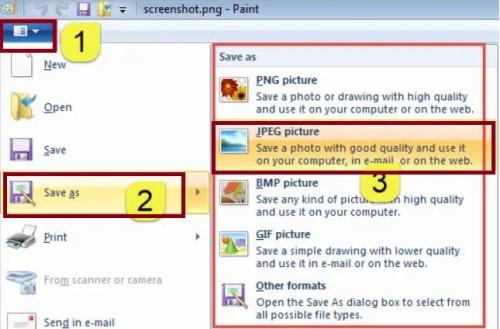
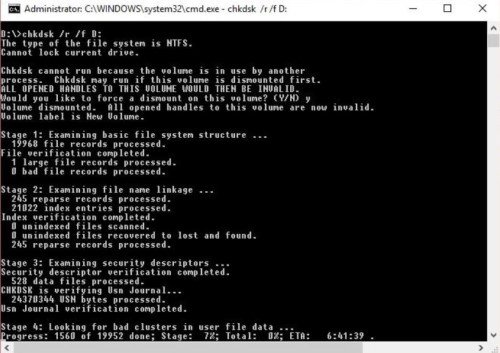
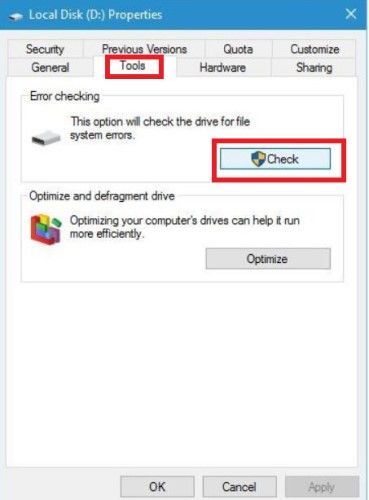
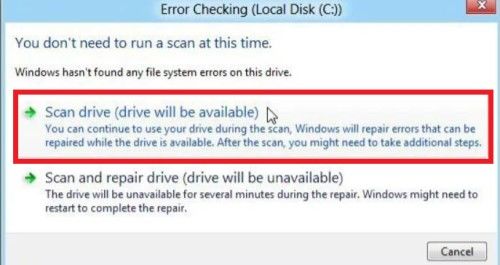
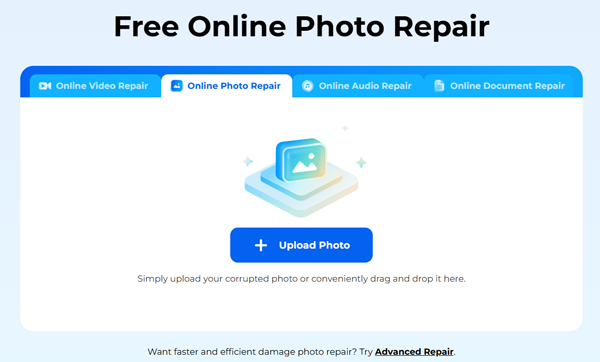

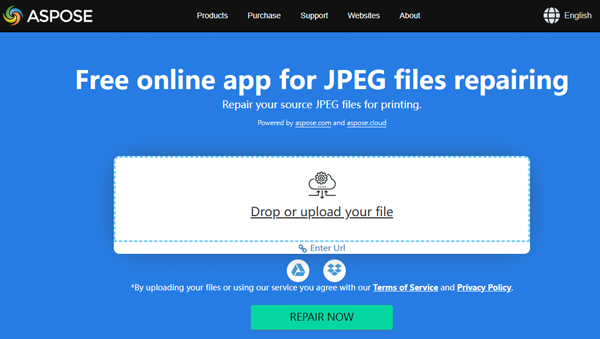

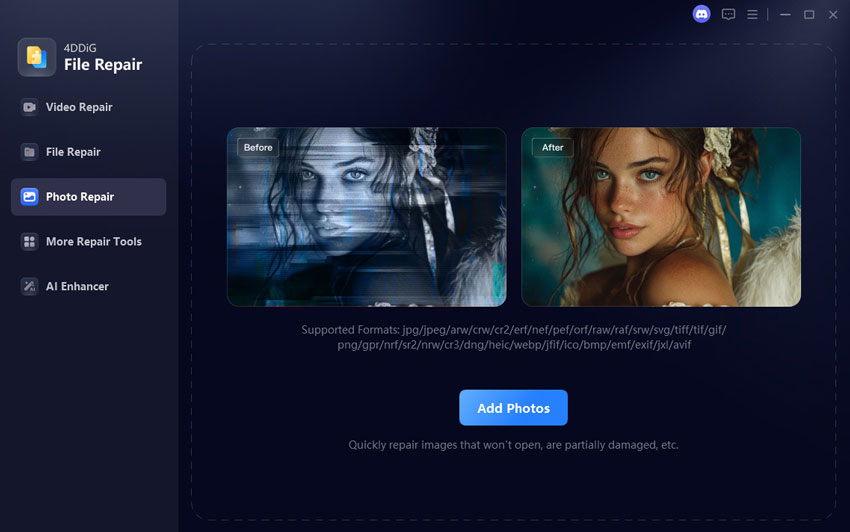


 ChatGPT
ChatGPT
 Perplexity
Perplexity
 Google AI Mode
Google AI Mode
 Grok
Grok