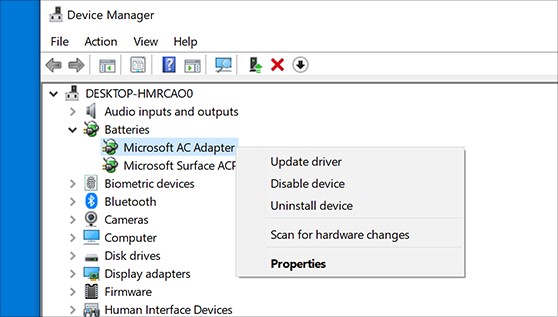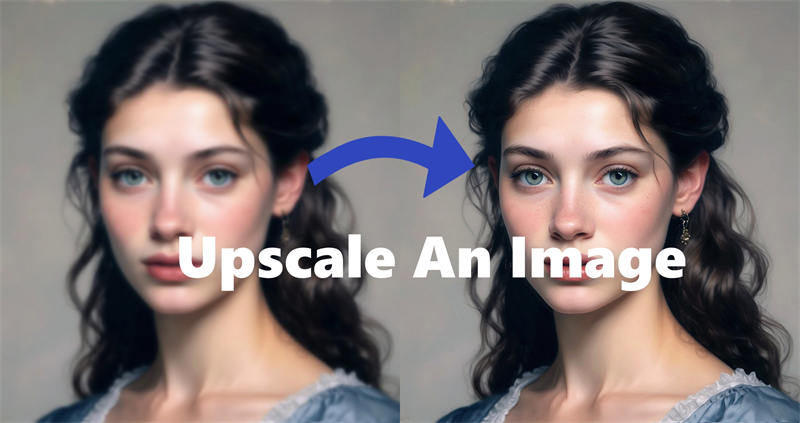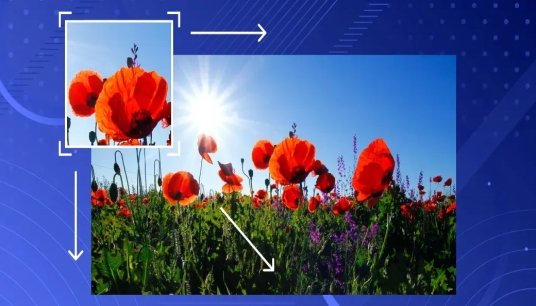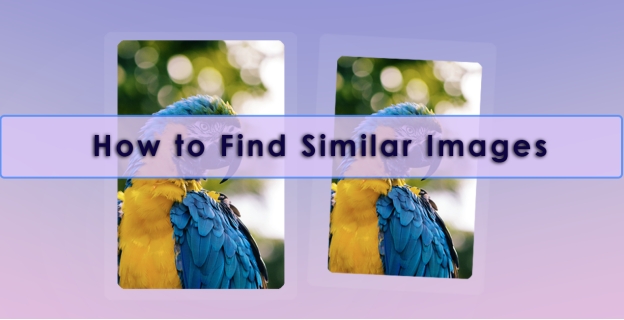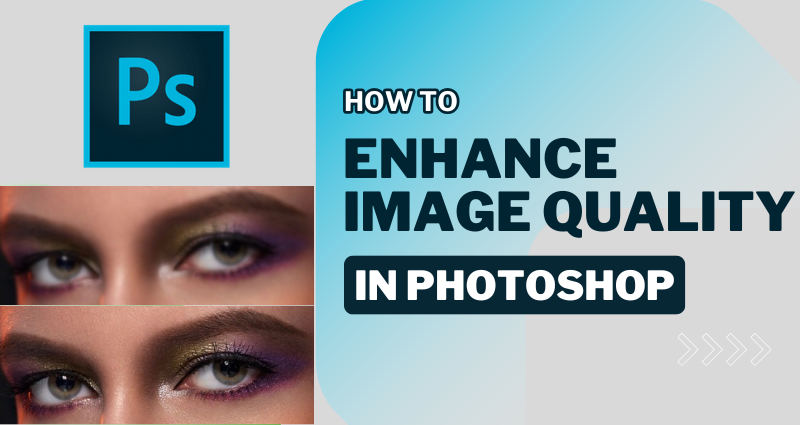3 Ways to Fix Image Not Found
Are you worried about the system or webimages not found? Don't worry! If you mistakenly lost them, 4DDiG data recovery tool can recover the images for you in three basic steps. Download now to start.
Image not found error is an extremely frustrating issue. It can disrupt the experience and make your site look unpolished. To provide your audience a smooth experience, you need to work on the site’s functionality. Fortunately, you have multiple ways to fix the image not found error. Moreover, you can recover the image in case no other fix is working for you. These fixes can resolve various issues related to paths or files.
- Recover Data when Image Not Found in Local Folder HOT
- Fix 1. Cross-check the Address
- Fix 2. Clean the Browser’s Cache
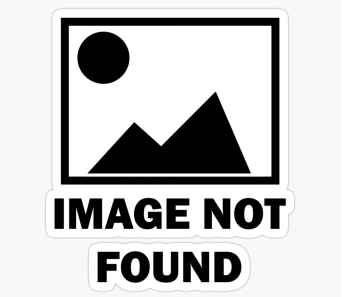
Part 1: What Causes the Image Not Found Error?
Image not found error occurs when key files not found in image manager storage craft of system or application. System is not able to locate them. It involves various reasons behind it:
If the file path is incorrect the system or website will not be able to access that image. This is a very common issue that often occurs.
- Case Sensitivity: Not all but some of the operating systems like Linux are sensitive. In these OS, index.png and Index.png are different.
- Mistakenly Change: Sometimes users mistakenly move, delete, or rename the image regardless of the corresponding issue. If the files are not updated at repository then it will definitely cause the error.
- Misconfigured Paths: During website development, the deployment phase need the images to be exported properly. Misconfigured paths of images can also cause the error.
- Cache Not Cleared: If your browser's cache is not cleared. The previous version of the image cache can stop the browser from loading the updated or new image.
- Image Load Failure: For images that are hosted on a remote server, downtime at the server may fail to load the images. It results in images not found.
- Restricted Image Access: If the used image is restricted and requires permission, it may become difficult for the system to access it until permission is granted.
Part 2: Recover Data when Image Not Found in Local Folder
You may be looking for a specific image in your local folder but only see a placeholder instead of an image. Moreover the reagentc exe the windows re image was not found could be due to the image being accidentally deleted, moved, or corrupted.
In such cases, you need recovery software to get the deleted, moved, or corrupt images back. The software will scan for the images and repair them if required. To scan the images you need a reliable tool to ensure the integrity of your images. The 4DDiG Data Recovery Tool is the best option.
- 4DDIG can recover deleted images from internal and external drives efficiently.
- It supports all image file extensions including JPEG, PNG, GIF, etc.
- The recovery could be performed from corrupt, deleted, formatted hard drives with a bonus repair option.
Secure Download
Secure Download
-
Select the Local Folder
Install the application and launch it. When you launch the application, you will see all the drives, files, and folders on your screen. Here you need to select the local folder in which your images were located. Once it is selected, click on Start.
-
Scan the Local Folder
As the scan starts, 4DDiG will display the found files on the screen. Once the scan is done you can customize your view from the tree by selecting the photos. The display screen will only show images. This is how you can find out important files from bulk data.
-
Preview and Recover the Folder
The preview option is a plus point of 4DDiG. It allows you to see the images before restoring them. This helps you ensure the quality is the same as before. Once you feel satisfied with the quality of images, select them and click on Recover. Select a new location to restore your images.

People Also Read:
Part 3: How to Fix Image Not Found in Framework?
Running projects with GUI (Graphical User Interfaces) can increase the chances of getting error messages like images not found. It could happen due to corrupt files or incompatible or missing graphic drivers.
It depends upon the framework you are using. Some of the frameworks are not required while facing the image not found error. If you see a problem in the framework of specific projects, follow the given steps:
-
Click on the New copy files phase.

-
Once you open it look for Copy Files column below.
-
Add to your Framework the reason for the image not being found.

-
Click on add and after adding, click on "build success".
This way you will be able to resolve the error 404 in the framework.
Part 4: How to Fix Image Not Found on Website with 404 Error?
It is common to have images not found on a website with a 404 error. This error is an indication that something is missing, or the file or path is deleted. Many people encounter this issue while browsing and it causes a significant break in attention. There are ways to resolve this issue, let's see how you can resolve it.
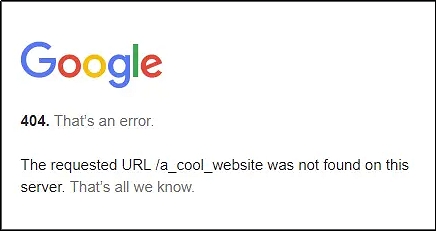
Fix 1. Cross-check the Address
Sometimes we enter a web page by clicking a link. It may cause a 404 error. It is possible that the link on that page is misspelled. You can spot the error and change it if it is wrong. This will help you resolve the issue.
Furthermore, if you are in a search box try using relevant keywords only.
Fix 2. Clean the Browser’s Cache
If you have a cached link to a webpage on your browser, and the real link is updated, when you try to access it, you will see the error. This is simple and effective to remove your browser's cache to resolve the issue. Removing the cache won’t disturb your browsing. It may take a few seconds to load the website in the first attempt after clearing. To clear the cache:
-
Press on F12 + F5 simultaneously.

Part 5: FAQs about Image Not Found
Q 1: How do I fix a 404 image?
404 image not found error is basically an HTTP response code. It is an indication of the image being relocated, erased, or missing. To fix this issue you can:
- Change the link to another image
- Remove the image link completely
- Restore the image using the previous link, find it in your system, or recover it.
Recovery will need you to use a recovery tool, 4DDiG is best for recovering images from any file type and location. It can recover your precious images in a few minutes.
Q 2: Why are images not loading on Chrome?
The windows re image was not found and images not loading on Chrome is the most happening issue. Many people encounter this issue, the reason could be:
- Wrong file path
- Cache problems
- Internet connectivity issues
- Restricted images
However, you may see this error if your Chrome version is outdated, and firewall restrictions are enabled.
Q 3: How do I unblock images on Google Chrome?
If you want to unblock images on Chrome, follow the steps:
-
Go to settings
-
Scroll to privacy and security
-
Select site settings and choose Images
-
Select the option site that can show images.
-
Click on OK and save the changes.
This setting will allow blocked images to load on Google Chrome.
Final Words
The given approaches can effectively resolve the issue of images not found. The issue may arise due to various issues, by resolving it you will be able to make your overall experience better. If you face this issue for websites, clearing the cache and refreshing the site may resolve the issue. However, if the issue arises in a local folder, your files are at stake. You need to recover them before they get permanently deleted. 4DDiG Data Recovery Tool can fix your images and recover them at your desired location.




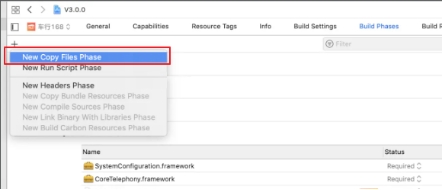
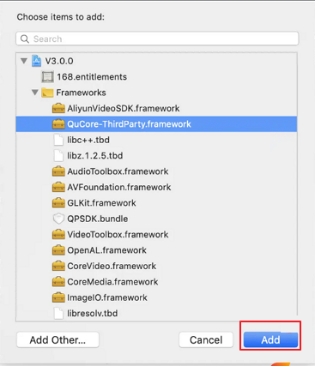

 ChatGPT
ChatGPT
 Perplexity
Perplexity
 Google AI Mode
Google AI Mode
 Grok
Grok